The past couple of years has seen a meteoric increase in the demand for video conferencing and collaboration services and one service that has pulled ranks above the rest would be Google Meet.
Not only does the service offer basic functionalities like video and audio calling, grid view, and sharing screens, Google’s collaboration tool also packs some special features like Noise cancellation, low-light mode, better security, and integration with other Google services like Gmail.
However, one functionality that many users fail to notice is that you can Google Meet on PC only on the web. Because of this, you can tweak the service according to your liking using tools on your web browser, which for many users will be Google Chrome.
Fortunately for you, several developers have created extensions for Google Meet to be used on Chrome, some that could make Meet as good as Zoom.
► Common Google Meet problems and solutions
In this post, we will explain the best and most useful Google Meet Chrome extensions that you can use to make the most of Google Meet.
Top 6 Multi-functionality suites extensions
1. Google Meet Enhancement Suite
If you want to rely on a one-stop tool to make the most of Google Meet, then the Google Meet Enhancement Suite is the extension you should install on Google Chrome. The tool comes with dozens of features and default settings that make Google Meet as functional as Zoom. This includes the ability to automatically mute the microphone, turn off video when joining a meeting or enable captions.
The Meet Enhancement Suite’s standout features, however, are Push to Talk – which lets users quickly mute and unmute themselves using a keyboard shortcut; and Auto Join – which lets you skip the waiting screen when joining a meeting. Besides that, you can start and leave meetings quickly, mirror videos, remove all participants, enable dark mode, and turn ON DND mode.
Get Google Meet Enhancement Suite
2. MeetInOne Extension

MeetInOne is among the newly published extensions made for Google Meet and for a tiny package, it offers a bunch of in-call and outside-of-call features. This all-in-one extension’s highlight addition is a Dark mode that applies a dark gray-colored tone across the meeting interface and background.
There’s also a Picture-in-picture mode that can let you make video calls while doing other stuff and an upcoming meeting recorder feature that will allow you to record your meeting proceedings. Other features include Push-to-talk, Auto-join meetings, Auto-off audio and video, Auto-toggle captions, meeting timer, Meeting statistics, Auto admit or reject participants, and more.
3. TurboMeet – Turbocharge your Google Meet
TurboMeet is an alternative to Google Meet Enhancement Suite and you can use it if the latter failed to impress you. Similar to the Enhancement Suite, TurboMeet lets you enable Push-to-Talk for an uninterrupted meeting, end meetings using keyboard shortcuts, enable auto-captions, and more.
In terms of automation, the tool packs an auto-join feature to bypass the joining screen and turns off audio and video before the start of meetings automatically.
Get TurboMeet – Turbocharge your Google Meet
4. Beyond Meet for Google Meet
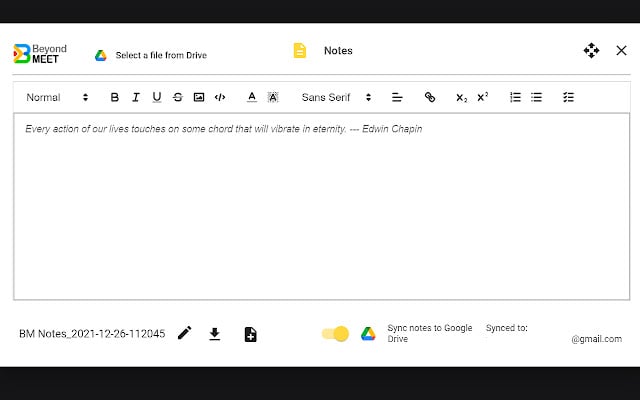
Beyond Meet is a unique extension unlike any other multi-functional Google Meet add-on out there. The extension’s primary utility is to let you multitask with an ongoing meeting without losing focus. To make that possible, it allows users to launch Google Meet in split windows so that they can see participants’ videos during a presentation and you can also choose from different split-window positions that will suit your need.
Besides this, the extension has AI Emotion Tracking that can track participants’ emotions in real-time and let the host gauge the current meeting atmosphere. The extension provides the ability to record yourself for a meeting in a way that you can use the recorded clip to stream it back to the participants in a loop. It also lets you replace your camera feed with that image, track the speech duration of participants, record meetings at various resolutions, transcript meetings in text format with a timestamp and speaker name, among other utilities.
Get Beyond Meet for Google Meet
5. Google Meet Extension
Just like other multi-purpose suites listed here, this extension by Meet Extension comes with a powerful set of features that should help you get things done on Google Meet with ease. You can use the extension to skip to the full-screen setup when you enter a meeting, download the chat history on Meet, use push-to-talk, download the list of participants, create an event on Google Calendar, use Picture in Picture, auto-join a meeting without getting the pre-meeting screen, and more.
6. Google Meet Plus
If you’re looking for a one-stop-shop for all your Google Meet requirements, look no further than this little free Google Chrome extension — Google Meet Plus. With a rating of four stars on the Chrome Web Store, the Meet Plus manages to instill a sense of trust that very few others do. From breakout rooms and attendance control to quiz options and a dedicated control panel — the extension promises plenty.
It even has a Pro mode, which takes special care of the needs of the educators. To use Pro mode, you’ll have to opt for a monthly subscription package.
Get Google Meet Plus
Top 3 Visual Enhancement extensions
7. Google Meet Grid View (fix)

For those of you who wish to view more participants in a meeting, similar to what Zoom offers, you can use the Google Meet Grid View extension on Chrome, you can use the Google Meet Grid View (fix) extension on Chrome to see everyone in your group meeting. The extension enables a grid layout on the calling screen with equal-sized rectangular boxes, thus making room for you to see as many people as you can during a video conference.
Get Google Meet Grid View by Simone Marullo
RELATED
8. Visual Effects for Google Meet

Unlike Zoom, Google Meet doesn’t offer an option to have virtual backgrounds during meetings. Although you can use Snap Camera to change the look of your surroundings, there’s still no neat way to change your background. With the Visual Effects for Google Meet extension, you can apply different effects to your backgrounds like Bubbles, Cube, Sunglasses, Screen Text, Freeze, Contrast, Inverse, Pixelate, and Green Screen.
For now, the extension will only work with a physical green screen but the developer has revealed that this will be fixed with a future update.
Get Visual Effects for Google Meet
9. Mercator Studio for Google Meet
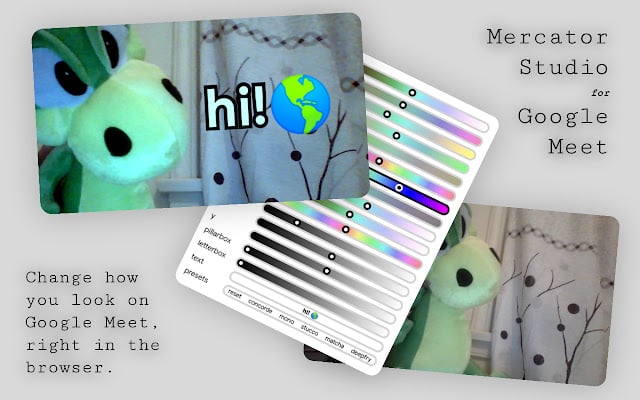
If you’re not satisfied with the kind of Visual Effects that Google Meet offers natively, you can look into installing the Mercator Studio extension to your Google Chrome web browser. This extension allows you to take control of how you look inside meetings by letting you tweak your appearance. For starters, you can adjust exposure, contrast, lighting, saturation, temperature, and other aspects.
Additionally, you can apply blur, fade, and vignette effects to your video to make sure you stand out from your surroundings. The extension comes with a bunch of presets that change your face’s color tones and also lets you scale, rotate, flip, and mirror your view inside meetings. The extension has a Mozilla Firefox version as well and we’ve used it to freeze our meeting screens intentionally on Google Meet.
Get Mercator Studio for Google Meet
Top 7 Meeting Transcription and Notes extensions
10. Meet Transcript
For desktop users, Google Meet is a web-only application, meaning that you must run it on a browser to get the job done. And while that may seem a little inconvenient to some, it also, undeniably, opens up new avenues. Google Chrome extensions are a blessing for Google Meet, and this particular extension — Google Meet Transcript — is one of the best we’ve ever seen.
Just as the name suggests, the Chrome extension transcribes your Google Meet sessions, in real-time and saves it to a Google Docs file. Your screenshots and chat messages are also recorded meticulously. To record chat messages, make sure the right-hand-side chat panel is left open.
After you’ve downloaded and installed it from the Google Chrome Web Store, you’ll need to run it and grant it permission to access Google Drive, which would ensure that a Google Doc file is automatically created when needed. Then, take a screenshot, talk, and chat — everything will be transcribed safely.
11. Fireflies Meeting Recorder Transcribe, Search
Fireflies is an easy way for you to record your Google Meet meetings and transcribe them at a later stage. The tool adds a button on both Google Meet and Google Calendar allowing you to transcribe calls with a single button. This way, you can avoid dealing with bulky audio files that you need to listen to and transcribe on your own.
The free tool lets you record your meetings, create notes for the audio, mark important moments, and share them with your teammates. What’s more? You can use Fireflies not just with Google Meet but also on Zoom, Webex, Microsoft Teams, Skype, and other collaboration tools.
Get Fireflies Meeting Recorder Transcribe, Search
12. Tactiq Pins for Google Meet
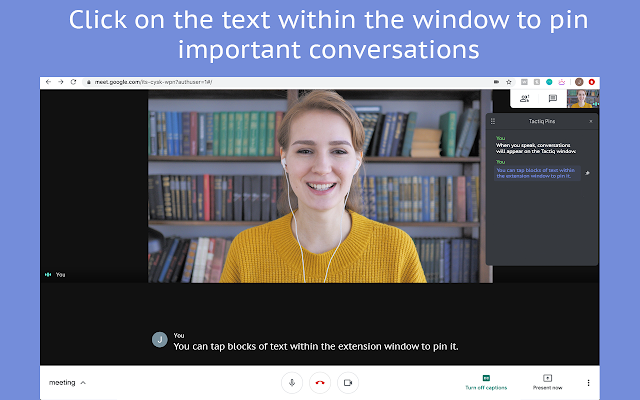
When a meeting session is on, you will be required to listen in on the conversation and give your input when the time comes. But the real problem starts when the meeting ends and you want to recapture all the points that you discussed. While you can record video sessions of your team, you might not want to sit through the entire recording to get a gist of all that was talked about.
This is where the Tactiq Pins for Google Meet extension for Chrome comes in. You can use this extension to save live transcriptions and read them in real-time. You can pin important conversations so that you can find them at a later time and also save transcripts in your clipboard, as TXT files, on Tactiq, or upload them to Google Drive.
Get Tactiq Pins for Google Meet
13. Fellow: Meeting Notes, Agendas, and 1-on-1s

Fellow is a note-taking tool for Google Meet that lets you take meeting notes, create meeting agendas and collaborate with meeting attendees, track due dates, and insert images, gifs, and other files directly from Google Drive. The extension intelligently creates meeting notes every time you join a meeting and opens your shared meeting agenda with a single click. You can also use the meeting notes collaboratively by letting others write meeting minutes and action items during an ongoing meeting.
Get Fellow: Meeting Notes, Agendas, and 1-on-1s
14. Google Meet Transcripts, by Scribbl
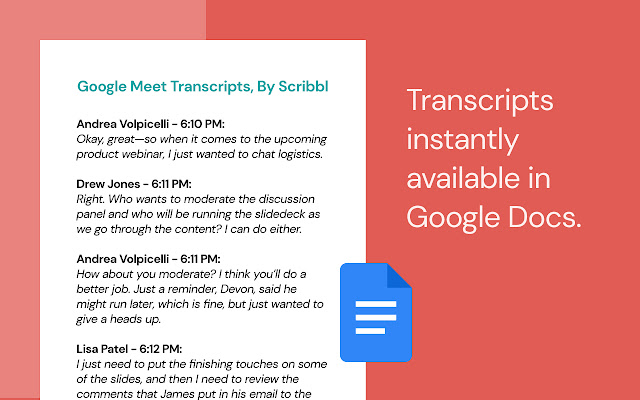
Meet Transcripts, by Scribbl is a note-taking extension that saves a transcript of your meeting automatically and saves it directly on Google Docs or Notion at the end of a meeting. Transcripts are saved with timestamps and speaker names and the extension lets you access them within meetings in real-time. Users can also search for keywords inside a transcript, highlight significant discussions during and after the meeting. In addition to English, you can grab meeting transcripts in French, German, Portuguese (Brazil), and Spanish (Spain and Latin America).
Get Google Meet Transcripts, by Scribbl
15. Otter.ai
Otter.ai’s Chrome extension is a relatively newer offering in the market that provides users with the ability to transcribe and capture meetings on Google Meet in real-time. The extension has an automatic live transcription tool that saves all your notes in English and also stores audio transcripts of a meeting on your Otter account. The service is available for free when using Google Meet but also works for Zoom calls, albeit on a paid plan.
Get Otter.ai
16. Meeting notes by Meetric

This extension is for those of you who don’t wish to use any of the live transcription tools from above but want to stick with the manual way of taking notes during a meeting. Using this, you can see all of your notes from past meetings within the same window and also collaborate notes live with anyone present in the meeting. The utility’s side panel can be resized, made transparent, and can be accessed from any browser tab.
Top 10 ‘Other Utilities’ extensions
17. Meet Attendance

Google Meet lets you host up to 250 participants in a single call and with so many members on board, it might be difficult to discuss all the proceedings of the meeting and also check who all were actually present during the session. The Meet Attendance extension on Chrome does exactly that, offering a means to take attendance during a Meet session.
When enabled, the feature shows up next to the ‘People’ tab and from there, you can create a new sheet/spreadsheet. The extension will then add who’s entering the meeting and when alongside the meeting URL.
Get Meet Attendance
18. Google Meet Volume Control
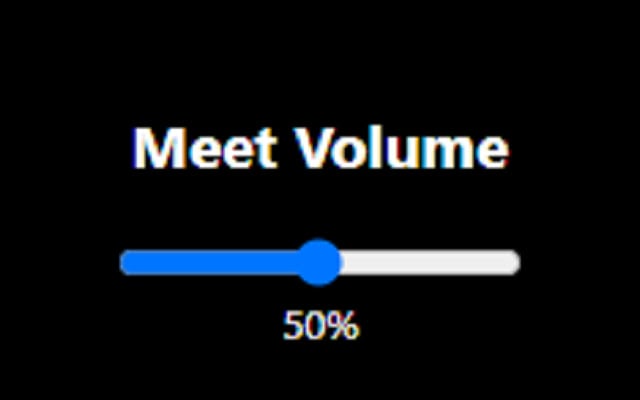
This extension does what it says and gives users a way to adjust the global volume for a meeting inside Google Meet. If you think your meeting’s volume is too high, you can use this extension to tone down the audio using a slider.
Get Google Meet Volume Control
19. Reactions for Google Meet

This extension lets you get feedback during presentations, which isn’t the case when you’re the one presenting in a meeting. Although this functionality requires all participants to have the extension, once installed, the presenter will be able to see individual reactions from attendees and you can choose from several different emojis to convey your reaction.
20. Google Meet Push To Talk
Not all organizations or groups use the same way of communication. For instance, classrooms will only require audio input from a student when they want to ask a query. The Google Meet Push To Talk extension works in a similar fashion as that of a walkie-talkie, where you would have to press the Space key on the keyboard to speak up, and during the rest of the time, your mic will remain muted.
The extension makes sure that participants do not need to click a bunch of buttons to mute and unmute themselves. You can also personalize which key you want to use as your hotkey to ‘push to talk’ during a meeting session.
21. Google Meet Breakout Rooms
Breakout Rooms allow hosts of meetings to split the primary meeting group into multiple subgroups. Although Google Meet doesn’t natively come with such a feature as Zoom, you can still use the functionality by installing the Google Meet Breakout Rooms extension on Google Chrome.
The extension lets you move seamlessly between rooms and view them in tiled or tab format, add participants to different rooms, close rooms, mute all, or remove all participants. One added feature is being able to broadcast both audio and video to all breakout rooms at once which is handy for when hosts have to share the same message to an entire organization.
Get Google Meet Breakout Rooms
22. React: Emoji, GIFs & Filters for Google Meet

If emojis aren’t enough to react with during a presentation, this extension goes a step beyond that and provides users with a way to react using GIFs. Both emojis and GIF reactions when used will show up at the top and are visible across any Meet layout that has been applied. The extension also comes with a bunch of video filters that you can apply to change your appearance for others to see in the meeting.
Get React: Emoji, GIFs & Filters for Google Meet
23. Google Meet Call Timer
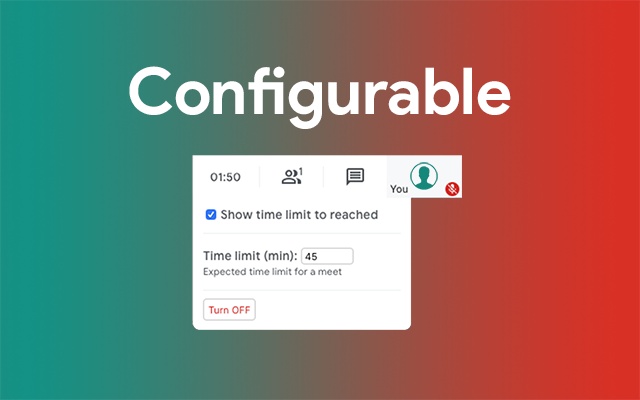
As it’s labeled, the Google Meet Call Timer adds a timer to your meeting screen so that you can check the remaining time that’s left for a meeting session to end. The timer when enabled shows up at the top right corner of the screen where the Participants tab, clock, and chat tabs reside.
You can set a specific time when a meeting starts and you can turn it off at any time. When a meeting has ended, you will be shown the total duration of the session.
24. Dualless
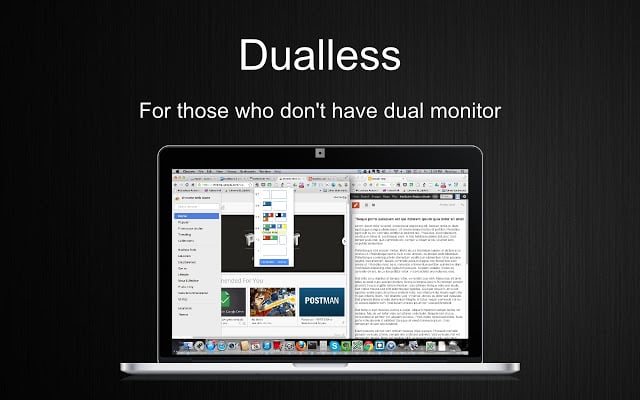
Dualless is a Chrome extension that lets you split your browser windows into two and is meant to be used by those who want to have the functionality of multiple monitors but don’t actually have the setup. Each browser window is split into two and you will get an option to select which aspect ratio (3:7,4:6,5:5,6:4,7:3) you want to set to a window.
Besides splitting your browser windows, Dualless also offers the ability to merge those windows into a single one later.
Get Dualless
25. Google Meet Dice Roller
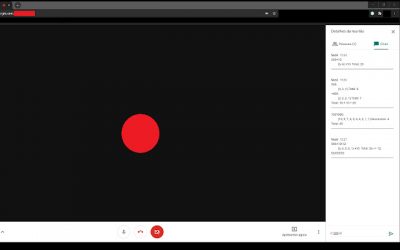
If you’re an RPG gamer online, there’s a chance that you might have to roll dice when taking part in a game and discussing things with others in Google Meet. Using this extension, you can roll a die with any number of sides to get your random outcome and also repeat it multiple times.
26. Google Meet Party Button
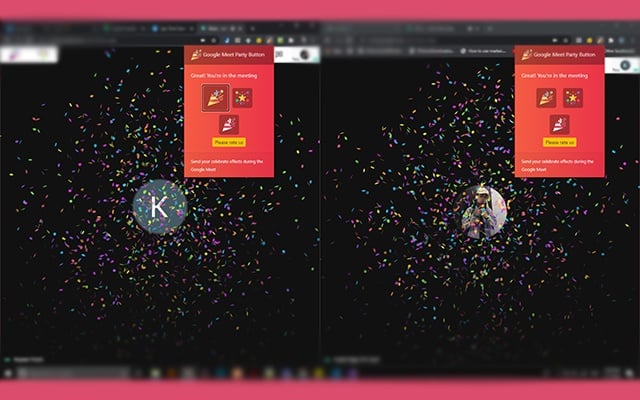
Pre-pandemic work-life could have left you in a celebratory mood at the end of meetings. Since you can no longer do that, you can use this extension instead to mark a win or a group achievement with flying confetti during virtual meetings.
Will you use any of the Google Meet Chrome extensions listed in this post? Which one do you think is the most useful of the lot? Let us know in the comments section.
RELATED:
- How To Use a Document Camera With Google Meet
- Can You Send a Private Message on Google Meet? How To Contact Someone
- Can’t share audio during Google Meet presentation? How to fix
- How To Preview Your Audio and Video on Google Meet
- How to Get Google Meet on your PC or Phone
- How to Resize Google Chat Widget in Gmail Sidebar

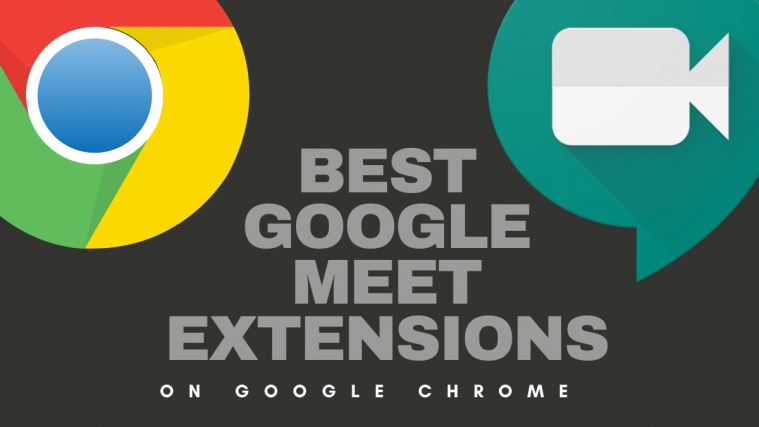
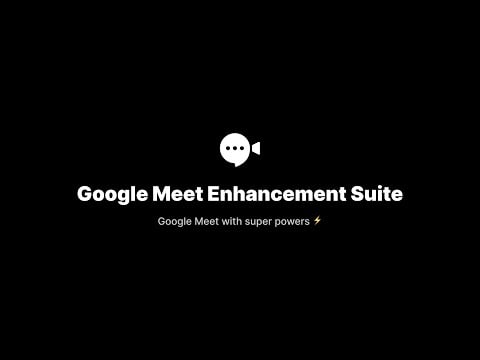


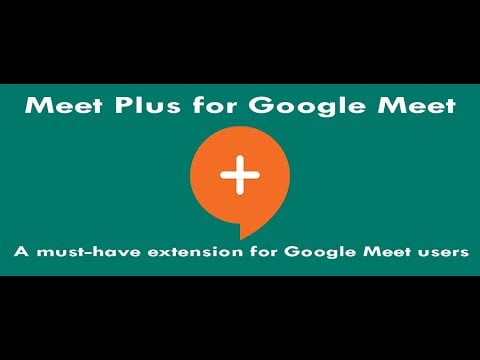
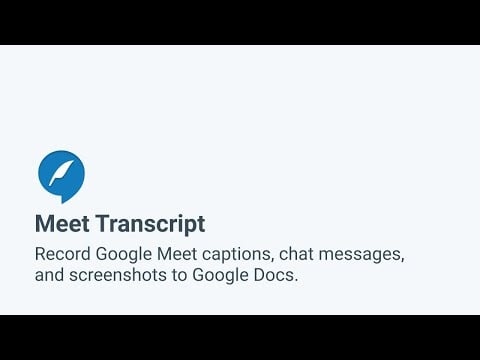
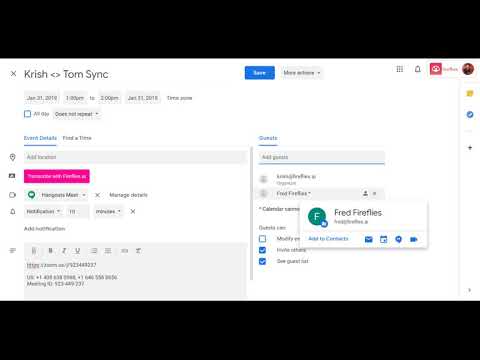
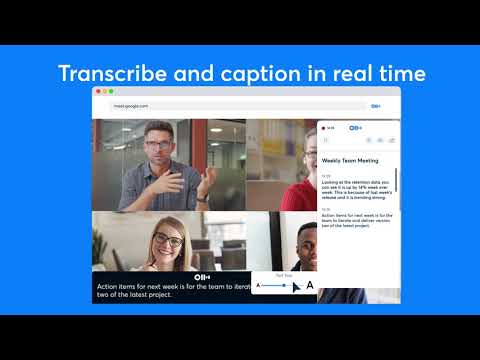
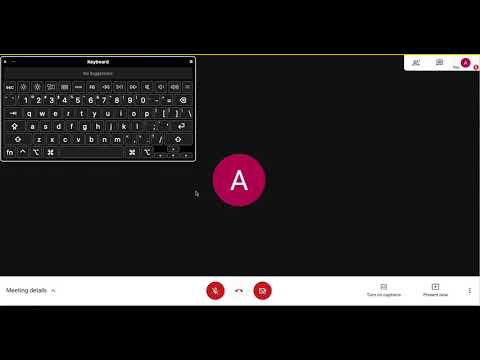
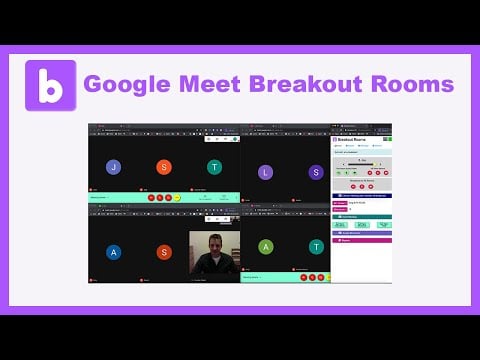

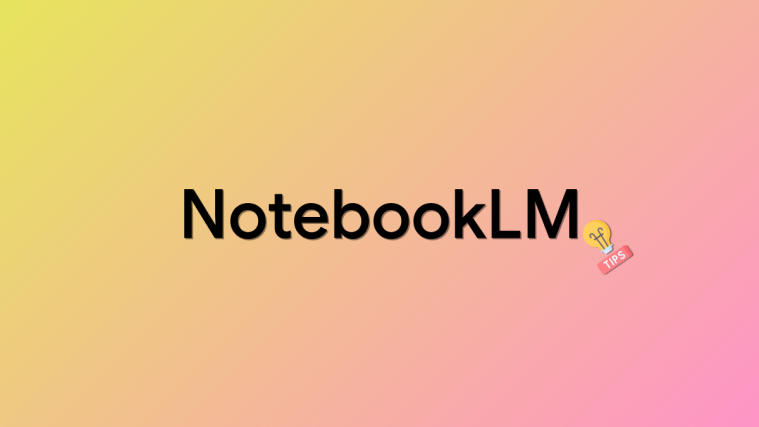
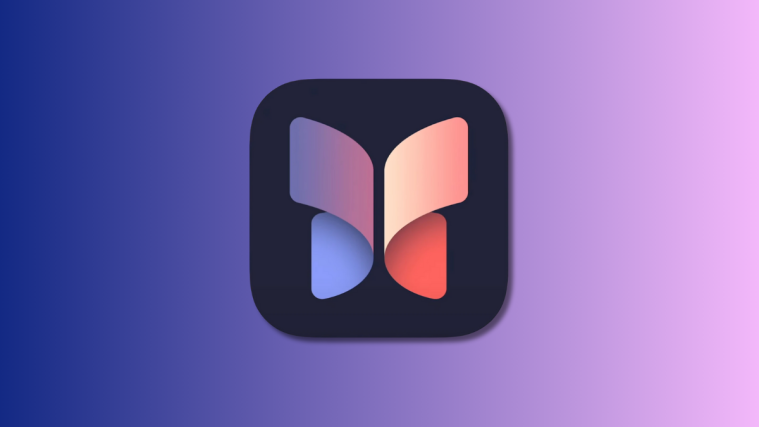

wjhwefvgr3vt