Apple has been slowly introducing privacy-enhancing features since the company realized how some apps were circumventing their restrictions…*cough Facebook*. Since then, we now have microphone and camera usage indicators, hide my email facility, and even a private relay to help stop your ISP from snooping on you.
It seems that the company is now testing a new feature in this realm called the ‘Limit IP address tracking’. This new feature recently showed up in the iOS 15.2 RC beta version and here’s all we currently know about it.
What is ‘Limit IP address tracking’ in iPhone? What happens when you enable it?
Limit IP address tracking is a privacy-enhancing feature currently only seen on iPhones or iPadOS devices with cellular connectivity. This feature can be activated on your device if you are running iOS 15.2 RC 2 or higher.
Once enabled, your IP address will be hidden from identifiable trackers in Apple’s database. This feature will only work in Safari & Mail, for now, using another browser or Mail app will leave you exposed to trackers.
Related: How to Check an iPhone’s Repair History in Settings App | Where is Repair History
How to enable ‘Limit IP address tracking’ on iPhone
You will need a few things before you can enable this option on your device. Ensure that you meet all the requirements using the section below, and subsequently use the guide to enable ‘Limit IP address tracking’ on your device.
Requirements
- iOS 15.2 RC 2 or higher
- A Sim card installed in your device
- Cellular network connectivity
Step-by-step guide
Open the Settings app on your device and tap on ‘Mobile data’ at the top.
![]()
Tap on ‘Mobile data options’.
![]()
Now enable the toggle for ‘Limit IP address tracking’ at the bottom of your screen.
![]()
IP address tracking will now be limited on your device. You can now close the settings app and use your device as intended.
Does ‘Limit IP address tracking’ hide my IP address everywhere?
Unfortunately no, these features and more currently only support native Apple apps. This is the reason why your IP address will be hidden from known trackers only in Safari & Mail.
Related: How to Use Apple AirPlay on Android TV
FAQs:
As this is a fairly new feature, here are a few commonly asked questions that should help you get up to speed.
Why should I hide my IP address?
IP addresses are unique identifiers that can identify you and your devices whenever you are active on the internet. Trackers can use it to log your activity across websites and services and can also use it to identify you among leaked data sets. This information is usually used by malicious users to target vulnerable people and hence it is always a good idea to have your IP address hidden.
Can I hide my IP address in other apps?
Unfortunately, for now, you cannot hide your IP address in apps other than Mail and Safari using this feature. However, if you are an iCloud+ user then you can use the next section to hide your IP address entirely and enhance privacy on your device.
How to enhance privacy on iOS 15?
We recommend you make use of Apple’s new features in iOS 15, namely, Hide my email and Private Relay. These features will help you use dummy emails while also giving you the ability to mask your IP address completely. Use this comprehensive guide from us to get you started.
Note: Your IP address will still be visible to your network provider and Apple. However, your DNS addresses will be hidden from either party completely when using these features.
We hope this post helped shed some light on the new ‘Limit IP address tracking’ feature in iOS 15.2 RC 2. If you face any issues, feel free to share more information regarding the same in the comments section below.
RELATED:

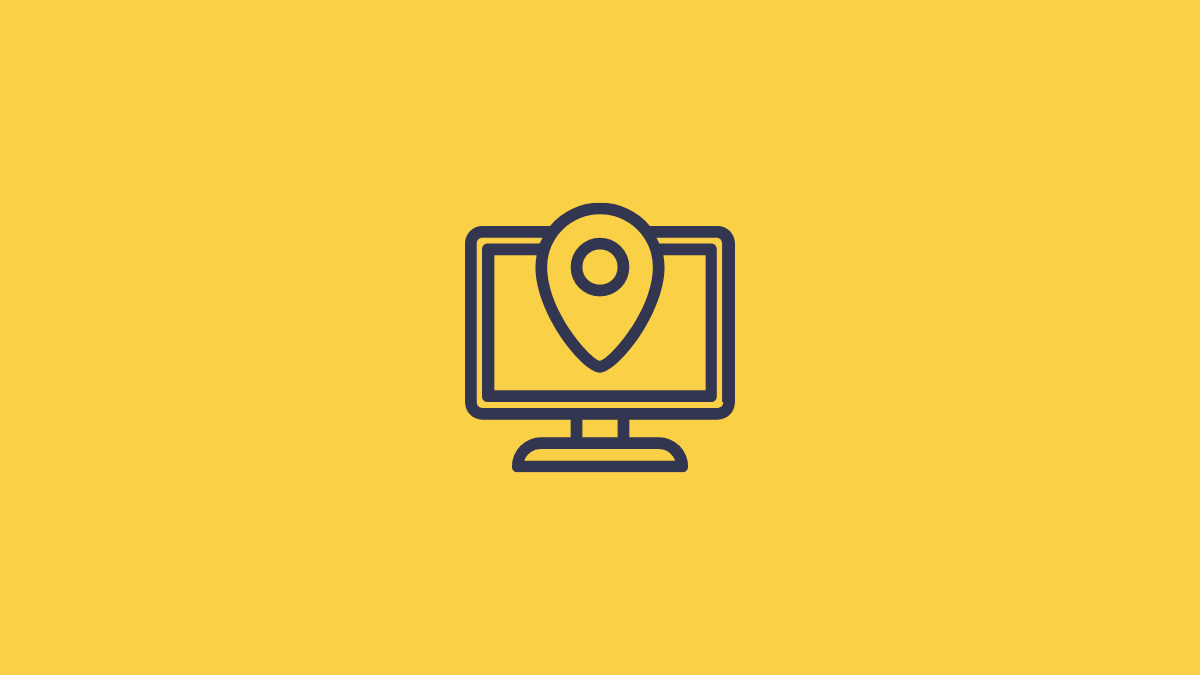










Discussion