Apple’s famous digital assistant Siri has picked up a bunch of new tricks in iOS 15. Siri is now supposedly sharper than ever and is a lot more interactive. However, not everything is up to scratch with Siri just yet, and today, we will talk about one major annoying issue that is plaguing millions of users worldwide.
Let us check out why Siri sounds weird on your phone and how you could go about fixing it.
Related: How to Access iCloud Keychain Passwords Instantly on Mac and iPhone
Why Does My Siri Sound Weird?
Since the update to iOS 15, many users have noticed a change in Siri’s voice and pitch. They believe the digital assistant has become very robotic, which is offputting at best. Truth be told, it is difficult to pinpoint what exactly is wrong with the famous digital assistant’s iconic voice, but calling it an undesirable side effect of iOS 15 would be a pretty safe bet.
As expected, Apple is yet to acknowledge the issue, meaning there is no official solution from them so far. However, there are some things you could try to get Siri’s voice back on track.
Related: What is ‘App Network Activity’ on iPhone in iOS 15?
How to restore Siri’s natural voice
Below, we will list the top six things you could try to restore Siri’s natural voice.
Solution #01: Restart your device
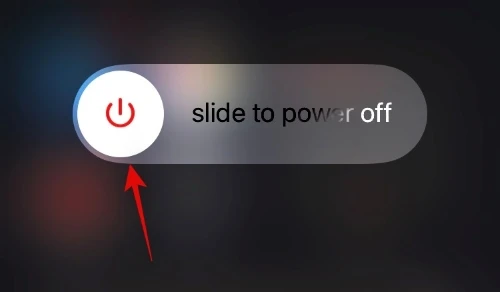
Let’s start with the most basic and effective solution of them of all: restarting. Whenever your iPhone is acting up, this should be your go-to move before going ahead with other solutions. First, press and hold the volume down button alongside the Side key to get the power off menu. You will see the power off slider at the top of your screen. move the slider all the way to the right to power off your iPhone.
Now, press and hold the Side key to turn it back on again. Once it has booted up, press and hold the Side key to bring Siri up and ask it to do something for you, see if she sounds natural.
Solution #02: Turn off Low Power Mode
iPhones are generally quite conservative when it comes to battery use. Depending on the power you have, it might turn off some features and tinker with others. And Siri’s voice appears to be one of the casualties. So, if you are low on battery and are using the Low Power Mode, we would like you to turn it off for a while and try to use Siri once again. If the voice appears to be natural, it is the Low Power Mode that is at fault here.
To turn off Low Power Mode, first, go to Settings then tap on ‘Battery.’
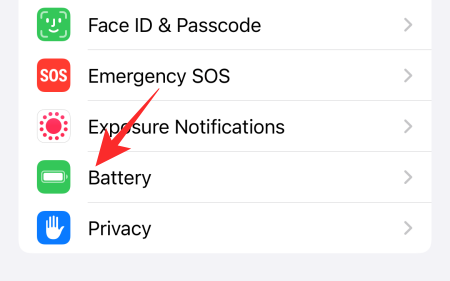
Then, hit the ‘Low Power Mode’ toggle to turn it off.

Solution #03: Redownload Siri’s voice settings
For those unaware, Siri does not exactly come with a single voice option. At the time of writing, it comes with at least six accents and two voice options for each. You might see more or fewer options depending on your region.
With so many voice options available, Siri does not always manage to get the right one, which often ends up turning his voice into this robotic, unnatural accent. Thankfully, all you have to do is redownload your preferred option and you should be able to get Siri’s natural voice back. To change Siri’s Accent as well as Voice on iOS 15, first, go to Settings and tap on ‘Siri & Search.’
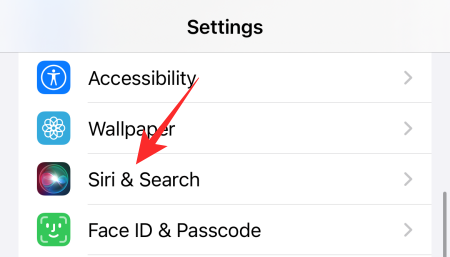
Now, tap on ‘Siri Voice.’
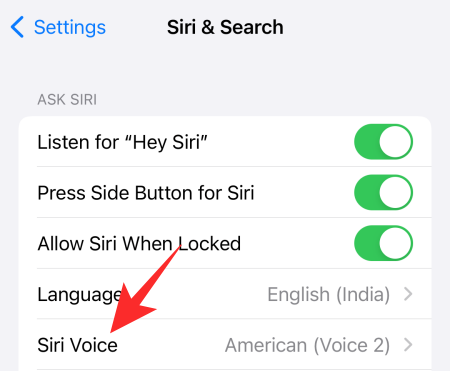
At the top of the screen, you will find ‘Variety.’ Under the banner, select the Accent that feels natural to you.
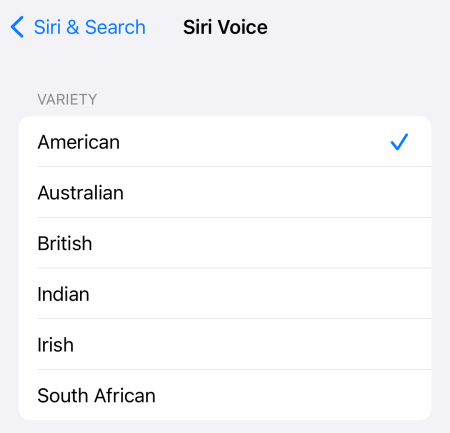
If it is already set to your preferred voice option, select any other option and go back to your original choice. This would practically force Siri to rewrite your preferences.

When done with your tinkering, exit the area and call Siri into action by pressing and holding the Side key. Hopefully, your issue will be resolved.
Solution #04: Make sure you have enough storage
As we have mentioned before, Siri has multiple voice options and Accents, which allows for a deeper level of customization. However, before going ahead and applying the effects, make sure you have enough storage. These audio files can range between 150MB and 500MB, meaning you should have at least a couple of GBs to spare for them to work. When you are low on storage, your iPhone could end up deleting your stuff, including your Siri audio files. When that happens, make sure to redownload your favorite Siri Variety and Voice to remove the robotic attire.
Solution #05: Reset your device
Resetting your device is probably the last thing you would want to do, but that might come in handy when you are looking to get Siri’s voice back on track. First, go to Settings and tap on ‘General.’

Now, go to ‘Transfer or Reset iPhone.’

Since we want to delete all data and re-configure the device as it was new, you should tap on the ‘Erase All Content and Settings’ option.

Your iPhone will tell you what exactly would be removed from your device. If you are cool with losing all your data and settings, tap on Continue.
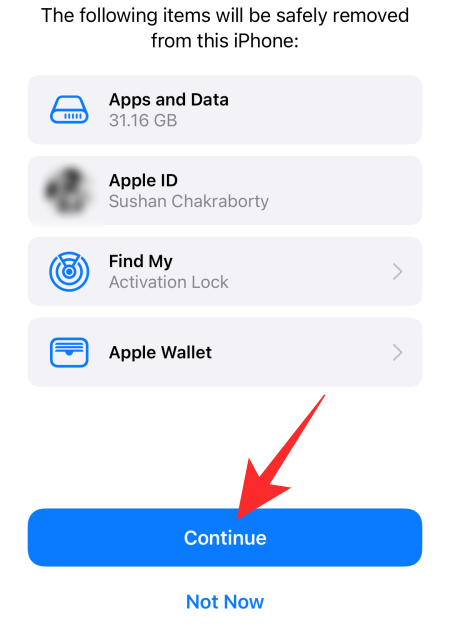
Finally, enter your iPhone passcode and the reset will begin.
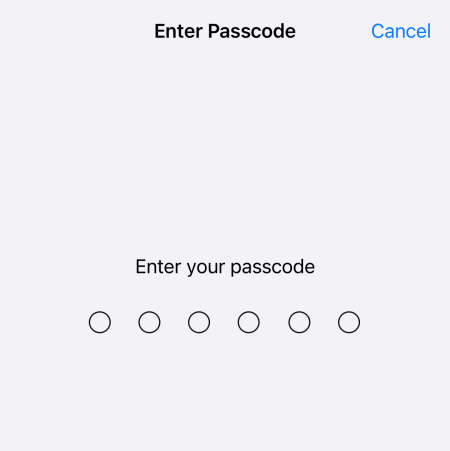
When setting up your phone, we advise you to skip loading your old settings. Simply set the device up as new and the Siri issue should go away for good.
Solution #06: Wait for an update
If none of these solutions get the job done, you might have to wait for Apple to release it with a software update. Simply go to Settings > General > Software update to look for an update.
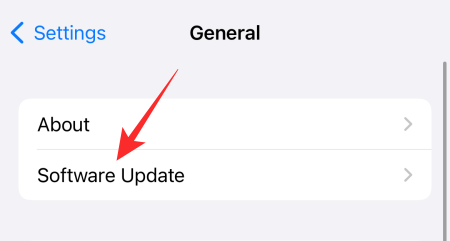
You will get the option to download and install them when an update is available.
Frequently Asked Questions (FAQs):
Did Siri’s voice change in 2021?
Since debuting in iPhone 4S, Siri’s default voice has pretty much remained the same. However, as of iOS 15, there are a host of Varieties to choose from. Picking from any of the new variations will change the voice of Siri, which can throw you off. Additionally, if Siri cannot access the audio files, do to space constraints or something else, it could end up reverting to its robotic voice.
We have addressed its possible solutions over the course of the subsections above.
How to fix Siri’s voice on iOS 15
There can be multiple reasons behind Siri’s unexpected change of voice. It could be due to a bug, because of Low Power Mode, involuntary change to Siri’s voice settings, and more. We have gone through every scenario in the article, so be sure to check them out.
Why is Siri a man now?
On iOS 15, you get multiple voice options for Siri. Not only do you get six varieties, but you get two voice options for each variety: one of a man and another of a woman. If you pick the voice of a man, Siri will sound like him, which would be a far cry from Siri’s original voice. To change it back, go to Settings > Siri & Search > Siri Voice > Change Voice.
Generally, if you are opting for the ‘American’ Variety, you could go with Voice 2 or Voice 4.
Why does Siri sound like a robot?
When Siri fails to fetch its audio files, it reverts to its original robotic voice. Plenty of culprits can be behind this issue, which is why you might need to go with a trial and error method to stop Siri from sounding all robotic.
RELATED
- How to Watch Movies on FaceTime
- How to Turn Off Focus on iPhone on iOS 15 [11 Ways Explained]
- What Is iCloud Drive On iPhone? iCloud Drive vs iCloud Explained
- iOS 15 Update: 7 Tips for Better Privacy on iPhone
- How to Start, Use and End Shareplay on FaceTime: Everything You Need To Know
- Does Apple Have Black Friday Deals?

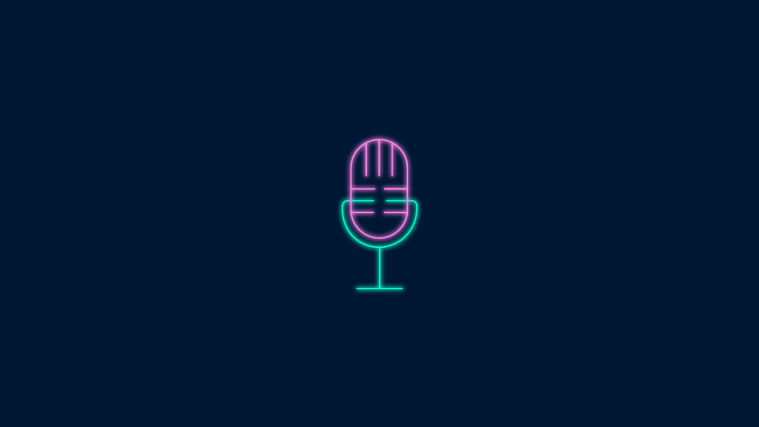
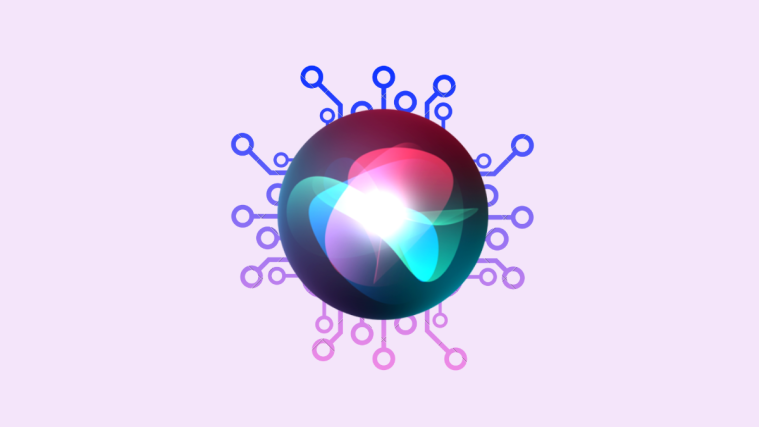



Low power mode is defo the issue for me, really appreciate this article, it’s been driving me mad because she doesn’t do it all the time. I’ve noticed Siri sounds more robotic when working instructions, ask her to set a timer for 10 mins with low power mode on, cancel it, then ask same thing with it off, clear difference. Anyway, mystery solved, thanks.