Apple provides users a way to check what changes were made to their iPhones when they sent their devices for repair services. This is possible with the Parts and service history feature, that’s built right into the iOS Settings app. This feature offers insights into all the repairs your iPhone has been through, if any parts were replaced during the repair, and whether the replaced parts are genuine or not.
In this post, we’ll help you explain what the Parts and Service History feature is all about and how you can check the service history of your iPhone.
What is Parts and service history in iOS?
There’s a “Parts and service history” section inside the Settings app that gives users a detailed look at the parts that may have been replaced on their iPhone along with the date when the service was performed. iOS can tell you what part of your iPhone has been replaced by scanning your iPhone for any recent repair information.
Depending on your iPhone’s model and repair history, you may see if your device has a replaced battery, display, rear camera, TrueDepth camera, or rear system and whether any of the parts that were replaced were original Apple parts.

If you replaced any of the aforementioned parts with a replacement directly from Apple, you should see the “Genuine Apple Part” label adjacent to the part name inside the ‘Parts and Service History’ section. In case, non-genuine parts or tools were used during a repair, you should see “Unknown Part” followed by an error sign.
Even if Apple detects that some of the replaced parts are non-genuine, it won’t in any way affect your iPhone’s usability. However, Apple warns that non-genuine repairs may result in battery damage, overheating, or result in injury.
All repairs and replacements that are done on your iPhone will be linked to the serial number of your iPhone. If in any case, an iPhone repair results in a new serial number, you’ll only see the parts and service history since the new serial number came into being.
Related: How to Find Airtags Near You
Which iPhones can show parts and service history?
First and foremost, the Parts and Service History section will only show up on iPhones that have been updated to iOS 15.2 or newer versions. However, not all iPhones will show a similar service history as not all of them are equipped with the necessary hardware to detect the kind of repairs that have been done on them.
Following is a list of iPhones that can show parts and service history inside Settings and the type of information that can be viewed for each of them.
- iPhone SE (2nd generation): Battery replacement
- iPhone XR, XS, XS Max: Battery replacement
- iPhone 11 series: Replacement of battery and display
- iPhone 12 series: Replacement of battery, display, rear system, TrueDepth camera, and rear cameras
- iPhone 13 series: Replacement of battery, display, rear system, TrueDepth camera, and rear cameras
- iPhone 14 series: Replacement of battery, display, rear system, TrueDepth camera, and rear cameras
If you have replaced any of the aforementioned parts for your iPhone, you should see its repair history inside Settings. However, this won’t be visible if you haven’t performed any repairs on your iPhone.
Related: Forgot passcode? Reset your iOS device without a PC or Mac!
How to access the parts and service history of your iPhone
- Required: iPhone running iOS 15.2 or newer versions
You can access your iPhone’s parts and service history by following the steps below.
- To see what parts have been replaced on your iPhone, open the Settings app and go to General.

- On the next screen, tap on About.
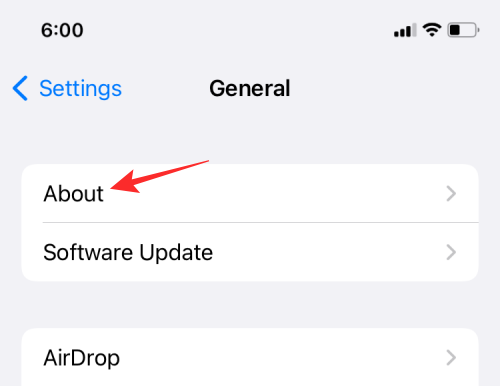
- If you have performed a battery, display, or camera repair on your iPhone, you should see it appear under Parts and Service History on this screen.
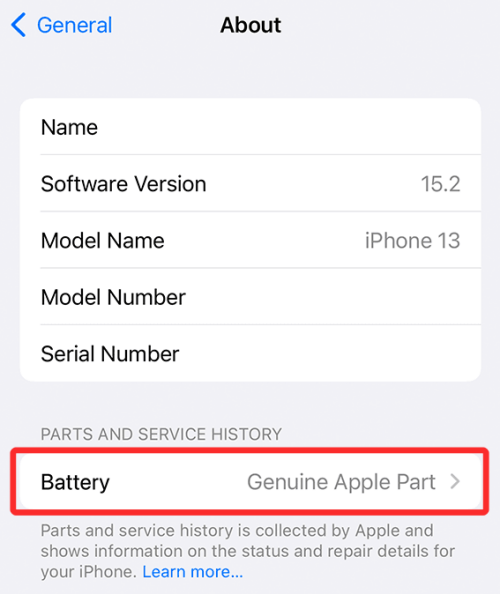
Here, you should see the “Genuine Apple Part” label appear adjacent to the part that was replaced.
Why do I see “Unknown Part” inside parts and service history?
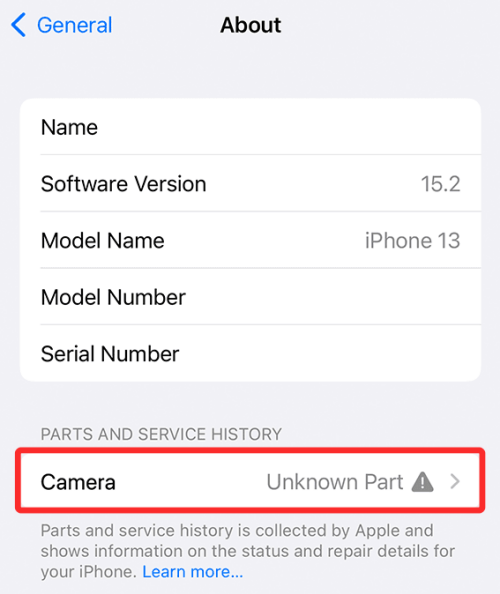
If you see the “Unknown Part” message inside the ‘Parts and Service History’ section, it may be because of the following reasons:
- If the part that was replaced was not original, i.e., made by Apple.
- If the part that was replaced has previously been used or installed on another iPhone.
- If the installation of the replaced part was not completed successfully.
- If your iPhone or the replaced part isn’t working as intended.
When you get this “Unknown Part” message on your iPhone, we recommend that you visit the Apple Store or consult an Apple Authorized Service Provider to learn more information about it.
That’s all you need to know about checking Parts and Service History on an iPhone.
RELATED
- How to View Play by Play Stats on iPhone
- 14 Ways to Fix SharePlay Not Working Issue
- How to Get and Keep Effects in FaceTime
- How to Know if a Photo is Clicked in Night Mode on iPhone
- How to fix Battery Drain issue on iPhone in 15 Ways





