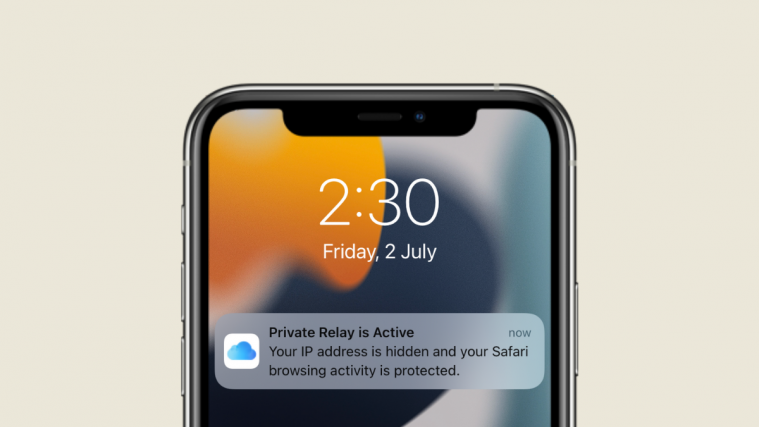Apple offers a privacy-focused feature called “Private Relay” which allows users to connect to websites more securely. When Private Relay is enabled, your iPhone will prevent websites and companies from building profiles when you’re browsing the web.
In this post, we’ll explain what Private Relay is all about, how it works, and how you can use it on your iPhone.
What is Private Relay by Apple?
Apple has a privacy measure that’s meant to help users browse the web more securely. Labeled as Private Relay, the feature encrypts your browsing data so that no one including Apple, your service provider, or the websites you visit know what you’re accessing. The company says the feature boosts your privacy as none of the entities involved in getting you from your browser to a particular website knows both who you are and what sites you’re visiting. Private Relay is available for iCloud+ users on devices running iOS 15, iPadOS 15, macOS Monterey or newer versions.
Requirements for Private Relay
You can use Private Relay on your iPhone if you satisfy the following requirements:
- Your iPhone is running iOS 15 or newer versions
- You are subscribed to Apple’s iCloud+ service: Private Relay is part of the privacy-focused services available with an iCloud+ subscription. You can upgrade your Apple ID account to iCloud+ for as low as $0.99/month and in addition to the ‘Private Relay’ feature, you get access to Custom Email Domains, additional cloud storage, and HomeKit Secure Video.
How to get Private Relay and upgrade to iCloud+ on iPhone
Since you need an iCloud+ subscription to use Private Relay, you can follow the steps below to set up iCloud+ on your iPhone.
- Open the Settings app on your device and tap on your Apple ID card at the top.
- On the next screen, tap on iCloud.
- Here, select Manage Storage under “Storage”.
- You will now be taken to the iCloud Storage screen that will show you the space occupied by everything on your iCloud. On this screen, select Change Storage Plan.
- A popup will show all the iCloud+ options available to you along with their prices. Select the plan that suits your requirements and then tap on Upgrade Storage.
- In the next step, you will need to authenticate your purchase either using your Apple ID password, Touch ID, or Face ID.
- Once your payment has been processed, the “You’re All Set” message will show up along with the list of additional options you have unlocked with iCloud+.
You can now start using Private Relay on your iPhone.
How to enable Private Relay on iPhone
Private Relay is built inside your iPhone’s iCloud settings and you can enable the feature on your device if you have subscribed to iCloud+.
- Open the Settings app on your iPhone and select your Apple ID card at the top.
- Inside the Apple ID screen, tap on iCloud.
- When the iCloud screen appears, select Private Relay.
- You should be greeted with a Private Relay screen. Here, turn on the Private Relay toggle.
- When you enable Private Relay, you should see a banner appear at the top of your screen that says “Private Relay is Active”.
How to Change your IP address location
By default, Apple assigns you an IP address that’s randomly generated based on your approximate location instead of your actual IP address can be used to pinpoint your exact location. You can, however, protect your privacy by requesting Apple to choose an IP address that’s from a broader region like the country you reside in or places within the same timezone.
- Open the Settings app on your iPhone and select your Apple ID card at the top.
- Inside the Apple ID screen, tap on iCloud.
- When the iCloud screen appears, select Private Relay.
- Inside the Private Relay screen, tap on IP address Location.
- On the next screen, select Use Country and Time Zone so that Apple chooses an IP address from a broader area.
You have to note that it’s Apple who allots you an IP address on both occasions and unlike traditional VPNs, you don’t get an option to choose an IP address from a specific region.
How to enable Private Relay inside Safari
Although Private Relay can be enabled inside iCloud Settings, users can customize how it works when they’re browsing websites on Safari. You can turn on Private Relay on Safari by following the steps below.
- Open the Settings app on your iPhone and select Safari.
- Inside Safari, scroll down and tap on Hide IP Address under “Privacy & Security”.
- On the next screen, you can choose Trackers and Websites for full protection and this prevents both trackers and the websites you visit from seeing your actual IP address.
If you’re having problems with some websites you’re accessing, you can select Trackers instead. This way trackers won’t have access to your IP address but the websites will.
FAQs
How does Private Relay work?
Private Relay uses dual-hop architecture which works by creating two “relays” or paths for your browsing data so that all your traffic remains encrypted.
The first of the two relays first encrypts your browser data and sends your request to Apple’s proxy server. When your request reaches Apple’s servers, it is separated from your actual IP address as Apple allocates a new anonymous IP address for you. This way Apple only has information on what your IP address is.
The IP address that’s assigned to you will be based on the approximate location you’re in and not your exact geo-coordinates. The new IP address is randomized in such a way that your network carrier isn’t able to see anything that you’re browsing.
The second relay involves your DNS request reaching Apple’s “trusted partner” who decrypts the web address of what you’re trying to access and then redirects you to the destination. This “trusted partner” is then able to connect you to the website you were searching for and all this happens in fractions of a second. It’s believed that DNS proxy providers Cloudflare, Fastly, and Akami are some of the companies that Apple has partnered with to send encrypted data for it to be decrypted.
By using Private Relay:
- Apple only gets your IP address and NOT what you’re browsing
- Apple’s trusted partners know what sites are being accessed and NOT your IP address.
- Neither Apple nor its trusted partners can get a complete idea of your identity and what you’re browsing.
How is Private Relay useful?
On a regular day (without Private Relay), all the websites you go to can see what you’re visiting as well as your IP address. Because of this, websites and companies can build an online profile for you, with your browsing habits, IP address, and a list of other websites you visit, leaving you and your data vulnerable to advertisers and other companies.
When Private Relay is enabled, none of your online activity can be traced back to you. This essentially prevents any website or company from building profiles for when you’re browsing the web. You might still get ads when visiting websites on Safari but you will start noticing fewer ads that are targeted based on your interests and location.
Is Private Relay a VPN?
If you have heard about IP address scrambling and data encryption before, you may think that Private Relay sounds a lot like a VPN service but is it? NO, Private Relay isn’t a VPN service by any stretch.
Similarities
There are only two key similarities between Private Relay and VPN:
- Your online activity is encrypted: Both VPN and Private Relay ensure that your public IP is encrypted, meaning no single entity knows who you are and what you’re seeing.
- You are assigned a new IP address: Both services give you a new IP address to browse the web, thus preventing websites from knowing your actual IP address and locating your whereabouts.
Differences
Here’s how Private Relay differs from a traditional VPN service:
- Browsing on Private Relay happens on multiple servers: When you’re using a VPN service, all of your activity is happening in a single server; so if someone has access to a VPN’s server, they’ll be able to see your online activity. Since Apple’s feature uses two “relays”, no other entity, not even Apple, will be able to track your online activity back to you.
- You can choose an IP address between approximate or broader regions but cannot switch to a specific location like on VPN: Most VPNs allow users to apply a VPN address from a specific region to bypass regional geo-blocks. If you use a paid VPN service, you may easily be able to switch your IP address between different countries and access Netflix or other geo-restricted content. Apple’s Private Relay only allows you to set an IP address that’s either from your approximate location or your country/timezone. You don’t get the option to select an IP address from a specific region on your own; Apple generates one for you. This means you won’t be able to use Netflix US if you’re in the UK.
- Private Relay only works on Safari: Almost all major VPN services have a standalone app that you can use to apply VPN across all of your apps and services on your phone. Unfortunately, Apple only uses Private Relay when browsing websites on Safari and not on any other browser or app on your iPhone, iPad, or Mac. All other apps on your device will continue to access your original IP address without any kind of masking.
- You may not be able to use Private Relay on School or Work networks: Many schools and businesses allow connections to their network unless you’re connecting to them using a proxy server. Since Apple’s Private Relay is kind of a proxy server, you might find it hard to use your device when connected to your school or workplace’s network. VPN apps, on the other hand, are known to dodge this problem as they can conceal their connection to look like a normal one.
What is Private Relay Apple ID
Alongside Private Relay, Apple has the Hide My Email feature that lets users keep their email addresses hidden from apps and websites that require you to provide one when signing up. For this feature to work, Apple generates a new and private email address that you can use to receive emails from these apps and websites or block them when you don’t want to see them anymore.
In addition to letting you create multiple ‘Hide My Email’ addresses that end with “@iCloud.com”, Apple also creates individual email addresses for when you’re using Hide My Email to sign up for apps and websites that support signing in with Apple.
When you use the ‘Hide My Email’ feature for signing in using your Apple account, emails from these services will be forwarded to you via different email addresses that end with “@privaterelay.appleid.com”. Apple calls this the private relay email service and the “@privaterelay.appleid.com” that’s created will be the email address that will be shared with a website or app you sign in to and the service won’t have access to your actual email address.
A single “@privaterelay.appleid.com” email address will be shared across several apps created by the same developer. However, you may see multiple “@privaterelay.appleid.com” addresses if you’re signing in to different websites and apps that aren’t linked to one another. You can choose to not receive future emails from an app or website by turning off email forwarding on a service inside ‘Hide my email’.
Which apps can I use Private Relay in?
Unlike VPN apps, Apple’s Private Relay service can only be used on Safari. Although Private Relay is integrated system-wide, the privacy measure will only be activated if you’re visiting websites on Apple’s own Safari browser.
This means, any data used by apps on WiFi or mobile data will remain unaffected and both the apps and your network provider will be able to able to access your IP Address.
That’s all there is to know about using Private Relay on an iPhone.
RELATED
- How To Use Hide My Email on Your iPhone and iPad: Step-by-Step Guide
- How To Set Up and Use Background Sounds on iPhone and iPad
- What Do Yellow, Red, Blue, and Green Lines Mean on the iPhone Weather App or Widget?
- How To Stop Left Behind Notifications on iPhone and iPad [3 Ways]
- Why Am I Not Receiving Weather Notifications on My iPhone?