Facebook-owned Instagram launched Reels last year, which allows users to create and watch short videos of up to 30 seconds with their desired audio. This move from Instagram came as a means to lure as many users as possible away from TikTok and onto their own platform while giving them a familiar place to create short videos like on TikTok.
Since its launch, Reels has been nothing short of a hit as users from around the globe now pour more and more short videos daily for the world to see. Like anything else on the internet, Reels isn’t short of flaws or bugs and the following post has been created for those people who are encountering issues while using Reels on Instagram. We’ll try our bests to fix these issues on your own, find the right way to get things done, or suggest an alternative wherever possible.
Related: How To Make Reels On Instagram: Best Trends, Tips, And Tricks To Use
Instagram Reels Not Showing up
It has been several months since Instagram made Reels official but a bunch of users is still complaining that they’re yet to see it appear inside the Instagram app on their phones.
Judging by the comments on the above post, the issue appears to be widespread, meaning there are still a large number of users who are yet to experience Reels in its full glory. According to the concerned users, Reels doesn’t appear on any form within their Instagram app.
For users with multiple accounts, Reels seems to appear on only some of them even when using the same device.
The extent of this issue might not be affecting viewers as much as those who create content since they’re losing out on catching up to the latest trends and are unable to engage with their followers like other creators.
The absence of Reels on the Instagram app on your phone may mostly be associated with your account but you can still follow the solutions below to try to get it fixed.
Fix #1: Update Instagram app
The easiest way to solve an issue with an app on your phone or computer is to update it to its latest version on your device. If you haven’t yet experienced Reels on the Instagram app, your best bet is to install its latest version on your Android device or iPhone.
To update to the latest version of Instagram on Android, go to Instagram on Google Play Store and hit the ‘Update’ button on the screen. Alternatively, you can open the Google Play Store app, search for “Instagram”, find the app from search results, and tap on the ‘Update’ button.
On iOS, you can update the Instagram app by launching the App Store, looking up “Instagram”, and then tapping on the ‘Update’ button inside the apps search listing, if available. Alternatively, you can open this link to get to the Instagram app listing inside the App Store and then tap on the ‘Update’ button.
Once an app update has been installed for the Instagram app, open it and look for the Reels feature anywhere inside the app.
Related: Instagram Reels Dimensions Explained: Tips and Tricks to Use
Fix #2: Check if Reels appear across different sections inside Instagram
Reels appear inside Instagram in several different spaces. Check all of the sections listed below to know all the ways you can interact and find Reels on Instagram.
- Locate the Reels tab: The one place where you may find Reels from people around the world is by tapping the Reels tab at the bottom center of the Instagram app. This tap will be indicated by a square icon with a play button in the middle. When you tap on the Reels tab, you will see public Reels videos from people all across Instagram.

- Find Reels from someone’s profile: Another way to check if Reels has been enabled on your account is to go to someone’s profile and find their Reels video. You can go to a popular brand’s Instagram account or that of a celebrity and look for the Reels gallery inside their profile page. When you open someone’s Reels gallery, you can see all of their Reels videos under one section.
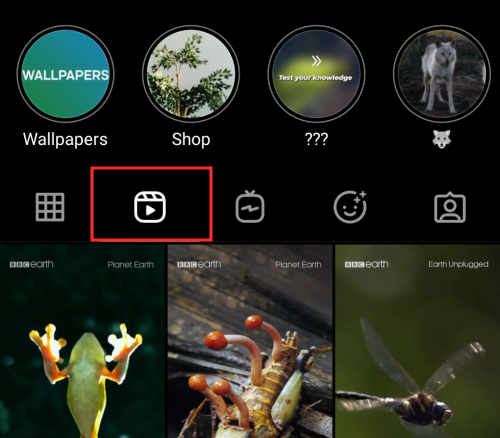
- Open the ‘New Post’ screen: If you want to get straight to making Reels videos, open the Instagram app and tap on the ‘+’ icon at the top left corner. This should open the ‘New Post’ screen inside Instagram. If Reels is enabled on your account, you should be able to see the ‘Reels’ tab at the bottom tapping which will directly open the app’s camera module to let you start capturing a Reels video.
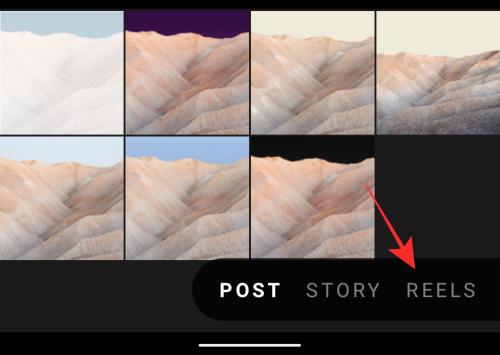
- Swipe to the camera screen: Instead of getting to the ‘New Post’ screen, you can check if you can make Reels videos by opening the Instagram app, swiping from left to right on the app’s main screen, and then selecting the ‘Reels’ option at the bottom.

- Look for Reels videos inside Instagram’s ‘Explore’ screen: Just like other publicly posted photos and videos, some popular Reels videos might all appear inside the ‘Explore’ screen on the Instagram app. To check this, open the Instagram app, tap on the ‘Search’ icon at the bottom, and scroll through this screen to find a portrait video indicated with the Reels icon.

Fix #3: Log out of your Instagram account and log back in
If updating the Instagram app on your phone still doesn’t enable Reels, you can try signing out of your account and then signing in back into your account. To log out of your Instagram account, tap on your profile picture from the bottom right corner.

When your profile appears on the screen, tap on the hamburger menu at the top right corner.

In the sidebar that appears on the right, tap on the ‘Settings’ option at the bottom.

Inside the ‘Settings’ screen, scroll down and tap on the ‘Log Out’ option at the bottom.

You will now be logged off from your Instagram account. Once this is done, sign in to your Instagram account using your username and password like you normally would and check whether Reels has now appeared inside the app.
Fix #4: Join Instagram Beta
If you’re still unable to see Reels inside the Instagram app, you can opt for installing the Beta version of Instagram to get the feature on the Instagram app, then updating it to its beta version might bring in Reels. Joining an app’s beta program gives you a chance to use the app’s upcoming or latest feature at or before its launch date and sometimes, might also enable a recent server-side update to the app.
At the moment, you can only join Instagram’s beta program on Android. If you own an Android phone, you can install the Instagram Beta app by opening the Google Play Store app, and then searching for the Instagram app.
After the Instagram page has been loaded inside the Play Store, scroll down on the screen, and tap on the ‘Join’ button inside the ‘Join the beta’ section. You will be asked to confirm this process and to get past this, you might have to tap on ‘Join’ inside the dialog box that pops up.
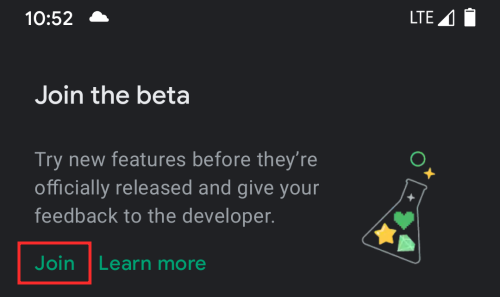
Google will now enroll you into Instagram’s beta program. It might take a few minutes before an update to Instagram’s most recent beta version is available to you.
Once available, tap on the ‘Update’ button inside the Instagram screen on the Play Store app to install the latest Instagram Beta on your device.
When the update has been installed, open the Instagram app and check if Reels has been made available to you.
Fix #5: Clear Instagram app’s cache
Sometimes, using an app on your phone in the long term might result in a ton of data getting stored on your phone’s inbuilt storage and once this exceeds a certain limit, the app or your phone might start to misbehave. This way there’s also a chance that the app might stop showing new features that are released. In such scenarios, it might be helpful to clear the app’s cache on your phone.
To clear the Instagram app’s cache on Android, tap and hold on the Instagram app icon, and select the ‘i’ option.

You will now be taken to the App info screen of Instagram. Here, select the ‘Storage and cache’ option.
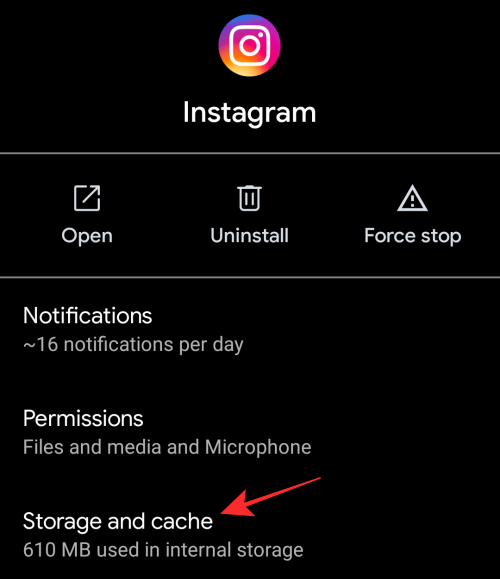
On the next screen, tap on the ‘Clear cache’ button.

Instagram’s app cache will now be cleared from your Android device. Launch the app and check if Reels is now enabled.
Clearing the Instagram app’s cache on iOS requires you to delete the app from your iPhone and then reinstalling it, which we’ll explain in the next step.
Fix #6: Uninstall and reinstall Instagram
If none of the above solutions help bring Reels on Instagram, then one last thing you can do is remove the Instagram app on your device completely and then reinstall it.
ON Android, you can uninstall Instagram by tapping and holding the Instagram app icon and then selecting the ‘i’ icon.

Inside Instagram’s App info screen, tap on the ‘Uninstall’ option and then confirm the process.

After the app has been uninstalled, you can reinstall it by opening the Google Play Store app, searching for “Instagram”, and then tapping on the ‘Install’ button when the app appears in search results.
On iOS, you can uninstall the Instagram app by tapping and holding on the app icon and selecting the ‘Delete App’ option.

Once the app has been deleted, open the App Store on your iPhone and search for “Instagram”. When the app appears inside search results, tap on the ‘Get’ button or Download icon (the one with a downward-facing arrow and a cloud) to install the app.
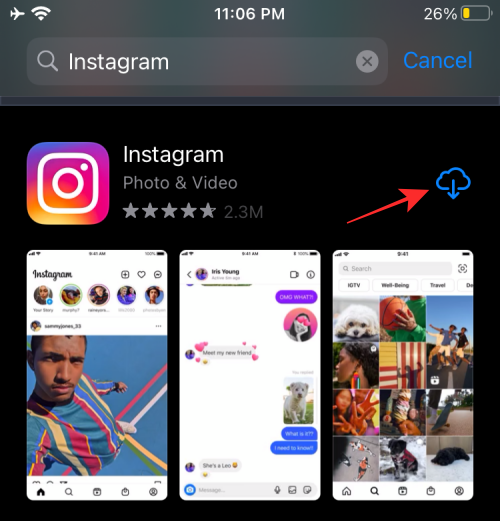
Open the Instagram app now and check whether Reels is available.
Instagram Reels doesn’t appear on Feed
Being a relatively new feature, Instagram Reels might fail to function well even if it’s available inside the Instagram app. Many users have complained that when they upload a Reels video, it doesn’t show up on their feed even after they enabled the ‘Show on feed’ option on Instagram when posting the video.
Judging on the comments on the Reddit post, the issue seems to be widespread. Some users also found that even though their Reels videos don’t appear inside the app through their accounts, they appear when someone else accessed their profiles.
The Right way to add Reels to your Feed
To make sure you’re uploading your Reels videos right, we’ve prepared the guide below so that you can learn what option to enable to make sure all your Reels also appear inside your profile feed for your followers to see. When you enable your Reels to show on Feed, your Reels will appear under the Profile gallery as well as the Reels Gallery.
▶ How to add a Reels video to your Instagram Feed
Can you fix it?
There isn’t a particular fix that will make your Reels appear on the Instagram Feed of your followers. You can try any of the fixes that we mentioned in the above section or wait for Instagram to roll out a fix for you.
However, if you can see all your Reels videos inside the Reels gallery on your Instagram profile, you can add them to your profile gallery so that your followers can see them on their feeds. For this, launch the Instagram app on your profile, tap on your profile tab at the bottom, and then select the Reels tab inside your Instagram profile.

Next, select a Reels video from the Reels tab, and tap the three dots at the bottom of the video.
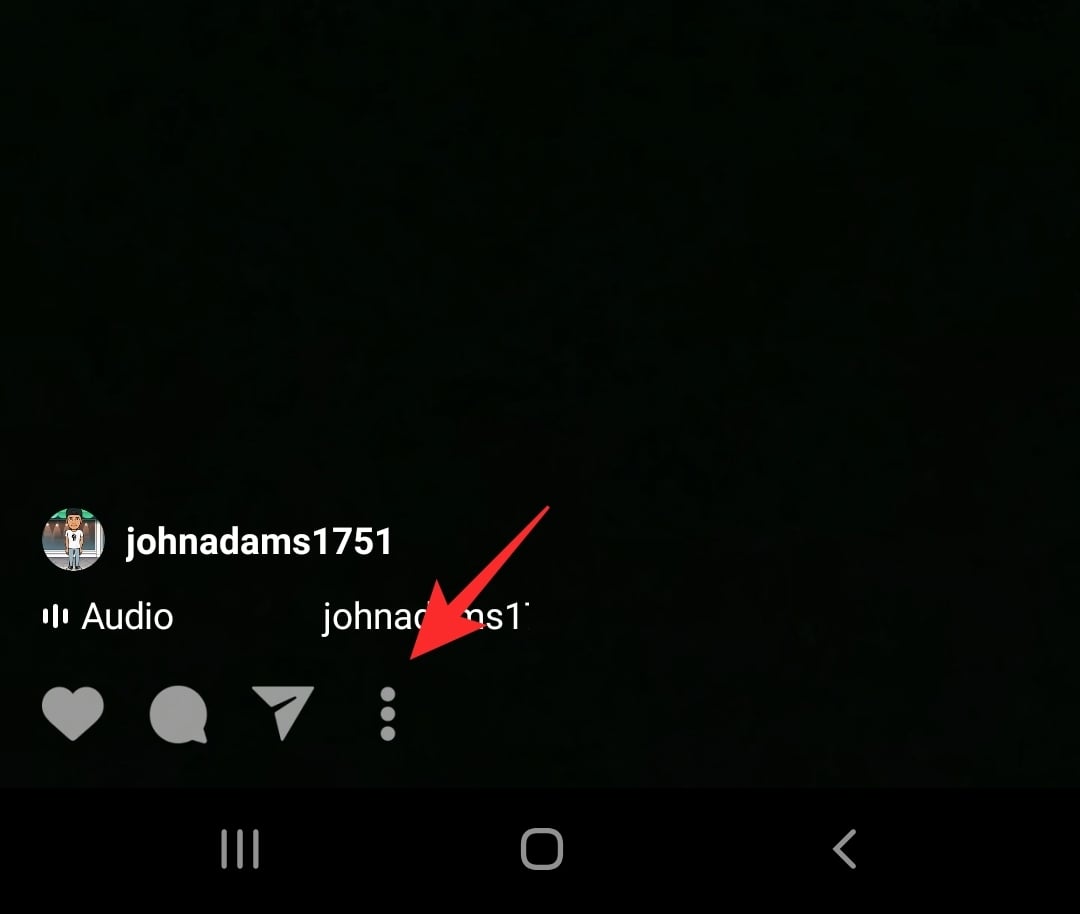
A bunch of options will appear on your screen. Here, select the ‘Add to Profile Grid’ option.
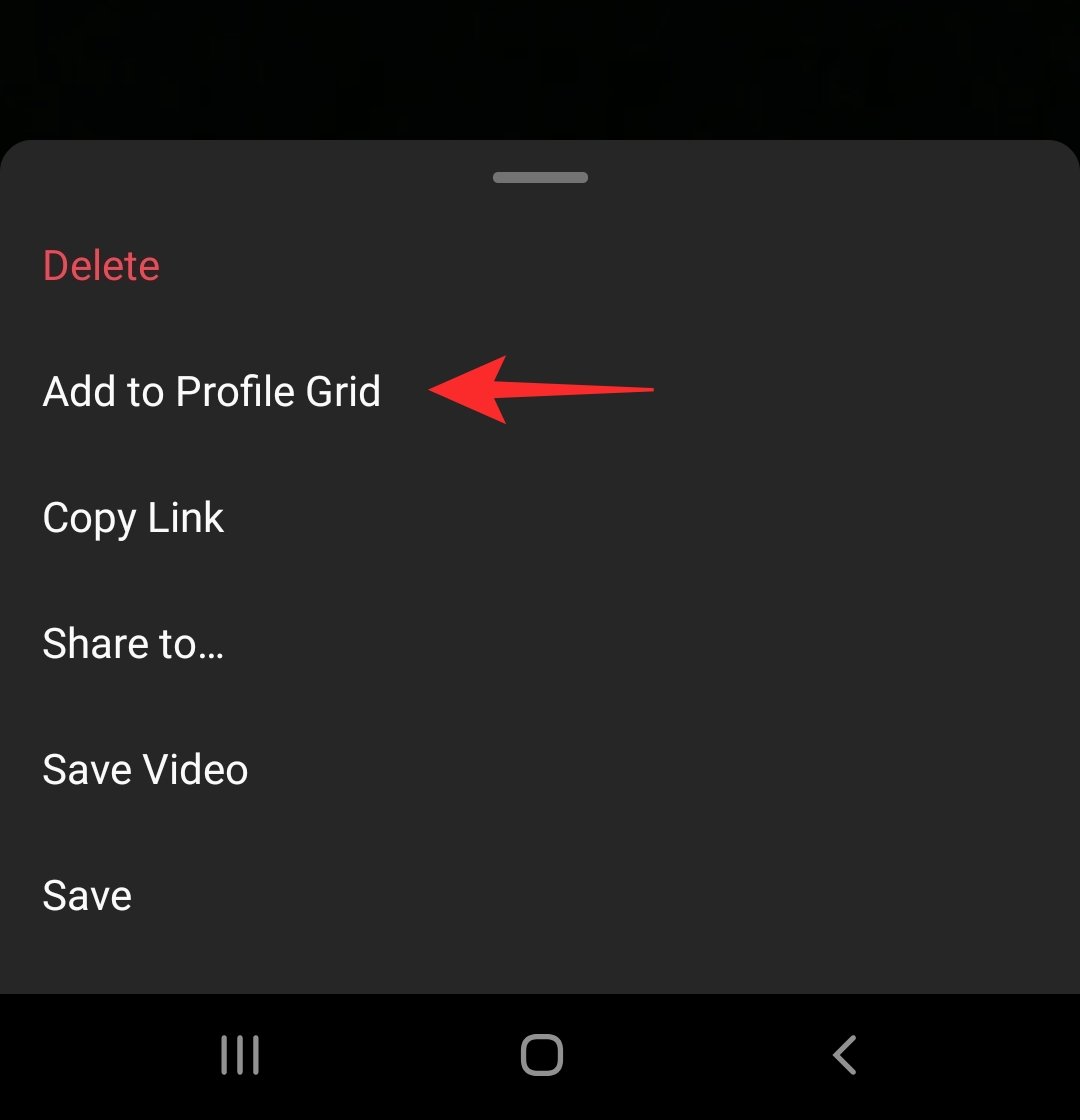
The selected Reels video will now be added to your profile gallery along with your other Instagram posts. If your Reels is a recent upload, adding it to your Profile Grid will also make it visible on your followers’ Instagram feeds.
Instagram Reels not getting posted
For some users, Reels don’t get posted after recording a video on Instagram. Upon an unsuccessful attempt at uploading a Reels video, Instagram shows this error message – “Could not add clip”.
The issue seems to happen randomly regardless of the device you may use and appears to have affected several accounts.
The Right Way to Make Reels On Instagram
Before we discuss ways to fix the “Could not add clip” Instagram Reels issue, it wouldn’t hurt to learn how to make an Instagram Reels video one more time. Follow the guide we’ve prepared in the link below to record your own video or upload a video from your Gallery to create a Reel on Instagram.
▶ How to make an Instagram Reels video
Can you fix it?
Based on comments from the Reddit post above, there doesn’t appear to be a single solution that fixes this problem. Some users have revealed that restarting their phone or clearing Instagram’s cache has helped them solve the issue, but the same solutions haven’t worked out for others.
Instagram Reels not visible for everyone
Another issue some users are facing is regarding the visibility of Reels on Instagram. Some people are complaining that their Reels videos are only getting viewed by their followers and no one else.
Know who can see your Reels
Reels will show up inside your profile at any time unlike Instagram Stories (which only last for up to 24 hours, unless saved as Highlights) but their visibility depends on your account’s privacy settings. If your account is set as ‘Public’, all your Reels alongside other posts will be available across all the places where Reels can be accessed. You can look for Public Reels from the Reels tab, Profile Feed, Effects, Hashtags, and Audio pages. If you run a Public account, the audio from your Reels can also be re-used by anyone else.
This kind of visibility is limited when your Instagram account is set to ‘Private’. When you post a Reels video from a private account, only your approved followers can see and share your reels. Your Reels even if they’re shared by someone who follows you can then only be viewed by other accounts who follow you. At the same time, if you recorded your Reels using your original audio, no one else can re-use it to make their own Reels video.
What this essentially means is that Reels posted from a Private account won’t show up in the Explore Page or Featured Reels section inside Instagram, thus limiting the reach of your creation.
How to fix this
If you want to expand the reach of your Reels videos, you can try changing your account privacy to ‘Public’. You can do that by opening the Instagram app on your device and tapping on your profile picture in the bottom right corner.

When your profile appears on the screen, tap on the hamburger menu at the top right corner.

In the sidebar that appears on the right, tap on the ‘Settings’ option at the bottom.

On this screen, tap on the ‘Privacy’ option.

Next, disable the toggle adjacent to ‘Private Account’ to make your account public to everyone on Instagram.

The next time you upload a Reels video, depending on the quality of the content you posted, its reach should go beyond just your followers.
Instagram Reels Audio not available
Another issue with Instagram Reels is being unable to record or audio or add music to a video before uploading. While some users are encountering problems when recording audio or adding music during Reels creation, others are unable to hear the audio from someone else’s Reels.
There are a bunch of fixes that you can follow to solve this issue.
Fix #1: Tap where audio option should be
A simple yet working solution to the issue will be to load up the Reels screen and tap on the empty space over where the audio or music option. The ‘Audio’ option will be available above the ‘Length’ option from the left of the Reels camera screen.
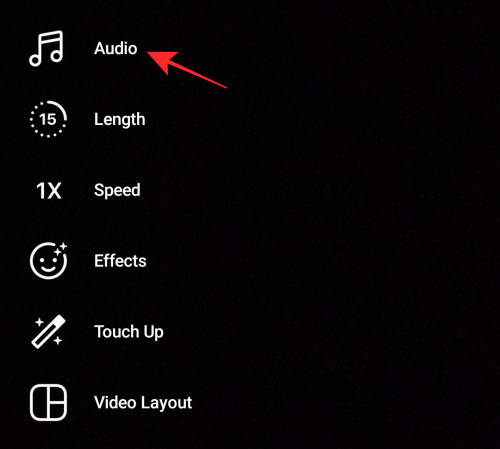
Fix #2: Use pre-uploaded Audio for your own Reels
Another temporary solution to the problem will be to re-use another user’s Reel audio to create your own. To do this, select and a Reel you want to use audio from and tap on the Audio title that appears at the bottom of the Reel.

This will load up the Audio track screen where you will be able to see other Reels videos that used the same audio.
To use the audio from this Reels video, tap on the ‘Use Audio’ option at the bottom.
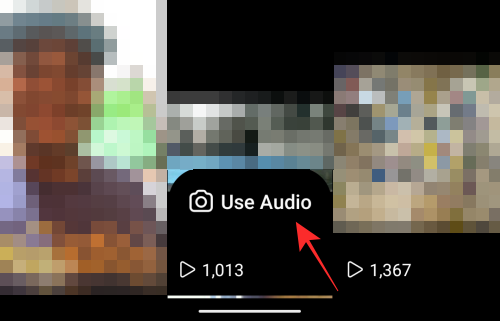
The Reels camera screen will now load up with the selected audio. You can now proceed to create your own Reel with the audio.

Fix #3: Turn down the volume and then back up
This fix is for those of you who are experiencing problems hearing other people’s Reels audio.
According to this user, turning the phone’s volume all the way down and then back up immediately should solve this issue.
If nothing works…
If you have tried every single solution from this post but you’re still facing an issue or two while using Instagram Reels, then you’re left with just one option. You should report your issue directly to Instagram so that they know what you’re facing.
You report an issue on Instagram by going to the Settings screen inside the Instagram app, and tapping Help.
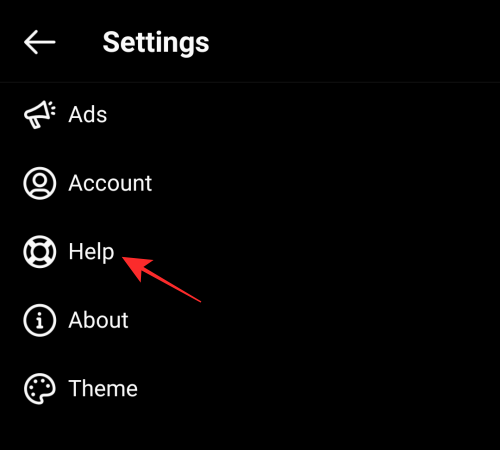
Now, select the ‘Report a problem’ option on the screen.

On the next screen, script a message about the problem you’re encountering within the app.
If you have a screenshot of the issue, you can upload that by tapping the ‘Gallery’ or ‘Take Screenshot’ option.
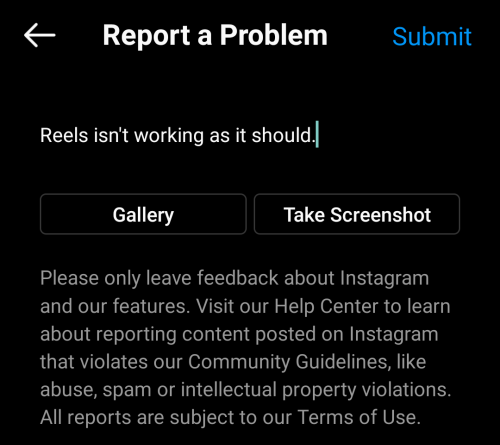
Once you have typed in your complaint, tap the ‘Submit’ button to register your complaint.
That’s all we have to share about fixing different problems regarding Instagram Reels.
RELATED
- How To Change Your Instagram Reels Cover
- How to Save or Download Instagram Reels to Your Phone Gallery, Camera Roll or Storage
- How To Slow Down A Reel Video On Instagram
- How To Record And Edit Clips for Reels In Instagram: Trim, Apply Effects, Add Text, Delete, and More
- How to Reverse a Reel on Instagram
- How To Turn Off Reels on Instagram

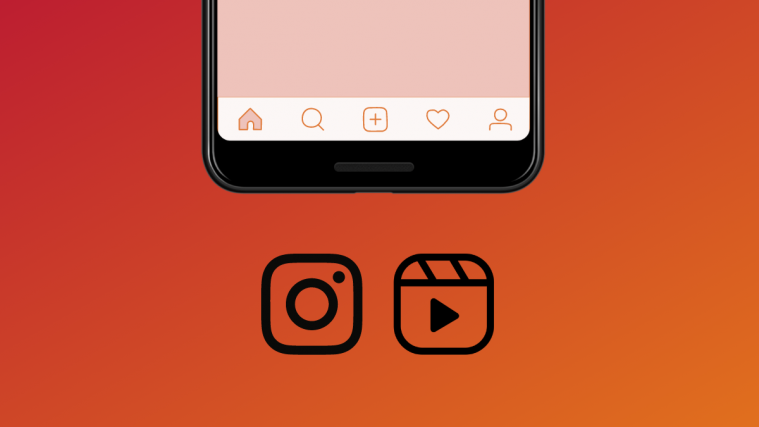

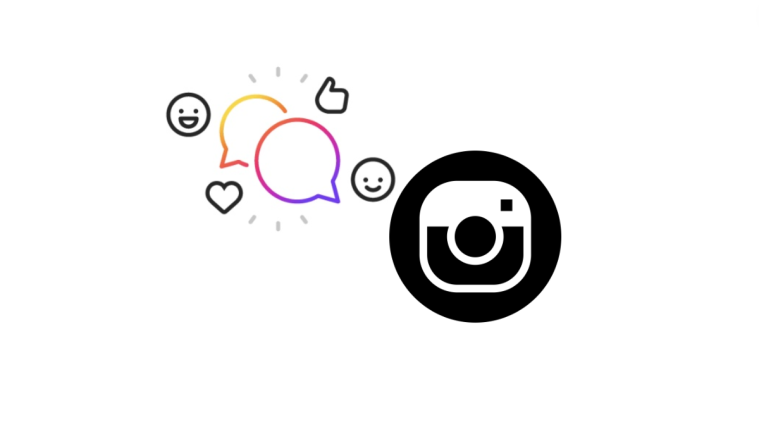
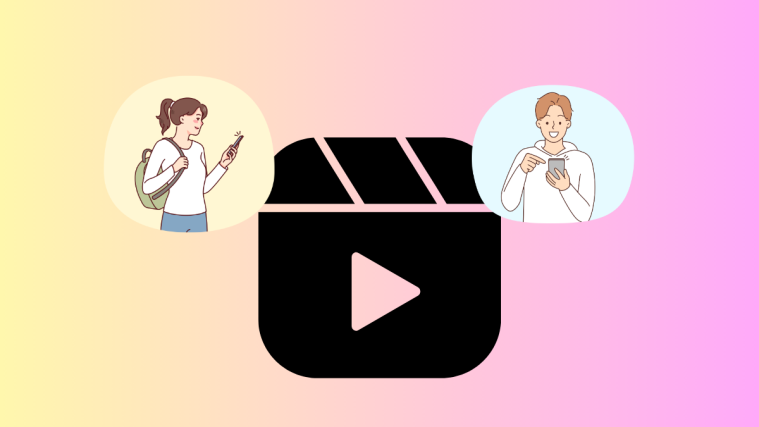

This article was really helpful the directions were clear and understandable. I fixed my problem in a minute.