Instagram has just launched its new feature ‘Reels‘ in over 50 countries including the U.S. This feature lets you create a short video and post it right within the Instagram app itself. Reels has launched with a bunch of customization settings. In this article, we will cover how to add a Reel to your profile grid instead of the default Reels tab.
What is the Reels tab on Instagram?
Instagram Reels was launched with a couple of cosmetic changes to the app. This was mainly to highlight the new feature and find a way to incorporate it into the Discover tab. The Reels tab was added to the profile page between the profile grid and the Tagged page. This new addition is meant to be the home of all your published Reels.

By default, Reels are added to the Reel tab when you publish them. Your Reels can be viewed by everyone in your Followers list (or everyone if you have a public profile).
Related: How To Use Green Screen On Instagram Reels
How to add a Reels video to your profile grid instead of the Reels tab?
As mentioned above, when you post a Reels video to your profile, it is added to the Reels tab by default. However, if you would like your Reels video to be more accessible, you could add it to your profile grid with the rest of your Instagram posts. No matter where you add the Reels video, it will still show up in your audience’s Feed.
To add a Reels video to your profile grid, go ahead and record your video then tap the arrow button to reach the sharing screen.
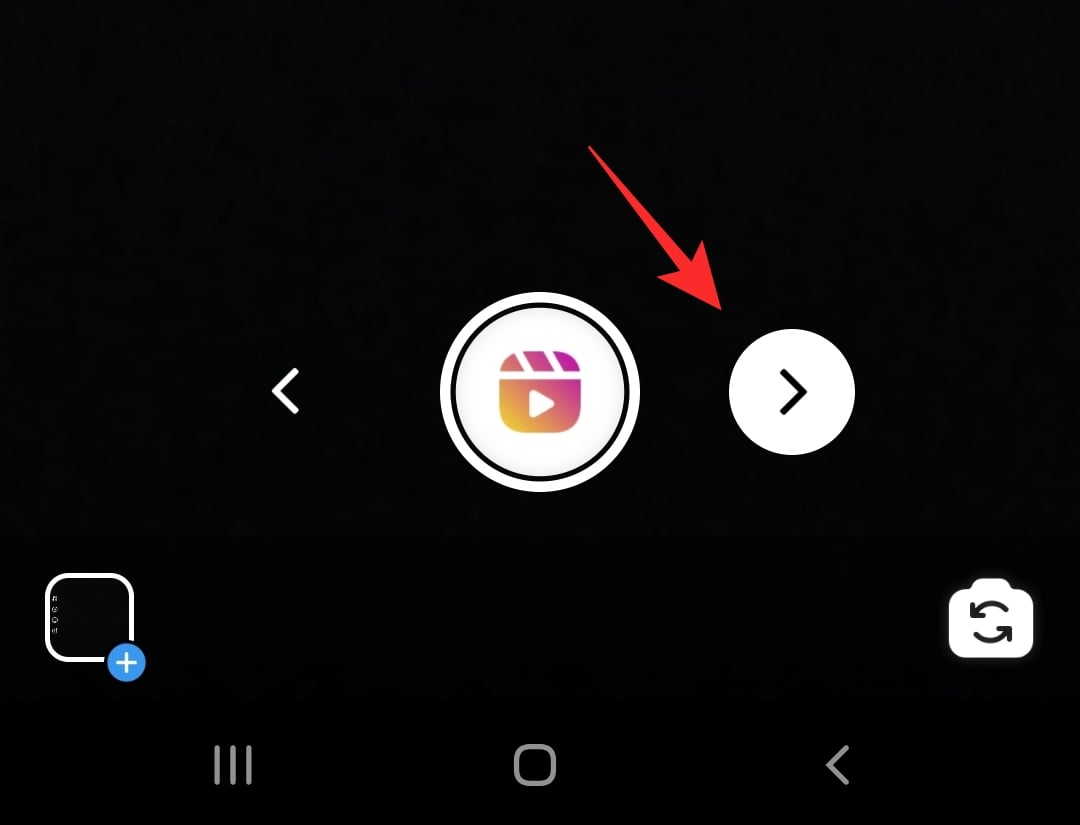
Now under the ‘Reels’ tab turn on the setting for ‘Also Share to Feed’, then hit the Share button below.
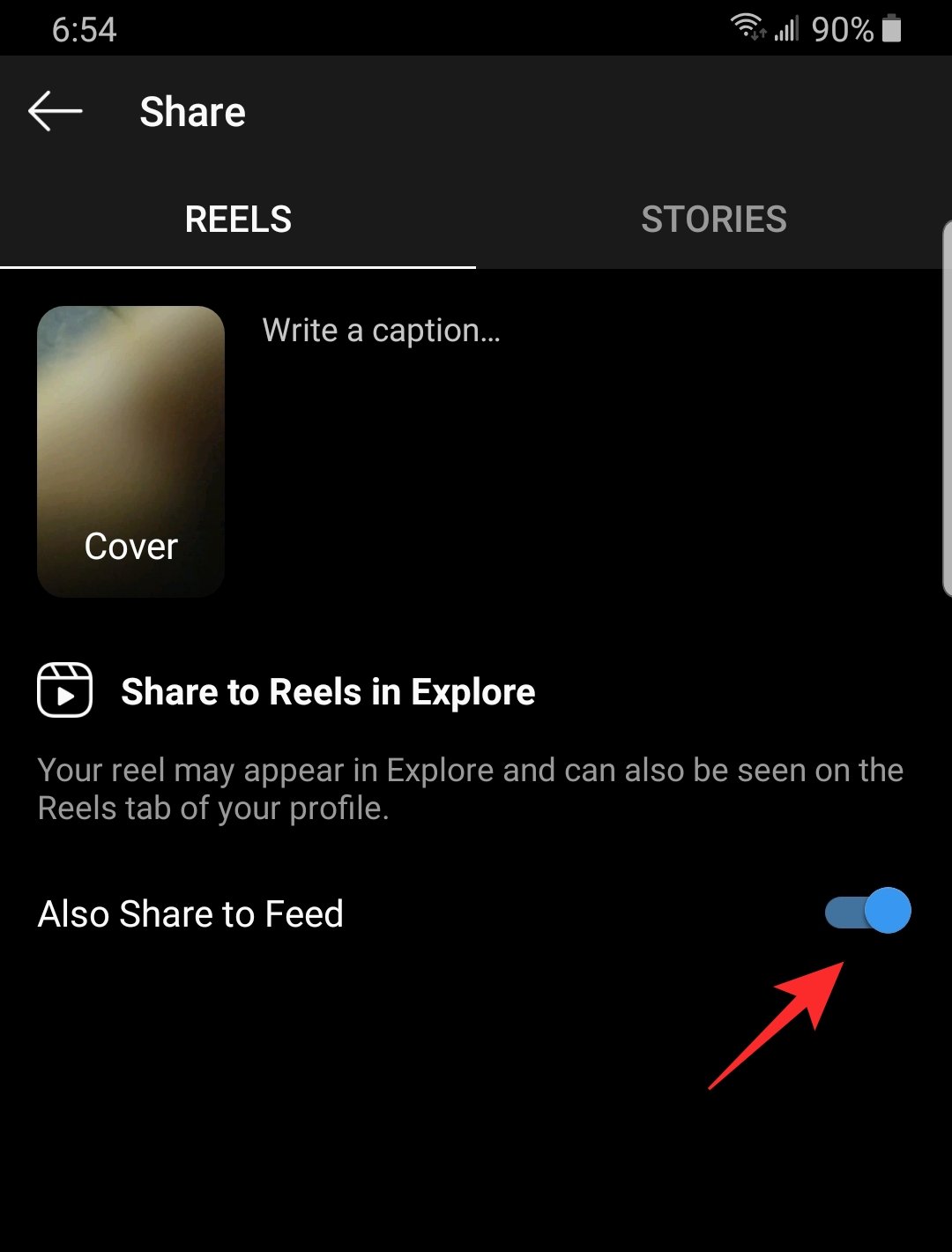
Your Reels video will appear in your profile grid as the latest post. Note: Your Reels video will appear in your profile grid as well as the Reels tab on your profile.
Related: What Happens When You Share Instagram Reels In Explore?
How to move a Reels video from Reels tab to profile grid?
Yes, you can move your Reels video to your profile tab at any point and vice versa. However, moving the video will not cause it to reappear on the Feed. Moving the video will not create a new post. Instead, it will create a copy of the original. This means your comments and likes will be copied to the profile grid post.
To move a Reels video from the Reels tab to the profile grid, locate the Reels video in the Reel tab, and tap the three dots at the bottom of the video.
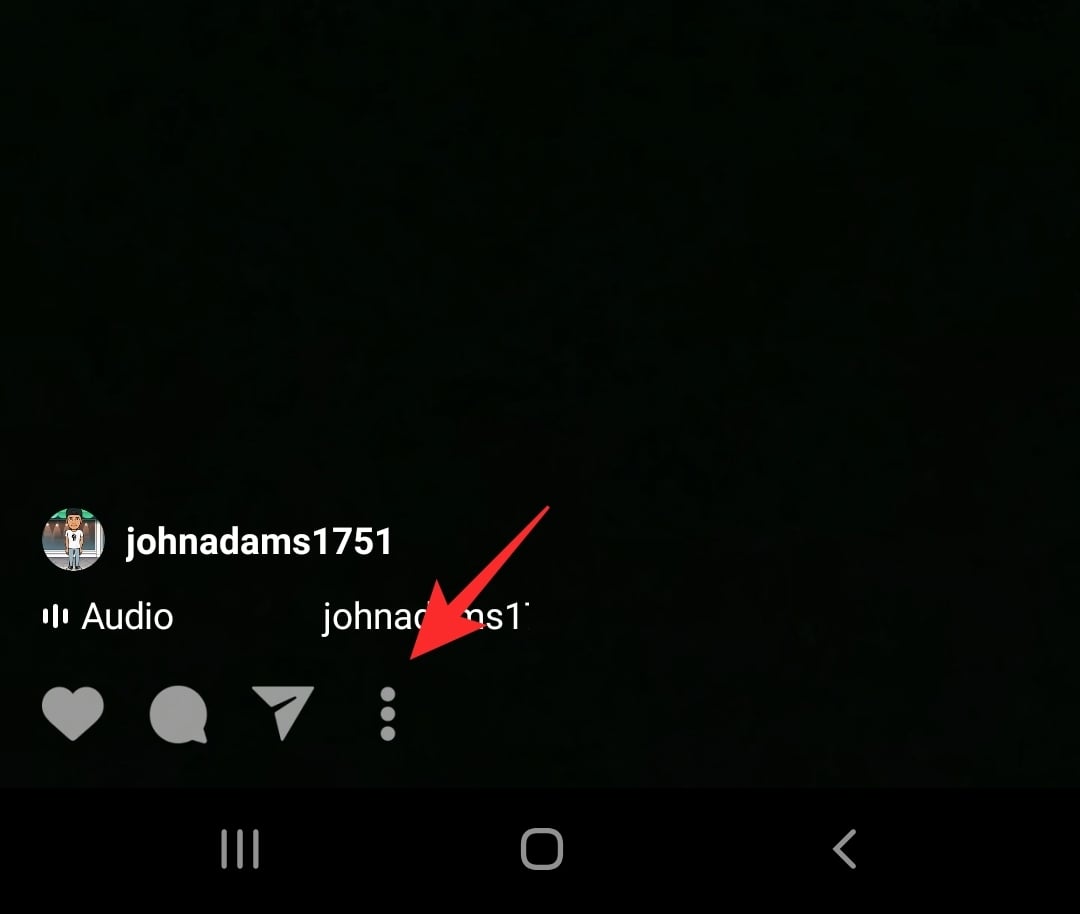
Now select ‘Add to Profile Grid’.
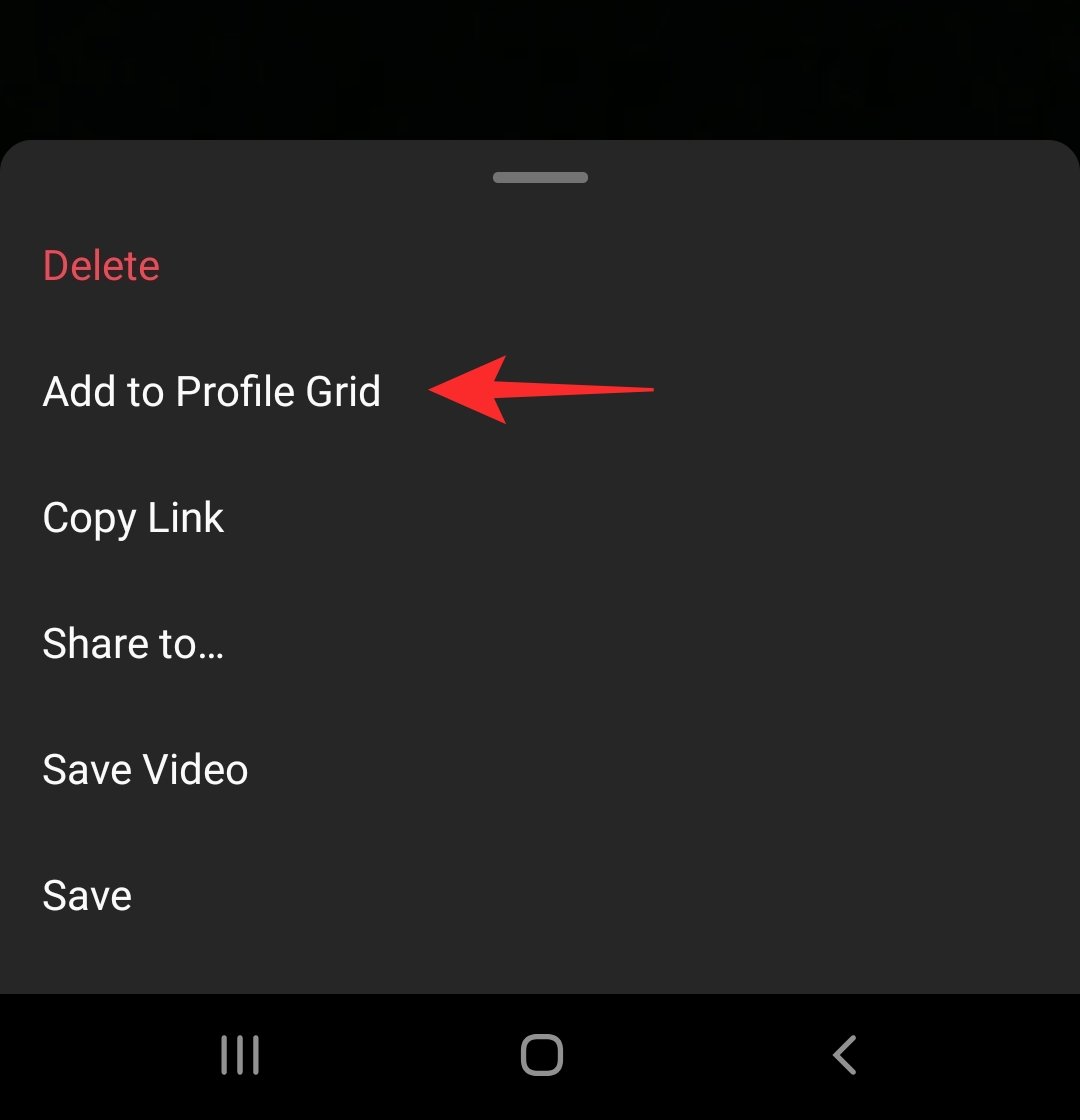
You will notice that the Reels video has been copied to your profile grid.
Related: How to share Instagram Reels in Explore but not in feed and profile grid
Does adding a Reel video to the profile grid add a new post?
Well, in a way it does. When you add a Reel video to your profile grid, it creates a copy of the original Reel. However, it does not add the video to the top of your grid. Instead, Instagram reads the time and date that the Reels video was made, and pushes it into your profile on that date.
So if you posted a photo after you created a Reels video, and then moved the Reels video to your profile grid (from the Reels tab), it will appear after the photo.
Note: Deleting a Reels video from either place (profile grid or Reels tab) will permanently delete the video in both places.
Well, now you know how to move a Reels video from the default Reels tab to your profile grid. If you have any queries, feel free to reach out to us in the comment below.
Related:
- Do Instagram Reels Disappear?
- How to block use of your original audio and music on Instagram Reels
- What are Featured Reels?






I’m not able to post my reels on my feed for some reason!? Even though I have that part marked as “post on feed” it doesn’t. Also, I don’t have the option of posting it on my feed after It’s already posed (when clicking on the 3 dots). Any idea why?? 😬
This is happening to me as well!!! Why??
I wish I knew why!!
I cant re -add the reel i accidentally removed from my profile grid.. there is no option to add to profile grid.. idk why
I have the same problem! Kinda frustrating…
Same problem! ://
*I’m from Portugal
ugh same here!! Could it be the location?? I’m in Mexico
Same problem in Romania 🇷🇴
I’m experiencing the same issue in italy, but some people here are not. I wonder if it has to do with the size of your account? Only people with like 10k and up have this option? (which isn’t fair and super frustrating)
I am not able to see the reel dedicated tab on my profile and my reel is visible in the main grid and I can’t move it from there, not able to find the show in profile option either. Please guide
Has no one answered any of y’all? I’m in California and I originally had the reels on my main profile grid.. but then accidentally hit the “remove from profile grid” option. Now it only shows in my Reels tab but I wanttt it on my main profile grid! But the option when I click the 3 dots is missing “add to profile grid.”
Nobody seems to have a solution for this issue on Reddit also 😔
@katmeow58
I have the same issue here!! Today I wanted to see my reel’s insights and hit the option ‘remove from profile grid’ by mistake so now I lost that preview on my profile (I used to have a pretty grid design on my profile but now I lost it because of that 😩 @mainichinopia).
I can’t believe Instagram doesn’t have an alert message asking ‘are you sure you want to remove this from your profile?’ if this is permanent. I hit the button by accident and now I can’t undo that.
I contacted Instagram support but I’m still waiting for an answer. I think there isn’t a way to recover the preview manually, because that option is not available once you remove it from profile grid.
I already tried so many times with no luck. I guess the only option we have is to ask for help from Instagram support, and maybe they can undo that 🤞🏼 I’ll let you know when I receive an answer from support.
I have the same exact issue! Please let me know when you get an answer from instagram support
I found the solution and got my reels back on my grid!! It is for Android only, if you don’t have Android simply borrow someone’s, it’s a 5-10 minute fix. Search “Add to profile grid option missing” on YouTube and click the 1st video – it’s 7 mins, posted by Shahrukh. Follow the easy steps in the description box 🥰
Im experiencing the same problems: 1) Im not able to post my reel directly in my feed even though i hit the “post on feed” 2) Also i dont have the option to copy it to my feed from the reel page. When clicking on the 3 dots I simply dont have this option “add to profile grid”. I tried everything, reinstalled IG, removed caches. Nothing works. Also reported this to IG help desk as a tech issue. You should all do this to create attention to the problem. I dont think it has anything to do with the size of the acc as i found small accounts that can post reels directly on their feed. Writing from Denmark btw;)
I’m not finding “add to profile grid” . Could you please help?
I found the solution and got my reels back on my grid! It is for Android only, if you don’t have Android simply borrow someone’s, it’s a 5-10 minute fix. Search “Add to profile grid option missing” on YouTube and click the 1st video – it’s 7 mins, posted by Shahrukh. Follow the easy steps in the description box 🥰
Anyone found a solution to the missing “add to profile grid” option? I need it 😂
Good day!
I have uploaded the reels on my reels tab but I don’t or it doesn’t have option of the “share to fee” or “upload to grid”
Please help! Thank you 🙏