Instagram has now made available its widely anticipated ‘Reels‘ feature in over 50 countries, including the U.S. Reels is set to capture the market created by TikTok, a social media app for creating and sharing short videos. In this article, we will cover how to make your very first Reel video as well as tips to make you a master Reeler (no that is not a word).
What is Instagram Reels?
Instagram Reels is a new feature that Instagram has launched that will allow users to create short videos of themselves from right within the app. With its far-reaching grip on the social media market, Instagram hopes that the new feature will be able to monopolize the gap left by TikTok.
Instagram Reels has been incorporated into the Instagram app itself. It lets users create short 15 second videos of themselves. The new feature has also brought about cosmetic changes to the app. There is now a new ‘Reels’ tab added to the profile beside the profile grid. By default, Reels videos are added to the dedicated Reels tab on the profile.
Related: How to get famous on Instagram Reels
How to make an Instagram Reels video
Reels comes with a host of customization options in the way of stickers, filters, music, and more. You can either record your own video or upload a video from your Gallery to create a Reel. The new Reels function is accessible as a camera mode within Instagram, similar to Boomerang, and Superzoom. To make a video on Reels, follow this simple guide below.
Related: How To Duet On Instagram Reels
Launch the Reels function
First, you need to locate the function. Launch the Instagram app, and swipe right to reach your camera screen. Alternatively, you could tap the Story button in the top left corner. Now select the ‘Reels’ tab from the bottom panel.
Adjust the playback speed
If you want to create some interesting content, you can play around with the playback speed of your video. This setting lets you either speed up or slow down the playback. You can only adjust this setting before you record your video, so you cannot use it on videos uploaded from your gallery.
To adjust the speed of your playback, tap the speed button in the left panel and select the speed you would like; .5 and .3 will slow down your video while 2x and 3x will speed it up.
To record at normal speed simply leave the setting at 1x.
Related: How To Remove Or Hide Reels On Instagram
Use timer
You can set a timer for how long you would like your Reels video to be. This lets you automatically stop the video without having to tap the record button. Reels lets you record for a maximum of 15 seconds.
To set the duration of your video, tap the Timer button in the left panel, and use the sliders to adjust the cut off time.
Note: Adding a timer automatically adds a 3-second countdown timer to your video.
Add music
Reels has its own library of music to choose from to add to your video. Of course, you could always just use your original sound instead. You can add music before recording a video or after. If you are recording a dance sequence, it makes more sense to add music before you record your clip.
To add music to your Reels video, tap the music icon in the left panel. This will bring up the Instagram music library. You can use the search bar at the top to find your favorite song.
Tap the song to enter the editor. You can now adjust which portion of the song you would like to use. Move the slider around till the lyrics line up perfectly with what you want. Tap ‘Done’ to add the audio.
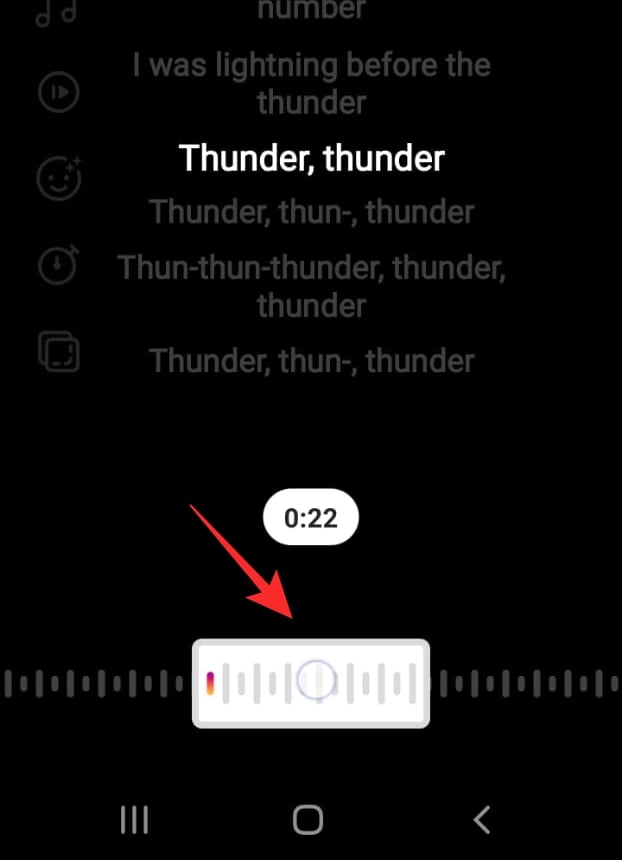
Note: If you have used the speed setting while recording with audio, you will notice a change in the song’s playback speed. If you speed up the video, you will notice that the music slows down during recording. But don’t worry. During playback your music will be at normal (1x) speed, while your video will be sped up.
Add an Effect
This is the best part. Instagram has a ton of filters and effects to choose from. Additionally, since it opened its doors to user-created effects, the list is literally endless.
To add an effect to your Reels video, tap the effect button in the left panel, and scroll to your favorite one.
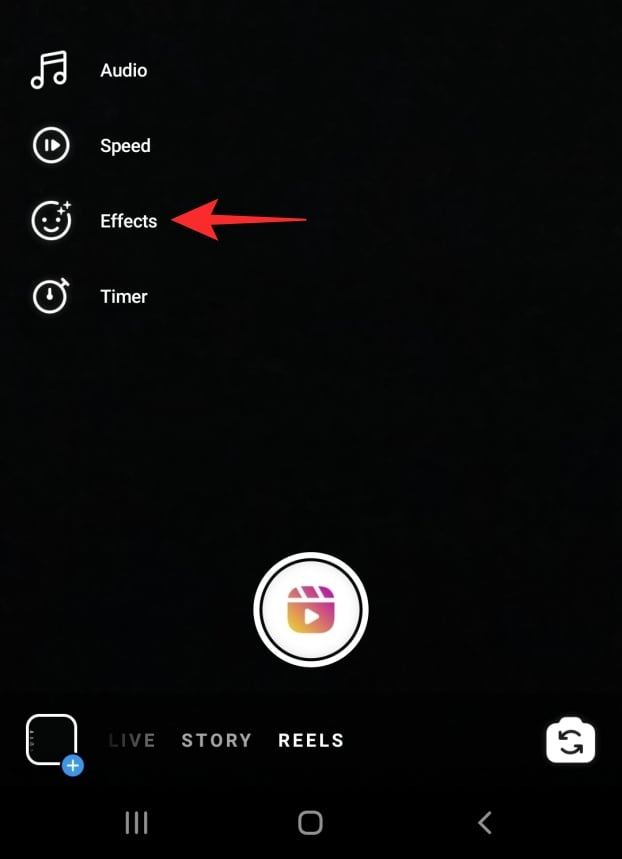
You can browse through all the user-created effects by scrolling to the end and selecting ‘Browse Effects’.

Create your content
Reels lets you record your own video or upload a video from your gallery. You also have the option to mix and match between recorded videos and videos from your Gallery.
To upload a video from your Gallery, swipe up and select the video. You can also tap the Gallery button in the bottom left corner.
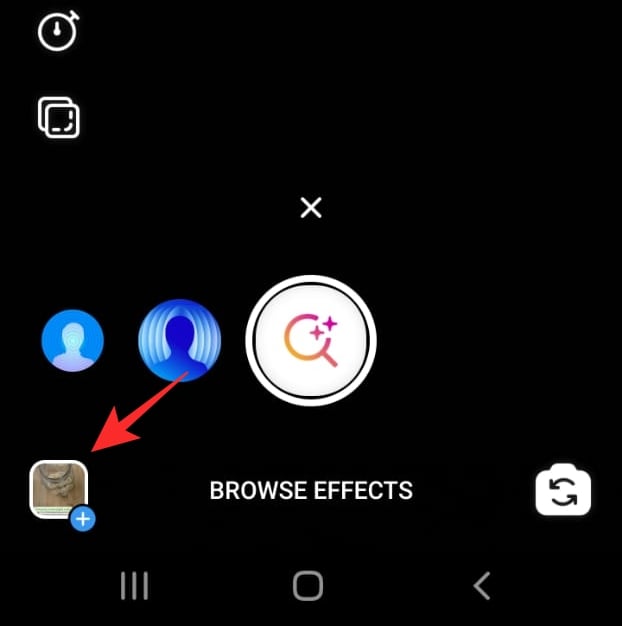
To record a fresh video, just hit the record button at the bottom. You can record multiple clips, as long as they don’t exceed the 15-second limit.
Note: If you have used the speed setting while recording, simply record your video normally. The app will automatically slow it down after.
What is the Align feature for Instagram Reels?
Align is a brilliant add-on to Instagram Reels, that really sets it apart from the competition. Since Reels lets you record multiple small burst videos, it isn’t always easy to figure out exactly where you were positioned in the video.
Align brings up a translucent image of your last frame of the previous video. So you can now reposition yourself to exactly where you were, and start recording again! The Align function only works if you have already recorded at least one video.
Tap the Align button in the left panel to bring up a layer of the last frame.
Once you have aligned your camera with the last shot, hit the record button at the bottom.
Once you have recorded your Reel and are satisfied with it, you can easily post it to your profile. This is the same as posting an image or video. Tap the arrow button in the bottom right to bring up the sharing page.
You can also send it out as a Direct Message (DM) to a person or even add it to your Instagram Story! Check out the link below to learn how.
► How To Share Instagram Reels As A Story Or DM
You can also share your Reel video right to your profile grid for better visibility. This will create a new post on your profile grid along with your previous posts. To do so, check out our link below.
► How To Add A Reel To Your Profile Grid Instead Of Reels Tab
Tips to make your Reels videos pop
Here are some tips to help you on your way to creating some masterpieces using the new Reels function on Instagram.
- Play with time: The speed function is really cool once you master it. It slows down your audio while recording to help you hit the right beats at the right time. This can be used to create some fun slow-motion effects on your videos.
- Filters filters filters: Instagram now allows individual users to not just create their own filters and effects but also publish them for others to use. This means there is a huge archive of filters just waiting to be used in your Reels video. Keep experimenting to find your favorite filters.
- Record multiple clips: If you want your Reels video to stand out, you have to make it more than just a simple single take video. Try stitching multiple takes together to create a dynamic video.
- Add stickers: Like your Instagram Stories, Reels like you access the huge store of Instagram’s stickers. Some stickers are animated while some are emojis. Decorate your Reels videos with stickers, by tapping the Sticker button the top panel before sharing.
- Lighting is key: It is so important to have a well-lit video when creating a Reels video. This helps with effects, green screens, and other customizations that you may add to your video. There is no substitute for natural light.
- Keep up with trends: Like fashion, Reels videos have trends that flow through the social media app. The only way to keep up with current trends is to follow other influencers. Keeping your Reels relevant with help with visibility on the app.
Cool filters for your Instagram Reels videos
There are simply too many filters available on Instagram to keep trying out. So we decided to shortlist a few cool filters that are trending on the app.
Blue Valley

This is a really cool effect. It is a type of color filter that changes the color of all green objects and makes them blue. You get the best effects when used outdoors on vegetation. Imagine turning the grass blue!
Underwater
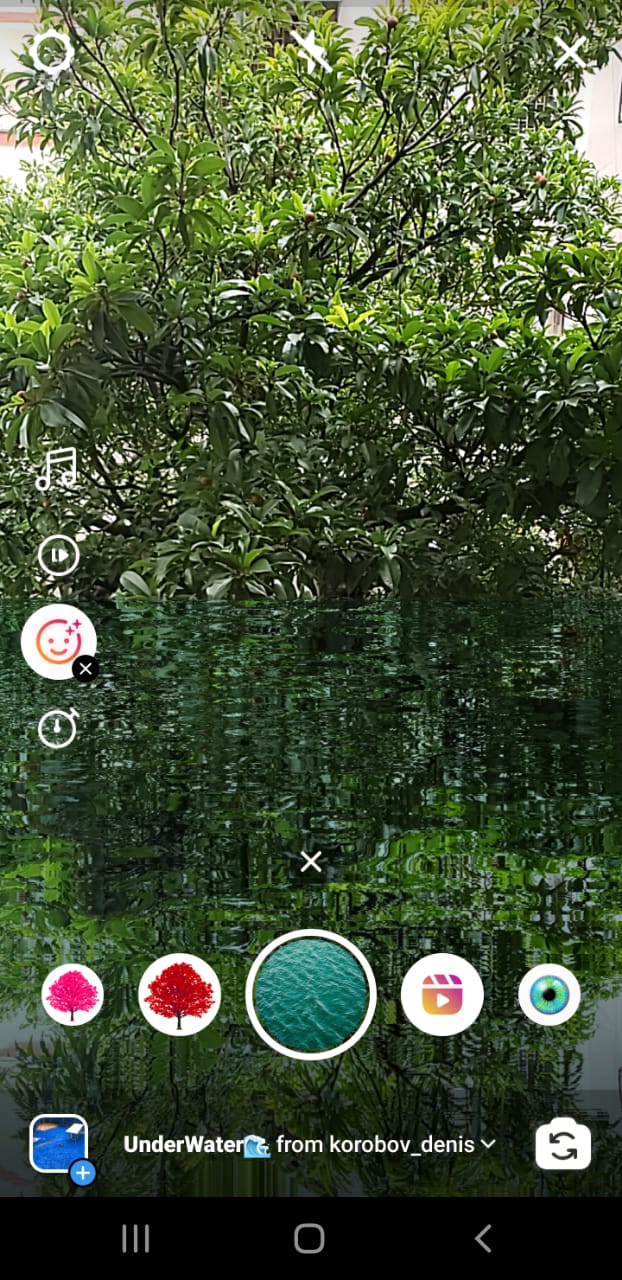
This brilliant effect creates the illusion of sitting right at the edge of a lake. It can be used on your secondary camera as well as primary. The effect adds ripples to the reflection of the water to give it a very real feel.
Use: UnderWater by korobov_denis
Perfect eyes
If you have ever wanted to change the color of your eyes, this effect is for you. Perfect eyes offers you the ability to choose from seven unique eye colors. Simply tap the screen to change the color of your eyes. This effect works on the primary and secondary camera.
Use: Perfect eyes by pierpetruz
Inferno

Inferno bathes your body in flames for a very cool look. But the best part of this effect is the animation of the flames. Try moving your hand around and watch the flames dance!
Use: Inferno by iamcraiglewis2
Green screen

This effect lets you superimpose yourself over a virtual background of your choice. So you could be sitting on your couch, but make it look like you are soaring through the air over Kilimanjaro. Check out our article on how you can use the Green screen effect on Reels.
Use: Green screen by Instagram
► How To Use Green Screen On Instagram Reels
How to keep up with Trends for Instagram Reels
While it is not easy to define trends since they are constantly changing, you can always stay abreast of the latest popular videos on the app. Instagram showcases its popular Reels in a Featured section in the Discover tab. This is the best place to keep an eye on what is trending.
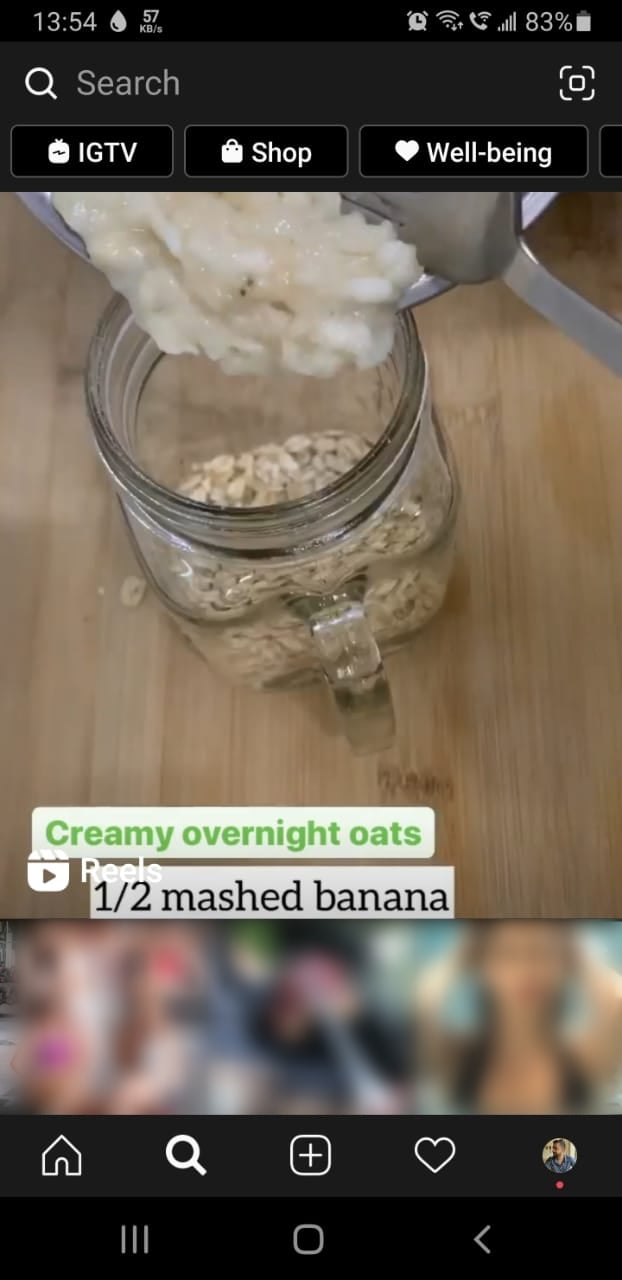
Make sure you follow influencers to stay ahead of the curve. With such massive followings. they can change the tide of trends.
Instagram Reels is quite similar to TikTok, there is no doubt about that. So if you too want to capture that huge market, you need to emulate trends from TikTok too. Whether you like it or not, cringey content sells, and that is apparent when you look at TikTok. So keep an eye on trending hashtags on TikTok too if you want to widen your audience.
Well, now you know how to make awesome Instagram Reels videos. Go ahead and experiment with the feature and create some crazy Reels. If you have any queries, feel free to reach out to us in the comments below.
Related:


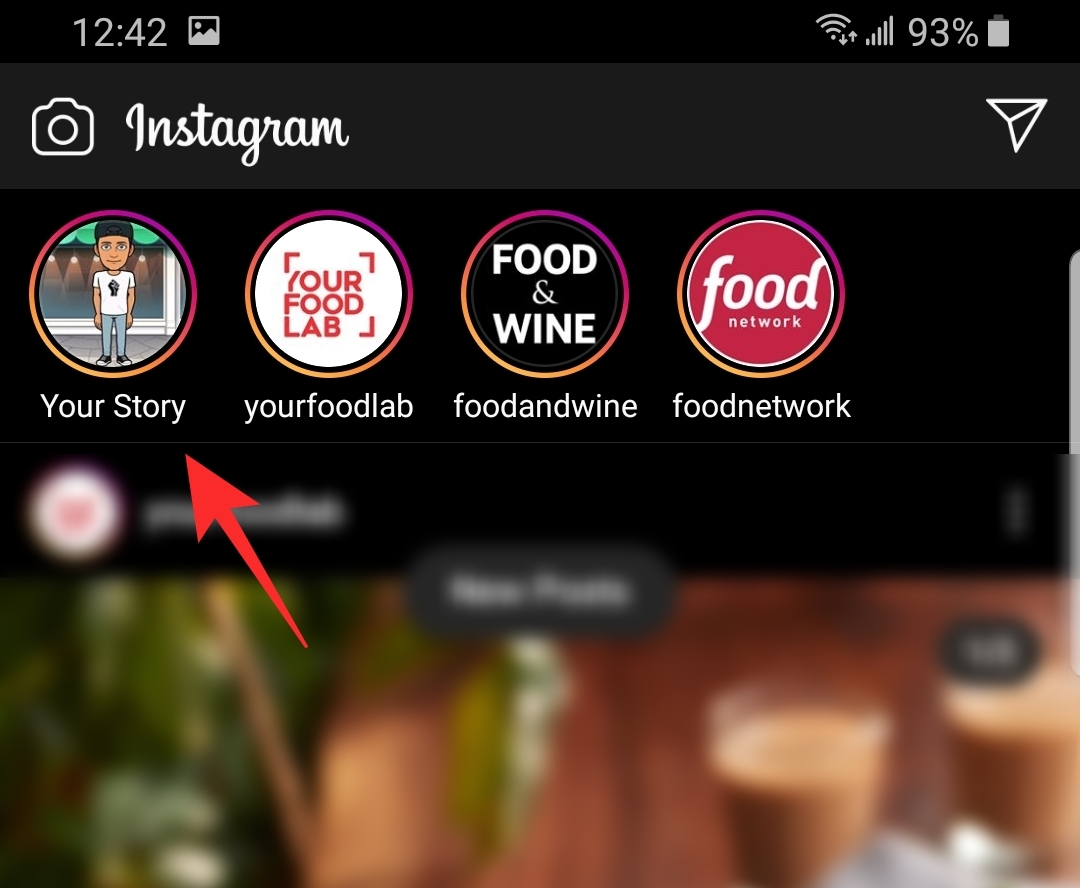
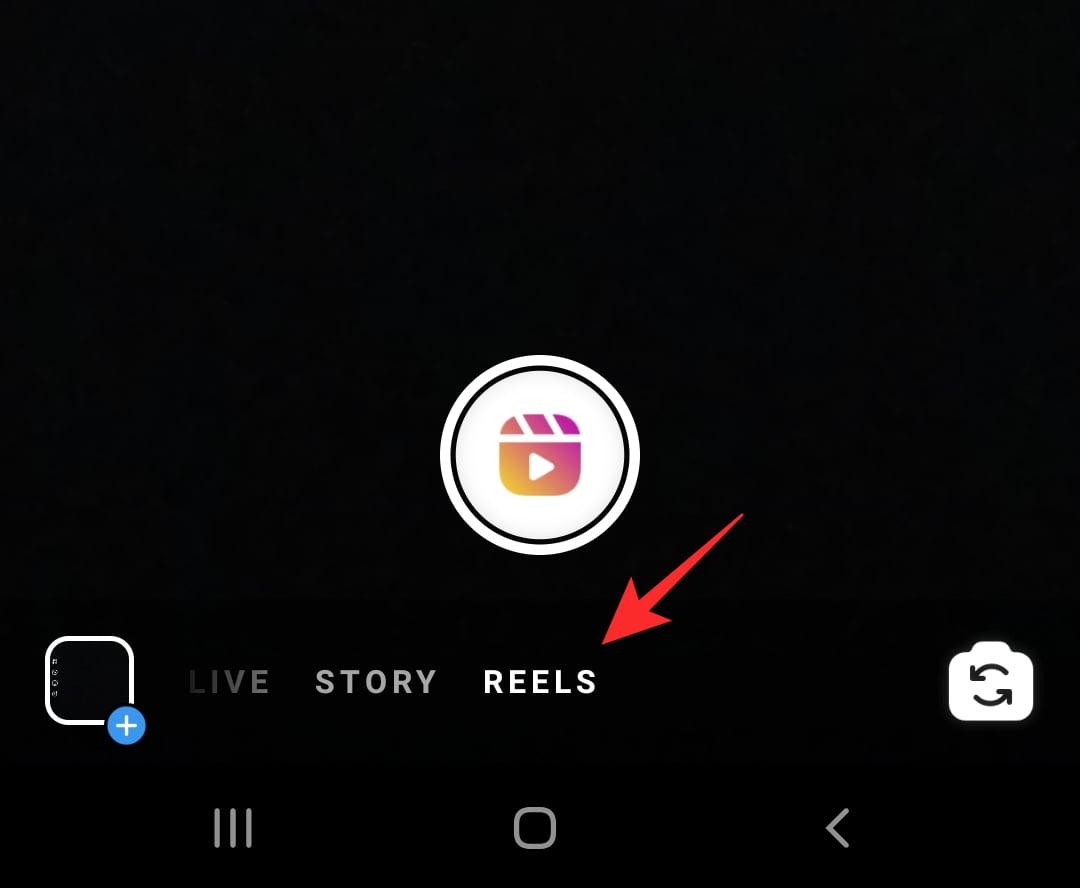

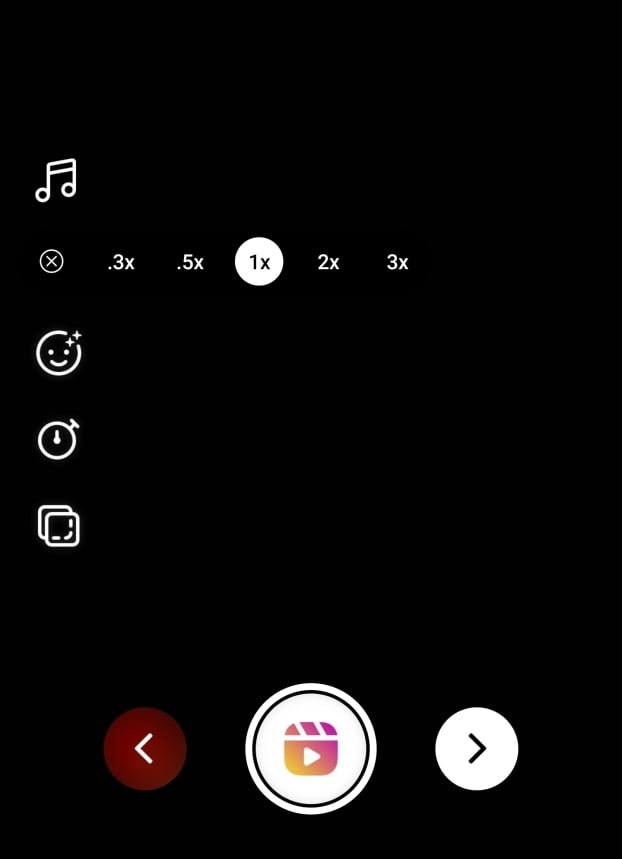
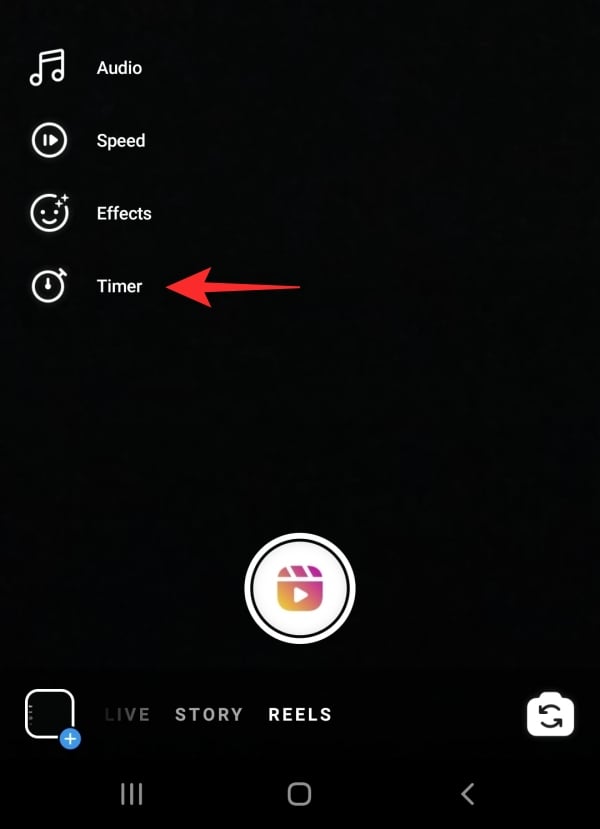
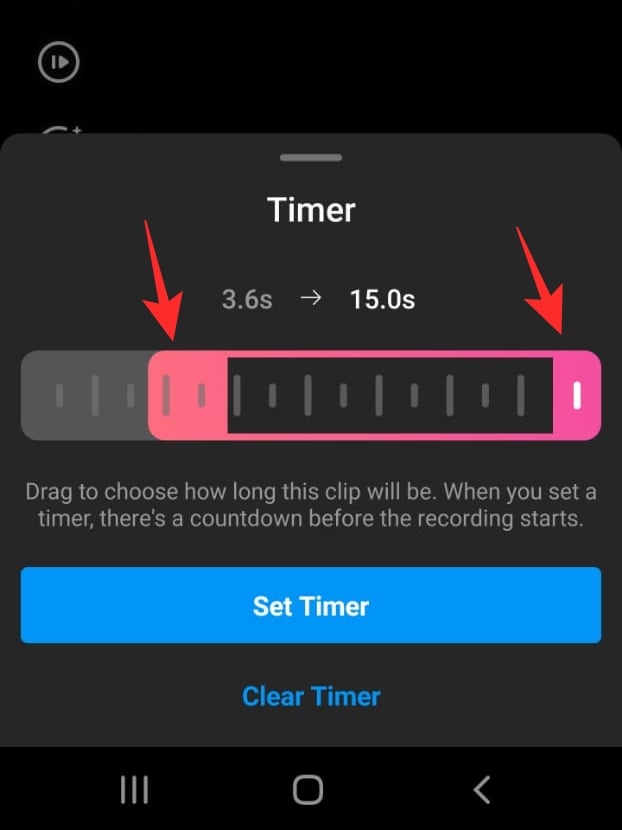
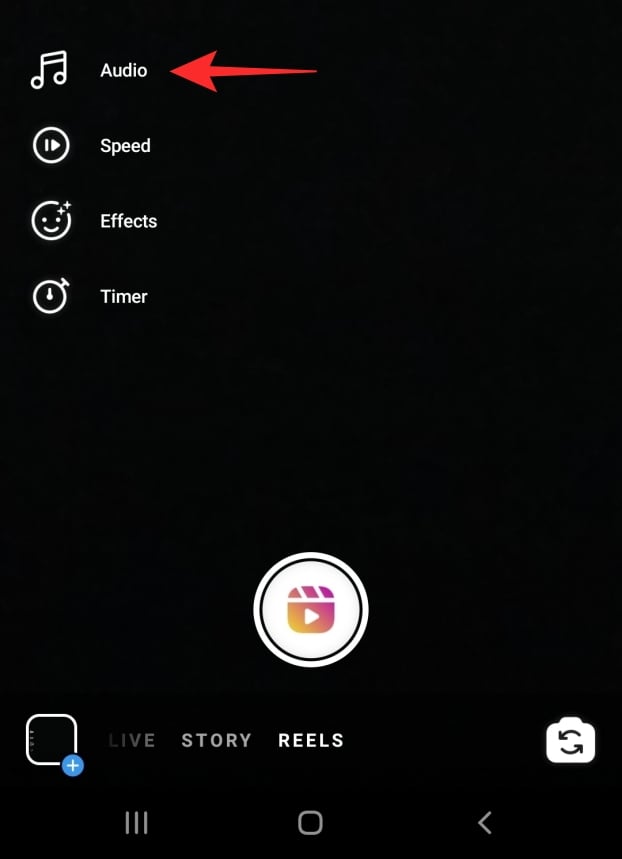


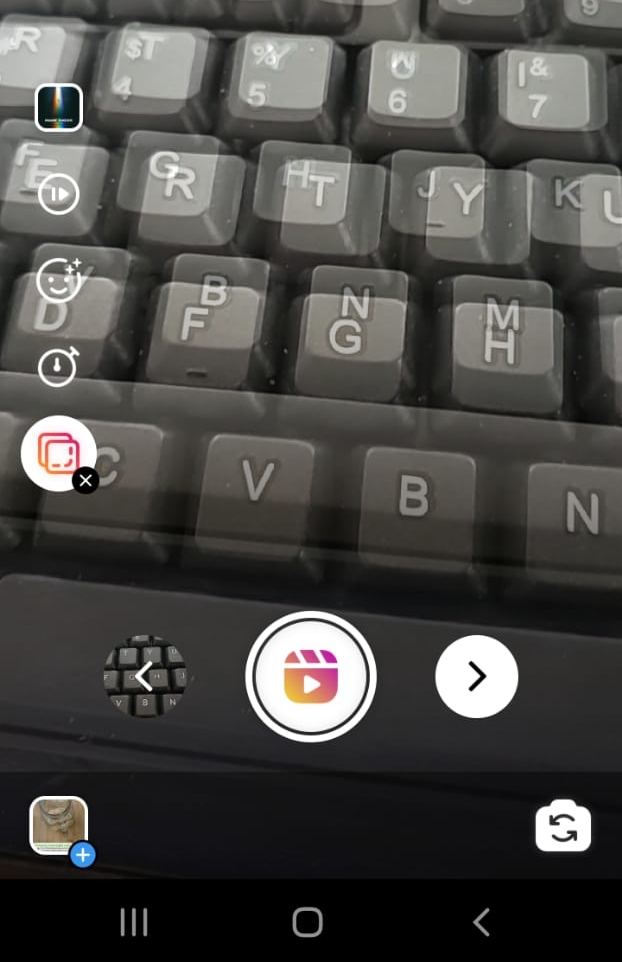

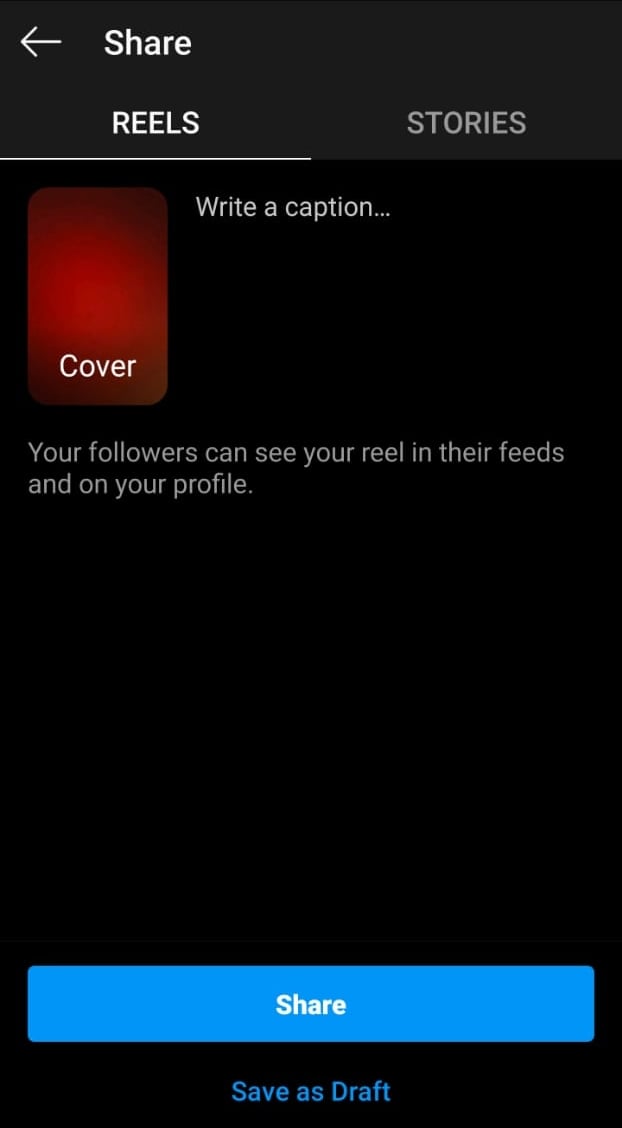

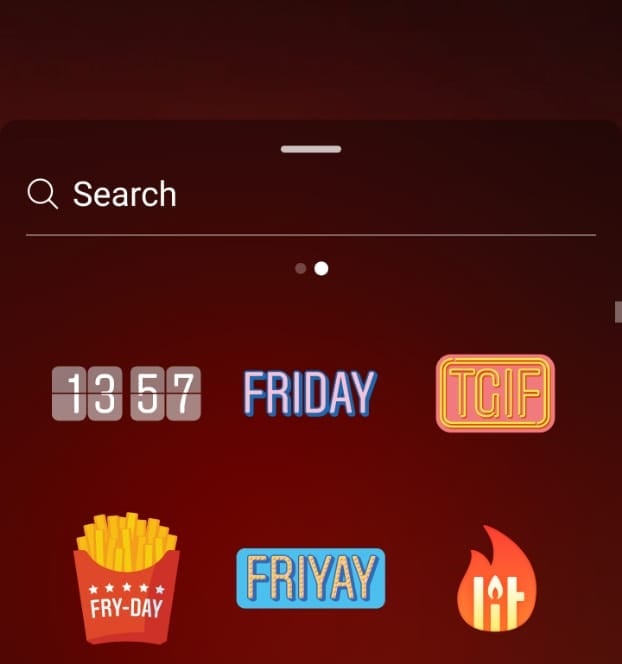




I’ve got an Ipad pro and in Reels the white button centre bottom has no red record logo in it so I can’t record – any ideas please?