Latest news
January 31, 2019: In mid-November 2018, Xiaomi started rolling out the stable MIUI 10 update to the Mi Max 2 but halted the rollout shortly after while promising a quick fix. However, the wait has taken until today, where the device is receiving MIUI 10.2.1.0.NDDMIXM that installs the stable version of the custom skin on top Android 7.1 Nougat.
January 28, 2019: The Mi Max 2 is receiving a new MIUI 10 beta update that improves the software version to 9.1.24. As expected, the update brings lots of bug fixes, optimizations, and performance improvements. All the details are here. As for the download links, get them in the table below and right below the table is a guide on how to install MIUI 10 manually on your Mi Max 2.
November 14, 2019: The stable MIUI 10 update that started rolling out yesterday has now been halted, but a fixed version should be out soon.
Original article below:
Xiaomi might not be the fastest when it comes to rolling out software updates, but it definitely is one of the few that provide the longest software support for its devices. With Xiaomi Mi Max 2, you can expect up to four years of MIUI updates, but we cannot guarantee that the phablet will get even a second major Android OS upgrade.
To know if and when Xiaomi Mi Max 3 will get the latest MIUI updates as well as Android OS upgrades, we’ve created this dedicated page for the device to keep track of news and updates regarding the device’s software, be it official or unofficial software updates.
Xiaomi Mi Max 2 update timeline
| Date | MIUI version | Download link | Changelog |
| 31 Jan 2019 | MIUI 10.2.1 (stable) | Android 7.1 | Recovery update | Installs stable MIUI 10.2.1.0.NDDMIXM, the first stable version, to the global model |
| 24 Jan 2019 | MIUI 10 9.1.24 (beta) | Android 7.1 | Recovery update | Bug fixes, optimizations, and more |
| 10 Jan 2019 | MIUI 10 9.1.10 (beta) | Android 7.1 | Recovery update | Bug fixes |
| 20 Dec 2018 | MIUI 10 8.12.20 (beta) | Android 7.1 | Recovery update | Fastboot update | Bug fixes |
| 13 Dec 2018 | MIUI 10 8.12.13 (beta) | Android 7.1 | Recovery update | Fastboot update | Bug fixes and performance enhancements |
| 06 Dec 2018 | MIUI 10 8.12.6 (beta) | Android 7.1 | Recovery update | Fastboot update | Bug fixes and improvements |
| 29 Nov 2018 | MIUI 10 8.11.29 (beta) | Android 7.1 | Recovery update | Fastboot update | Bug fixes and performance improvements |
| 22 Nov 2018 | MIUI 10 8.11.22 (beta) | Android 7.1 | Recovery update | Fastboot update | Bug fixes |
| 15 Nov 2018 | MIUI 10 8.11.15 (beta) | Android 7.1 | Recovery update | Fastboot update | Bug fixes and improvements |
| 01 Nov 2018 | MIUI 10 8.11.1 (beta) | Android 7.1 | Recovery update | Bug fixes and system enhancements |
| 18 Oct 2018 | MIUI 10 8.10.18 (beta) | Android 7.1 | Recovery update | Fastboot update | Bug fixes and performance optimizations |
| 11 Oct 2018 | MIUI 10 8.10.11 (beta) | Android 7.1 | Recovery update | Fastboot update | Minor bug fixes and optimizations |
| 20 Sep 2018 | MIUI 10 8.9.20 (beta) | Android 7.1 | Recovery update | Fastboot update | Lots of bug fixes and optimizations |
| 13 Sep 2018 | MIUI 10 8.9.13 (beta) | Android 7.1 | Recovery update | Fastboot update | Bug fixes and optimizations |
| 06 Sep 2018 | MIUI 10 8.9.6 (beta) | Android 7.1 | Recovery update | Fastboot update | Bug fixes and optimizations |
| 30 Aug 2018 | MIUI 10 8.8.30 (beta) | Android 7.1 | Recovery update | Fastboot update | Multiple bug fixes and optimizations. Details here |
| 23 Aug 2018 | MIUI 10 8.8.23 (beta) | Android 7.1 | Recovery update | Fastboot update | Multiple bug fixes and optimizations. Details here |
| 16 Aug 2018 | MIUI 10 8.8.16 (beta) | Android 7.1 | Recovery update | Fastboot update | July 2018 security patch, fixes for dual apps and notification issues, and more |
| 15 Aug 2018 | MIUI 9.6.3 (stable) | Android 7.1 | Recovery update | Fastboot update | Plenty of bug fixes, optimizations, and a bunch of new features too |
| 26 July 2018 | MIUI 10 8.7.26 (beta) | Android 7.1 | Recovery update | Fastboot update | Bug fixes, performance improvements, and more |
| 19 July 2018 | MIUI 10 8.7.19 (beta) | Android 7.1 | Recovery update | Fastboot update | Multiple bug fixes and performance improvements |
| 12 July 2018 | MIUI 10 8.7.12 (beta) | Android 7.1 | Recovery update | Fastboot update | Installs MIUI 10 beta |
| 11 June 2018 | MIUI 9.5.5 (stable) | Android 7.1 | Recovery update | Fixes Area code issues, general bugs, and optimizes performance. |
| 20 Apr 2018 | MIUI 8.4.19 (beta) | Android 7.1 | Recovery update | Fastboot update | Added a confirmation dialog for deleting Quick apps from Home screen, Fix the issue of Yellow page FC and fixed issue where no menu shows in notification shade even after enabling the option |
| 17 Apr 2018 | MIUI 9.5.4 (stable) | Android 7.1 | Recovery update | Fastboot update | UI adjustments for RTL languages in Messaging, fixed issue where weather info is not aligned in notification & status bar in landscape mode, fixed issue where black screen appears and then lock screen is displayed, and more |
| 12 Apr 2018 | MIUI 8.4.12 (beta) | Android 7.1 | Recovery update | Fastboot update | Top Sites in introduced with New UI, Added quick SMS action buttons for popular SMSes, Shortcut for the Split screen in Recents, and more |
| 30 Mar 2018 | MIUI 8.3.29 (beta) | Android 7.1 | Recovery update | Fastboot update | Online content in Mi Music, Artist’s work page is revamped, Direct apps are called Quick apps now |
| 2 Feb 2018 | MIUI 9.2.1 (stable) | Android 7.1 | Recovery update | Fastboot update | Mi Mover, supports data migration restarting. Simplified the UI, New App vault features: shortcuts, brief notes, and calendar events, and more |
| 25 Dec 2017 | MIUI 9.0.3 (stable) | Android 7.1 | Recovery update | Fastboot update | November 2017 security patch, Notification shade optimizations for WhatsApp and Line and GMS module update |
| 4 Dec 2017 | MIUI 9.0.2 (stable) | Android 7.1 | Recovery update | Fastboot update | Fixed issues with sound in Silent mode, Names of contacts weren’t shown during T9 search, and App lock security issues |
| 9 Nov 2017 | MIUI 9.0.1 (stable) | Android 7.1 | Recovery update | Fastboot update |
Switch for turning Battery saver automatically when charged, New display formats for update logs in Updater, Search for apps in Dual apps settings, and more
|
Mi Max 2 MIUI 10 update
- Beta update available
- Stable rollout expected in October 2018
The second generation Mi Max 2 can already enjoy MIUI 10, but the update is still in beta. A stable update is expected before the end of October or thereabout. We will update this post when the stable release is available. For those who’d wish to try out the beta version and don’t know how to go about it, hit the link below.
Related: How to install MIUI 10 on Xiaomi devices
Mi Max 2 Android Oreo update
- Xiaomi Mi Max 2 is guaranteed to get Oreo
- Q4 2018 release seems likely
Related: Redmi Note 5 Pro Pie update news and more
As usual, Xiaomi is late with Android OS upgrades. We expected Android Oreo update to arrive on Mi Max 2 sometime in Q2 or perhaps in Q3 2018, but the OS has yet to arrive as of October 21, 2018. The OS is not even available in beta, which suggests the wait could even go all the way to early 2019. Hopefully, we are wrong.
Mi Max 2 Android 9 Pie update
- Not eligible for Android 9 Pie update
- Custom ROMs based on Pie expected
Android 9 Pie update won’t make it to Xiaomi Mi Max 2. The phablet ships with Nougat out of the box and is guaranteed to receive Oreo. Being a midranger, the Mi Max family gets only one major OS upgrade, which means Oreo is the last major OS upgrade for the Mi Max 2.
On the brighter side, Project Treble has helped developers swiftly come in with custom ROMs based on Pie for various devices, but it is the developer-friendly nature of Xiaomi phones that makes us believe the Mi Max 2 won’t be short of Pie-based ROMs in future.
Related: Xiaomi Android 9 Pie update schedule
How to install Xiaomi Mi Max 2 update
There are different methods you can use to install MIUI updates besides the usual OTA downloads. All of them involve manual installation and we have procedures for each one right below. Note that in most cases, Xiaomi provides all three files in distinct packages, so make sure you grab the right one depending on the method you want to use.
How to install Mi Max system update
Before you take down this route, Xiaomi has a few things you should note.
- Please wipe all data in Recovery mode if you want to update to a discontinuous ROM version, or downgrade to an older ROM version using MIUI full ROM pack.
- If you upgrade from MIUI Stable ROM based on Android M to MIUI Developer ROM based on Android N, please flash it via Fastboot update. Recovery update might cause upgrade failure.
With that out of the way, let’s get down to the steps on how to install MIUI ROM using system update method.
- Download the latest MIUI recovery ROM file from the table above
- Connect your device to a Windows PC using a USB cable and transfer the ROM file downloaded (above) into the folder ‘downloaded_rom’ in the internal storage of your phone.
- Launch ‘Updater’ app on your device and tap the ‘…’ icon at the top-right corner, select ‘Choose update package’, and choose the ROM file you’ve put in ‘downloaded_rom’ above.
- After choosing the right ROM file, your device will begin upgrading. Your device should automatically boot to the new version when the update is completed.
How to install Xiaomi Mi Max 2 Local update
Like the system update, there are a few things you also need to note before going the local update route.
- Please wipe all data in Recovery mode if you want to update to a discontinuous ROM version, or downgrade to an older ROM version using MIUI full ROM pack.
- Due to the differences in Recovery interface, this method is not applicable to devices with a locked bootloader.
Now, onto the main steps of installing MIUI local update on your Xiaomi phone.
- Download the latest MIUI recovery ROM file from the table above and rename the downloaded ROM file to ‘update.zip’ on the computer.
- Connect your device to the computer above using a USB cable and copy the ROM file downloaded and renamed in Step 1 above into the root directory of the internal storage of your device (Do not put it in any folder).
- Enter the Recovery mode of your device. There are 2 methods to do it as follows:
Method 1: Launch ‘Updater’ app on your device, click the ‘…’ icon at the top-right corner, and select ‘Reboot to Recovery mode’ to enter.
Method 2: You can also turn off your device and then hold both Volume up button and Power button at the same time to enter Recovery mode. - In Recovery mode, you can use Volume up/down to scroll through the options and Power button to confirm your selection. After entering Recovery mode, choose the language you use, select ‘Install update.zip to System One’ and confirm. Your device will begin updating automatically. Wait until the update is completed, choose ‘Reboot to System One’, and then your device should boot to the new version.
How to install Xiaomi Mi Max 2 Fastboot update
Before any attempts to install the MIUI fastboot update on your Xiaomi Mi Max 2 handset, take note of the following:
- A Windows PC/laptop will be needed for this to work.
- Make sure that your device is fully charged or has enough power for this process.
- All user data will be purged in this process, so make sure you back up your data and think twice before proceeding.
With that out of the way, here’s how to install MIUI fastboot update on your Mi Max 2.
- Download MIUI ROM Flashing Tool. If your device is locked, please click here to unlock it first. If your device is unlocked, please just follow the following tutorial to complete the ROM flashing.
- Download the latest fastboot update ROM from the table above.
- Turn off the device. Press the Volume down + Power buttons at the same time to enter Fastboot mode. Then connect the device to a Windows PC via a USB cable.
- Open your phone’s storage and double click on the downloaded ROM file to decompress it. Open the file folder for the decompressed ROM pack, and copy its path on the computer.
- Decompress the MIUI ROM flashing tool downloaded in Step 1, and double-click on it to install on your PC (if there is security warning, select ‘Run’). After installation is complete, open MiFlash.exe and paste into the address bar the ROM file folder path copied in the last step.
Click on the first button (circled out in yellow) to Refresh, and MiFlash should automatically recognize the device. Then click the second button to flash the ROM file to the device. - Wait until the progress bar inside MiFlash turns fully green, which means the ROM has been successfully installed. Then your device should automatically boot to the new version.
Note that if the flashing guide could not help you, please download Mi PC Suite here. After Mi PC Suite is installed, make sure that your phone is in fastboot mode, connect it to the PC in question and select the correct ROM file to flash.
Do you have anything you’d like to ask us about Xiaomi Mi Max 2 updates? Let us know in your comments below.




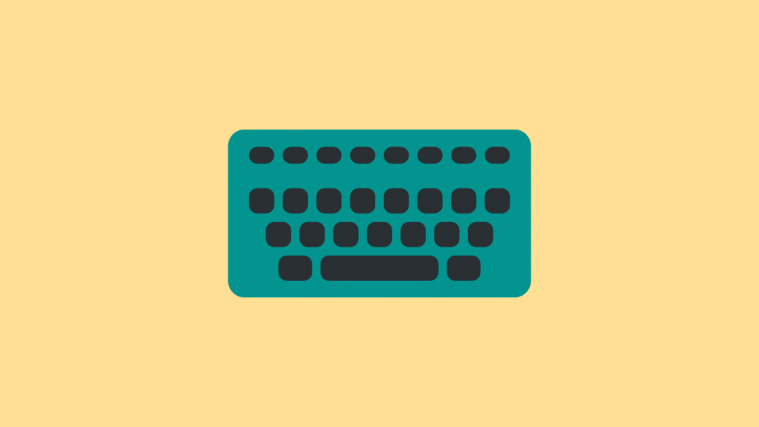
Thanks a lot. A good initiative for Mi Max 2 owners.
Keep on doing such great job. Thanks a lot !
My mi max 2 phone is not updating system updates. what is the solution?