Latest news
February 13, 2019: After about a fortnight of no MIUI 10 beta updates, Xiaomi is back at it again, this time with beta ROM 9.2.14 that’s set to begin rolling out tomorrow. The update, as per the changelog, brings camera improvements, system optimizations, a redesigned homepage for the Mi Cloud app, and lots of bug fixes.
The update will be available to select users as from tomorrow, with the rest of the beta testing community expected to join the party over the weekend.
January 24, 2019: Xiaomi has a new weekly update to the MIUI 10 beta community that brings version 9.1.24. At the moment, all we have is a changelog preview that doesn’t give us much about this update.
Users of the Pocophone will be glad to know this version optimizes the dark mode feature so that it can be searched in the settings while those using the Redmi Note 6 Pro will be glad to learn that after this update, they can finally get to see the name of the notification sender in the Messaging app.
Of course, the update should also tag along plenty of other bug fixes and optimizations for improved performance.
You will find the download links for the latest MIUI 10 ROM, both beta and stable, for all the eligible devices below. In case stable MIUI 10 ROM is not available for a device, we have shared its MIUI 9 stable ROM.
MIUI 10 download
Here is a list of Xiaomi devices for which MIUI 10 ROM is available. In some cases where MIUI 10 is not available in the stable update form, you will find the latest MIUI 9 version of the ROM.
Xiaomi Mi 5
- MIUI 10.2.2 (stable) – Local update ROM | Fastboot update ROM
- MIUI 10 8.11.22 (beta) – Local update ROM | Fastboot update ROM
- MIUI 10 8.11.15 (beta) – Local update ROM | Fastboot update ROM
Xiaomi Mi 5S
- MIUI 10.2.1 (stable) – Local update ROM
- MIUI 10 9.1.24 (beta) – Local update ROM
- MIUI 10 9.1.17 (beta) – Local update ROM
Xiaomi Mi 5S Plus
- MIUI 10.2.1 (stable) – Local update ROM
- MIUI 10 9.1.24 (beta) – Local update ROM
- MIUI 10 9.1.17 (beta) – Local update ROM
Xiaomi Mi 6
- MIUI 10.0.1 (stable) – Local update ROM
- MIUI 10 9.1.24 (beta) – Local update ROM
- MIUI 10 9.1.17 (beta) – Local update ROM
Xiaomi Mi 8
- MIUI 10.2.2 (stable) – Local update ROM
- MIUI 10 9.1.24 (beta) – Local update ROM
- MIUI 10 9.1.17 (beta) – Local update ROM
Xiami Mi 8 Pro
- MIUI 10.2.1 (stable) – Local update ROM
- MIUI 10 9.1.24 (beta) – Local update ROM
- MIUI 10 9.1.17 (beta) – Local update ROM
Xiaomi Mi 8 Lite
- MIUI 10.2.2 (stable) – Local update ROM
- MIUI 10 9.1.24 (beta) – Local update ROM
- MIUI 10 9.1.17 (beta) – Local update ROM
Xiaomi Mi Max (32GB)
- MIUI 10.2.1 (stable) – Local update ROM
- MIUI 10 9.1.24 (beta) – Local update ROM
- MIUI 10 9.1.17 (beta) – Local update ROM
Xiaomi Mi Max Prime
- MIUI 10.2.1 (stable) – Local update ROM
- MIUI 10 9.1.24 (beta) – Local update ROM
- MIUI 10 9.1.17 (beta) – Local update ROM
Xiaomi Mi Max 2
- MIUI 10.2.1 (stable) – Local update ROM
- MIUI 10 9.1.24 (beta) – Local update ROM
- MIUI 10 9.1.17 (beta) – Local update ROM
Xiaomi Mi Max 3
- MIUI 10.2.1 (stable) – Local update ROM
- MIUI 10 9.1.24 (beta) – Local update ROM
- MIUI 10 9.1.17 (beta) – Local update ROM
Xiaomi Mi Mix
- MIUI 10.2.1 (stable) – Local update ROM
- MIUI 10 9.1.24 (beta) – Local update ROM
- MIUI 10 9.1.17 (beta) – Local update ROM
Xiaomi Mi Mix 2
- MIUI 10.0.2 (stable) – Local update ROM
- MIUI 10 9.1.24 (beta) – Local update ROM
- MIUI 10 9.1.17 (beta) – Local update ROM
Xiaomi Mi Mix 2S
- MIUI 10.2.1 (stable) – Local update ROM
- MIUI 10 9.1.24 (beta) – Local update ROM
- MIUI 10 9.1.17 (beta) – Local update ROM
Xiaomi Mi Note 2
- MIUI 10.2.1 (stable) – Local update ROM
- MIUI 10 9.1.24 (beta) – Local update ROM
- MIUI 10 9.1.17 (beta) – Local update ROM
Xiaomi Mi Note 3
- MIUI 10.2.2 (stable) – Local update ROM
- MIUI 10 9.1.24 (beta) – Local update ROM
- MIUI 10 9.1.17 (beta) – Local update ROM
Xiaomi Poco F1
- MIUI 10.2.2 (stable) – Local update ROM
- MIUI 10 9.1.24 (beta) – Local update ROM
- MIUI 10 9.1.10 (beta) – Local update ROM
Xiaomi Redmi 3S/Prime
- MIUI 10.2.1 (stable) – Local update ROM
- MIUI 10 9.1.24 (beta) – Local update ROM
- MIUI 10 9.1.17 (beta) – Local update ROM
Xiaomi Redmi 4A
- MIUI 10.2.1 (stable) – Local update ROM
- MIUI 10 9.1.24 (beta) – Local update ROM
- MIUI 10 9.1.17 (beta) – Local update ROM
Xiaomi Redmi 4X (Indian Redmi 4)
- MIUI 10.1.1 (stable) – Local update ROM | Fastboot update ROM
- MIUI 10 9.1.24 (beta) – Local update ROM
- MIUI 10 9.1.10 (beta) – Local update ROM
Xiaomi Redmi 4 Prime
- MIUI 10.1.1 (stable) – Local update ROM | Fastboot update ROM
Xiaomi Redmi 5
- MIUI 10.1.3 (stable) – Local update ROM
- MIUI 10 9.1.24 (beta) – Local update ROM
- MIUI 10 9.1.17 (beta) – Local update ROM
Xiaomi Redmi 5 Plus/Indian Redmi Note 5
- MIUI 10.0.4 (stable) – Local update ROM
- MIUI 10 8.11.15 (beta) – Local update ROM | Fastboot update ROM
Xiaomi Redmi 5A
- MIUI 10.1.2 (stable) – Local update ROM
- MIUI 10 9.1.24 (beta) – Local update ROM
- MIUI 10 9.1.17 (beta) – Local update ROM
Xiaomi Redmi 6
- MIUI 10.2.4 (stable) – Local update ROM
- MIUI 10 9.1.24 (beta) – Local update ROM
- MIUI 10 9.1.17 (beta) – Local update ROM
Xiaomi Redmi 6 Pro
- MIUI 10.2.4 (stable) – Local update ROM
- MIUI 10 9.1.24 (beta) – Local update ROM
- MIUI 10 9.1.17 (beta) – Local update ROM
Xiaomi Redmi 6A
- MIUI 10.2.6 (stable) – Local update ROM
- MIUI 10 9.1.24 (beta) – Local update ROM
- MIUI 10 9.1.17 (beta) – Local update ROM
Xiaomi Redmi Note 3 (Snapdragon variant)
- MIUI 10.2.1 (stable) – Local update ROM | Fastboot update ROM
- MIUI 10 8.11.22 (beta) – Local update ROM | Fastboot update ROM
- MIUI 10 8.11.15 (beta) – Local update ROM | Fastboot update ROM
Xiaomi Redmi Note 3 (Special Edition)
- MIUI 10.2.1 (stable) – Local update ROM | Fastboot update ROM
- MIUI 10 9.1.24 (beta) – Local update ROM
- MIUI 10 9.1.17 (beta) – Local update ROM
Xiaomi Redmi Note 4 (MediaTek variant)
- MIUI 10.1.1 (stable) – Local update ROM | Fastboot update ROM
- MIUI 10 9.1.24 (beta) – Local update ROM
- MIUI 10 9.1.17 (beta) – Local update ROM
Xiaomi Redmi Note 4X (Snapdragon variant)
- MIUI 10.2.3 (stable) – Local update ROM
- MIUI 10 8.12.20 (beta) – Local update ROM | Fastboot update ROM
- MIUI 10 8.12.13 (beta) – Local update ROM | Fastboot update ROM
Xiaomi Redmi Note 5 Pro/Redmi Note 5 Global
- MIUI 10.2.1 (stable) – Local update ROM
- MIUI 10 9.1.24 (beta) – Local update ROM
- MIUI 10 9.1.17 (beta) – Local update ROM
Xiaomi Redmi Note 6 Pro
- MIUI 10.2.2 (stable) – Local update ROM
- MIUI 10 9.1.24 (beta) – Local update ROM
- MIUI 10 9.1.17 (beta) – Local update ROM
Xiaomi Redmi Note 5A/Redmi Y1 Lite
- MIUI 9.6.2 (stable) – Local update ROM
- MIUI 10 9.1.24 (beta) – Local update ROM
- MIUI 10 9.1.17 (beta) – Local update ROM
Xiaomi Redmi Note 5A Prime/Redmi Y1
- MIUI 9.6.2 (stable) – Local update ROM | Fastboot update ROM
- MIUI 10 9.1.24 (beta) – Local update ROM
- MIUI 10 9.1.17 (beta) – Local update ROM
Xiaomi Redmi S2/Redmi Y2
- MIUI 10.2.1 (stable) – Local update ROM
- MIUI 10 9.1.24 (beta) – Local update ROM
- MIUI 10 9.1.17 (beta) – Local update ROM
How to install the MIUI 10 update
Installing the MIUI 10 update depends on the kind of file you have. For Global ROMs, use Method #1 below that uses the Settings app and is very, very easy. However, if you need to install the MIUI 10 update using a custom recovery like TWRP, you need to have TWRP, which may require you to unlock the bootloader of your device first.
Note: This guide is only for the recovery flashable files in .ZIP format. If the file you downloaded from the table is in .TGZ file format, then it’s flashable only via fastboot, for which, use this guide on how to install Xiaomi firmware using fastboot.
Method #1: Use System updater (local update)
If you downloaded the MIUI 10 update from above, here’s a simple method to install it:
- Download the MIUI 10 update (global beta from the table above).
- Transfer it to the downloaded_rom folder on your Xiaomi device. (Create a folder by this name if you don’t have one already.)
- Backup important data and files (everything will be deleted).
- Go to Settings > About phone > System update > tap the 3-dot button in the top right > Choose update package > select the MIUI 10 update file.
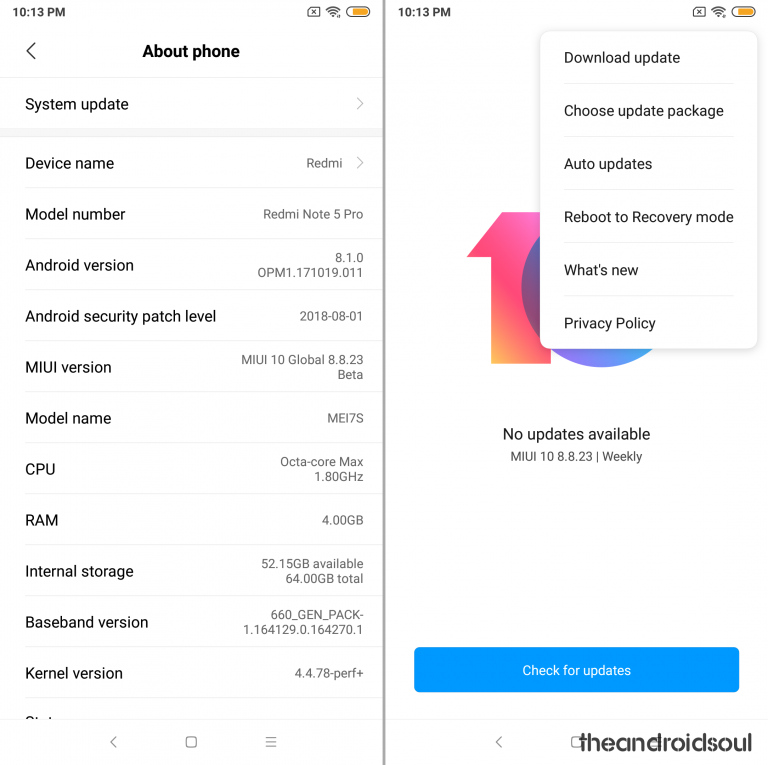
- That’s it. The system will start decrypting the file and install it automatically for you. Wait for it to finish the process, which may take 10-30 mins.
Now, if the above doesn’t work, then follow these steps to install it using custom recovery called TWRP.
Method #2: Fastboot method
Please see the detailed guide here to install a .TGZ fastboot update file using MiFlash PC software.
Method #3: Use TWRP recovery
You can install the Chinese ROMs provided above on a respective Global variant of the device using TWRP recovery. Here’s how. You can also install the Global ROMs using TWRP but method #1 is the easiest way for that.
- First of all, Install the TWRP recovery on your Xiaomi device. Below are some that we have covered, but if your device isn’t in the list below, use Google search to install TWRP for your device.
- Redmi Note 5 Pro
- Redmi Note 5 and Redmi 5 Plus
- Mi 5
- Mi 6
- Mi 8 and Mi 8 SE
- Mi Mix 2
- Mi Mix 2S
- Redmi S2
- Search this site or Google for TWRP for any other device.
- Download the required files:
- Get the MIUI 10 update from above
- DM verity disabler file, lazyflasher
- Transfer the MIUI 10 update and lazyflasher files to your Xiaomi device.
- Reboot to recovery mode to access TWRP recovery.
- Power off your Xiaomi handset.
- Press and hold Volume down and Power buttons together until you see anything on the screen. You will see the TWRP soon.
- Select ‘Wipe‘ from the TWRP main menu and do a ‘wipe to Factory Reset’ on the bottom of the screen.
└ Note: This will factory reset your device. Skip this step if you don’t want to factory reset your device, that is, if you are already on MIUI 10 update. - Tap on the Wipe button again, and now tab on Format data button. Type yes on the next screen and then hit the enter key to confirm and format the data partition.
- On the TWRP main menu, tap on ‘Install‘ and select the MIUI 10 update file that you transferred to your device above. After selecting the .zip file, do ‘Swipe to Confirm Flash’ on the bottom of the screen to begin the custom ROM installation process. This may take some time.
- Once your ROM is successfully flashed, you’ll see ‘Wipe cache/dalvik‘ option, select it and then do ‘Swipe to wipe’ on the bottom of the screen.
- Install lazyflasher file too the same way.
- Tap on the ‘Reboot System’ button to restart the device. Done!
That’s it.
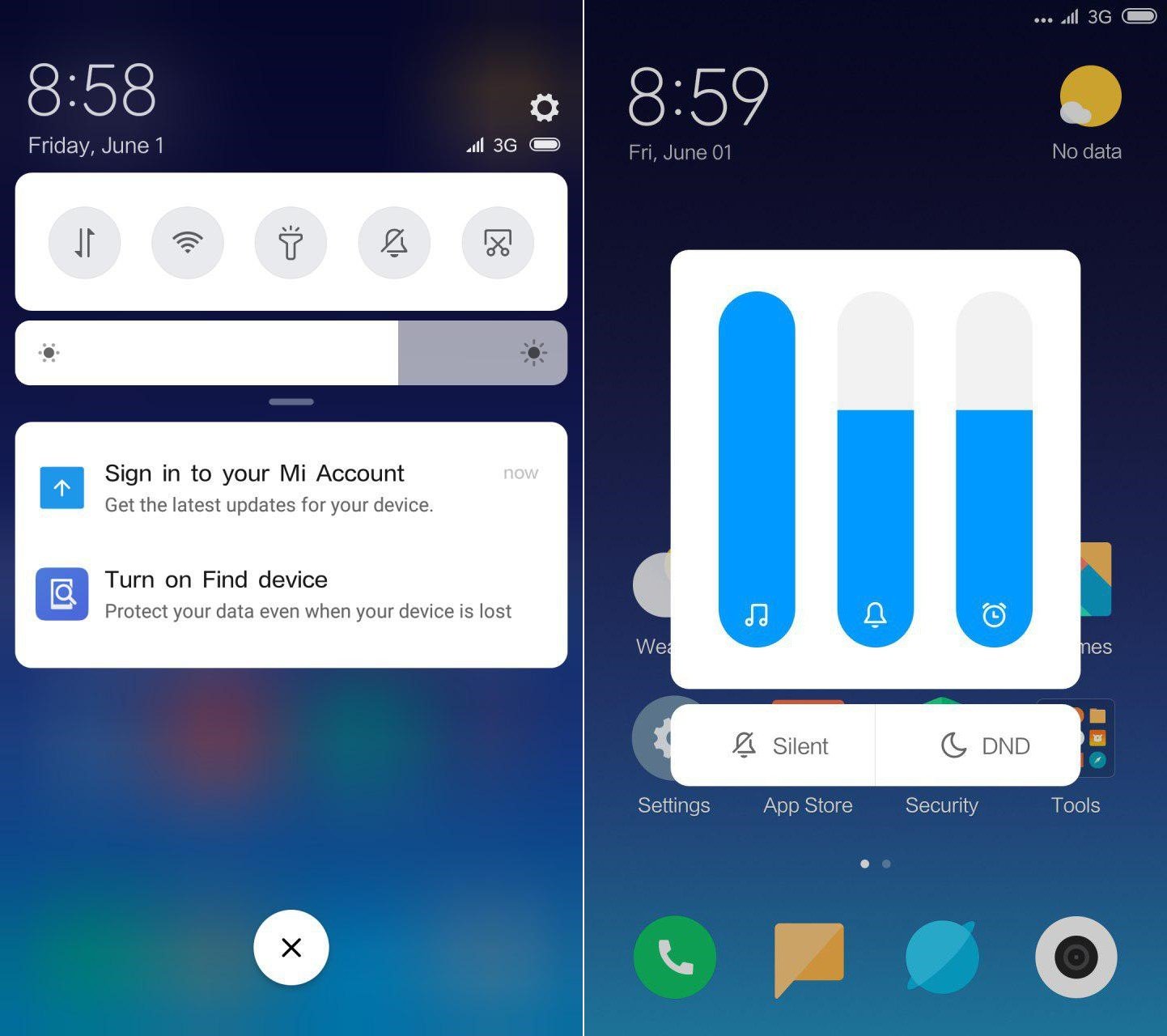
MIUI 10 root
If you wish to root the MIUI 10 update, here what you got to do.
- Make sure you have TWRP recovery installed on your device. See the guide above for links to TWRP.
- Download the Magisk root package.
- Download the DM verity disabler file, lazyflasher, too.
- Transfer the Magisk file your Xiaomi device if you downloaded it on PC.
- Reboot to recovery mode to access TWRP recovery on your Xiaomi device.
- Power off your Xiaomi handset.
- Press and hold Volume down and Power buttons together until you see anything on the screen. You will see the TWRP soon.
- On the TWRP main menu, tap on ‘Install‘ and select the Magisk file that you transferred to your device earlier. After selecting the .zip file, do ‘Swipe to Confirm Flash’ on the bottom of the screen to begin the custom ROM installation process.
- When done, tap on the ‘Reboot System’ button to restart the device. That’s it.
MIUI 10 Gallery
What are your thoughts on the MIUI 10 update?

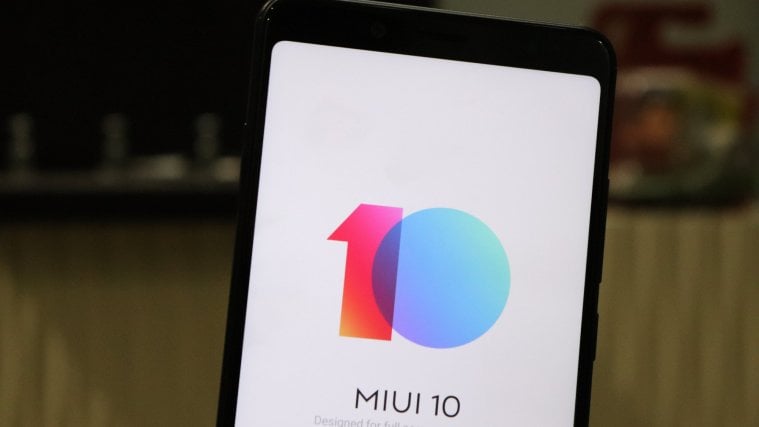
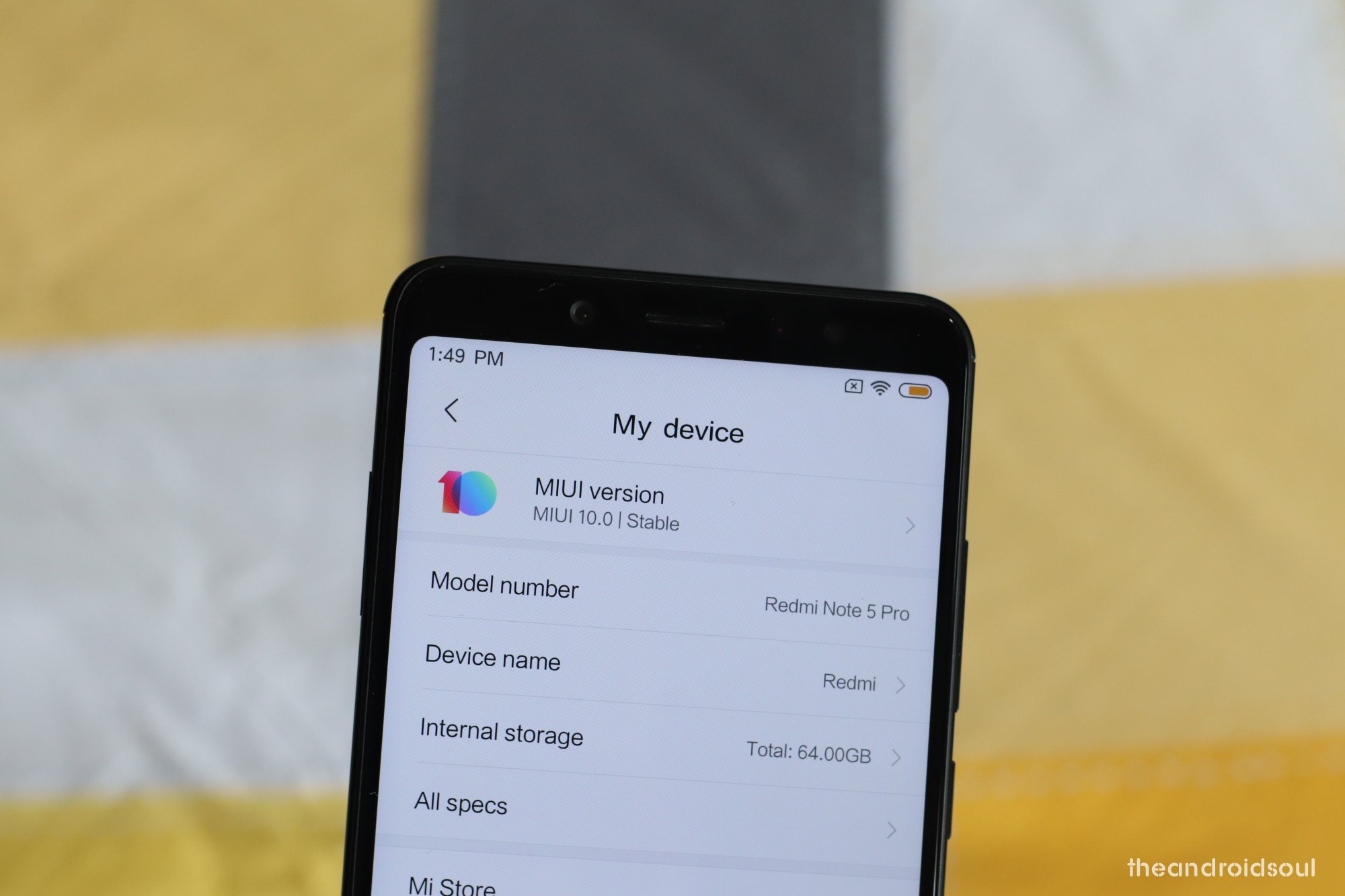
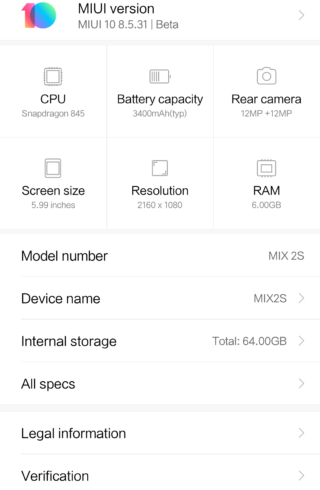
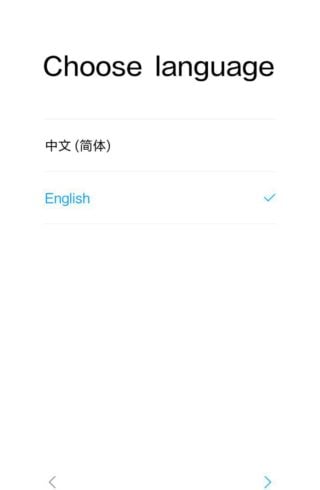
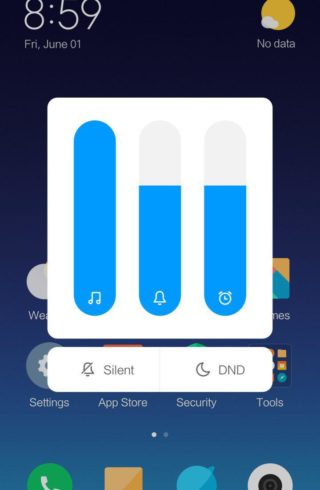
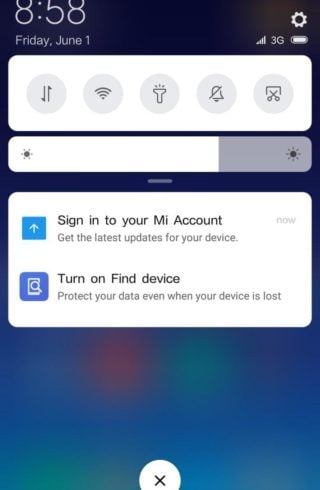
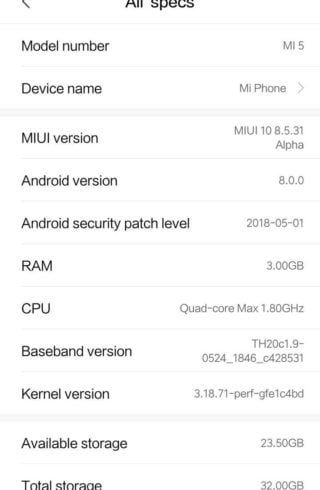
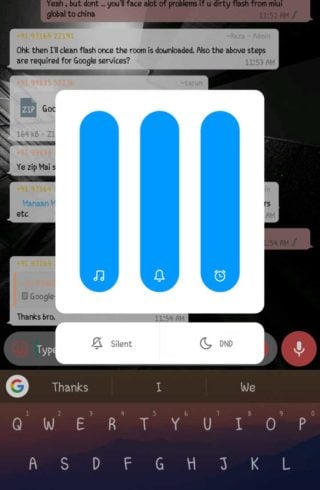


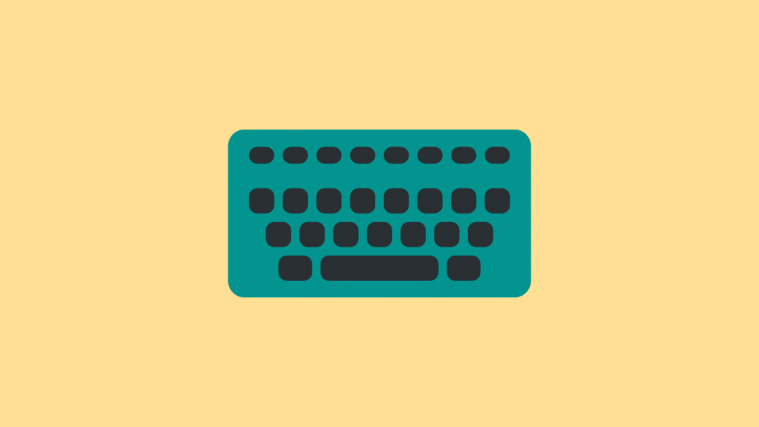

When i install 8.8.23 rom by twrp and flash the lazy flasher,, my twrp was saved but when came 8.8.30 and i update from updater then twrp will be removed,,, how to save my twrp after any global beta uodate in weekly…
when will get miui 10 stable in mobile update ?
cool info, thanks, anyway where did you get that info from?
Can I use local update if I want to change my miui10 China developer ROM to miui10 Global developer ROM ? Device is Mi 8
DO NOT INSTALL ANYTHING FROM THIS WEBSITE! MY PHONE GOT IN A BOOTLOOP WHEN FAILED TO INSTALL THE ROMS
Will this void warranty of my Xiaomi Mi8 ??
I received yesterday in my Xiaomi Note 3, a Miui 10 update notification and invitation to proceed with update. I accepted but update stucks at Miui logo and seems working but after several hours update stays on same bootloop and no finnishing update and no info shows. I dont know what to do .
On Mix 2S with Global beta MIUI 10. If I flash TWRP, can use the system updater to update?
Can I use local update if I want to change my miui10 China stable ROM V 10.2.2 to miui10 Global stable ROM V 10.2.4 ? Device is redmi 6 pro
Redmi 2 prime update miui 10 miui 11 raskal idout lodaka ball update fast today
I want to have miui10 update
Redmi 2 prime update miui 10 are miui 12 update update mi security update Android 5.1.1 to 6.0 update today any way