Need to find a particular word while going through a lengthy page or document? The task can be easily performed on your computer by pressing ctrl+f or comand+f. Using these keyboard shortcuts you can find the words you are looking for.
Does not having the option of using ctrl+f on your Andriod device peeve you? There are ways by which you can ctrl+f on your Andriod devices! Yes, I know that your QWERTY keyboard does not come with a control key. No, this is not clickbait.
There are ways by which you can find words on your Android browser and apps. Here are all the ways in which you can use the find action on your Andriod device.
Related: How to free up internal storage on Android, including ‘other’ storage
Find in Browser
When reading something using your browser you may want to find a term or keyword without scrolling. Most commonly used browsers will allow you to find the keywords.
On Chrome
If you are using the Chrome browser on your phone then you can easily find text while on a page.
All you need to do is tap the ellipsis at the top right corner.
From the drop-down menu tap on “Find in page”.

Type in the keyword that you are looking for on the page.
The keywords will be highlighted in yellow, making it easy for you to find them. You will also be shown the number of times the keyword is present on the page.

By using the navigation arrows you can go to the next or previous place where the keyword has been used. When you navigate to any keyword the highlight color will change from yellow to orange.
Related: How to copy an image to clipboard on Android
On Mozilla Firefox
If you are using Mozilla Firefox as the browser on your Andriod device you can search the page in a similar fashion.
The toolbar for the app is by default at the bottom of the screen. You can change this from the settings to take the toolbar to the top of the screen.
On the right corner of the toolbar, you will see the vertical ellipsis which you need to tap on.
A menu will pop up and on it, you will be able to see the “Find in page” option.
Tap on “Find in page”.
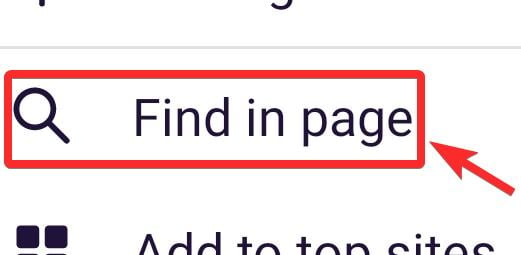
Type in the keyword you are looking for.
Unlike in Chrome, all the keywords on the page will not be highlighted. Using the navigation arrows you can view the previous and next keywords. When you go to each keyword they get highlighted in black and the text color changes to green.
On Opera
If you are using Opera as your browser on an Android device then finding a keyword on a page is pretty similar to that on Chrome and Mozilla.
Again on the top right corner, you will find the vertical ellipsis.
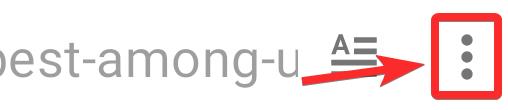
Click on them to get the drop-down menu.
Click on “Find in page”.
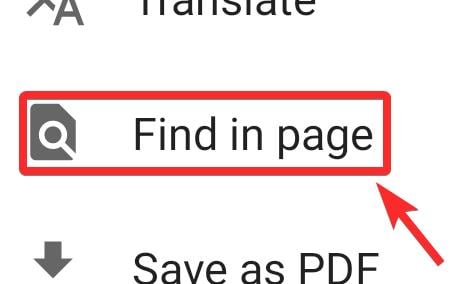
Type in the keyword.
Just like in Chrome, all the keywords on the page are highlighted in yellow. As you go to each of the words using the navigation arrows, the highlight color changes to orange.

On any other browser
All browsers will allow you to find a keyword on any page. If you are using browsers such as Microsoft Edge or Safari you can still use this feature.
Depending on the app you are using the menu buttons will be different. You could find a horizontal ellipsis or a hamburger menu button instead of a vertical ellipsis.
After clicking on the menu you should be able to see “Find in page” or “Find on page”.
Searching for the keyword using the search box will highlight the words in the text. The highlight format may vary and some browsers may not have the navigation arrows.
So, even without the ctrl+f on your Android device, you can find words you are looking for on your browser.
Find in an Android App
Apart from being able to find words in the text on browsers, you can find keywords on files and chats on Andriod as well. Here is how you can search for keywords on various apps.
While reading or writing a document on your Andriod device you can find the keyword you are looking for.
Google docs
If you are using Google docs to view or edit any document the process of finding the keyword is simple.
While viewing a document you need to tap the vertical ellipsis at the top right corner of the screen.
On the menu click on “Find and replace”.
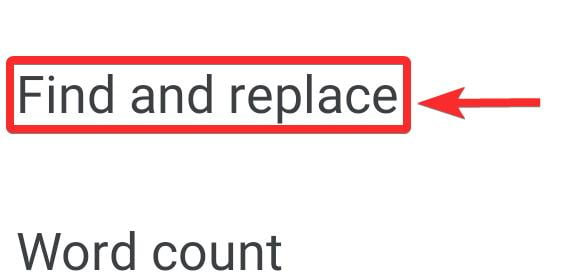
Type in the keyword you want to find and all the keywords will get highlighted. Using the navigation arrows you can go to the previous or next ones.
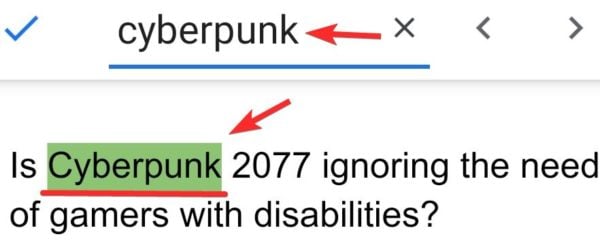
While writing a document the process of finding a keyword is the same. The only difference is that you will see more options on the menu while writing than you will see while viewing a document.
Related: How to find WiFi password on Android
Microsoft word
Just as with Google docs, Microsoft word also allows you to find keywords from the text.
When you are viewing a document using the app, you can see a search icon on the toolbar at the top of the screen.
Tap the search icon and type in the keyword. This will highlight all the keywords in the document.
If you are writing then the process of using the find feature is slightly different.
You have to click on the menu present on the toolbar at the bottom. On the menu, you will see the “Find” option. After tapping on it you can search for the keyword.
The navigation arrows will take you to the previous or next highlighted word.
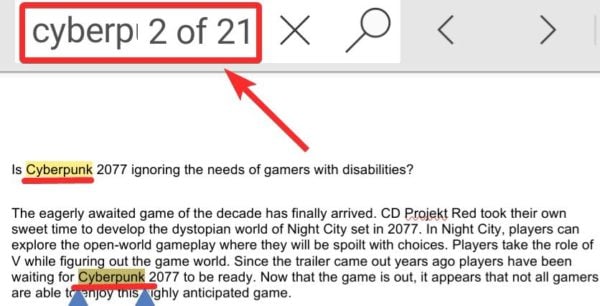
Just as with documents, on your Android device, you can use the search feature on PDF files as well.
Adobe acrobat reader (PDF)
On adobe acrobat reader the search button is easily spotted on the toolbar.
The search icon with the horizontal ellipsis is the find button.

Tap on the search icon, type in the keyword, and tap the enter/search button on the keyboard.
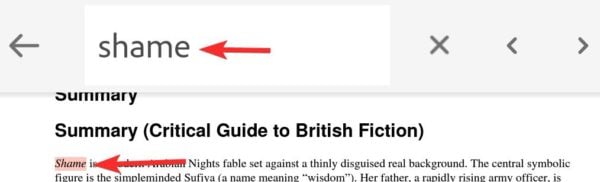
When searching the PDF using adobe you need to use the navigation arrows to find the keywords individually. All the keywords are not highlighted together. You will also not be shown how many times the word is present in the file.
Google PDF viewer
As with Adobe, the Find icon is present on the toolbar in the Google PDF viewer.
Unlike Adobe, when you search for a keyword here all the occurrences are highlighted in yellow. By using the navigation you can keep moving from one keyword to the other. The highlight color of the selected keyword changes to orange.
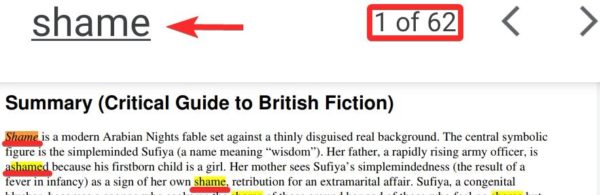
While working on an excel file or viewing it on your Andriod device you can use the Find function.
Google sheets
When searching for any word or value on a Google sheet you can use the Find feature.
Tap on the vertical ellipsis on the top right corner of the screen for the menu.

Tap on “Find and replace”.

Type the word or value you want to search.
You will be shown the number of times the searched word has been repeated in the sheet. Using the navigation buttons you can go directly to the cell in which the keyword or value is.

Microsoft excel
The Find option in Microsoft excel is placed directly on the toolbar.
Tap the search icon on the toolbar and then type in the value or word you want to look up.
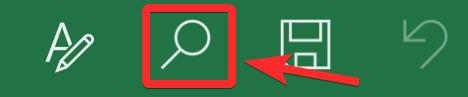 You will be taken to the cell that the word is in. The navigation arrows can help you go to the next or previous cells.
You will be taken to the cell that the word is in. The navigation arrows can help you go to the next or previous cells.

Going back in your messages to find something you had mentioned is easy with the Find feature. Using this feature you can look up the keywords on a number of messaging apps like WhatsApp and Telegram. Here are some of the popularly used messaging apps and how you can find keywords in chats in them:
To search your WhatsApp chat you need to click on the vertical ellipsis on the top right corner of the screen.

Tap on Search.

The chat and the keyword will both get highlighted. Using the navigation arrows yous can move up and down the thread. 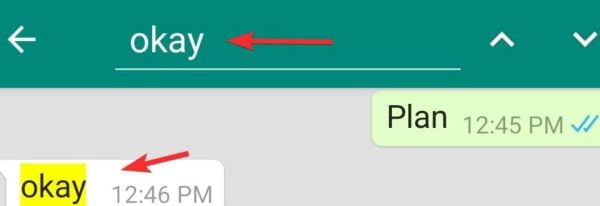
Want to look up a word but not sure which chat to check?
You can check multiple chats to find where you have used the keyword on Whatsapp.
On the home screen of the app, you will see a search icon on the top. Tap on it and type in the word you want to search.
You will get a list of all the contact and group chats where the word has been used.

Telegram
Just like WhatsApp, Telegram also allows users to find keywords from chats.
In individual chats, you need to tap the vertical ellipsis first.

Then tap on Search.
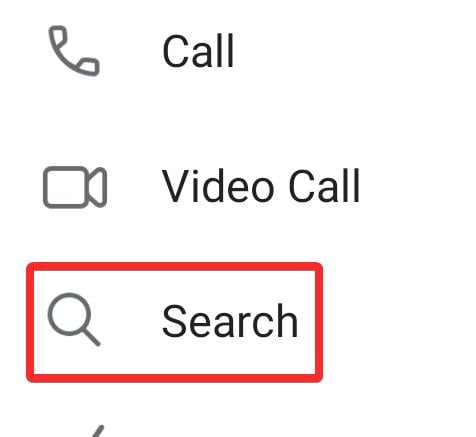
You will be taken to the message and the keyword will be highlighted.
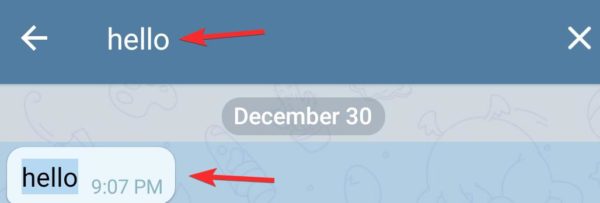
To search multiple chats, tap on the search icon on the home screen, and type in the keyword you want to look up. 
Skype
While using the Skype app on your phone you will find the search icon at the top of the screen. 
When you search any word from the Skype home screen then you will be shown the contacts, Skype users, and the chats where the keyword is present. 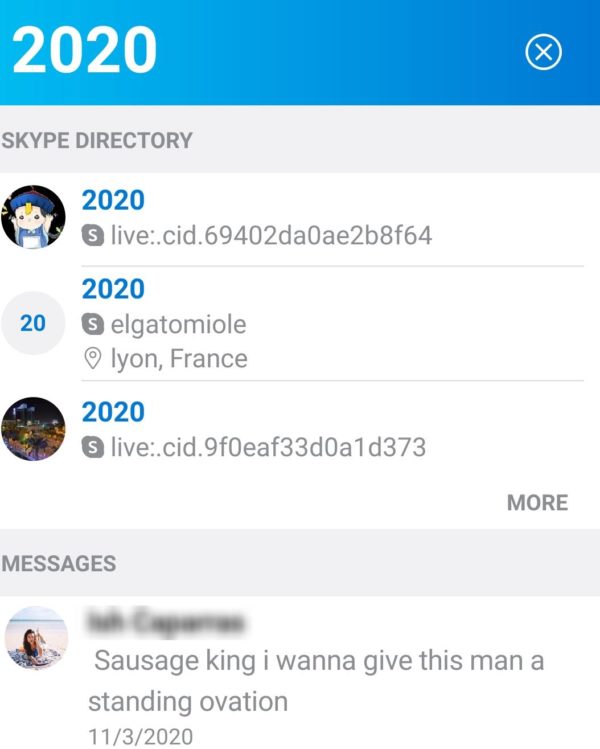
If you want to search the word in any particular chat thread then you need to open the thread.
Tap on the name of the contact.

Tap “Search in conversation”.

You will be taken to the highlighted keyword. Additionally, next to the navigation, you will be shown how many times the word is present in the thread.
Facebook messenger
Facebook’s Messenger app has a search bar on the home screen of the app.
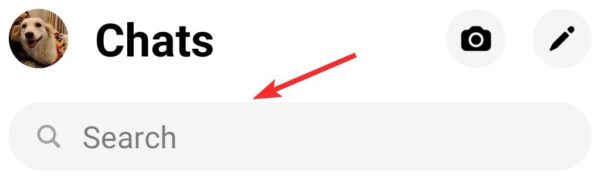
It can be used to search your contacts or search for any keywords from the chats. When you type a keyword in the search bar you will be shown the chats where the word has been used as well as other pages and people related to the keyword. 
To search for a keyword within a chat you need to first open the thread.
Tap on the contact’s name to open the menu page.
 On the menu tap on “Search in Conversation”.
On the menu tap on “Search in Conversation”.
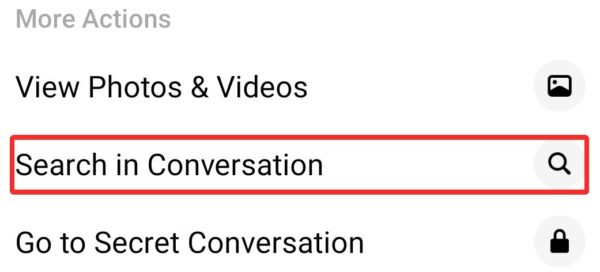
The app will show you how many times the keyword has been used in the thread. You will also be shown a list of messages where the word has recurred. 
Google news
Looking for a keyword on a lengthy news article?
If you are using the Google News app on your Android device you may not be able to directly search a keyword on the app but there is a way to do it.
You need to simply open the news page on the web browser of your phone.
To do this first open the news article you want to read.
Tap on the vertical ellipsis at the bottom of the screen.
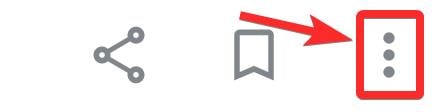 Select “View original web page”.
Select “View original web page”.

This will open the website on your browser app. Now, depending on the browser you are using you can search for the keyword.
Find in real-world using Android device
Armed with your Android device you can do a ctrl+F on text in the real world.
Want to look up an ingredient on the back of a pack from all the tiny print? Want to look up the number of times a word is repeated on a page?
This app has you covered.
Find It- Document Search uses Optical Character Recognization (OCR) to help your search. You need to download the app, type in the keyword, and point your phone’s rear camera at the text. The app will highlight all the keywords.
So, on your Android device, you can find keywords on webpages and apps. You can even use an app to find keywords from the real world.
Are you having trouble finding keywords on any Android app? Did we miss out on any apps where you can perform the ctrl+f function? Let us know in the comments.






This all information is very helpful. Thanks a lot!