Genshin Impact, the free-to-play mashup of Breath of the Wild and Spellbreak that nobody asked for but everybody wanted, is currently riding a tidal wave of popularity through the final quarter of this bizarre year. Indeed, this singular ARPG has, in the span of a few short weeks since its release, amassed an enormous, tens-of-millions strong player base across PC, PS4, and mobile with ease and made itself available in it’s full, unvarnished form on each platform.
And this is only the beginning of Genshin Impact, with many more acts and regions yet to come. As we wade deeper into Teyvat and acquaint ourselves with new lands, characters, weapons, and other content many are no doubt wondering how best to update Genshin Impact on PC, PS4, or whatever division of small-screen they pay allegiance to.
Related: Genshin Impact Diluc Build, Artifacts, Weapons, Voice Actor and Banner
How to Update Genshin Impact on PC
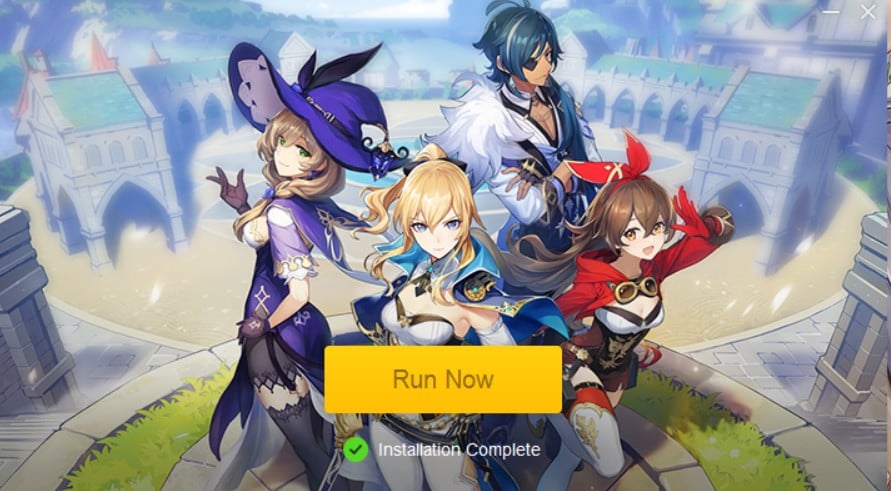
Genshin Impact updates on PC don’t require any special work on your end to update the game besides ensuring a stable internet connection.
How to: Open the Genshin Impact Launcher first of all. To open it, hit the Windows button on your keyboard or the Windows icon in the top left on your screen, and then type Genshin Impact. Switch to the Apps tab if need be.

If an update is already available, it will show you a pop-up right away, as shown below.

In case you miss the pop-up, you will still get the update button as shown below. You only need to click the update button to update Genshin Impact on PC.
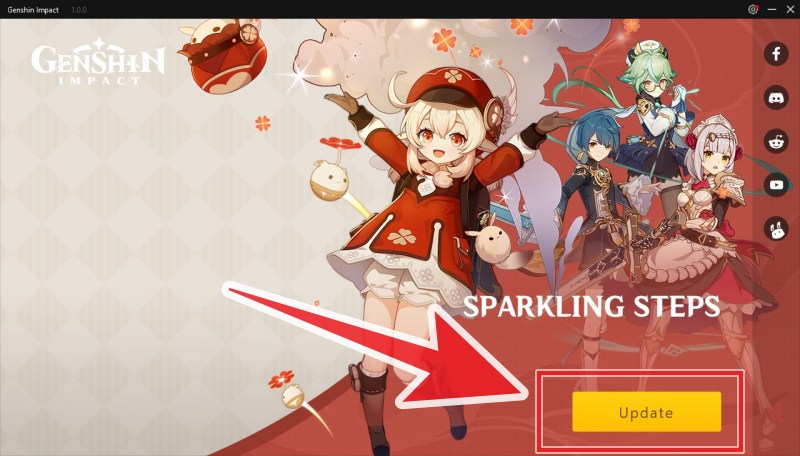
Once the update is complete, all you need do is close and restart the Genshin Impact launcher and initiate the game! In case you still do not see the update, just try some very simple measures, like giving your PC a reboot and then opening the Genshin Impact launcher again.
Related: What are the New Characters in Genshin Impact and How to Them?
How to Update Genshin Impact on PS4

How to Update Genshin Impact on PS4 Manually
Just in case your game is in the back of the queue for downloads and you want to leap back into Teyvat as quickly as possible, you can update Genshin Impact manually by hovering over the game in your library, pressing the Options button, and clicking on Check for Updates. This will automatically prompt you with an installation process for Genshin Impact for you to initiate.
How to Update Genshin Impact on PS4 with Automatic Updates
One is to enable automatic updates on your PS4 by going to Settings > System > Automatic Downloads and then clicking on Application Update files. This will set it so that your PS4 downloads any and all updates to downloaded games automatically while the PS4 is turned on. Should you choose to shell out a little cash for Playstation Plus, updates will occur automatically even when in Rest Mode.
Related: How does Genshin Impact Energy Recharge work
How to Update Genshin Impact on Android
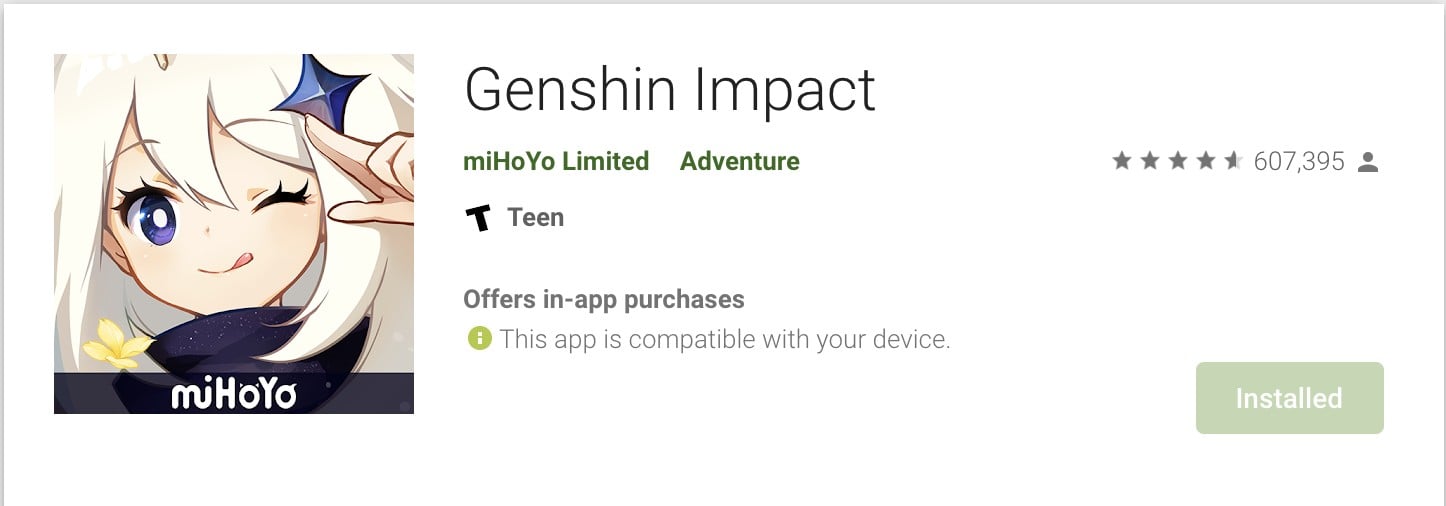
How to Update Genshin Impact on Android Manually
In case you prefer to keep all automatic updates turned off, you can update Genshin Impact manually by going to the same My Apps & Games tab and looking for Genshin Impact on the list. If an update is available for it, it will be marked with an Update option for you to click on.
Alternatively, you can search for Genshin Impact in the Play Store like any other app or game to take yourself to the main Genshin Impact Play Store page, and select the same Update option there.
How to Only Update Genshin Impact on Android Automatically
To update Genshin Impact manually, first, open up the Play Store app and either head into My Apps & Games and look for Genshin Impact on the list therein. Once you’ve found it, click on the More icon in the corner and select Enable Auto-Updates. This sets it so that only Genshin Impact is updated whenever a new update comes out but still depends on the network-restriction settings you choose at the end of the previous step (Wi-Fi only, or Mobile).
How to Update Genshin Impact and Other Games on Android with Automatic Updates
To set it up so that your android device will automatically update Genshin Impact (and every other app), open up the Play Store app, and go into Settings, where you will find an option called Auto-Update apps. Click on that, and make sure to specify whether you want updates to be downloaded on Wi-Fi only so it doesn’t swallow your data quota whole.
Related: Best Genshin Impact Elemental Combos
How to Update Genshin Impact on iPhone and iPad
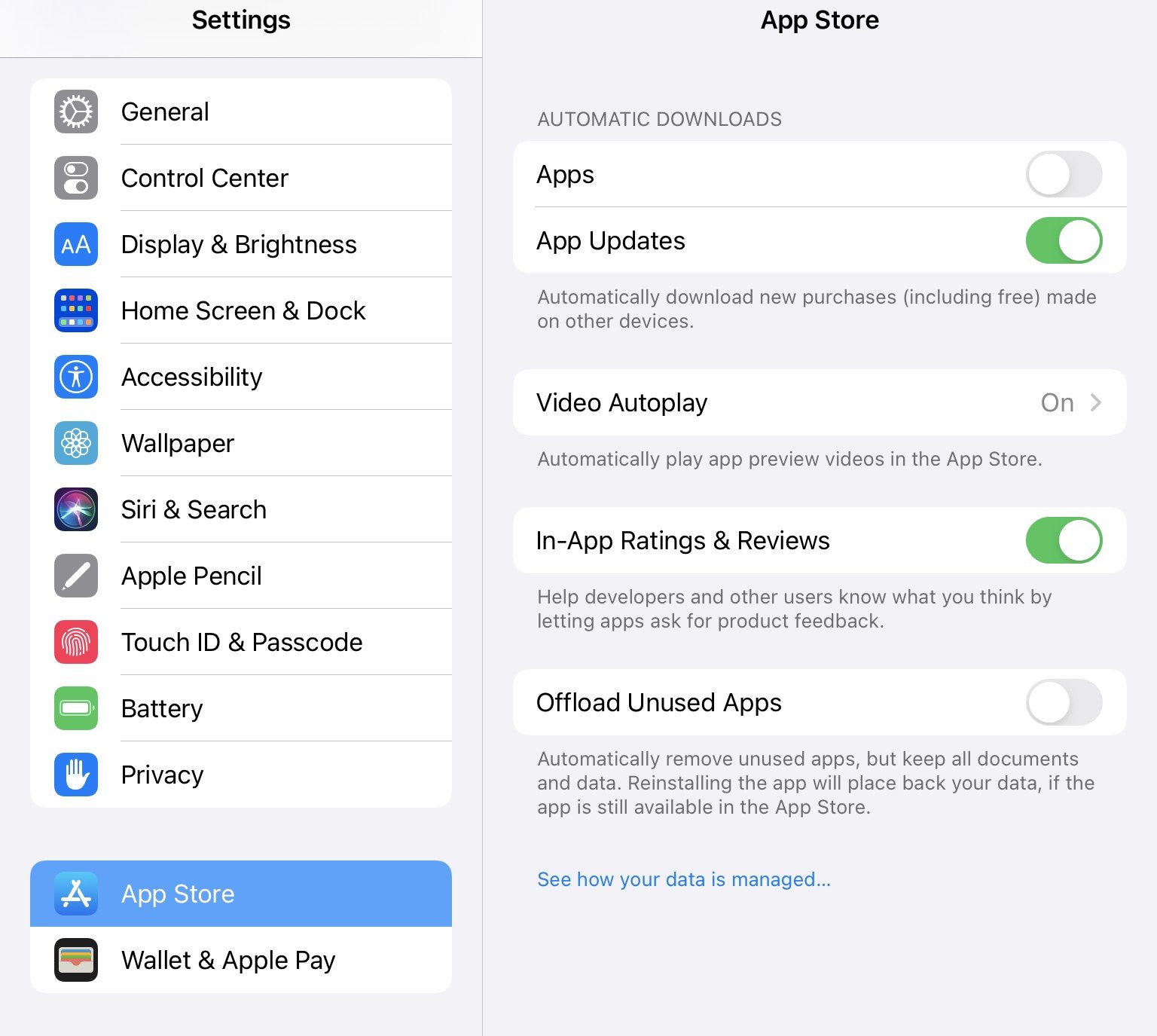
How to Update Genshin Impact on iOS Manually
To update Genshin Impact only, open up the App Store and look for your personal icon in the upper right-hand corner. Clicking on that will open a pop-up menu with some account options.
Scrolling down will reveal a list of upcoming updates (if you’ve set your device to automatically update) or available updates (if you’ve disabled automatic updates). If an update is out for Genshin Impact, simply locate it in the list and press UPDATE where it appears on the right.
Alternatively, you can go directly to the Genshin Impact page in the App Store by searching for it, where you will be presented with the option to update it there.
How to Update Genshin Impact on iOS with Automatic Updates
In iOS 13 and 14, apps and games are, by default, set to update automatically in the background as soon as an update is out. If you’re happy with this, you can skip the next step and happily await every new Genshin Impact update with a smile on your face and a white knuckle grip on your Primogems.
In case you’re not happy with having automatic downloads chewing up space on your device, click on Settings and either pull down on the menu to open up the search bar and search for App Store or scroll down to App Store in the menu list. Clicking on it will open up an option called App Updates that you can use to enable or disable automatic updates.
If you have any other questions, feel free to sheet them at us down below. We’d love to help!
RELATED
- Genshin Impact Paimon Voice Actor, Gender, Food, Age, and More
- Xiangling Genshin Impact Build: How to Get Xiangling for Free
- Genshin Impact Anemoculus Locations: A Guide Each for All Positions
- Genshin Impact Shrine of Depths






i dont see an update anywhere but when i open the game it says there is an updte, what do i do???