Moto Maxx is almost three years old now, so it’s good to see the device get a new lease of life with an unofficial Android 8.0 Oreo build. It’s not from Motorola, obviously, who dropped the software support for the device long time ago — you have to thank the custom ROM development community for this, as it’s the LineageOS 15 ROM that brings the 8.0 update to the device,
Also released in other markets as Moto Turbo, this LineageOS 15 ROM we have here is compatible only with the Moto Maxx handsets, that come are identified by codename quark.
The LineageOS 15 ROM also includes patch for Blueborne security issue, which not even all flagship handsets on Android have at the moment: this also shows how quick the LineageOS team is as regards updating their ROM with latest security fixes. Check out all Android devices for which the LineageOS 15 ROM is available here.
‘Read: Motorola Android 8.0 Oreo update release news‘
We have also covered LineageOS 15 ROM for other Motorola devices, both the good old releases and new ones. Check them out below.
Note → The LineageOS 15 ROM in its current condition may not be very stable ROM around. But expect the bugs to be fixed and a stable ROM to arrive in few months.
Motorola Moto Maxx LineageOS 15 ROM [Android 8.0 Oreo]
Compatibility and Warning
This ROM is only compatible with Motorola Moto Maxx (codename: quark). Do not try this on any other device.
Warning: Do not try anything given on this page if you are not entirely aware of what you are doing. In case any damage occurs, we won’t be held responsible.
Downloads
Note: Check out the development page here at XDA for latest download link and changelog. (To be updated with a link when available.)
How to Install the LineageOS 15 on Motorola Moto Maxx
Note: You need to have TWRP recovery installed on your device for this. In case you do not have it, download the TWRP recovery for Motorola Moto Maxx from here, and install it using the guide here.
- Download and transfer the Lineage OS ROM zip file and Gapps file that you downloaded above to your Motorola Moto Maxx.
- Boot your smartphone into TWRP recovery.
- Select Wipe from TWRP main menu and do a Swipe to Factory Reset on the bottom of the screen. [Clean install is recommended, wipe everything except internal storage.]
- Go back to TWRP main menu, tap on Install and select the Lineage OS .zip file that you transferred to your Motorola Moto Maxx in Step 1.
- After selecting the .zip file, do Swipe to Confirm Flash on the bottom of the screen to begin the custom ROM installation process. This may take some time.
- Once your ROM is successfully flashed, you’ll see Wipe cache/dalvik option, select it and then do Swipe to wipe on bottom of screen.
- Now, install the Gapps file the same way you installed the ROM file.
- After flashing both Lineage OS and Gapps, reboot your smartphone.
Credit: calsurferpunk


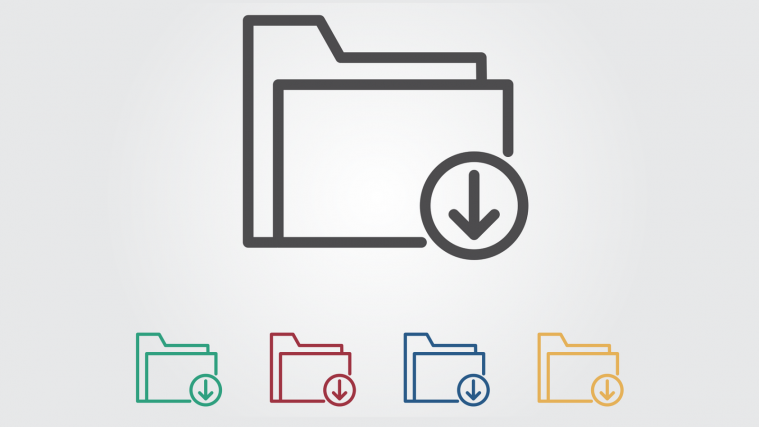



Well here we go. First of all, it’s for Quarks*, because of Droid Turbo and Moto Turbo (the same device but it is the american version of Moto Maxx they two), and it’s not installing. Looks like a kernel problem, but I’m not 100% sure.