Motorola should be rolling out the Android 8.0 Oreo update to Moto G5 Plus officially by year end or early in January next year. But if that sounds like a long shot, you’d happy to know that you can now install the Android Oreo release unofficially on your Moto G5 Plus, thanks to an AOSP based custom ROM, Lineage OS 15, that is now available to download for the device.
Lineage OS 15 is a custom ROM based on Android 8.0 source code which Google pushed to the Android Open Source Project (AOSP) on the day of Oreo’s launch. The source code helps third-party developers to build a custom ROM based on the latest and greatest release of Android for any Android device which comes with an unlockable bootloader.
‘Lineage OS 15.0: Live build tracker’
The Moto G5 Plus Lineage OS 15.0 ROM is a work-in-progress, so we do not suggest you to install it as your daily driver. The ROM boots fine on the device but has major functionality issues not suitable for everyday usage.
Moto G5 Plus Lineage OS 15.0 ROM [Android 8.0 Oreo]
Downloads
- LineageOS 15.0 for Moto G5 Plus
- Unofficial build: Download link
- Oreo Gapps (Use ARM64 type)
- TWRP Recovery 3.1.0-0: Download link
How to Install the Lineage OS 15.0 on Moto G5 Plus
Note: Before starting on the installation procedure below, be sure to install the required new TWRP recovery on your device, as given in the downloads section above. Here’s how to install TWRP recovery.
Also, do check out the ‘What’s not working’ section at the source page below to find out the issues with the ROM at the given moment.
- Download and transfer the Lineage OS ROM zip file and Gapps file that you downloaded above to your Moto G5 Plus.
- Boot your Moto G5 Plus into TWRP recovery.
- Select Wipe from TWRP main menu and do a Swipe to Factory Reset on the bottom of screen. [Clean install is recommended, wipe everything except internal storage.]
- Go back to TWRP main menu, tap on Install and select the Lineage OS .zip file that you transferred to your Moto G5 Plus in Step 1.
- After selecting the .zip file, do Swipe to Confirm Flash on the bottom of screen to begin the custom ROM installation process. This may take some time.
- Once your ROM is successfully flashed, you’ll see Wipe cache/dalvik option, select it and then do Swipe to wipe on bottom of screen.
- Now, install the Gapps file the same way you installed the ROM file.
- After flashing both Lineage OS and Gapps, reboot your Moto G5 Plus.
via xda



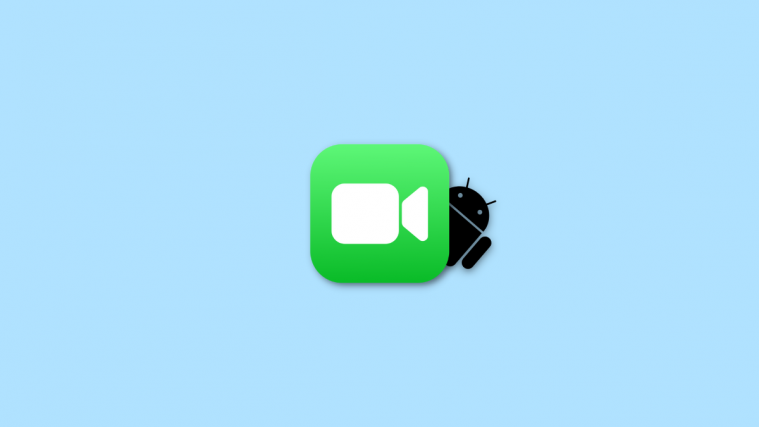
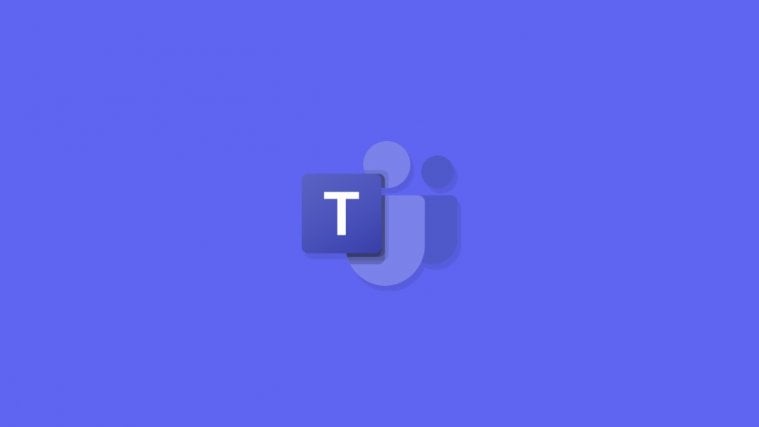

Who built this?
what is the username and password for rom download page