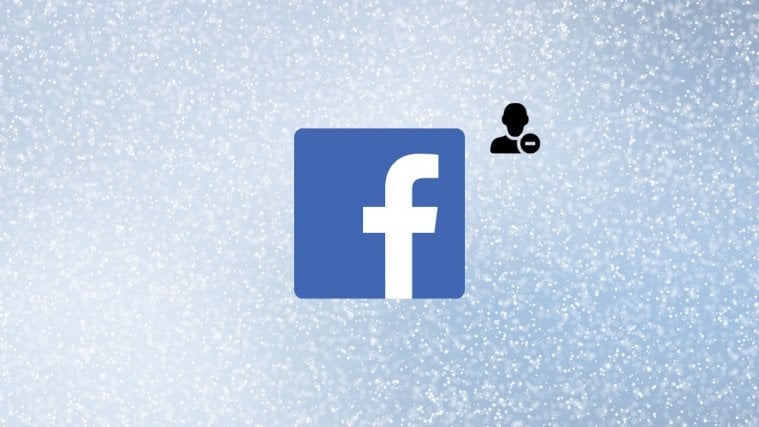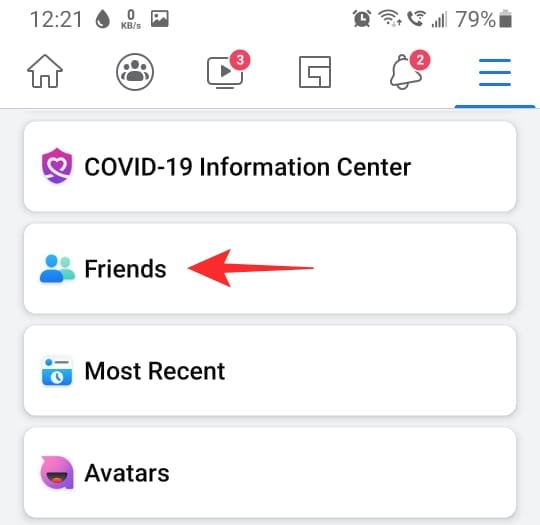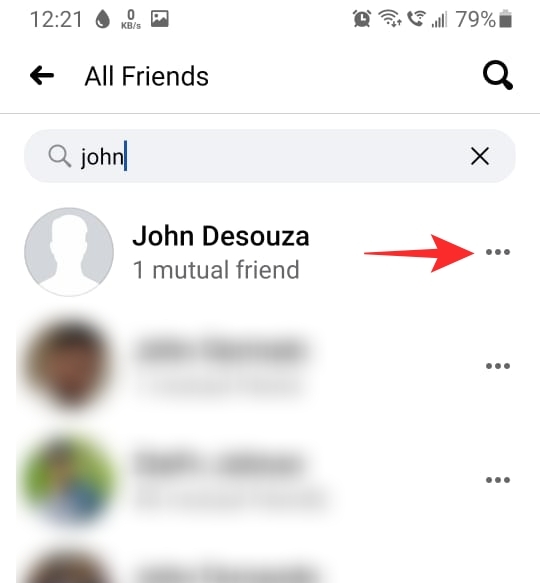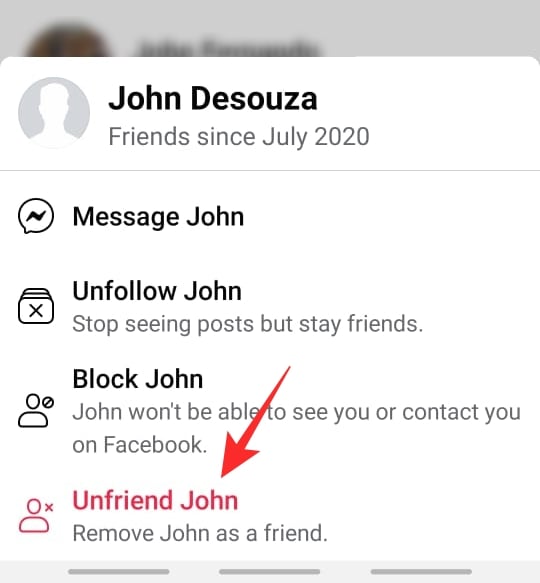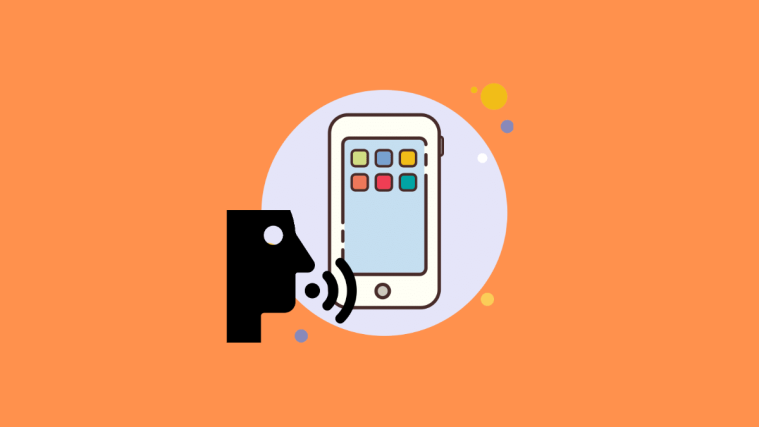Facebook has been trudging along with its same old UI for years now. Of course, there have been small changes now and then, but nothing to match the huge overhaul that we are seeing now. The new Facebook UI is rolling out, and people are taken aback by the sheer degree of cosmetic changes that have been implemented. To help you better navigate the new UI, we will cover how you can unfriend someone on Facebook using the mobile app, or a web browser.
BTW, you can even change your name on Facebook if you want, and if you have forgotten your friend’s birthday, you can find birthdays too on the platform. In case you have been wondering what does that green dot mean on Facebook, and what it doesn’t, then check out the link.
Related: How To Delete Thug Life Game And Stop Its Notifications In Messenger And Facebook
How to unfriend someone on the new Facebook UI
While the basic concept remains the same, some functions seem to have been moved around in the new makeover that Facebook has received. You can unfriend someone on Facebook using the mobile app of the Facebook website.
On iPhone and Android app
There are two ways you can go about unfriending someone on the Facebook mobile app. By default, the mobile app should already be updated to the new Facebook UI. Follow the guides below to learn how.
Method 1: From your Friends list
To unfriend someone using the Facebook mobile app, launch the app, and tap the hamburger menu in the top right corner. Now scroll down to ‘Friends’.
Tap ‘All Friends’ in the top panel. This will bring up a list of all the users in your Friends list on Facebook.
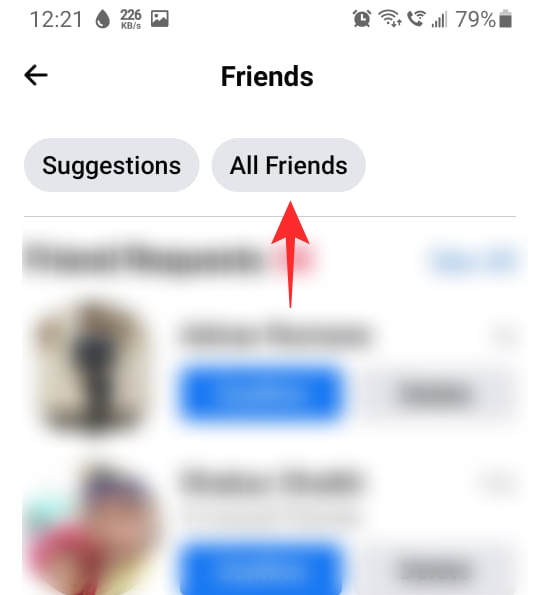
Locate the user in the list and tap the three dots to the right of their name. Select the ‘Unfriend’ option from the list (last option).
Related: How to Report a Facebook Page and What Happens When You Do That
Method 2: From their profile page
Another way to unfriend someone is from their Facebook profile. To do so, launch the Facebook app and use the search function at the top to locate the person’s profile.
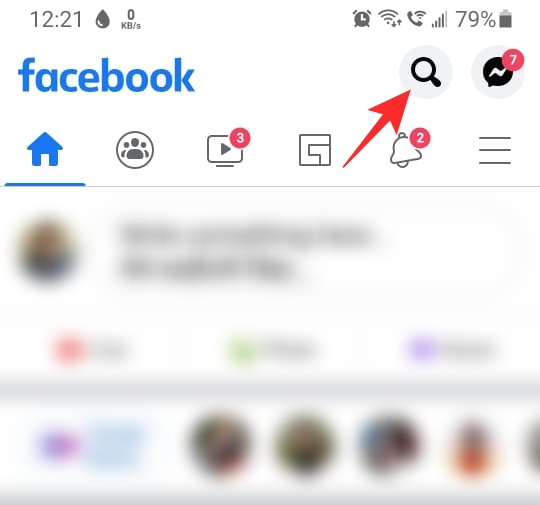
Now tap the Profile button and select ‘Unfriend’ (last option).
Related: How To Make A Post Shareable On Facebook
On PC
Similar to the mobile app, there are two ways you can go about unfriending someone on Facebook’s website. By default, the website should already be updated to the new Facebook UI unless you manually changed it back to ‘Classic Facebook’. Follow the guides below to learn how.
Method 1: From your Friends list
Launch a web browser on your PC, visit the Facebook website, and sign in with your credentials. Now click on your profile in the top right corner. Select the ‘Friends’ tab in the panel under your name.

Now locate the person that you would like to unfriend and click the ‘Friends’ button beside their name. Select ‘Unfriend’ from the list that pops up.

Related: How To Stop Someone Seeing You Online On Facebook Messenger
Method 2: From their profile page
Another way to unfriend someone is from their Facebook profile. To do so, log in to Facebook on your web browser and use the search function at the top right to locate the person’s profile.

Once on their profile, click the ‘Friends’ button located in the panel below their name and select ‘Unfriend’.
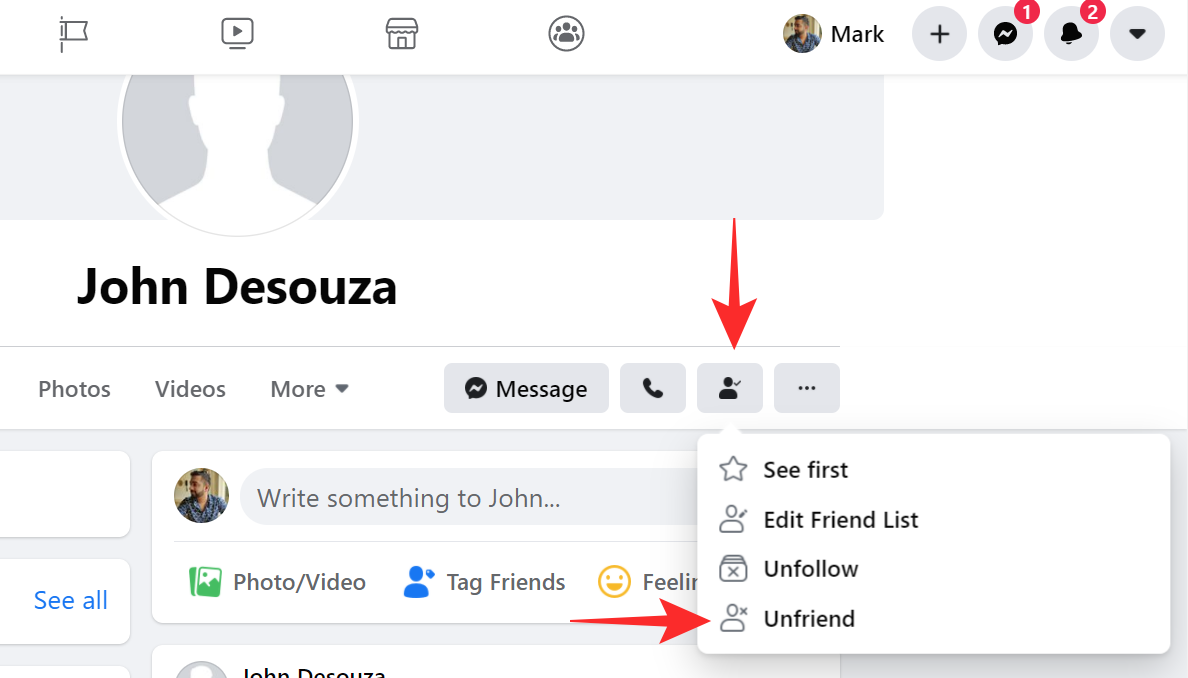
Related: How To Unhide Messages on Messenger app and website (and Facebook)
How to switch to the new Facebook UI
You can easily switch between the old and new Facebook UI on the Facebook website. By default, you should already have the new UI enabled. But in case you changed it to the old one by mistake, here is how you can switch it back to the new Facebook UI.
Launch the web browser and sign in to the Facebook website using your credentials. Click the little downward arrow button in the top right corner and select ‘Switch to new Facebook’.

The website will refresh and you will be greeted with the new Facebook UI. There is no need to sign in again.
Related: Can you contact Facebook by phone?
Can I go back to the old UI on Facebook?
Yes, you can. Well, for now at least. While the new Facebook UI has been enabled by default, Facebook has added a setting that lets you toggle back to the old (Classic) Facebook UI in case the changes were too much to process. However, this is only temporary. Facebook claims that the option will soon disappear, and users will be forced to use the new UI exclusively.
Note: Starting September (2020) you will no longer be able to roll back to the old Facebook UI.
To switch back to the old Facebook UI, launch the web browser and sign in to the Facebook website using your credentials. Click the little downward arrow button in the top right corner and select ‘Switch to classic Facebook’. The website will refresh and you will be greeted with the old Facebook UI.
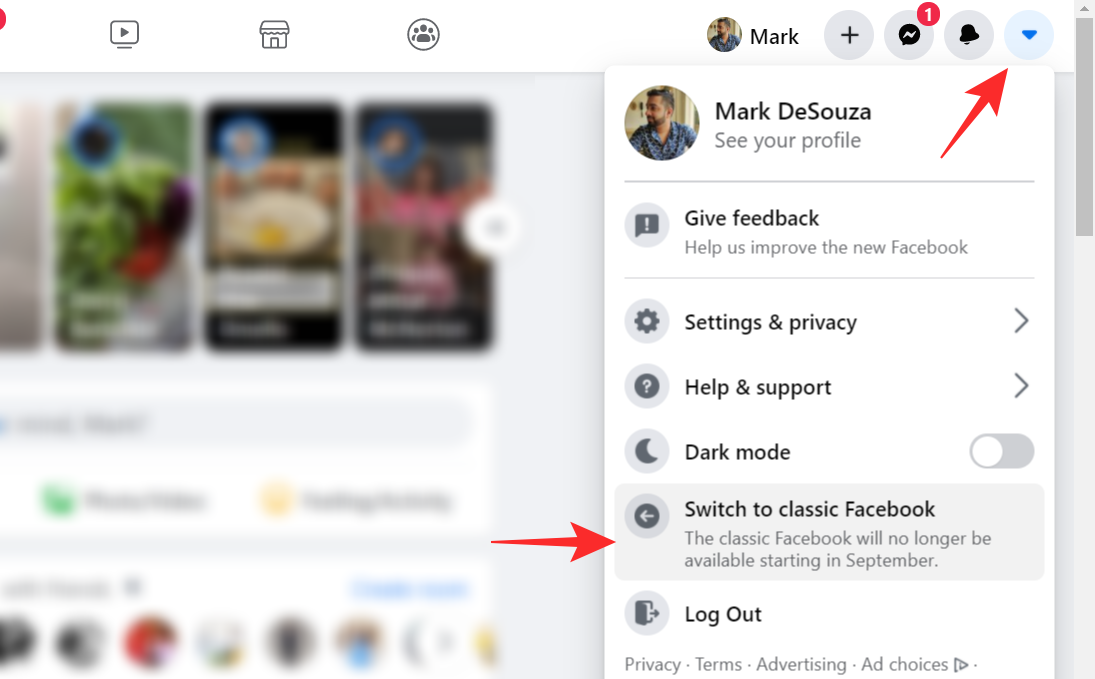
Related: How To Repost On Facebook On PC And Phone: Various Tips And Tricks Can Put To Use!
Can I unfriend someone without them knowing?
Yes, you can. In fact, Facebook does not notify the person when you unfriend them. The only way they may find out is if they look up your profile on Facebook and realize that you are no longer friends.
Can someone I Unfriended still see my posts?
This depends on your privacy settings. But by default, when a person is unfriended, their profile is treated like that of a stranger. That means they will be able to see your bio, as well as public posts on your profile.
Related: How To Delete Reactions On Facebook On Phone And PC
How long does it take to unfriend someone on Facebook?
Well, the process of unfriending a user on Facebook takes barely a few seconds. As soon as you hit that ‘Unfriend’ button, the user is immediately unfriended and their profile will be removed from your Friends list on Facebook. They will not be notified at any point that you unfriended them.
We hope this article helped. If you have any queries, feel free to reach out to us in the comments below.
Related:
- What Is Dark Mode On Facebook Messenger And How To Enable And Use It?
- How To Sort And Get ‘Most Recent’ Posts On The New Facebook News Feed
- Can You Disable COVID-19 Pop-up On Facebook? And Why Are You Seeing Them