Facebook Messenger, as we all know, is Facebook’s standalone messaging service, which has created its own identity over the last few years. However, its newfound identity has also created confusion in some key areas, and today, we’re going to tackle one such issue — the act of unhiding a message on Messenger.
So, if you are dying to read the messages you had hidden, archived, or ignored, be sure to follow the guide below. You will need to unhide the chat that you hid earlier, or unhide the ignored/archived chats, or unhide ignored message requests, as relevant to your case.
Related: How to share your screen on Messenger?
How to unhide messages on Messenger?
As mentioned, Facebook has allowed Messenger to have its own identity, which has led to the inception of its very own website, Messenger.com. This is the perfect place to chat and video call, devoid of the distractions of Facebook’s decorated news feed.
If you’ve hidden someone on Messenger Web, and want to see them back on your regular chat list, the solution is rather simple, as given below. However, you can’t unhide someone on the Messenger app — you will have to use the Messenger website to unhide any chats you hid earlier.
First, visit messenger.com and then log in to your Messenger account. Now, tap on the gear (Settings) icon at the top of the page and go to ‘Hidden chats.’
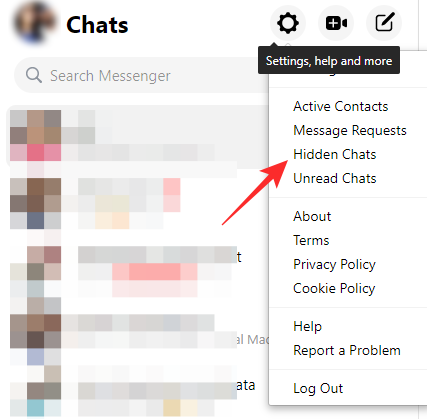
Here, you’ll see a list of chats you’ve hidden over the years. Now, click on the conversation you want to restore and simply reply to them — even a “.” would do. Once you do, the chat is immediately moved out from the ‘Hidden chats’ section and restored into regular ‘Chats.’
Related: Is Facebook Messenger End-to-End Encrypted?
“Hiding” works differently on the Messenger app and Facebook Web. Neither Facebook Web nor the Messenger app gives you the option of “hiding” a chat like Messenger.com. Here, the desired results are attained through one of the two methods: Archive, and Ignore.
Can’t find the chat in the “Hidden Chats” list, look below for the fix.
How to unhide messages from Archived Chats by searching for it
If you “ignored” or archived someone’s chat, then it won’t show in the “Hidden Chats” option we covered above. But getting them back is easy. To unarchive a chat, all you have to do is search for the name of the person and send them any message on the chat to unhide it. You can do this on Facebook’s website and app, as well as Messenger website and app.
In the guide below, we are using the Messenger website. Go to messenger.com. Then in the “Search Messenger” field, type the name of the person you wish to bring back the ignored chat of.
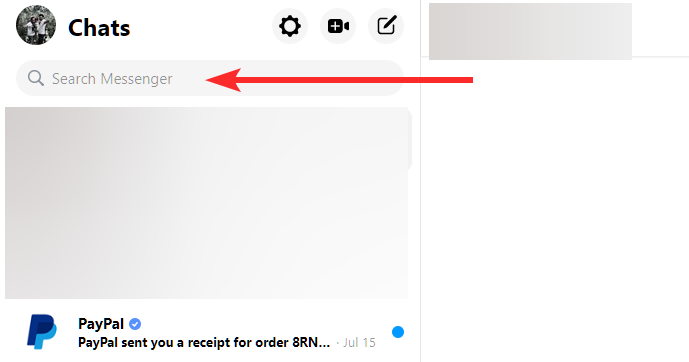
Once you search the name, it will show you the names of the people matching the query. Click on the chat (name of the person) you wish to unhide the messages of. You can read the messages now.

But if you want to bring back the chat permanently in your Chat List, then you can send them any message on this chat.
How to Unhide Message Requests on Messenger.com on PC
To restore an ignored conversation on Messenger Web, you’ll need to dive into the Spam folder. To access Spam and move an ignored conversation out of it, you’ll first have to go to Messenger.com, click on your profile picture, and go to ‘Message requests.’
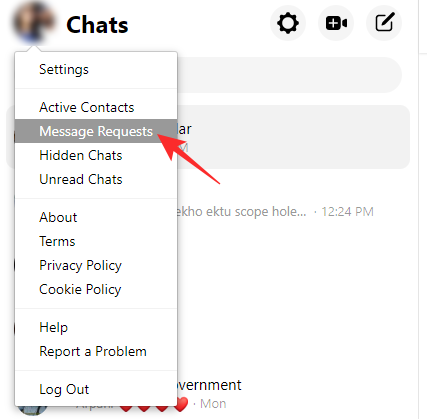
Now, click on ‘See spam.’
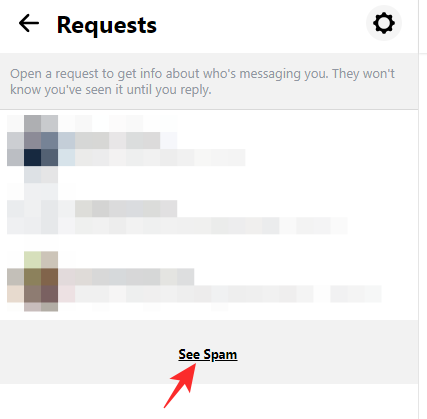
Finally, locate the chat you want to restore and send a reply. A simple reply would move the conversation back to the regular ‘Chats’ folder.
How to Unhide Message Requests on Facebook.com on PC
Facebook.com, too, gives you the option of ignoring a person. However, the messages, these time are moved to ‘Filtered Requests’ instead of the spam folder. To move a message out of the ‘Filtered Requests’ space, first, log in to Facebook; then, click on the chat icon and hit ‘Message requests.’
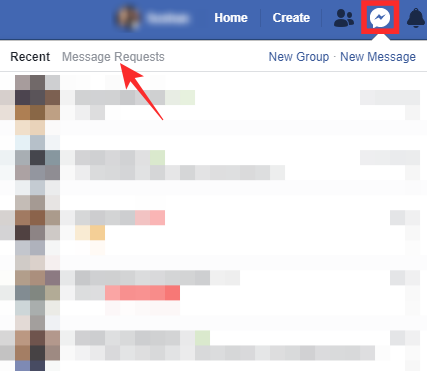
On the next screen, click on ‘See filtered requests.’

Here, you’ll see the conversations you’re currently ignoring. Simply open a chat and send a message to restore it to the regular chats folder.
How to Unhide Message Requests on the Messenger app on iPhone and Android
On Android, your ignored messages are sent straight to the ‘Spam’ folder. To restore, first, fire up Messenger, tap on your profile picture at the top-left corner of the app, and go to ‘Message requests.’

Now, head over to the ‘Spam’ tab and tap on the conversation you want to restore.

Then, simply reply to their text and the message would be moved out of the ‘Spam’ folder.

What is the difference between archiving and ignoring?
Before you start archiving or ignoring conversations, we believe it’s important to know the distinction.
The former — archiving — is a much lighter process and doesn’t necessarily protect you from spammers or irrelevant conversations. Even if you archive a message, you would still be notified when a new message pushes through. So, it’s only useful if you don’t want to see a conversation on your Messenger dashboard. For all other purposes, it’s hardly useful.
Ignoring, on the other hand, takes care of serial texters a lot more effectively. By moving the chat to the Spam (Filtered Requests) folder, it makes sure you’re not notified of any new messages. You can, however, safely go back to an ignored conversation to read messages without letting the sender know.
Related: How to turn off chat in Messenger?
What does muting do and how to unmute someone?
Muting doesn’t make a conversation disappear, per se, but it still is an effective tool against annoying texters. If you mute a user, you will not be notified of every text they send. They will still pop up on your Messenger dashboard, but it’ll definitely become easier to ignore them.
Muted a conversation by mistake or want to hear from them again? Follow these steps to unmute a conversation.
On Messenger.com
After you’ve logged into your account, hover your mouse over the conversation you want to unmute. Now, click on the ellipsis to reveal the options and hit ‘Unmute.’
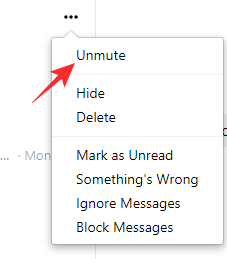
On Facebook.com
First, log in to your Facebook account. Then, click on the conversation you want to unmute. Now, click on the gear (Settings) icon, and hit ‘Unmute conversation.’

On the Messenger app
Fire up the Messenger app and press and hold the conversation you want to unmute. When the menu pops up, tap on ‘Unmute notifications.’
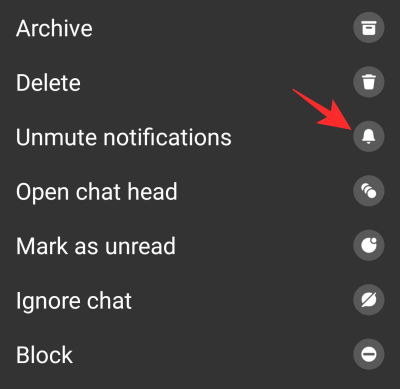
That’s it.
Related:
- How To Disable Facebook Temporarily
- What Does The Green Dot Mean on Facebook or Messenger?
- How To Find Birthdays On Facebook App
- How to turn off Active Status on Facebook app and web

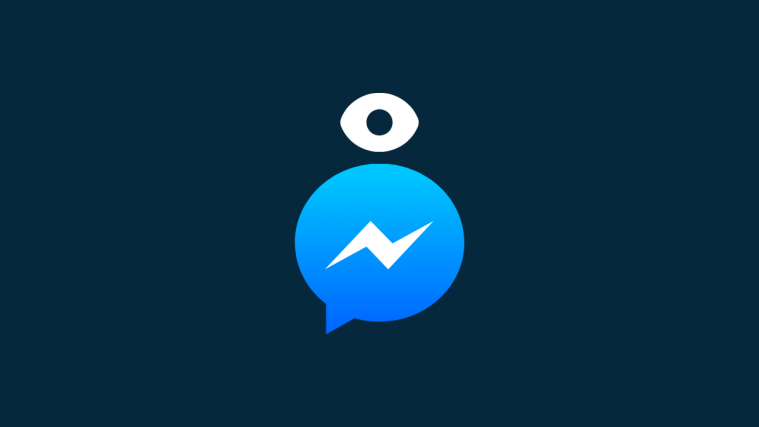

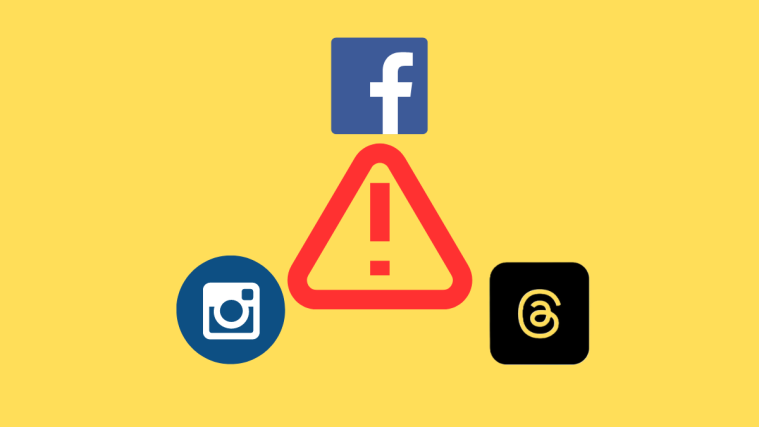


Pretty interesting stuff. I’m 52 and just really getting into FB and Instagram and whatever else is out there. Not much of a computer guy, I’m a heavy duty truck mechanic. This article helped me a good bit. Want to know if these Apps advertised for “spying” on another phone are legit and do they REALLY do what they say they will. Feel free to e-mail me if you’d like. I could really use the help. 😁 Thanks!