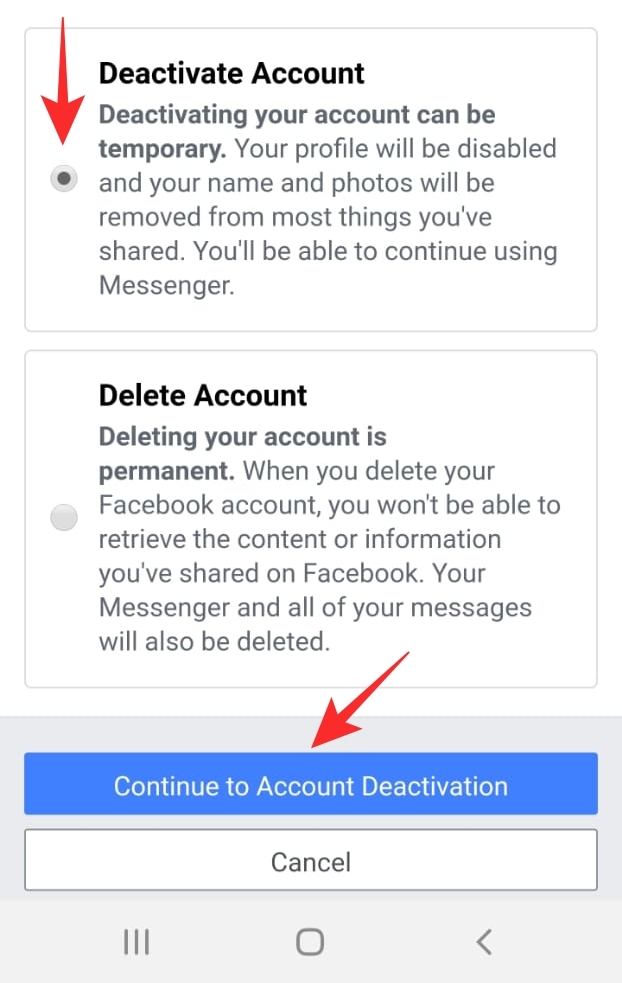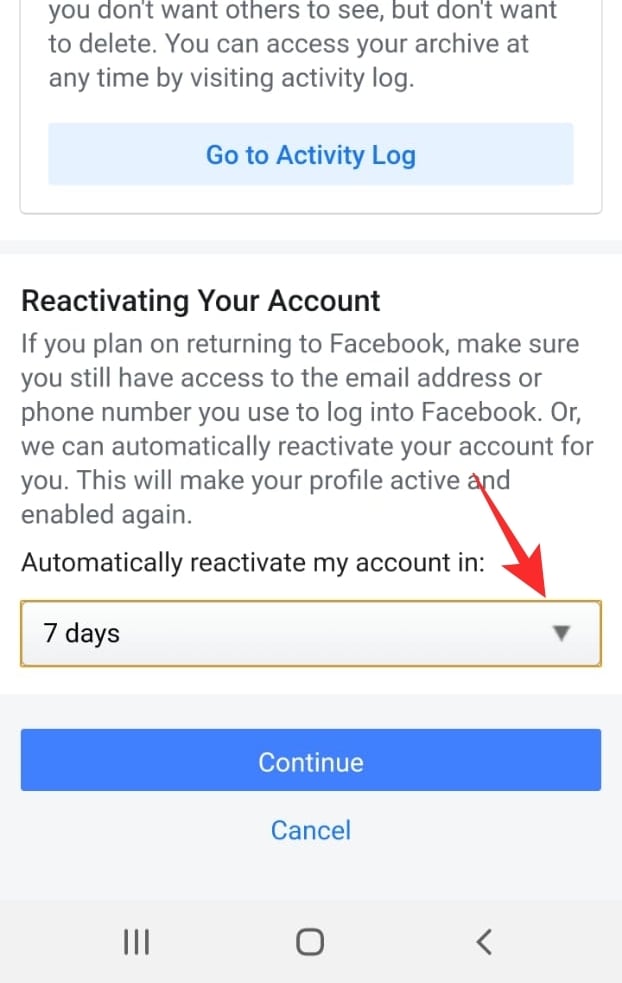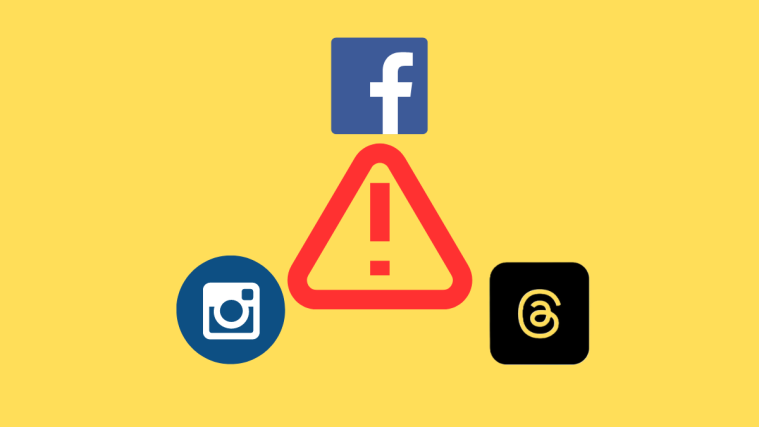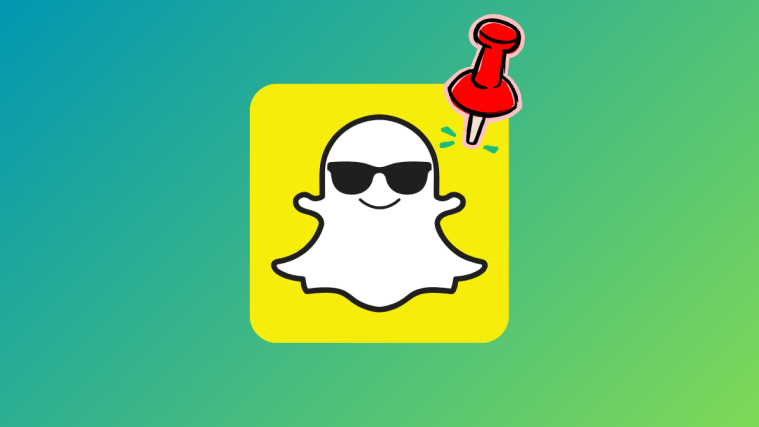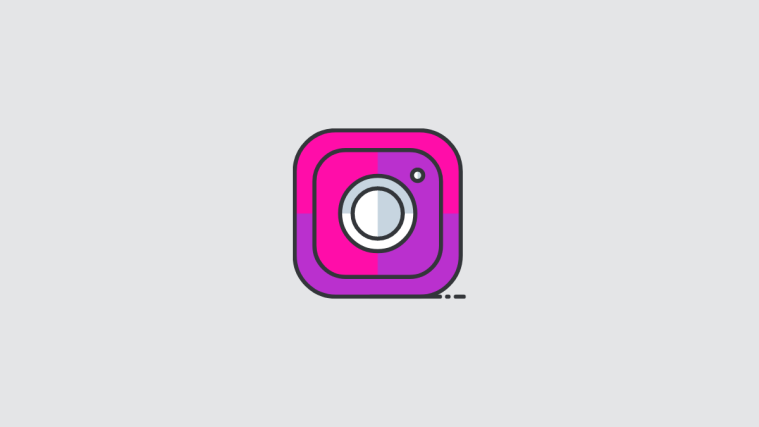Maybe you just want a break and need to concentrate on studying or work; maybe you realized that there is more to life than that little green dot; whatever the reason, if you’re looking to temporarily disable your Facebook account, here is everything you need to know!
Can you temporarily disable Facebook?

Yes, Facebook lets you temporarily disable your account. This is not the same as deleting your account and then creating a new one with the same email ID. Facebook lets you disable all the content on your account, which essentially looks like your account is deleted. However, once you activate your account, all your information will reappear. So, you do not lose any data when you disable your FB account temporarily.
How to disable Facebook temporarily
You can deactivate your Facebook account from the mobile app or from the Facebook website. Disabling your account from any device will cause you to log out of all devices.
On the Facebook app
Launch the Facebook mobile app and tap on the hamburger menu in the top right corner.
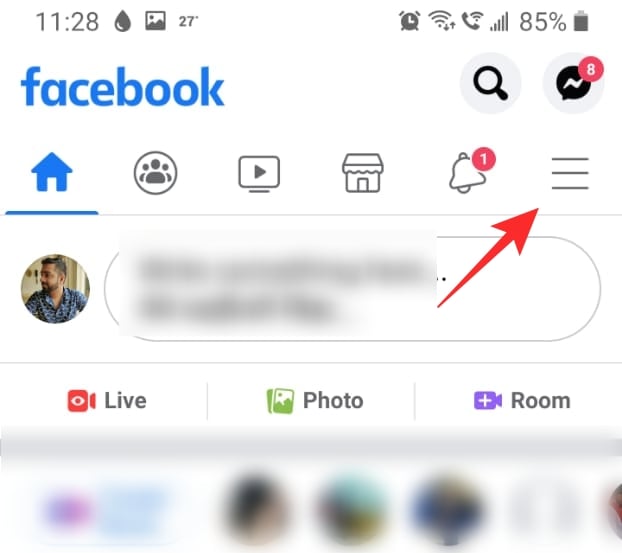
Now scroll down to ‘Settings & Privacy’. Select ‘Settings’.
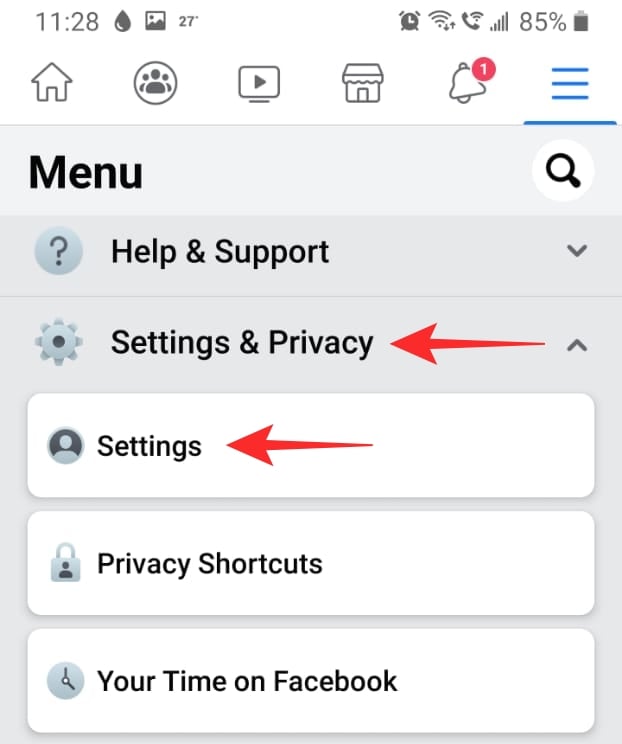
Under ‘Your Facebook Information’, select ‘Account Ownership and Control’.
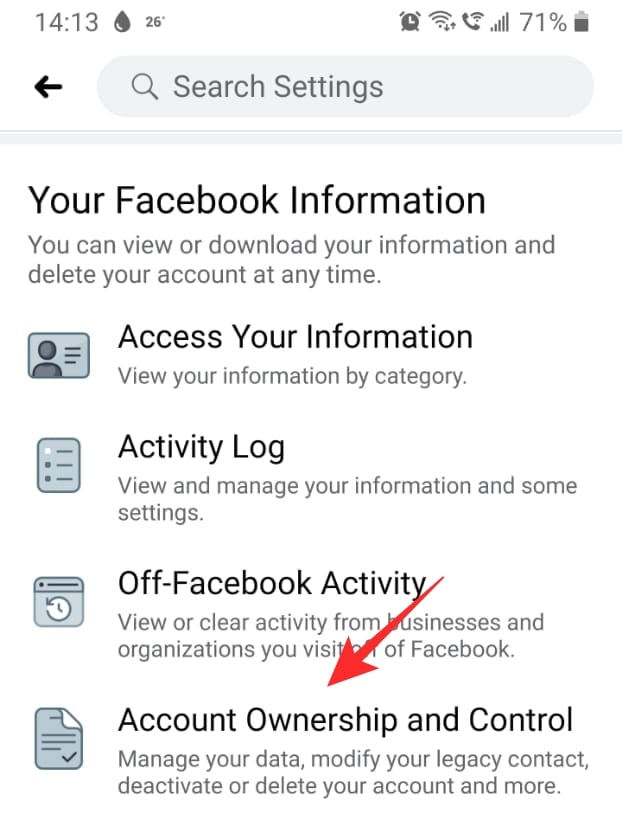
Tap on ‘Deactivation and Deletion’. Now select ‘Deactivate Account’ and tap ‘Continue to Account Deactivation’. You will need to input your password at this point.
Next, you will need to select a reason for deactivating your account. Once you do, tap ‘Continue’ at the bottom of the page.
Now, tap the drop-down menu under ‘Reactivating Your Account’ and select ‘Don’t reactivate automatically’. (Don’t worry, you can still reactivate your account easily at any point).
If you would like to continue using Facebook Messenger, make sure you check the box on the next page. Tap ‘Deactivate My Account’ to complete the process.

On Facebook website
You can also deactivate your Facebook account from the Facebook website. To do so, visit the website and log in with your credentials.
Now click on the dropdown arrow in the top right corner and select Settings & Privacy > Settings.

Now from the left side panel select ‘Your Facebook Information’. Go to ‘Deactivation and deletion’.
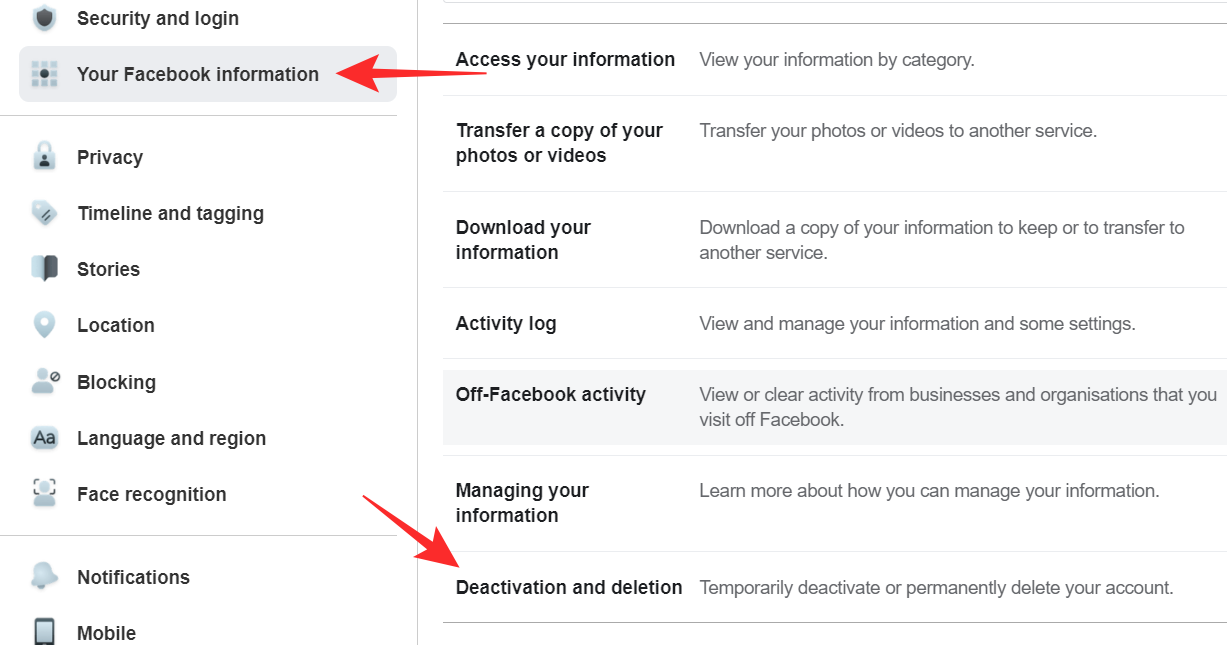
Select ‘Deactivate Account’ then click ‘Continue to Account Deactivation’. You will need to input your Facebook password at this point.
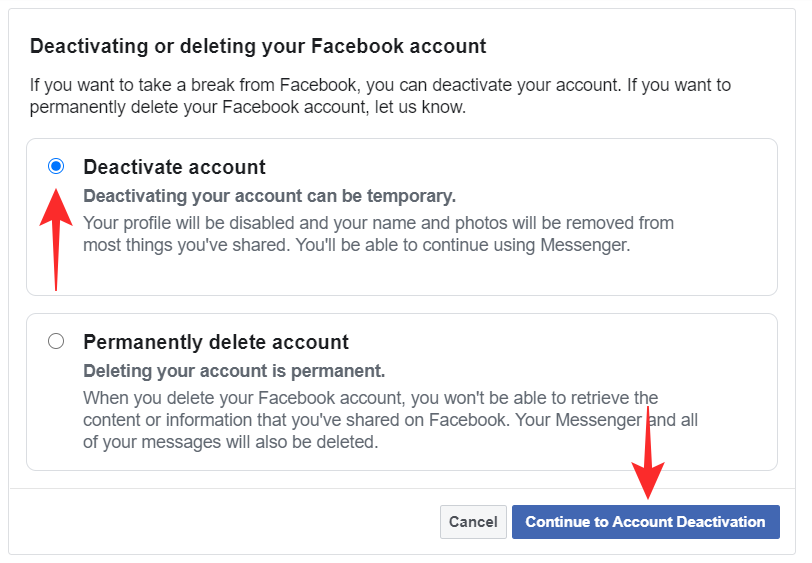
On the next page, select your reason for deactivating your account (it doesn’t matter which one you choose), then click ‘Deactivate’ at the bottom.
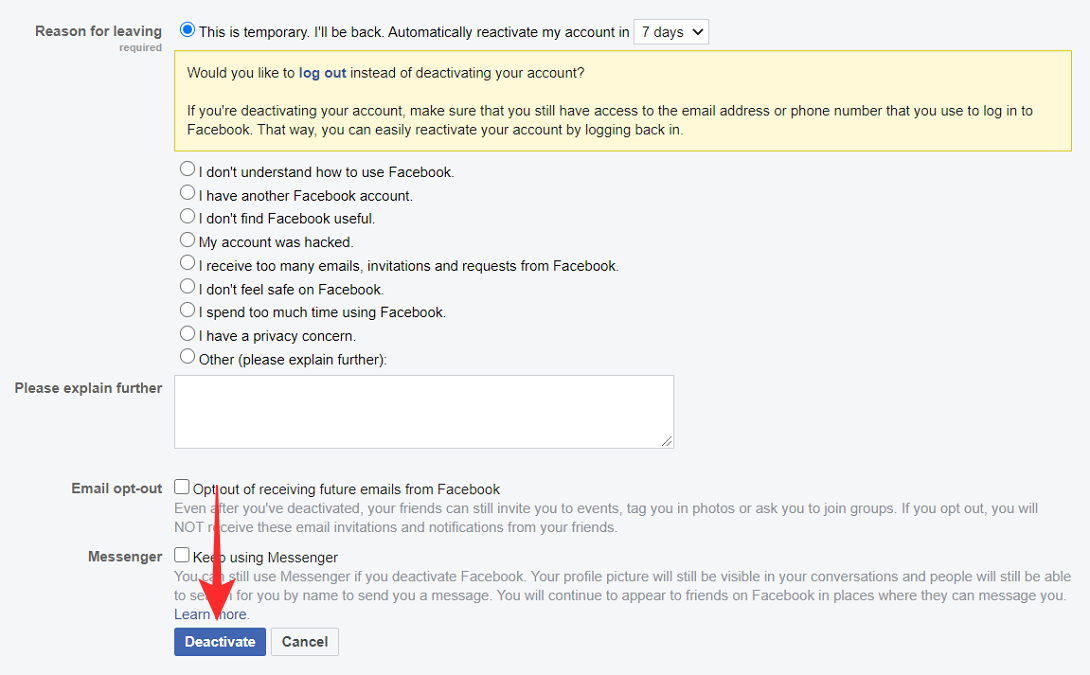
How long does Facebook take to deactivate your account?
Once you go through all the steps and finally hit the ‘Deactivate My Account’ button, it will only take a few seconds for you to be signed out of your account. Once you are signed out, your account is officially deactivated.
If you launch the Facebook app, you will notice that you have been signed out.
What happens when you temporarily deactivate your account?
The first thing you will notice once you deactivate your account is that you will be signed out of your Facebook account. You will also be signed out of any services that you have used your Facebook credentials to sign in to.
Rest assured, all your personal data is kept safe on your account. However, your friends will not be able to find your profile online. In fact, you will also disappear from their Friends list. But this does not mean that you need to read them as friends. As soon as you reactivate your account, everything will go back to normal.
If you opted to continue using Facebook Messenger, your friends can find your username within the app. You can text and call them as you normally would. Facebook Messenger will ever retain your Facebook profile picture.
What’s the time limit for a deactivated account?
Facebook does not have a specific time limit on how long you can keep your account deactivated. This means you can keep your account deactivated for as long as you like and simply reactivate it when you so choose. Your information will remain safe and locked up.
Unlike deleting accounts (which get deleted after 30 days), you can reactivate your account at any point in time by simply signing back in with your Facebook credentials.
How many times can you deactivate your account?
There is no limit on how many times you can reactive and reactive your Facebook account. Also, you do not lose any information when you do, so there is no downside to the function!
How to reactivate your account
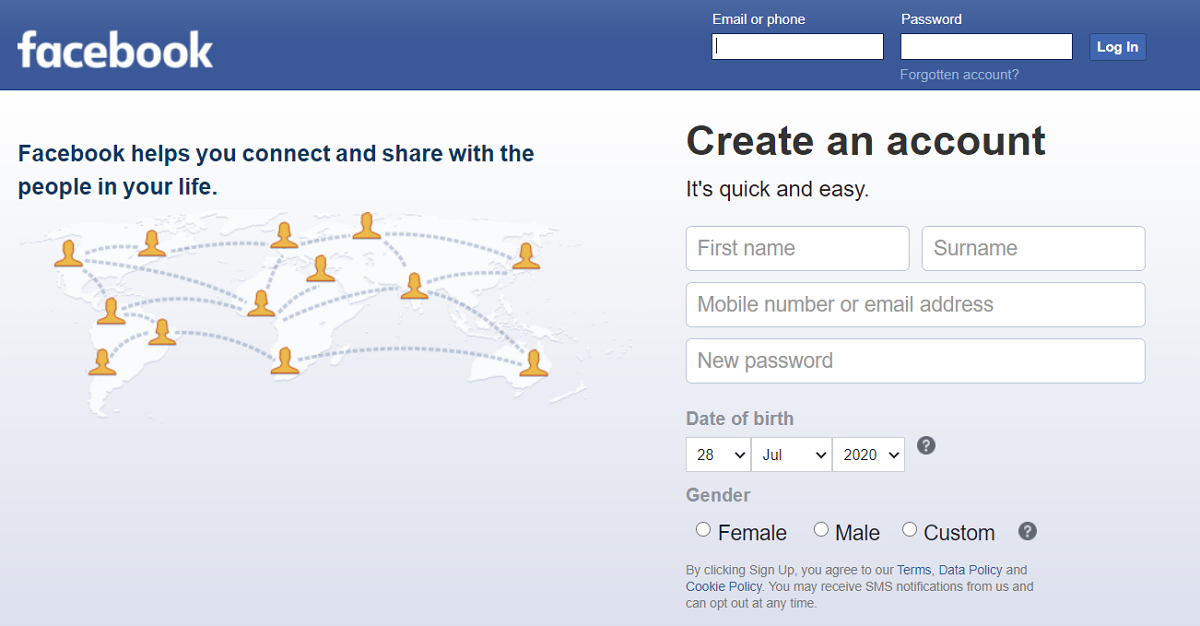
Reactivating your Facebook account is as simple as signing back in with your Facebook credentials. You can sign in anywhere; the mobile app or the website. Signing in to your account will automatically reactivate it. Your account will also be reactivated if you log in to any service using your Facebook account.
As soon as you reactivate your account, your profile will go active and your friends will be able to search for you again.
Will my friends know that I have deactivated my account?
Facebook will not send any notification out indicating that your account has been deactivated. However, your posts will no longer show up on your friends’ Feed. Additionally, if they try to look you up, your name won’t appear in searches. So they could figure out that you have either deleted your account or temporarily deactivated it.
What is the difference between deactivating and deleting your account?
Deactivating your account is only temporary. It suspends your account but keeps all your personal information intact for when you sign back in. You can sign in after however long, and your data will still be there.
On the other hand, deleting your account is permanent. Once you delete your account, all your personal information is purged. Facebook gives you a grace period of 30 days before it permanently deletes your information. You can cancel the deleting within 30 days by logging in and clicking ‘Cancel Deletion’. However, past 30 days there is no way to retrieve your account.
Now you know how to temporarily deactivate your account and what happens when you do. If you have any queries, feel free to reach out to us in the comments below.
Related:
- Does Facebook Messenger have End-to-End Encryption?
- Secret conversations on Facebook: All you need to know!
- How to set avatar as Facebook profile picture; works for Messenger too