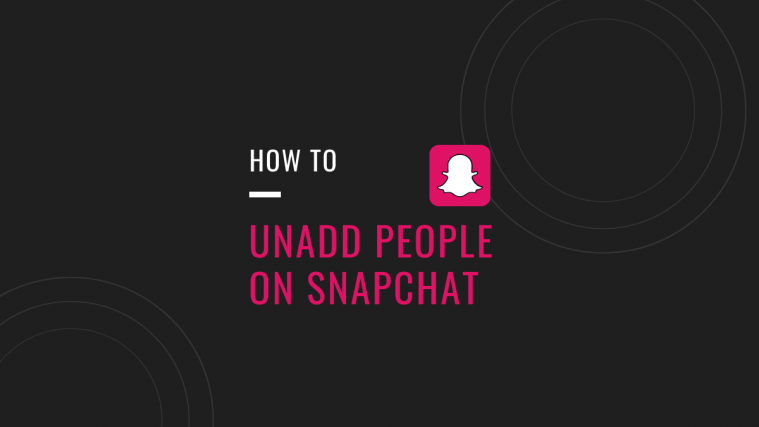Snapchat has been around for eight years now, and let’s be honest, we have all drifted away from people we once knew in that time. But these people still live in our friend’s list and can things that we post. In this article, we will cover how to unadd friends from your Snapchat friends list and what happens when you do.
What to do before you unadd someone on Snapchat?
Before you unadd someone, you should check your privacy settings. If your settings allow anyone to contact you, even after unadding a person, they will still be able to message you.
To change who can contact you on Snapchat, launch the app, tap on your Bitmoji selfie in the top left corner of the app, then go to settings.
In settings, scroll down to ‘Who can…’. Here you can change who can contact you, and view your story. If you do not want the people you have unadded to be able to do either, select each option and choose ‘My Friends’ (‘Friends Only’ for View my Story). Now only people in your Friends list will be able to view your story and contact you.

How to unadd a friend in Snapchat?
There are two simple ways to unadd someone on Snapchat. If you have had a conversation with them, you can launch the app and swipe to the chat page. Now locate their conversation.
Tap and hold on the conversation. In the popup menu, select More > Remove friend. You will need to confirm once more, that you want to remove them.
That’s it! The person will no longer be in your contacts list.
The other way to remove a contact is from your Friends list. To locate your Friends list go to Profile > Friends.
Now tap and hold on the contact. Follow the same guide above to go to More > Remove friend. You will need to confirm once more, that you want to remove them.
How to delete multiple friends at once?
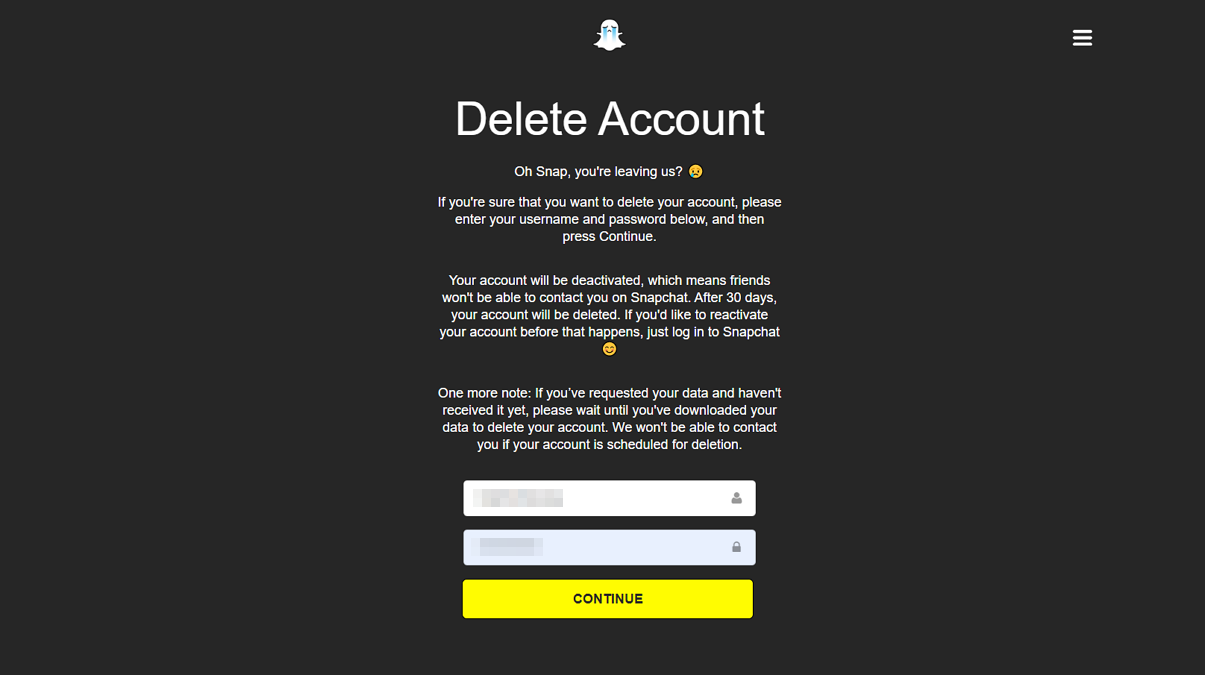
Unfortunately, there is no official way to unfriend multiple users at once. The only way to unadd someone is to use the guide above. However, there is a way to delete all your contacts and chats. Note: This will basically create a fresh new account. You will lose all your chats, contacts, Snapscore, best friends, etc.
To delete all your contacts and data, you must deactivate your account for 30 days. There is no option to do this on the Snapchat app. On a web browser, visit the Snapchat Account Portal and sign in with your Snapchat credentials.
Go ahead and delete your account. When you request Snapchat to delete your account, your account will remain deactivated for 30 days. After 30 days, your account will be deleted off the servers. To reactivate your account, simply login to Snapchat within 30 days of deactivating your account.
When you deactivate your account, no one will be able to contact you, through Snaps or messages.
After 30 days are up, you can create a fresh account with the same credentials. You can now choose who you would like to add to your contacts list.
What happens when you remove someone on Snapchat?
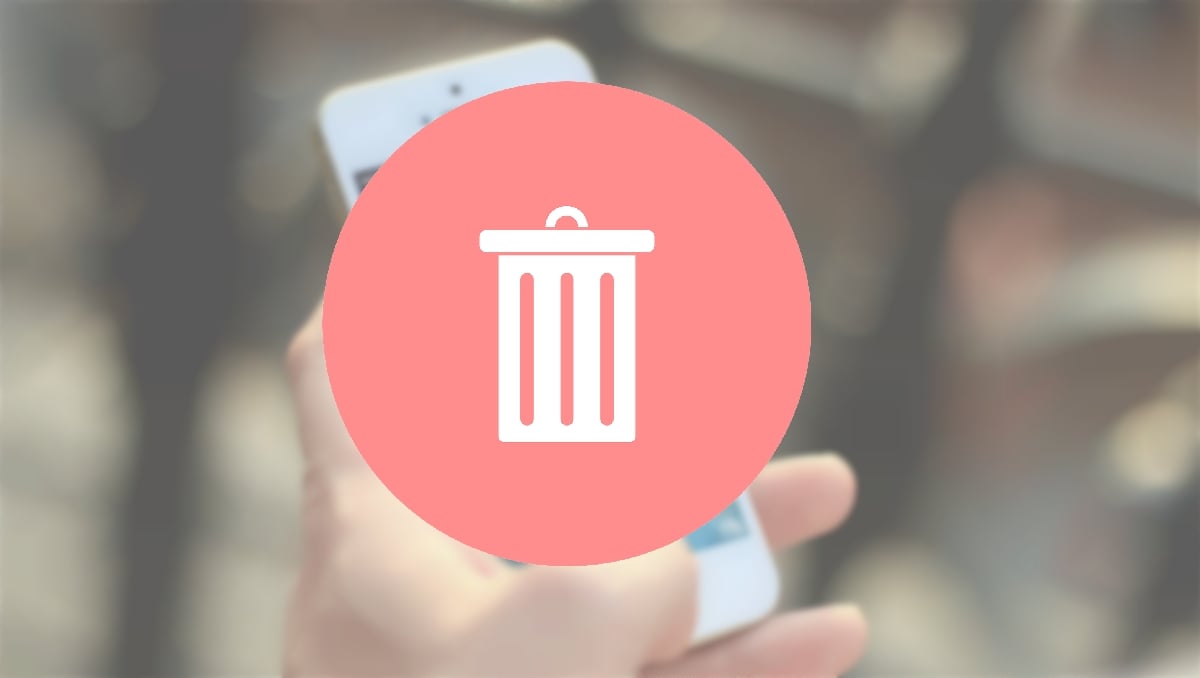
When you unadd a person from your Friends list, there are a few changes that happen. No, they do not get any sort of notification that they have been unadded. The first thing you will notice is that the person’s conversations disappear from your chat page. It should be noted, however, that your conversation with the person will still be present on the other person’s account.
Obviously, you will not be able to find them in your Friends list. However, they may still appear in your Quick add list (if you have common friends.)
The contact who has been removed will no longer be able to contact you through chat messages or Snaps (if you have applied the right settings mentioned above). They will also not be able to view your story on Snapchat
Note: Blocking is not the same as Removing. If you block a contact, they will not be able to find you, and vice versa. However, if you unadd a contact, they can still look you up and send you a contact request.
Why can they still contact me after unadding?
If you have unadded a user, but still receive Snaps or messages from them, go and make sure your privacy settings are set to ‘Friends’. To do so, go to Settings > Who can…, and change ‘Contact Me’ and ‘View My Story’ both, to ‘My Friends’.
We hope this article helped. Let us know if you have any queries with the same, in the comments below.
Related:
- Save Snapchat Messages for 24 hours: Step-by-step guide with pictures
- How to pin on Snapchat and what does it mean
- How to save monthly snaps on Snapchat