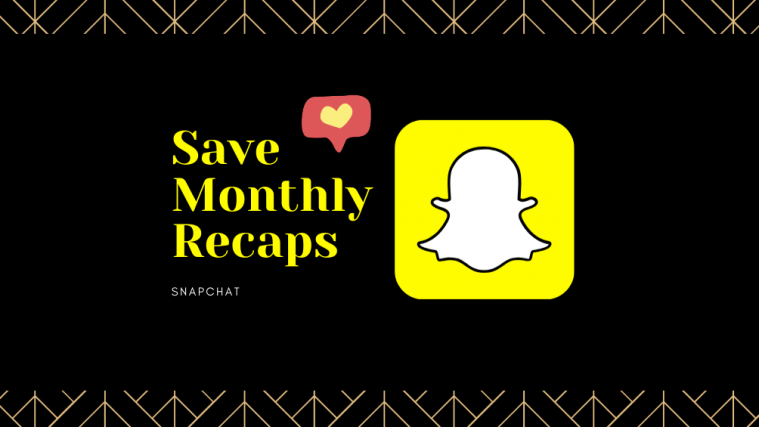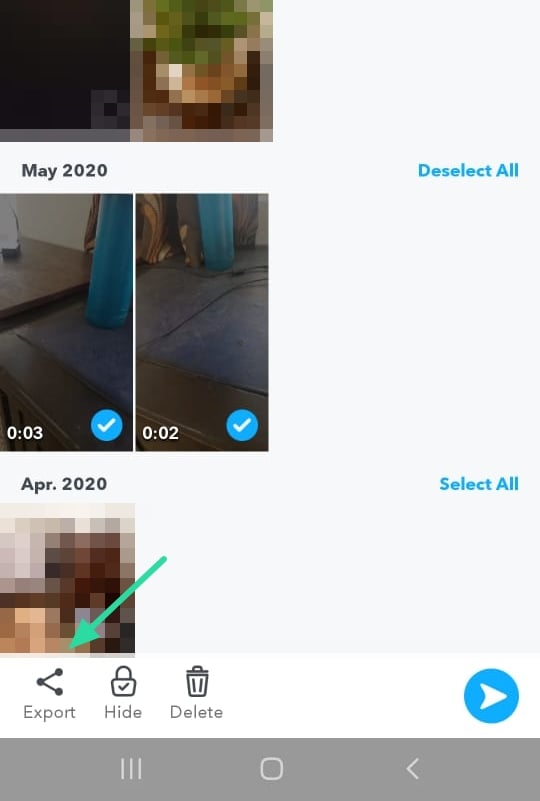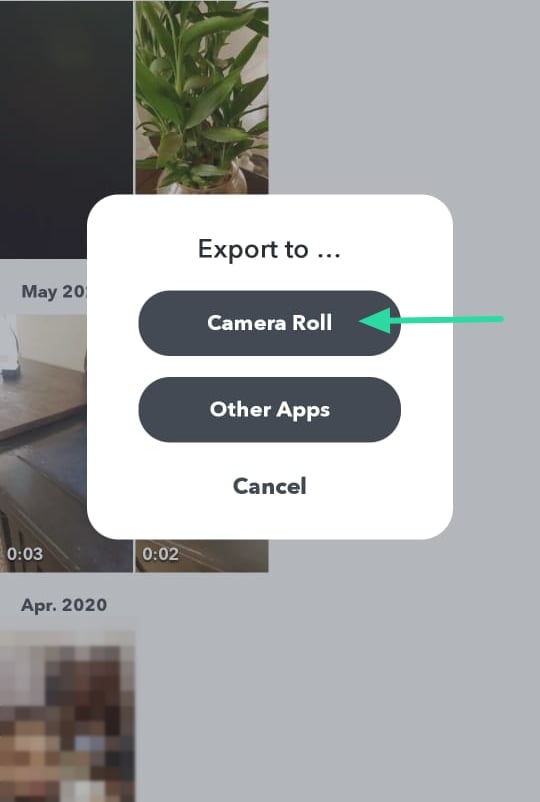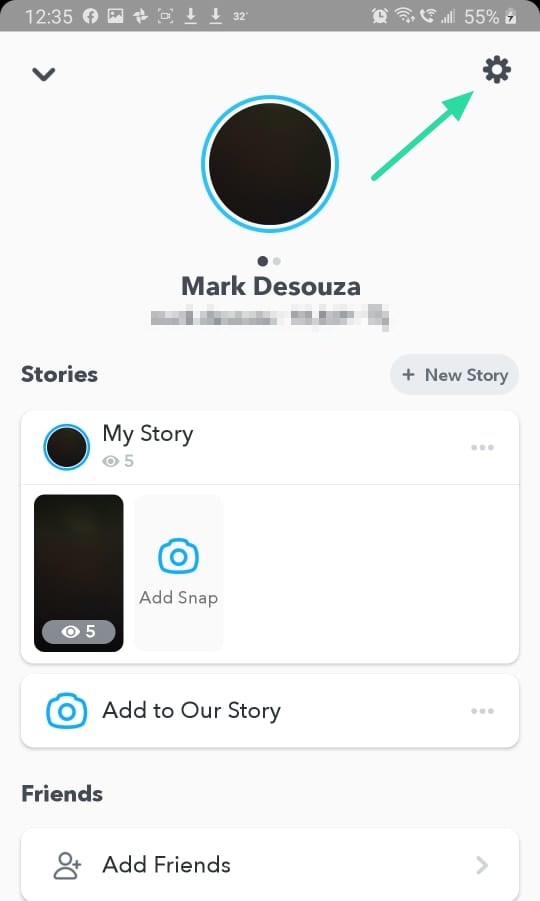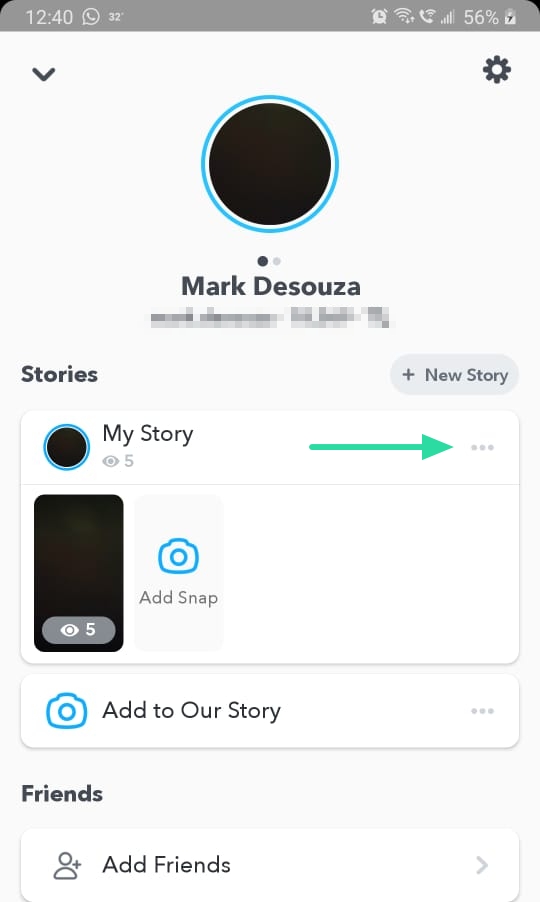Snapchat launched its ‘Memories’ function to great applause. The function allows users to go back in time and look at all the embarrassing stuff that they did over the years (we all have some). The Memories are categorized by the months of the year that the snaps were taken in. But what’s the point of the Memories if you can’t save them?
What are Snapchat Memories
‘Memories’ was a counterintuitive feature introduced by Snapchat. The app that is all about disappearing chats and pictures, brought us our Memories back! Memories are basically snaps and stories that you have been saved over the years.
Unless you manually save your personal snaps (user to user), you will not find them in your Memories. Stories on the other hand are automatically saved to your Snapchat Memories, even if you don’t save them. This setting can be changed if you want to choose which stories you would like to save.
Related: How to get mask on Snapchat
How to access Snapchat Memories
Snapchat Memories live on the app by default. This is why you don’t see them in your Gallery app. To view your Snapchat Memories, launch the Snapchat app, then from the camera screen swipe up.

Use the top panel to swipe between Snaps, Stories, and Camera Roll. Snaps are categorized by months of the year, while Stories are categorized by the date they were created.

Related: 16 Cool Snapchat tricks
How to save monthly snaps
Now that you have located your Snapchat Memories, you can save them to your local device storage. First, you need to select all your snaps from the month. Snapchat has made this easy with the ‘select all’ button located in the top right corner. Tap this button then tap on the month you would like to save. Note: The ‘Select all’ option is only available for Snaps, not Stories.
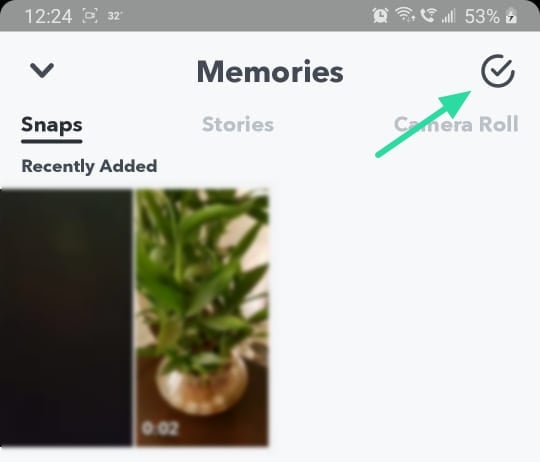
Now at the bottom of the screen, select Export > Camera Roll. Your snaps will be sent to your device storage. You can now view them offline in your Gallery app.
Related: How to create, record and share your Snapchat Bitmoji Stories
How to save new snaps to Memories
To save a new snap to your Memories, first you need to change your settings to define your save location. Tap your emoji in the top left corner, then go to settings (located in the top right corner). Now scroll down to ‘Memories’. Here you can select where you would like to save your snap. Select ‘Memories’ for the ‘Save button’, to save your Snaps to your Memories when to choose to.
You can also autosave your Snap Stories using the option below. Select ‘Memories’ for ‘AutoSave My Story Snaps’. Now all your stories will be automatically saved to your Memories.
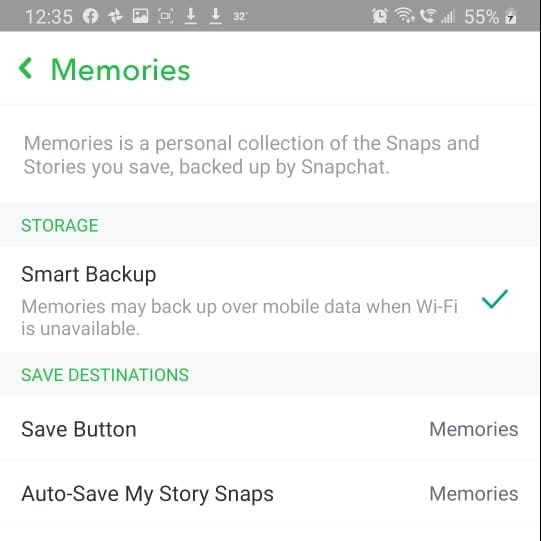
Now, when you create a new snap, tap the download button located in the bottom left corner, to save your snap to your Memories. That’s it!
Related: How to take a screenshot on Snapchat without them knowing
How to save your entire story to Memories
As mentioned above, you can auto-save your Stories to your Memories, so that you do not need to manually save each story. However, if you have not enabled that option, you can still save your entire Snap Story to your Memories. To do so, tap on your story in the top left corner of the screen, then tap the three dots next to ‘My Story’. Select ‘Save Story’.
Note: You can also select the ‘Auto-Save Snaps to Memories’ option here so that you do not need to manually save your stories.
Your entire story will now be saved to your Memories. You can access it by swiping up from the camera screen, and then, choosing the second tab, ‘Stories’.
Well, now you know how to save your monthly snaps to your device. One big advantage of having them on your device is that you can access them offline. Snapchat Memories require the user to have an active internet connection to browse through them. Let us know if you have any queries in the comments below.
Related:
- How to take a video on Snapchat without hands-free
- How to slow down a video on Snapchat
- How to change the emojis on Snapchat [May 2020]