Facebook messenger is a growing instant messaging platform that has been incorporating new features to grow their user base constantly. The latest addition that went viral is the ability to play games on messenger with your friends. And a popular game among users is Thug Life, a real-time mafia simulator that allows you to play in collaboration with your friends on Facebook.
Sadly, the game has gained a notorious reputation for sending constant unwanted notifications to its users which often ends up being counterproductive during work hours. Not to mention the constant interruptions throughout your day. If you are someone who is fed up with constant notifications from Thug Life and would love to remove the game from your Messenger, then simply follow the guide below.
Where to remove the Thug Life game?
Well, the setting to disable the notifications from a game — like Thug Life — were earlier available in the Messenger app only. But recently, Facebook removed the setting from the Messenger app and put them in the Facebook app.
So, try to disable them from your Messenger app first. But if you had updated the app(s) recently, then hop on to the Facebook app and disable the notifications for Thug Life or any such instant games from there. We have the guides for both the apps right below — check them out.
Below, you will find both guides, but we have given the Facebook app’s guide first along with a GIF and step-by-step guide. We hope that helps you blocking thug life on your Messenger app.
Method A: How to stop thug life notifications using the Facebook app

Step-by-step guide:
Start by downloading the Facebook app on your device (iOS/Android). Once downloaded, log in to your account and then tap on the ‘Hamburger icon‘ (the one with the three lines stacked horizontally) in the top right corner of your screen.

Tap on ‘Settings & Privacy‘ at the bottom of the menu.
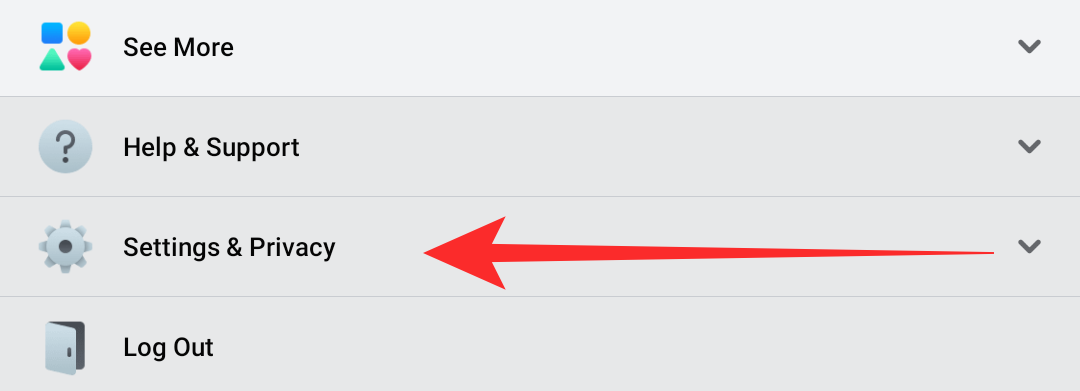
Now tap on ‘Settings‘ to access your account settings.
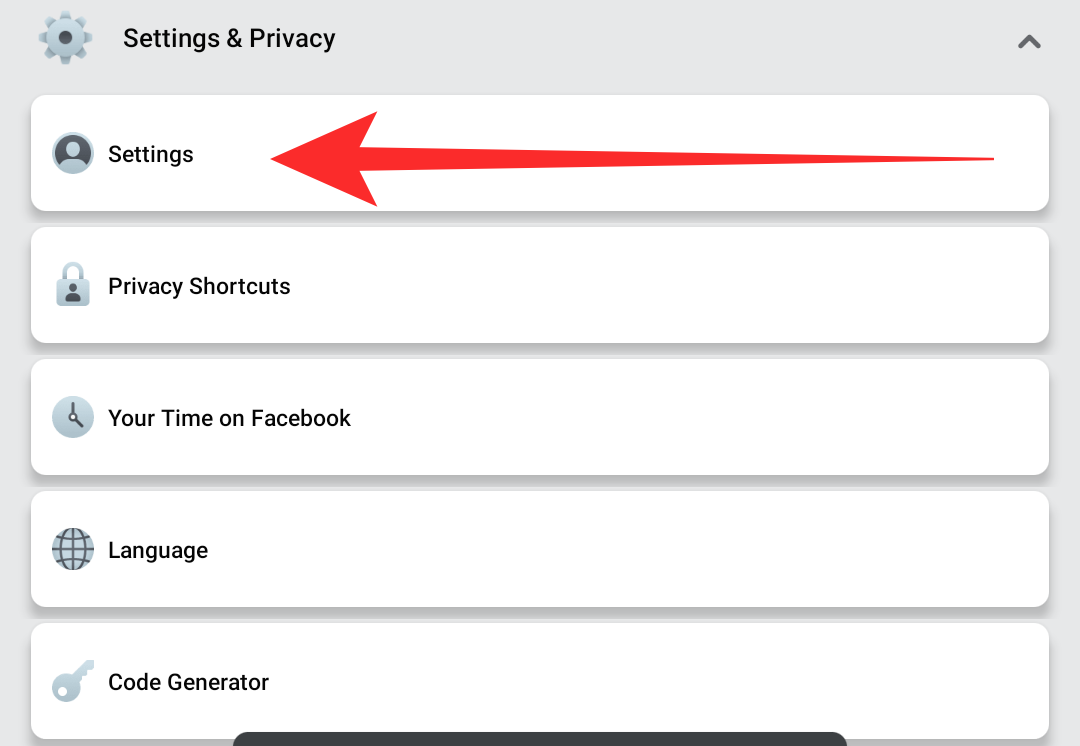
Tap on ‘Instant Games‘.

Ensure that the active tab is selected at the top of your screen. Scroll and select ‘Thug Life‘ from this list.

Tap on ‘Remove‘ at the top of the list to remove ‘Thug Life‘ from your messenger account.

You will now be taken to the confirmation page. Check the box for ‘Also delete your game history on Facebook‘ to remove your save files from Facebook as well.
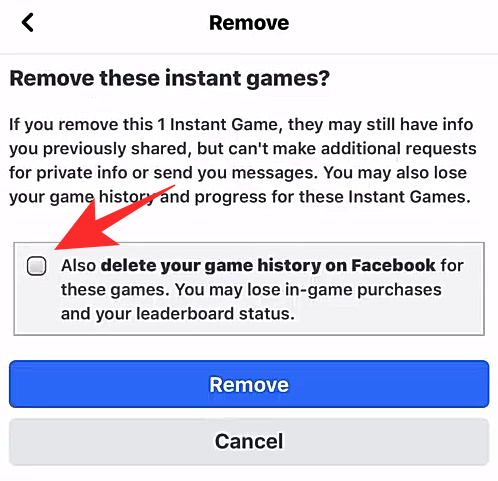
Tap on ‘Remove‘ to confirm your selection.
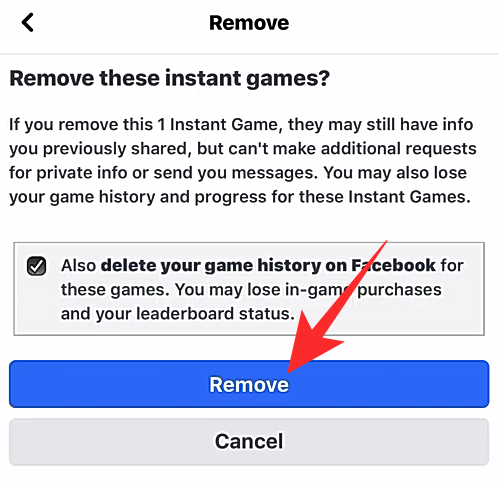
And that’s it, Thug Life will now be removed from your Facebook and Messenger account. You should now get a confirmation as shown below. Tap on ‘Done‘ to go back to your home screen.
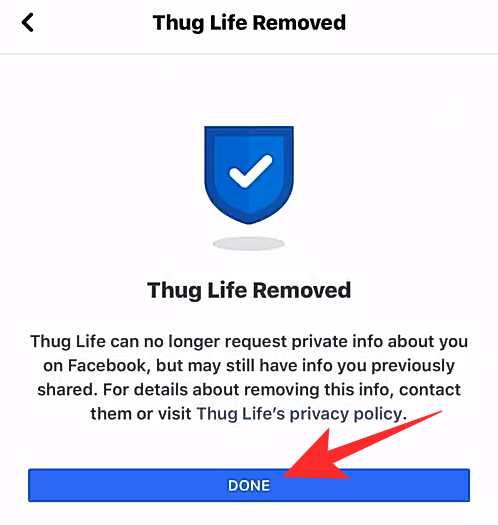
Thug Life should now be removed from your account. This should stop the annoying constant notifications form the game.
Method B: How to stop thug life notifications using the Messenger app

Step-by-step guide:
Open the messenger app on your device (iOS/Android). Tap on your profile icon in the top left corner of your screen.
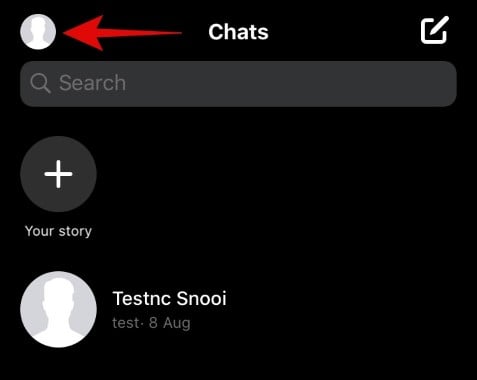
Now tap on ‘Account Settings’.
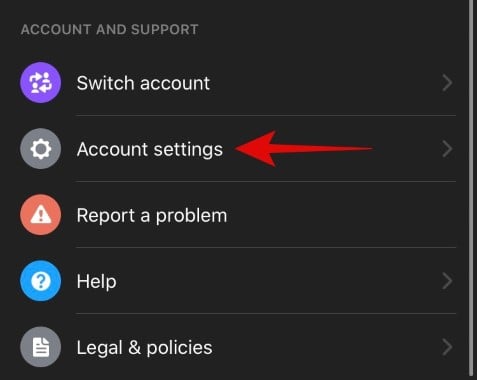
Scroll down and tap on ‘Instant Games’.
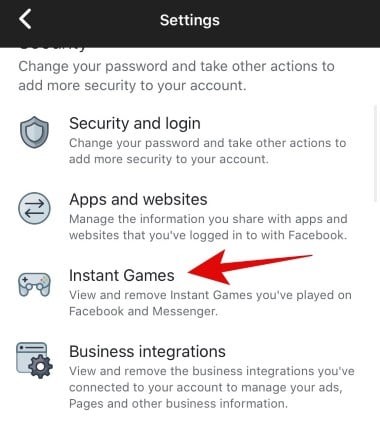
Tap and select the ‘Active’ tab.

Scroll down and select ‘Thug Life’ by tapping on the circle beside it.

Now tap on ‘Remove’ at the top of your screen.
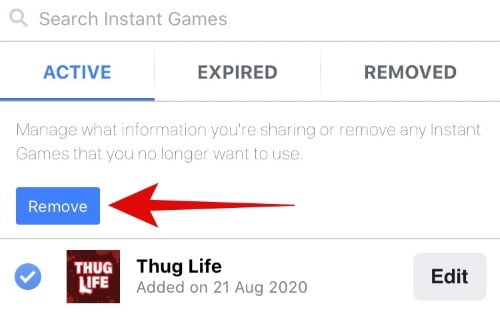
Check the box for ‘Also delete your game history on Facebook’.
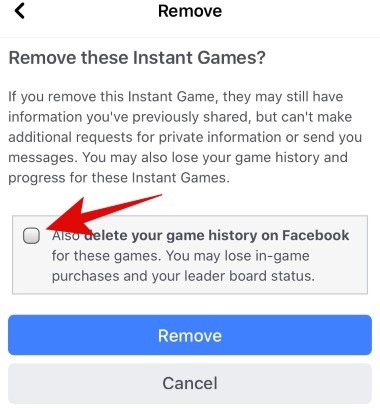
Tap on ‘Remove’ to confirm your choice.
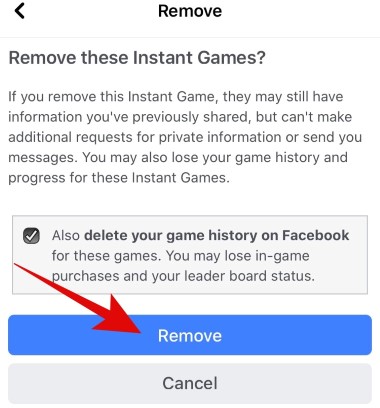
Thug Life will now be removed from your account and you should stop receiving notifications.
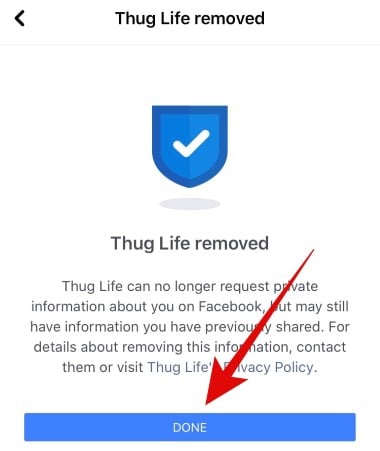
I still receive notifications from Thug Life after removing the game
If you are still receiving updates then it is likely due to Facebook’s revamp of the platform’s settings. A new option has been introduced by Facebook which allows you to disable notifications from all the apps associated with your account.
For Messenger users
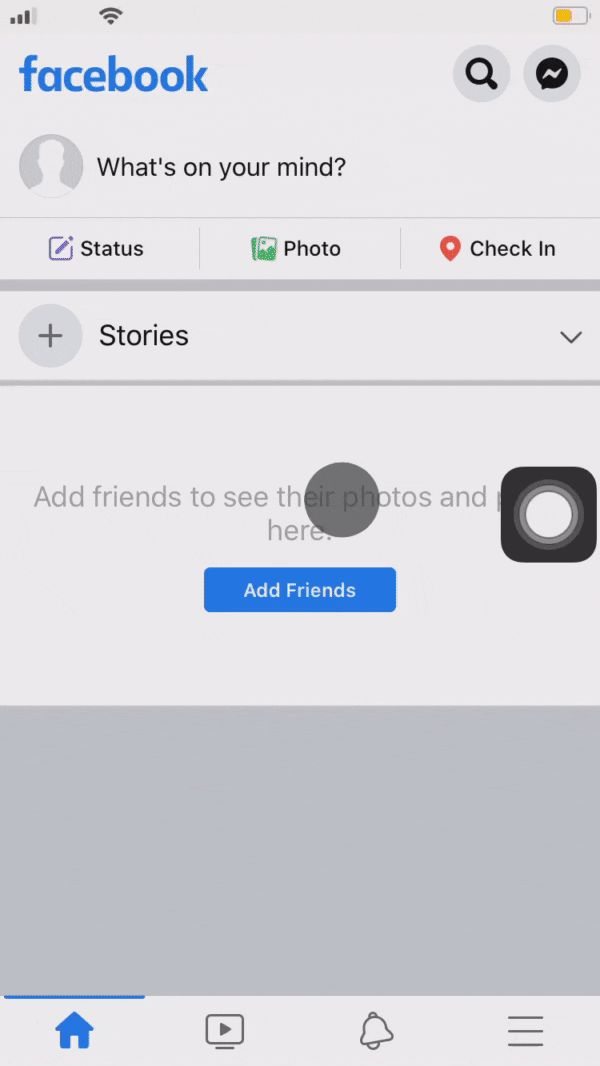
Step-by-step guide:
Open Messenger and tap on your profile in the top left corner of your screen.
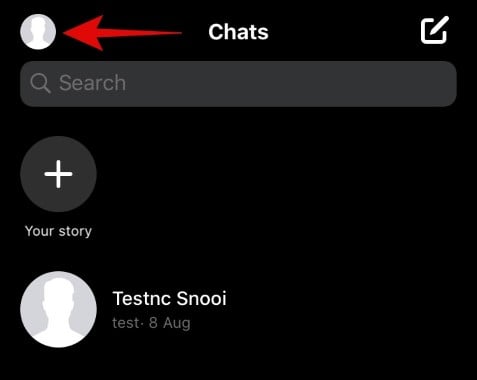
Now scroll down and select ‘Account Settings.’
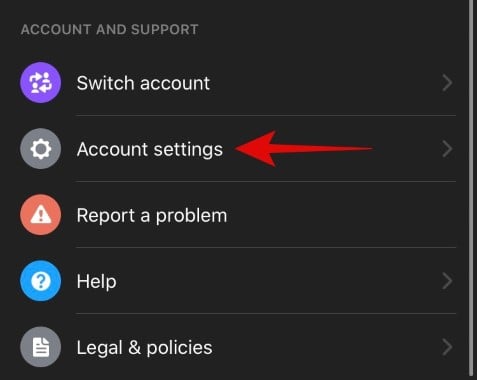 Select ‘Apps and Websites’.
Select ‘Apps and Websites’.
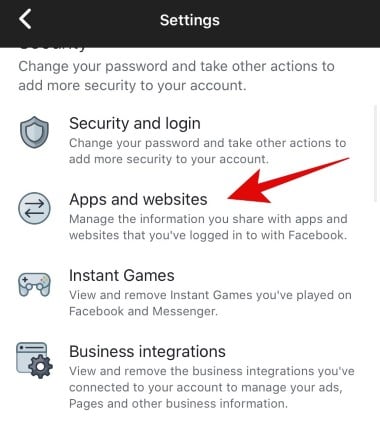
Now under the ‘Games and app notifications’, select ‘No’.

Exit the settings.

You should now stop receiving notifications for Thug Life on your Facebook account.
For Facebook users
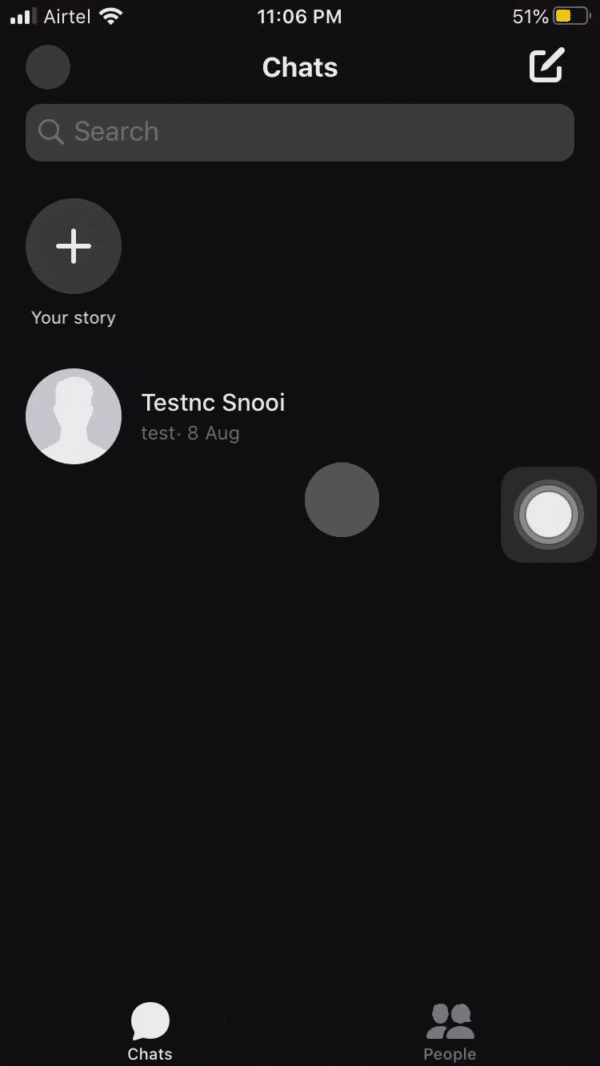
Step-by-step guide:
Open the Facebook app on your device and tap on the ‘Menu’ icon in the bottom right corner of your screen.

Now tap on ‘Settings and Privacy’. 
Select ‘Settings’.
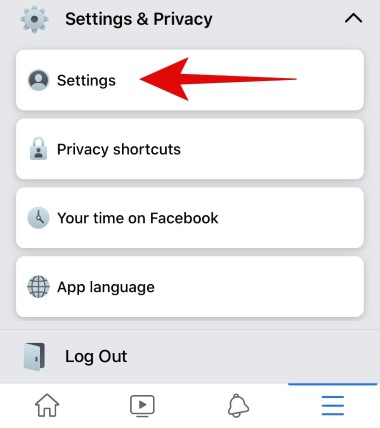 Scroll down and tap on ‘Apps and websites’.
Scroll down and tap on ‘Apps and websites’.

Under the ‘Games and app notifications’ select ‘No’.
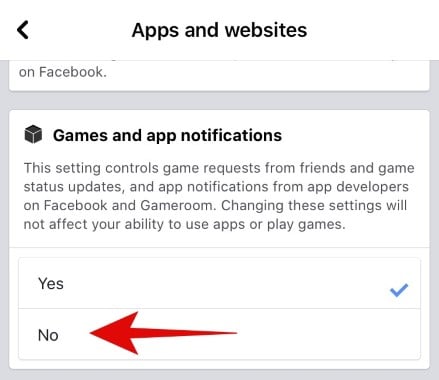
Exit the settings screen by tapping on the back button or by using the back gesture on your device. Notifications for Thug Life should now be turned off for your Facebook account.
Facebook games that don’t send annoying notifications
While instant games are a great way to have fun with your friends virtually, most of them are heavily monetized. And though Facebook is doing its best to regulate the platform, new and upcoming developers try to circumvent these regulations through various techniques and fill their instant games with ads, notifications, and in-app purchases. This helps better monetize the apps and earn more money but in turn, delivers a horrible user experience.
Facebook is trying its best to get a handle over the situation but many data leaks and unethical practices seem to get through their seams constantly. Thankfully, the company has now moved instant games to their Facebook app and have removed them from Messenger altogether. If you still want to play some games virtually with your friends on Facebook then here are some titles that you can try that do not put your data at risk or send constant notifications.
- Uno
- Words With Friends
- Ludo King
- 8 Ball Pool
- Draw Something
- Quiz Planet
If you face any issues during the removal process or have any queries, feel free to reach out to us using the comments section below.

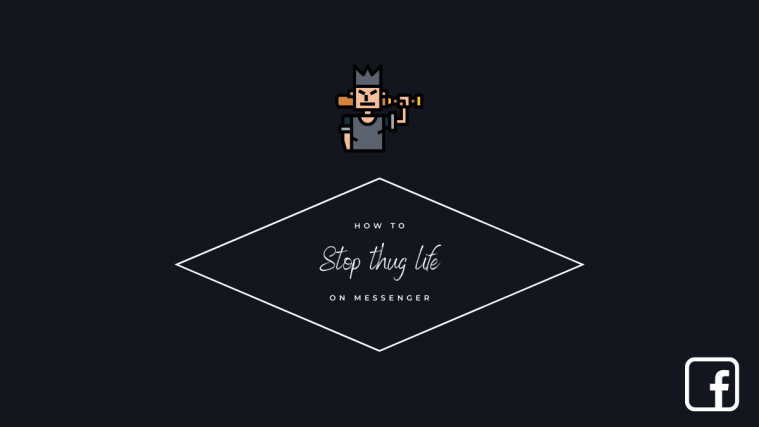

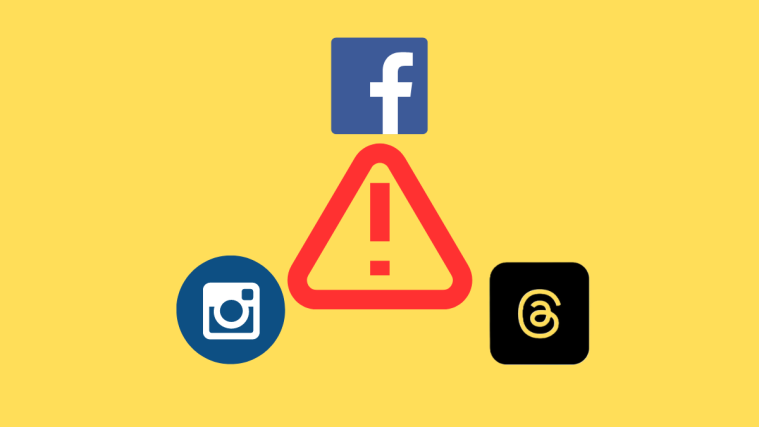


I have done everything like you are to do, but i still get Thug life messanger notifications!
Please help this STOP !
Me too. What the actual…f. Please messenger do something.
Same here. It’s like they are trying to force you to play.
I don’t have the little hamburger icon at the bottom of my messenger.
This is my case as well.
That is misleading it is just the 3 lines on the top of your Facebook Page.
Try FB instructions above because they have now moved it to FB app — it was in Messenger app earlier.
The Messenger instructions need to be updated. You can still get to Settings in Messenger, but you have to tap your profile picture at the top left->Account Settings->Instant Games->Active->Thug Life->Remove. I’ve done it on both the FB app and Messenger app, but I am still getting notifications in Messenger that say “Attachment Unavailable” when I open it, but when I look at the the message in the main “Chats” screen, I can see it is a Thug Life notification because it shows the blocked content text in the message preview aka “(Insert friend’s name) stole your cash.” I never signed up for this and I can’t get rid of it completely without blocking my friend on Messenger completely.
That was misleading. It is just the 3 lines on the top of your Facebook page.
In 2021, this method will not and does not work. Here is the solution,
•On you Facebook mobile app, navigate to Settings
•Next navigate to Preferences and under Preference navigate to Apps and Websites
•You should now see a window that immediately shows active and expired apps and games
•Click on Thug Life and push that blue button that says Remove, and remove that bitch from your Facebook profile and life for good. As as any other annoying ass apps and games through Facebook. •You are welcome.
Thank you! Shitting thing was driving me NUTZO.
Didn’t work on mine. I have one friend into it. Did what you said but there is no option on my app to say no or stop or anything. It’s always from the same friend but he says he isn’t sending me OR ANYONE invites. And he is getting them too. He isn’t playing it
Damn thing is driving us NUTZO.
Driving me nuts!! I never joined the game but messenger notifications left and right from other players.
Thank you so much! It was driving me nuts all the notifications. I thought it would be like one of this”Which Disney Princes Are You” or whatever games that you click on it and share the results with friends and be done with it. I’m just glad to have it off my phone.
So I removed Thug Life before seeing you site & didn’t ask me to delete FB game history. I deleted the game but it still showing up on messenger. Any ideas as to hope to get it off is beyond annoying.
That’s weird. You can get the game again and this time, remove it properly.
The instructions listed above for Messenger are not for Messenger at all – my screen looked nothing like it. Your instructions are wrong.
Try FB app’s instructions above because they have now moved it to FB app — it was in Messenger app earlier.
Yep, you are absolutely right. Didn’t make any sense to me & cannot get Thug Life to show up anywhere. Funny how it appears to have a life of its own & can’t be found.
Did you try Facebook app’s instructions?
He may have Messenger Lite. I used to I hated it
The Messenger instructions need to be updated. You can still get to Settings in Messenger, but you have to tap your profile picture at the top left->Account Settings->Instant Games->Active->Thug Life->Remove. I’ve done it on both the FB app and Messenger app, but I am still getting notifications in Messenger that say “Attachment Unavailable” when I open it, but when I look at the the message in the main “Chats” screen, I can see it is a Thug Life notification because it shows the blocked content text in the message preview aka “(Insert friend’s name) stole your cash.” I never signed up for this and I can’t get rid of it completely without blocking my friend on Messenger completely. I’m going to try authorizing the game again and following the FB app instructions again.
I’ve followed both the FB App & Messenger instructions yet I still get the Thug Life notifications as well! I tried to scroll down this page and found more people with my situation but no response. I seriously NEED to finally get rid of these. It’s been a couple of years and I didn’t even sign up for it either. Thug Life and all of its workers can seriously go to hell. This stinks a ton.
I can’t see thug life anywhere until one of the gormless gits on my friends list steal something from me. I’ve told them I’m not playing the damn game and to just knock it off and yet…hate this!
In 2021, this method will not and does not work. Here is the solution,
•On you Facebook mobile app, navigate to Settings
•Next navigate to Preferences and under Preference navigate to Apps and Websites
•You should now see a window that immediately shows active and expired apps and games
•Click on Thug Life and push that blue button that says Remove, and remove that bitch from your Facebook profile and life for good. As as any other annoying ass apps and games through Facebook. •You are welcome.
I’ve done all of this, and I still get these notifications in my messenger..
I’ve even messaged Thug Life and no response..
So I’ve had to block messages from certain friends who play it..
What a pain!
Instructions do not work. All my settings were correct yet I still get the damn messages!
Thank you so much! I’m excited to no longer receive those annoying messages.
Udate your info None of these worked for me I still get a notification in my Messenger and I have the notifications turned off and no Instant Games
I have searched high and low and have found anything that has worked yet but nice post though, However, lose the ad bar at the bottom is very annoying and takes up 20% of the viewport. It would most likely improve your bounce rate
In 2021, this method will not and does not work. Here is the solution,
•On you Facebook mobile app, navigate to Settings
•Next navigate to Preferences and under Preference navigate to Apps and Websites
•You should now see a window that immediately shows active and expired apps and games
•Click on Thug Life and push that blue button that says Remove, and remove that bitch from your Facebook profile and life for good. As as any other annoying ass apps and games through Facebook. •You are welcome.
Doesn’t work. I never played that stupid game bur still I get notifications….. it’s not in my active apps whatsoever
In 2021, this method will not and does not work. Here is the solution,
•On you Facebook mobile app, navigate to Settings
•Next navigate to Preferences and under Preference navigate to Apps and Websites
•You should now see a window that immediately shows active and expired apps and games
•Click on Thug Life and push that blue button that says Remove, and remove that bitch from your Facebook profile and life for good. As as any other annoying ass apps and games through Facebook. •You are welcome.
In 2021, this method will not and does not work. Here is the solution,
•On you Facebook mobile app, navigate to Settings
•Next navigate to Preferences and under Preference navigate to Apps and Websites
•You should now see a window that immediately shows active and expired apps and games
•Click on Thug Life and push that blue button that says Remove, and remove that bitch from your Facebook profile and life for good. As as any other annoying ass apps and games through Facebook. •You are welcome.
That doesn’t work veon mine. I only have 1 option: Delete all apps and app permissions. Then it gives a warning that if you do, you cannot share anything using any app but Facebook, and some apps and app information, photos, etc may be lost.