To prevent users from sending messages by mistake, iOS 16 provides an Undo Send feature. This feature gives users a way to retrieve what they sent to someone accidentally and avoid leaving a lasting impact on their life personally or professionally. But exactly what does the Undo Send option do? Does it unsend your message or delete it? That’s what we’re going to explain in this post.
Does iOS 16 let you unsend messages?
iOS 16 gives you a new option to interact with when you long-press on a message inside the Messages app. This option labeled “Undo Send” lets you retrieve a message you sent to someone recently. The feature can come in handy when you mistakingly sent a text to someone you didn’t intend to send or if the message you sent had typos and other mistakes.
Undo Send works only on conversations with blue bubbles, meaning you can only unsend those messages that were sent through iMessage and not as SMS messages. When you use Undo Send on any recent messages, the recipient will have no clue of the message you sent to them and it won’t show up as long as you and the recipient are running the same version of iOS.
Related: iOS 16 Unsend Button: Where Is It and How to Use It
How does the ‘Undo Send’ feature to unsend messages work?
The Messages app will give you an option to unsend messages for up to 2 minutes after sending a message to someone. If it hasn’t been 2 minutes since you sent the message, you can recall the message by long-pressing on it inside the conversation and then selecting Undo Send from the overflow menu.

Messages that you sent and then unsent will be removed from the recipient’s conversations even if they were delivered. There’s no guarantee that they may not have seen your unsent message before you deleted it since the message could be viewed directly from the Notification Centre without ever opening the conversation inside the Message app.
The Undo Send option won’t be visible when you long-press on a message that you sent beyond the 2-minute mark. Instead of Undo Send, you will only be able to interact with options to reply, copy, translate and delete messages.

What happens when you unsend a message?
When you use the Undo Send option, the message balloon will burst and will instantly vanish from the selected conversation. Although the message disappears, there’s still an indication that the message you sent this person was recalled by you.
When you use Undo Send, you will be able to see a label that reads “You unsent a message” inside the conversation and this label will appear under the last message that was sent to this conversation.
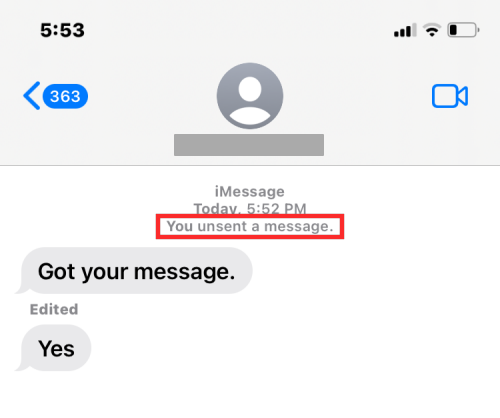
On the recipient’s end, the label will appear as “<person> unsent a message”. There’s no way you can hide this label as it’s a clear indication of an unsent message.

Another important thing to note is that the message you unsend cannot be recovered back and they’re deleted permanently. Apple offers no means to send an unsent text and you won’t be able to see this text inside the Recently Deleted section on your Messages app.
How is it different than deleting a message?
iOS 16’s Undo Send feature works differently from that of the Delete option. Unlike unsending it, deleting a message from a conversation will only remove the selected message from your end. The message you deleted will remain in the conversation on the recipient’s side and will continue to show up for as long as they keep it. When you use Undo Send, the selected message disappears from the conversation on your end as well as on the recipient’s iPhone.
When you unsend messages on iMessage, the message deletes permanently and cannot be recovered. Deleted messages, however, aren’t removed permanently from your iPhone. They’re accessible inside the “Recently Deleted” section on the Messages app at any time. You can access this section by going to Messages > Recently Deleted.

The deleted message can then be recovered or removed permanently from your iPhone from here. You can undelete a deleted message by selecting it and then tapping Recover at the bottom right corner of the screen.
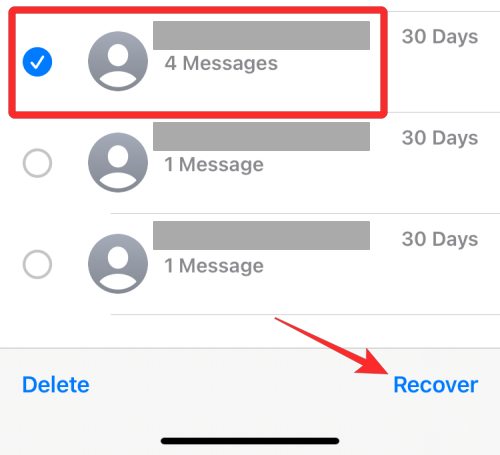
If you accidentally deleted a message instead of unsending it, you will need to first recover it using the above steps and then use the Undo Send option on the selected message.
How is unsending different from editing a message on iOS 16?
Both the Unsend and Edit options can be used on blue bubble texts on the Messages app, meaning they will only work on messages you send via iMessage. However, they serve different purposes; Unsend retrieves the message you send and leaves no trace of your original message on the recipient’s iPhone; Edit modifies the messages you send in case of typos and grammatical mistakes.
One key difference is the duration for which these options will be available for. You can use Undo Send on a message as long as you do it within 2 minutes of sending the original message. The Edit option, on the other hand, will be available for up to 15 minutes after sending the original message. Therefore, you can edit a text much after the deadline for unsending a message has expired.
When you unsend a message on iMessage, there won’t be any trace of the original message you sent on the recipient’s device. Edited messages, however, will continue to show both the original message as well the edited versions of this message inside a conversation. The recipient will be able to view the entire editing history by tapping on the Edited label that appears underneath the modified message.
Can you unsend all types of messages on iMessage?
Yes, and no. Yes, because you can unsend any type of message including texts, images, videos, links, emojis, and Memojis you send inside the Messages app. The Undo Send option should be visible when you long-press on any such message you sent to someone recently.
The feature, however, won’t work for SMS messages, meaning if you want to unsend a message with a green bubble, unfortunately, you cannot recall it on your iPhone. SMS messages once sent will stay sent forever and aren’t retrievable.
The Undo Send will show up for up to 2 minutes since you sent the message. You won’t be able to unsend messages that you sent beyond the 2-minute deadline, meaning you cannot unsend any of your older messages in any conversation. For older messages, you can only use the Delete option and that too will only remove the selected message from your end. The deleted message will still appear on the recipient’s side of the conversation.
You can edit a message up to five times within the 15-minute deadline. The Undo Send option can only be used once in a message and this action is irreversible as there’s no way to retrieve the message you have unsent back into the conversation.
When you use Undo Send with recipients using an older version of iOS, the message won’t be unsent and will remain inside the conversation on the recipient’s side. When you the Edit option on a message you sent to someone using iOS 15 or earlier, the recipient will continue to see the original message as well as your subsequent editions as new messages in a conversation.
Can others view my unsent text?
As explained above, the Undo Send option appears for a message that you sent under 2 minutes ago. During that time, if the recipient had their iPhone with them, they would be able to read them from the Notifications Centre or the Messages app directly until you unsend the message. So, there’s a likelihood that the recipient could have read your message before you unsent it.
Another interesting thing to note is that the Undo Send option is exclusive to iOS 16 and isn’t yet available inside the Messages app on iOS 15 or earlier versions. If you send a message to another iPhone user who running iOS 15 or older, you can unsend the message and the message will show as unsent on your device but will continue to appear on the recipient’s iPhone.

If you’re met with such a situation, you’ll see a banner that tells you that the other person “may still be able to see your message on devices running older versions of iOS”.
That’s all you need to know about unsending and deleting messages on iOS 16.
RELATED
- How to Prevent the Side Button From Ending Calls on iPhone on iOS 16
- Why Can’t I Unsend a Message on iPhone? Why and How to Fix
- What Happens When You Undo a Message on iMessage?
- Why is My iMessage Not Working? Fix iOS 15 iMessage Issues

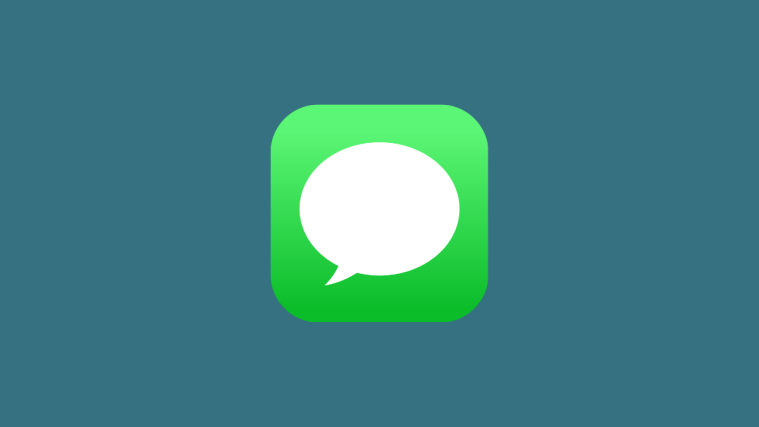
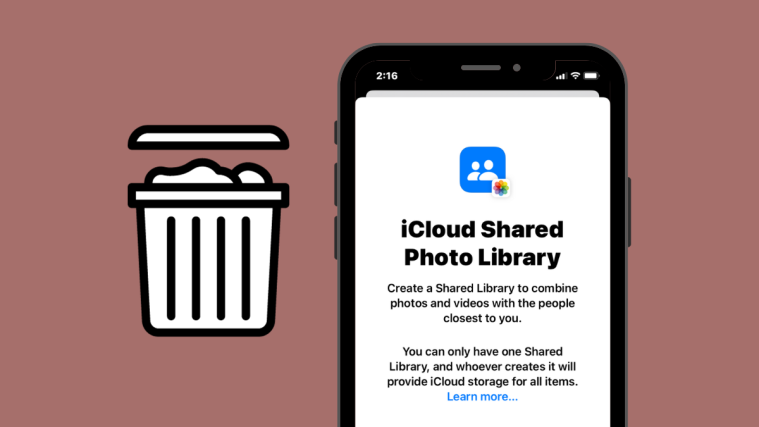
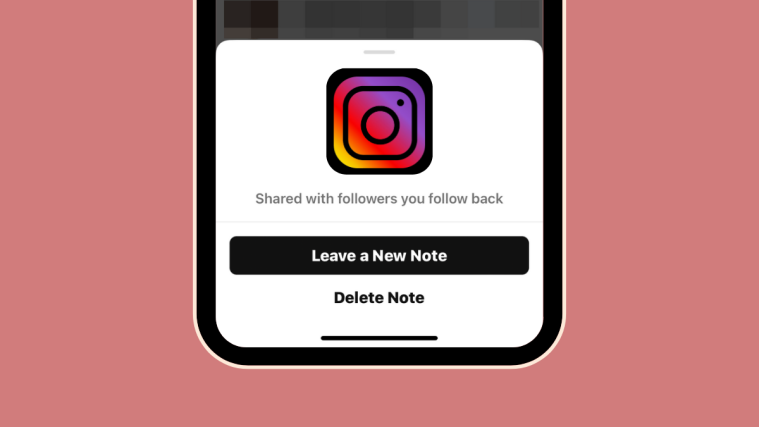
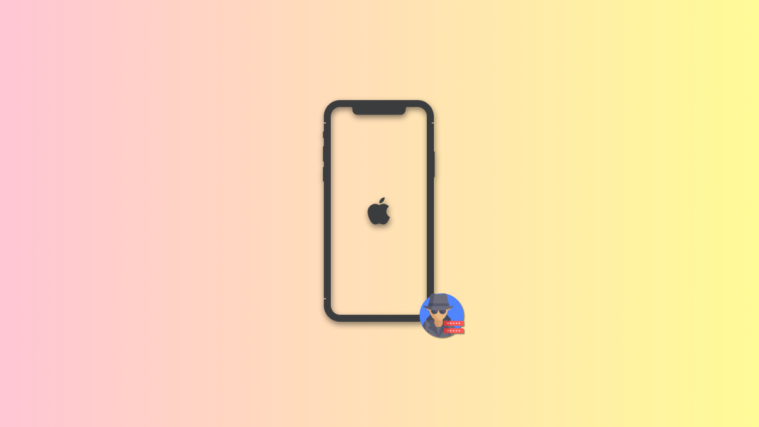

Please send more information on delete messages and how to remove permanently