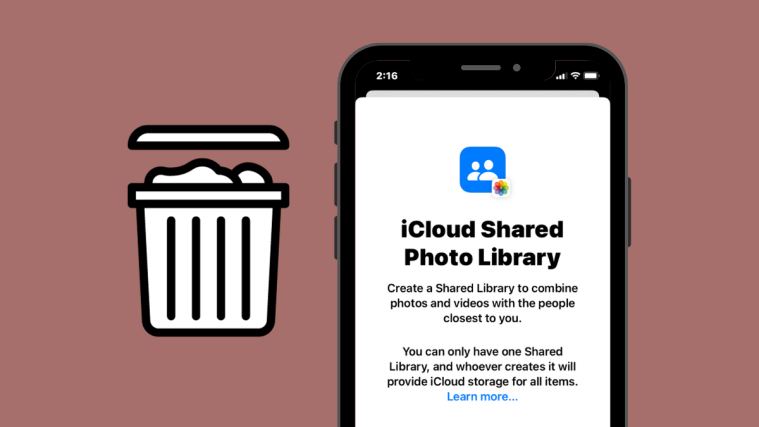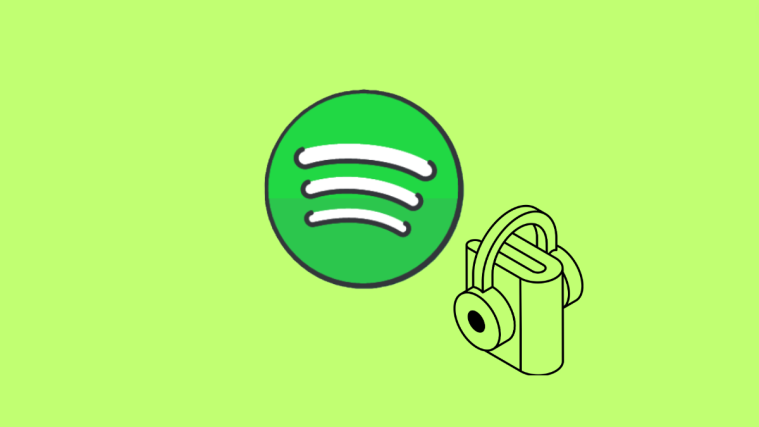As a creator of an iCloud Shared Photo Library, you have the privilege to delete your Shared Library at any time. This can be beneficial when you no longer want to share your pictures and videos with the current participants or when you want to open a new Shared Library with a different set of people. When deleting a library you created, you can choose to either move all of the library’s content into your Personal Library or only move the content you added to it.
All participants in the library will receive a notification when the creator deletes the Shared Library and they’ll be able to access all of the shared assets as long as they have been part of the group for over 7 days. If a participant had been part of the library for less than 7 days, then they’ll only be able to retrieve photos and videos that they contributed to the library.
- Required: You need to be the creator of the Shared Library.
You can stop hosting content in your existing Shared Library by following the steps below.
- Open the Settings app and go to Photos.
- Inside Photos, select Shared Library.
- On the next screen, tap on Delete Shared Library at the bottom.
- A new pop-up screen will ask you what content you wish to keep in your Personal Library. On this screen, you can select any of these options: Keep Everything or Keep Only What I Contributed. Selecting the first option will copy all content that was available to you in the Shared Library over to your Personal Library. The other option when selected will only move the content you shared over to your Personal Library.
- Regardless of what you select, other participants will be able to decide what content gets saved on their devices as well. After you’re done selecting which content type to keep, tap on Delete Shared Library.
- In the prompt below, select Delete Shared Library to confirm the changes.
- iOS will now delete the Shared Library from your iPhone and you’ll see the “Deleting Shared Library” banner inside the Photos screen. The banner will also notify you that you will need to wait a little longer to create another Shared Library.
That’s all you need to know about deleting your Shared Library on an iPhone.