What to know
- iPhones can be configured to end calls instantly with the press of the Side button.
- If this function is killing calls abruptly without your intention, you can disable it by going to the Settings app > Accessibility > Physical and Motor > Touch and turning off the Lock to End Call toggle.
- When this feature is disabled, you can end ongoing calls and incoming calls using the End Call and Decline buttons respectively on the call screen.
Apple makes it convenient to end calls on your iPhone using the Side button. Sometimes, however, this may become a troublemaker instead of convenience as you may end up hanging up on someone unintentionally when the Side button is pressed accidentally.
If you are prone to ending calls accidentally, the following post will help you disable the End Call function with the Side button on your iPhone.
How to disable the Side button to End Call on iPhone
- Required: iPhone running iOS 16 or newer versions.
Your iPhone comes with a default setting to end an incoming call when you press the side button to lock the screen. However, you can disable this function attributed to the side button during the current call inside iOS settings. Here’s how you do it.
- Open the Settings app on your iPhone.
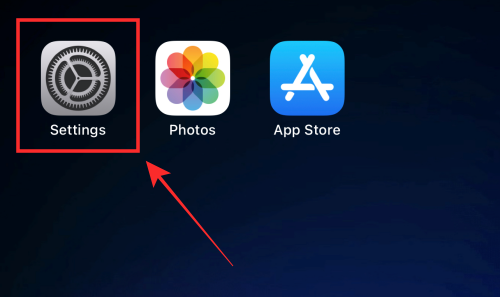
- From the options, tap Accessibility.
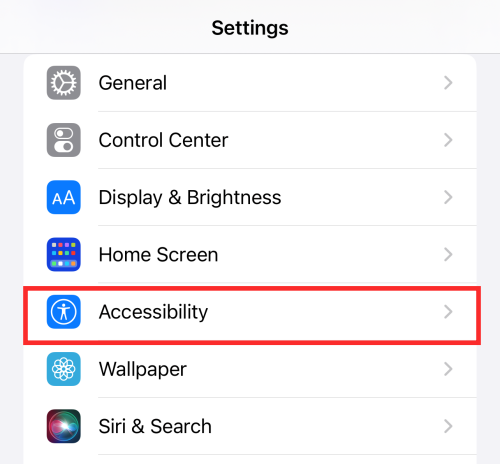
- Scroll down and under “Physical and Motor”, select Touch.

- Here, turn off the Lock to End Call toggle.

- When the toggle turns gray (“off)”, the feature is disabled.

Done! The current call would no longer end if you press on the side button.
How to end calls when Lock to End Call is disabled
If you press the Side button during an incoming call with the “lock to end call” function disabled, it will lock the screen and the ring will get silenced; the call will simultaneously get minimized to the status bar on top of the screen.
- You can tap on the phone icon from the top left corner of the status bar to expand the call without hanging it up.
- If there’s an ongoing call, you can end it by tapping on the End Call button at the bottom of the call screen.
- If there’s an incoming call, you can kill it by tapping on the Decline button.

- However, if it is on your lock screen, you have two ways to end an incoming ring — One way is to reject the call with a message that will be sent to them via the iMessage app.

- Another way is to wake your virtual assistant up with a “Hey Siri” and instruct it to “Hang up” the call.

That‘s all! What do you think about this new option? Share your thoughts with us in the comments!





