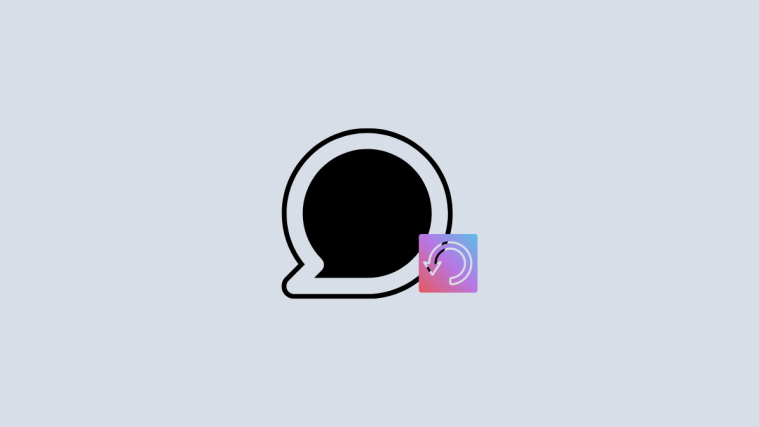iOS 16 is the latest iteration of its mobile OS from Apple and it brings along many requested as well as anticipated changes. Among these is the ability to unsend and edit your sent messages. But how do you do it? And where is this option in the iOS 16 Messages app? Let’s find out!
Where is the Undo send option in the Messages app?
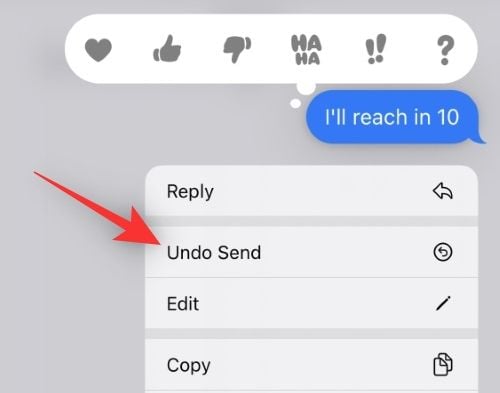
The unsend option is located in the context menu of a sent message. This option is available only for up to 15 minutes from the time of sending your message.
This time limit applies to both the Edit message and Undo send options. These options will disappear from your sent messages once this period is over.
How to use the undo send option in iMessage
Press and hold on the message you wish to unsend.

Now tap Undo send.

The message will now be retracted and will be removed from the selected conversation.
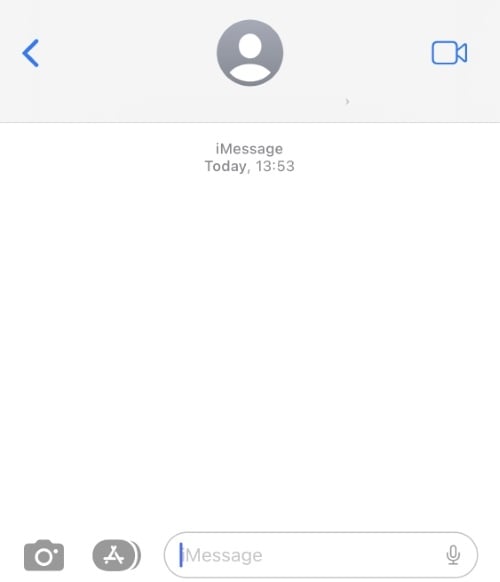
And that’s how you can use the Undo send option in iOS 16.
How long do I have to unsend a message?
You have 15 minutes to retract your sent message using the Undo send option. Past this time frame, the Undo send option will disappear from your message context menu.
Do conversation participants get to know about retracted messages?
No, users running iOS 16 or later won’t get to know about retracted messages.
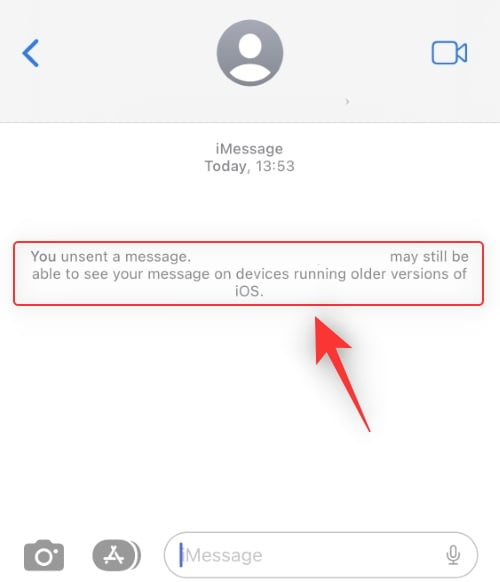
However, users running older iOS versions will still be able to view your message as the OS cannot retract your messages.
We hope this post helped you easily find the Undo send option in iOS 16. If you have any more questions, feel free to drop them in the comments below.
RELATED:
- iOS 16: How to Enable Developer Mode on iPhone Using the Settings app
- iPhone 7 Support End Date: How Many Updates Will iPhone 7 And 7 Plus Get?