iOS 15 has some real quality features that make it convenient for drivers to listen to music, get help from Siri while driving, use the Driving Focus mode, and various other features that make the whole experience rewarding and their ride safe.
However, the CarPlay app that allows one to connect the iPhone to their car’s infotainment system and access these features is reportedly bugged, causing a host of issues that can be potentially dangerous if they pop up while driving. Fortunately, some users have been able to find potential fixes that solve these issues.
Here is a list of common issues that the CarPlay app is experiencing on iPhone on iOS 15 and a few potential fixes for them.
Related: What Does ‘Notify Anyway’ in iMessage Mean in iOS 15?
Common CarPlay Issues on iPhone 13 and iOS 15
The following is a list of issues reported by users, most of which started cropping up after the latest iOS 15 update. If you find that you are afflicted with any one of them (or more), know that you are not alone and that there are a few fixes provided later to help you out.
Issue #1. CarPlay disconnects when playing music or sounds
It’s been reported that CarPlay disconnects as soon as users try to play music, regardless of whether it is connected wirelessly or through a cable. Similar issues are reported by many, where CarPlay disconnects as soon as some audio is played by Maps, calls, or music.
Sometimes the disconnect takes place a few seconds later, which makes it a real cause for concern. Drivers shouldn’t have to fumble around on their iPhones or their car’s infotainment system every time this happens, especially not while driving.
As the iOS 15.1 developer beta didn’t fix this issue, users should look towards Fix#01 and Fix #02 (given below) to solve these issues. These may be cumbersome for some, but they do resolve the problem for good and should definitely be considered if you want to get back the convenience and safety of CarPlay.
Related: iOS 15 Battery Drain: 13 Ways to Fix and Increase Battery Life
Issue #2. CarPlay cannot reorganize apps
CarPlay has had issues reorganizing apps as well when done via the settings app on your iPhone. Users have been frustrated over the fact that the apps can be moved around but they revert to their original positions as soon as they exit the screen.
Another user couldn’t even find the stock apps after reordering them in the settings menu. These issues, however, have been fixed with Fix #03 and Fix #05, so do jump ahead and know what to do to solve this issue.
Issue #3. SiriusXM app not working with CarPlay
The SiriusXM app on CarPlay is another app that’s been affected by the latest iOS 15 update. When users look to start the SiriusXM app, they sometimes get the “Unable to connect to SiriusXM” message. Users have even taken it to the Apple forum to register this complaint but haven’t received any replies as of yet.
If you’re suffering from the same CarPlay issue, you may want to check out all the fixes given below to see if any of them help to resolve this issue.
Issue #4. Streaming apps not playing music
This is another issue with the CarPlay app, one that affects a variety of music streaming apps such as Spotify, Apple Music, and Amazon Prime Music. It is related to the first issue in that CarPlay disconnects as soon as the music is played.
Fortunately, a couple of fixes have been offered (and confirmed) by various users. If you’re one of the unfortunate ones to experience this issue after updating to iOS 15, refer to Fix #1 and Fix #2 to get CarPlay to start playing music from streaming apps.
Related: Why is My iMessage Not Working?
Fixes for CarPlay Issues on iPhone 13 and iOS 15
Here are a few fixes that have been offered by users to resolve issues with CarPlay after updating their iPhones to iOS 15. Some of them are specific to a particular problem, while others are common fixes that can apply to a variety of different issues.
Fix #1. Reset all settings on your iPhone
A number of iPhone users have reported that resetting the settings tends to fix issues related to music and sound playback from apps on CarPlay. Here’s how to go about it:
Open the Settings app on your iPhone
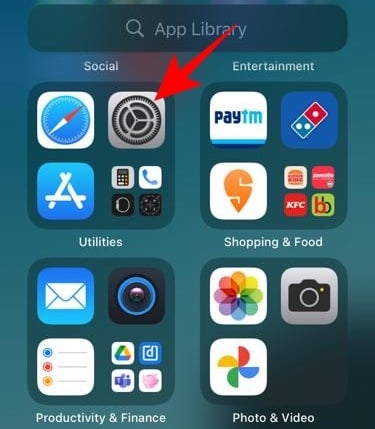
Tap on General

Then scroll down and tap on Transfer & Reset iPhone.
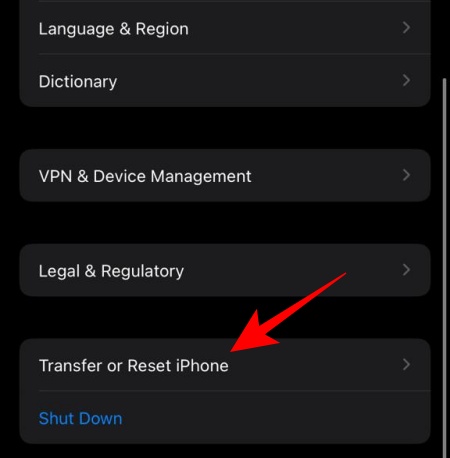
Then tap on Reset.

Then choose Reset all settings.
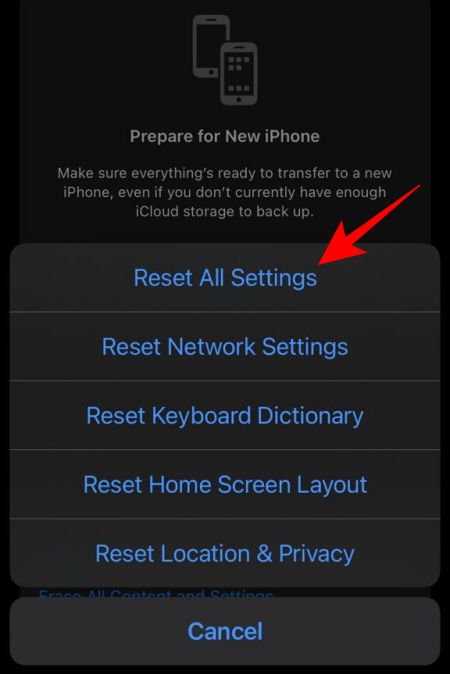
Doing this won’t delete your apps and files, but it will require you to set up notification and location settings every time you open a new app which can be a slight headache. It’s a fix nevertheless.
Related: Turn Off “Shared With You” in Apple Safari
Fix #2. Disable Equalizer
For issues specific to music playback on CarPlay, you may want to disable the equalizer in your iPhone’s settings. Here’s how to do so:
Open the Settings app on your iPhone.
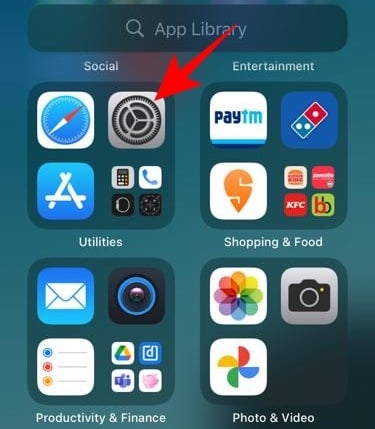
Go to Music.

Tap on EQ.

Select Off.

This is known to work for scores of users and is an instant fix (if it works), even if you don’t use Apple Music.
Related: Does iOS 15 Scan Photos? [Explained]
Fix #3. Install the latest iOS 15 update
Since many users started noticing these issues crop up with CarPlay after the iOS 15 update, you may want to check if there are further updates available that could have fixed any or all of the issues listed above. Although iOS 15.1 and 15.2 are already out, if you are not ready to jump to the beta builds yet, you’ll have to wait until a stable update is available.
Fix #4. Check your Cable
It’s possible that the issues don’t have anything to do with the iOS 15 update, but rather your cable. You could be disconnected because either the cable isn’t connected properly, or the cable itself has gone bad. Make sure that you’re using the original cable and it’s working well. Also, do consider plugging the cable to another USB port in your car to see if it helps.
Fix #5. Forget Car and Set up CarPlay again
If the CarPlay app starts acting up on your iPhone, you may consider forgetting your car and connecting it back again. Here’s how to do this:
- Open the Settings app.
- Tap on “General”.
- Tap on “CarPlay”.
- Then tap on the connected Car.
- Tap on Forget This Car.
- Afterwards, start your car and tap on “Available cars”.
- Then select your car and let it connect.
If you’re unsure about the little details for setting up CarPlay, check out Apple support.
Fix #6. Reset and update your Car’s Infotainment system
If all else has failed, the only option left with you is to reset your car’s infotainment system and update it. This will depend entirely on the car that you have and the infotainment system installed on it.
In most cases, you will be able to do so from the Settings option. Look for an option to do a complete reset and later look for any available updates for the system. Then try connecting to CarPlay again and see if the issues still persist. In most cases, being this thorough will result in the problems getting solved, that is, if the source of the issue isn’t the iOS 15 update, and something else entirely.
We sincerely hope you’ve been able to fix issues related to CarPlay and resume your rides as before.
RELATED
- Why is iOS 15 Not Installing? 12 Fixes You Can Try!
- How to Use Safari With One Hand on iPhone on iOS 15
- How to Facetime Android Users: Complete Step-by-step Guide With Pictures
- How to Facetime Windows Users: Complete Step-by-step Guide
- Apple Watch Fall Detection Without iPhone: Does it Work and How?
- How to Turn On and Use Spatial Audio for Airpods on your iPhone






#4? There is no “CarPlay” app on the store. CarPlay is embedded in the head unit.
Solution #2 worked for me perfectly. It should be solution #1 before people reset all their settings lol