Technology is a daily constant in our lives. As such it is also evolving at a rapid pace, enabling humans to experience life in different ways. This is also the case with audio technology. Immersive sound technology which was once used only in the realm of cinema and theatre has now crept into our daily lives. Advanced audio formats have now become a staple of both music and movie streaming services.
The latest pioneer in the world of sound is Apple with its latest addition to an already burgeoning market, that is, Spatial Audio. Here’s everything you need to enable Spatial Audio for your Airpods on iOS 15 on your iPhone and how to use it.
But before we delve into the details of how to use this feature, let’s understand what it is and how different it is from previous audio technologies.
What is Spatial Audio?

Spatial audio is broadly used to describe a variety of audio technologies that aims for an immersive audio experience. It makes the user feel as if the audio has various sources within a particular environment, instead of the typical left and right audio channels that are currently the standard.
Even surround sound systems give you a horizontal experience, where the left and right audio channels deliver sound independently. Spatial audio, however, will do the same while also making it appear that sound is coming from above too.
For instance, the sound of a plane traveling in a game or a movie will come from above your head just like it does in real life.
Music becomes even more transcendental and entertaining as you will hear instruments from all around you, just like you would in a live music performance.
But different spatial sound systems come with different experiences because there are many standards of spatial audio out there. To name a few; some of the most popular in the market are Dolby Atmos, Sony 360 Reality Audio, Apple Spatial Audio, and DTS:X.
How to turn on and use Spatial Audio on iPhone
In order to use this feature, you first need to update your iPhone or iPad OS to the latest version.
Follow these steps to enable spatial audio
Open Settings on your device and select Music.
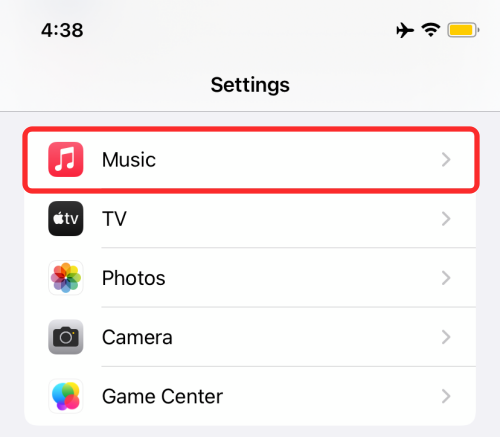
Tap Dolby Atmos, under the Audio option
You can select amongst three options. Automatic, Always-On, or turn Dolby Atmos off.
Alternatively, you can do follow these steps to enable spatial audio on your AirPods Pro or AirPods Max. Unfortunately, spatial audio isn’t available in the AirPods version.
Also, do make sure that your AirPods are updated to the latest software version.
To turn on Spatial audio:
Open Settings, and select Bluetooth.

Find your AirPods Pro or Max from the list of Bluetooth devices. Tap the ‘i’ icon next to your Bluetooth device.
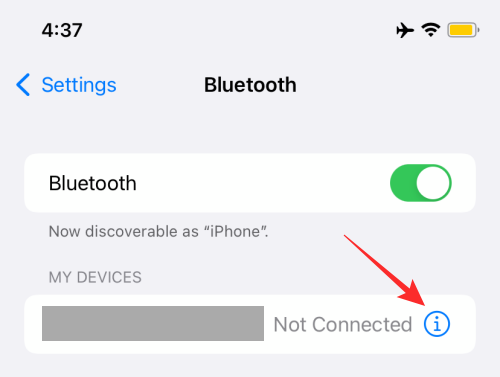
Next, turn on Spatial Audio on the next screen.

That’s it. However, you can test the difference between Spatial audio and Stereo audio by tapping the “See & Hear How It Works” option.
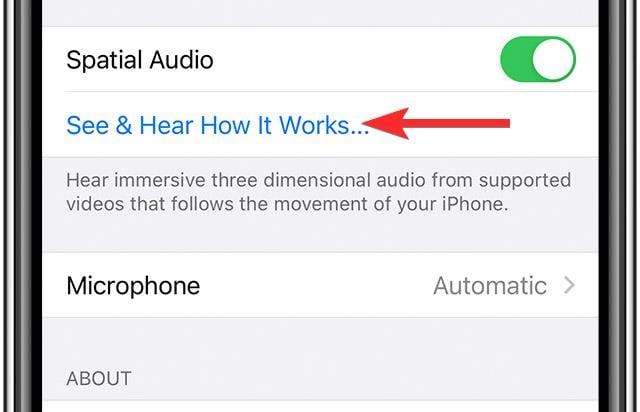
Spacial Audio FAQs:
Spatial Audio Requirements:
- AirPods Pro or AirPods Max updated to the latest firmware version.
- iPhone 7 or later or these iPad models: iPad Pro (11 and 12.9 inches) and later, iPad Air (3rd gen), iPad (6th gen) and later, iPad mini (5th gen), iOS or iPadOS 14 or later.
- Audiovisual content from supported applications and streaming services.
How does Spatial Audio work?
Apple’s latest iOS update has brought the movie-theater experience to your very own pockets.
According to Apple, the Spatial audio feature is achieved by applying directional audio filters and adjusting the frequency of sound each ear receives. This creates a spatial experience wherein sound is received virtually from anywhere in space.
It also uses the accelerometer and gyroscope on your phone and AirPods to get movement input of your head and the device. Spatial Audio software then compares this data to remap the sound field to create and retain the special effect even with your head moving in different directions.
Also called Dynamic head tracking, this latest iPhone feature of spatial audio renders a 360 degree sound experience.
What’s the difference between Stereo and Spatial audio?
Stereo audio essentially is when sound or audio is recorded through two distinct channels simultaneously. Signals from two microphones are used, one of them is assigned to the left channel and the other is assigned to the right. The stereo effect is then produced by the slightest variation in sound between both these channels. To achieve this, microphones are put in place at different levels and times with only minor differences, but good enough to create a nice experience utilizing the differential depth and space.
Spatial audio, however, is a technique that combines sounds where the audio engineer has to first decide the x, y, and z coordinates of the listener as well as the direction they are facing. Hence, instead of sound coming from a dual-channel, as it does with stereo audio, spatial audio sounds appear as if they come from all directions.
This is why it is quite rapidly becoming the norm for audio standards, with many different audio tech companies trying to provide the best experience they can to users.
What applications does Spatial Audio work on?
All applications like YouTube, Spotify, Apple TV, Netflix, etc.
Can you turn off dynamic head tracking for audio content and use it for video only?
Yes, you can do this by going to Settings > Accessibility > AirPods > Head tracking.
► How to Turn Off Head Tracking on iPhone on iOS 15
Can’t use dynamic head tracking: how to fix the issue
Try resetting and updating your AirPods, and it might work.
Related: iOS 15 AirPods Not Working: 5 Fixes Explained
Do I need to update my AirPod Pros too?
Yes, You need to update your iPhone and your AirPods Pro or Max to the latest firmware in order for Spatial Audio to run smoothly.
What is the current firmware version of your Airpods for it to work?
3E751 is the current firmware version you need to experience Spatial Audio.
RELATED
- What is iOS 15’s Fall Prevention feature?
- iOS 15: How to Add Rain to Music or a Song
- How to Turn Off Focus on iOS 15 [6 Methods]
- iOS 15 ‘Shared With You’ Photos: What is it and How to Find it
- iOS 15 Shortcuts Not Working: Issues and Possible Fixes Explained
- iOS 15 Do Not Disturb Messages Issue Explained: How to fix






