As a part of its commitment to the health and well-being of its users, Apple had introduced the Fall Detection feature with its Apple Watch Series 4. Although Apple Watch can be integrated with your iPhone, the Fall Detection feature doesn’t necessarily depend on your iPhone to sound the alarm should you take a hard fall.
But what is the Fall Detection feature and why it is a deal-breaker for users looking to get a smartwatch that also keeps them safe? Here’s everything you need to know.
What is Fall Detection on Apple Watch?

As the name suggests, this Apple Watch feature detects when its user has taken a fall and informs emergency services and the users’ emergency contacts about the accident. Of course, not every little fall warrants the aid of emergency services, which is why the Apple Watch will ask the user if they’re OK in the case of a fall and wait a minute for them to respond.
If the user doesn’t respond within a minute, it will activate its emergency protocols and get the user the necessary assistance.
How does Fall Detection work?
The Apple Watch has a built-in accelerometer which, if it senses a high G-force stop (such as when you’re moving and come to a sudden halt), and detects a fall while you’re wearing the watch, will trigger a fall alert.
You have a minute to let the watch know either that you’re OK by pressing the Digital Crown, tapping Close in the upper-left corner, or tapping “I’m OK”. If you’re not OK, you can tap on the Emergency SOS option to request emergency services.
What happens when your Apple watch detects you’re immobile?
If you do not respond to the watch about the fall, it will automatically alert your emergency contacts and the authorities to come to your help. Along with the display alert, the watch will also give you haptic feedback on your wrist to nudge you, and sound an alarm.
If it senses movement after the fall, it will wait for about a minute for you to respond. If no action is taken in this window, it will consider you immobile and start a 30-second countdown. During this time the sound alerts will get louder so that others nearby can hear it and help you out. During this time, you can press Cancel and stop it from calling emergency services. If no action is taken, it will call emergency services automatically.
This feature is literally life-saving if you’re involved in an accident and are knocked off unconscious, or are rendered incapacitated any other way.
Does Fall Detection work without iPhone?
Fall Detection can work without an iPhone just as well. Since you can enable or disable this feature straight from the Apple Watch, you don’t really need your iPhone for it. However, you will require your iPhone to set up your Medical ID and add your emergency contacts in order for the Apple Watch to notify them in case you have an accident.
How to turn on/off Fall Detection on Apple Watch
To enable or disable Fall Detection on your Apple Watch, follow the steps below:
- Go to the Settings app (gear icon) on your Apple Watch.
- Tap SOS.
- Then tap Fall Detection.
- Turn Fall Detection On or Off.
You can also turn on Fall Detection from your iPhone. To do this, follow the steps below:
- Open the Apple Watch app.
- Tap on My Watch.
- Tap ‘Emergency SOS’.
- Turn On Fall Detection.
How to set up Medical ID and emergency contacts on Apple Watch
Here’s how to set up your Medical ID and add emergency contacts on your Apple Watch:
- Open the Settings app on your iPhone.
- Tap on Health.
- Tap on ‘Summary’ at the bottom.
- Tap on ‘Set Up Medical ID’.
- Tap on ‘Get Started’.
- Enter your date of birth and health information.
- Under ‘Emergency contact’, tap on the Add button (+).
- Then tap on a contact and add how you’re related to them.
- To remove an emergency contact, tap on the remove button (–) next to the contact. Then tap Delete.
- Make your Medical ID available from the lock screen by enabling ‘Show When Locked’.
- To share your Medical ID with emergency responders, turn on ‘Share During Emergency Call’.
- Finally, tap on Done.
Do note that you can’t add emergency services as an emergency contact. Also, if you’re aged 55 and above, Fall Detection is turned on by default.
Does Fall Detection really work?
Skeptics may think that Fall Detection is just another marketing stunt to promote the Apple Watch. But, Fall Detection has, in fact, been known to work quite well. Users have reported that Fall Detection works as it is supposed to and it has even been credited by many for saving their lives.
Can Apple prevent you from falling?
It may seem like a long shot to have Apple prevent its users from falling in the first place. But Apple has done it with its Fall Prevention feature on the newly released iOS 15. In short, this feature assesses your walking steadiness over a period of time and determines if you’re at the risk of falling in the next 12 months. Quite a handy feature if you’re concerned about your aging grandparents or just your own health.
The Fall Detection feature of the Apple Watch is one of the many health-oriented features that Apple has introduced on its devices. With the introduction of the Fall Prevention feature on the iPhone, it has taken its commitments even further, ensuring that its users remain safe with their Apple Watch and their iPhone.

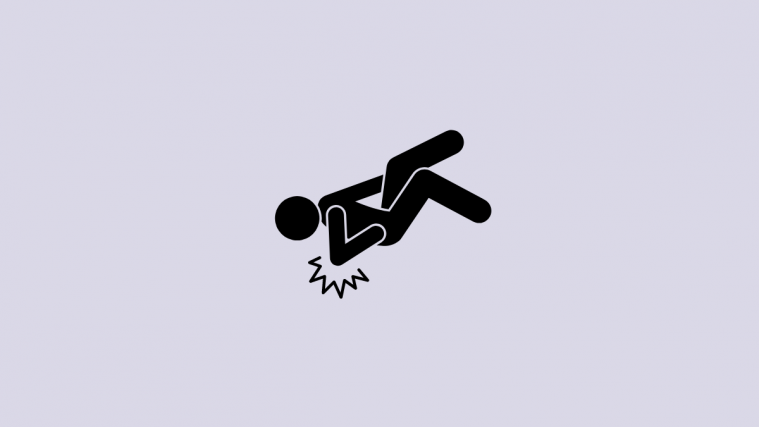

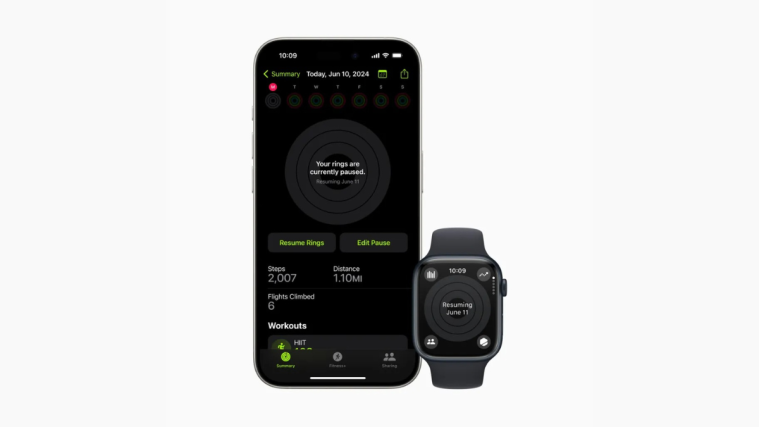



it worked on my brother but he did it with his phone and we had to buy a new one and he said he well try again on rocks so please help me.-.