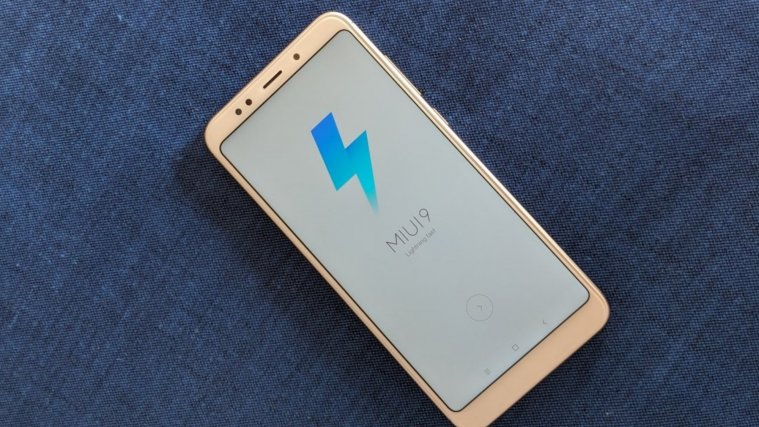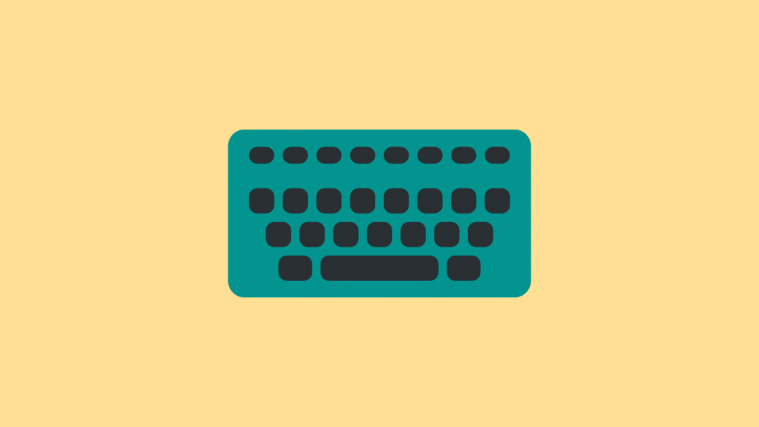For the latest software updates and news about the Xiaomi Redmi 5 Plus, you are in the right place. On this page, we have put together just about everything you need to know about this phone’s software updates, when they come around, what they bring, as well as download links to their firmware files for those who like taking matters into their own hands, literally.
Whether you want to know something about the upcoming major Android OS upgrade or it’s just catching up on the latest MIUI updates, this page has it all.
Related:
Redmi 5 Plus update timeline
| Date | MIUI version | Download link | Changelog |
| 15 Nov 2018 | MIUI 10 8.11.15 (beta) | Android 8.1 | Recovery update | Fastboot update | Bug fixes and improvements |
| 12 Nov 2018 | MIUI 10.0.4 (stable) | Android 8.1 | Recovery update | Fastboot update | November 2018 security patch, fixes for the camera, DND, and more |
| 25 Oct 2018 | MIUI 10 8.10.25 (beta) | Android 8.1 | Recovery update | Bug fixes |
| 18 Oct 2018 | MIUI 10 8.10.18 (beta) | Android 8.1 | Recovery update| Fastboot update | Bug fixes and improvements |
| 11 Oct 2018 | MIUI 10 8.10.11 (beta) | Android 8.1 | Recovery update | Fastboot update | Bug fixes and improvements |
| 21 Sep 2018 | MIUI 10.0.2 (stable) | Android 8.1 | Recovery update | Fastboot update | Installs stable MIUI 10 update |
| 20 Sep 2018 | MIUI 10 8.9.20 (beta) | Android 8.1 | Recovery update | Fastboot update | Plenty of bug fixes |
| 13 Sep 2018 | MIUI 10 8.9.13 (beta) | Android 8.1 | Recovery update | Fastboot update | Multiple bug fixes and enhancements |
| 06 Sep 2018 | MIUI 10 8.9.6 (beta) | Android 8.1 | Recovery update | Fastboot update | Bug fixes and improvements |
| 30 Aug 2018 | MIUI 9.6.5 (stable) | Android 8.1 | Recovery update | Installs stable Android 8.1 Oreo update, adds Face Unlock for some countries (including India), camera fixes, battery drain fixes, and more |
| 30 Aug 2018 | MIUI 10 8.8.30 (beta) | Android 8.1 | Recovery update | Fastboot update | Bug fixes and performance enhancements |
| 23 Aug 2018 | MIUI 10 8.8.23 (beta) | Android 8.1 | Recovery update | Fastboot update | Multiple bug fixes and optimizations. Details here |
| 16 Aug 2018 | MIUI 10 8.8.16 (beta) | Android 8.1 | Recovery update | Fastboot update | July 2018 security patch, fixes for Dual Apps, and more |
| 26 July 2018 | MIUI 10 8.7.26 (beta) | Android 8.1 | Recovery update | Fastboot update | Fixes for the issue where the fingerprint scanner won’t unlock App lock, notification font isn’t displayed properly, and more |
| 26 July 2018 | MIUI 9.6.4 (stable) | Android 7.1 | Recovery update | Fastboot update |
Updated system apps and Improved performance and stability
|
| 24 July 2018 | MIUI 10 8.7.24 (beta) | Android 8.1 | Recovery update |
Bug fixes and performance improvements
|
| 19 July 2018 | MIUI 10 8.7.19 (beta) | Android 8.1 | Recovery update | Fastboot update | Multiple bug fixes and performance improvements |
| 12 July 2018 | MIUI 10 8.7.12 (beta) | Android 8.1 | Recovery update | Fastboot update | Installs official MIUI 10 global beta |
| 20 Jun 2018 | MIUI 9.6.2 (stable) | Android 7.1 | Recovery update | Fastboot update |
Mi AI voice assistant can open default WeChat, Weibo, and QQ if dual apps are created, Deleted shortcuts for moving data and managing Second space, You can hide the shortcut to Second space now, Add guidance for new users and top tabs on homepage and support side-scroll in Mi Apps
|
| 13 Jun 2018 | MIUI 9.5.12 (stable) | Android 7.1 | Recovery update | Fastboot update |
Fixes Reboot issue while calling, bugs and performance enhancement
|
| 14 May 2018 | MIUI 8.4.24 (beta) | Android 7.1 | Recovery update | NA |
| 20 April 2018 | MIUI 9.5.4 (stable) | Android 7.1 | Recovery update | Fixes for fingerprint copy wasn’t updated, the icon and battery level weren’t always displayed consistently, and Feedback kept relaunching in some cases. |
| 30 Mar 2018 | MIUI 9.5.3 (stable) | Android 7.1 | Recovery update | Fastboot update | Resume interrupted transfers in Mi Mover without starting over, Revamped start page and optimized performance, Quick search options, Adjusted the position of the search bar, and more |
Redmi 5 Plus MIUI 10 update
- Stable update available for download
Xiaomi has been testing MIUI 10 beta on the Redmi 5 Plus for weeks and now the stable version is available for download as of September 21, 2018.
Related: How to install MIUI 10
Redmi 5 Plus Android 9 Pie update
Xiaomi Redmi 5 Plus is a very popular phone across the globe, but not even its popularity can save it. Generally, Redmi devices get one major OS upgrade and we know that the Redmi 5 Plus already made the switch to Android 8.1 Oreo. While it is our hope that Xiaomi will release a second OS upgrade in the shape of Android 9 Pie, we cannot guarantee this will happen.
Still, there should be plenty of Android Pie-based custom ROMs that will support the Redmi 5 Plus. Just watch this space!
Related:
How to install Xiaomi MIUI update
There are different methods you can use to install MIUI updates besides the usual OTA downloads. All of them involve manual installation and we have procedures for each one right below. Note that in most cases, Xiaomi provides all three files in distinct packages, so make sure you grab the right one depending on the method you want to use.
How to install Redmi 5 Plus Local update
Before you take down this route, Xiaomi notes that you should wipe all data in Recovery mode if you want to update to a discontinuous ROM version, or downgrade to an older ROM version using MIUI full ROM pack.
With that out of the way, let’s get down to the steps on how to install MIUI ROM using system update method.
- Download the latest MIUI Recovery ROM file from the table above
- Connect your device to a Windows PC using a USB cable and transfer the ROM file downloaded (above) into the folder ‘downloaded_rom’ in the internal storage of your phone.
- Launch ‘Updater’ app on your device and tap the ‘…’ icon at the top-right corner, select ‘Choose update package’, and choose the ROM file you’ve put in ‘downloaded_rom’ above.
- After choosing the right ROM file, your device will begin upgrading. Your device should automatically boot to the new version when the update is completed.
How to install Redmi 5 Plus Recovery update
Like the system update, there are a few things you also need to note before going the recovery update route.
- Please wipe all data in Recovery mode if you want to update to a discontinuous ROM version, or downgrade to an older ROM version using MIUI full ROM pack.
- Due to the differences in Recovery interface, this method is not applicable to devices with a locked bootloader.
Now, onto the main steps of installing MIUI recovery update on your Xiaomi phone.
- Download the latest MIUI ROM file from the table above and rename the downloaded ROM file to ‘update.zip’ on the computer.
- Connect your device to the computer above using a USB cable and copy the ROM file downloaded and renamed in Step 1 above into the root directory of the internal storage of your device (Do not put it in any folder).
- Enter the Recovery mode of your device. There are 2 methods to do it as follows:
Method 1: Launch ‘Updater’ app on your device, click the ‘…’ icon at the top-right corner, and select ‘Reboot to Recovery mode’ to enter.
Method 2: You can also turn off your device and then hold both Volume up button and Power button at the same time to enter Recovery mode. - In Recovery mode, you can use Volume up/down to scroll through the options and Power button to confirm your selection. After entering Recovery mode, choose the language you use, select ‘Install update.zip to System One’ and confirm. Your device will begin updating automatically. Wait until the update is completed, choose ‘Reboot to System One’, and then your device should boot to the new version.
How to install Redmi 5 Plus Fastboot update
Before any attempts to install the MIUI fastboot update on your Xiaomi Redmi 5 Plus handset, take note of the following:
- A Windows PC/laptop will be needed for this to work.
- Make sure that your device is fully charged or has enough power for this process.
- All user data will be purged in this process, so make sure you back up your data and think twice before proceeding.
With that out of the way, here’s how to install MIUI fastboot update on your Redmi 5 Plus.
- Download MIUI ROM Flashing Tool. If your device is locked, please click here to unlock it first. If your device is unlocked, please just follow the following tutorial to complete the ROM flashing.
- Download the latest fastboot update ROM from the table above.
- Turn off the device. Press the Volume down + Power buttons at the same time to enter Fastboot mode. Then connect the device to a Windows PC via a USB cable.
- Open your phone’s storage and double click on the downloaded ROM file to decompress it. Open the file folder for the decompressed ROM pack, and copy its path on the computer.
- Decompress the MIUI ROM flashing tool downloaded in Step 1, and double-click on it to install on your PC (if there is security warning, select ‘Run’). After installation is complete, open MiFlash.exe and paste into the address bar the ROM file folder path copied in the last step.
Click on the first button (circled out in yellow) to Refresh, and MiFlash should automatically recognize the device. Then click the second button to flash the ROM file to the device. - Wait until the progress bar inside MiFlash turns fully green, which means the ROM has been successfully installed. Then your device should automatically boot to the new version.
Note that if the flashing guide could not help you, please download Mi PC Suite here. After Mi PC Suite is installed, make sure that your phone is in fastboot mode, connect it to the PC in question and select the correct ROM file to flash.