If you have bought a shiny new Galaxy S10, you may be exploring various features on the device, including your favorite ones from the previous phones, whether that be from Samsung itself, or from Apple, Huawei, Honor, LG, or any other OEM.
Whether you bought a Galaxy S10, S10e or S10+ (see the differences here, and offers here), here is one feature that needs talking about: Call recording. Well, even though Samsung is known to pack in the most features on their devices. yet ironically, there isn’t any native call recording feature present on the Galaxy S10.
The Galaxy S10 comes with the latest version of Android preloaded which is Android 9 Pie. Of course, we do also get the slick new One UI skin over Android Pie with the Galaxy S10. Unsurprisingly, the Galaxy S10 packs in a ton of features and offers you almost anything you could ask for from a smartphone.
Speaking of smartphones, what would be the purpose of a smartphone if a simple feature such as call recording isn’t included?
To add to the confusion, several call recording apps are rendered unusable with the Android 9 Pie update due to privacy issues which sprung up in Germany, where it is required that both parties on the call should be informed that the call is being recorded.
Fortunately, there’s a great application that still works well and you would be able to record calls on your brand new Galaxy S10 without much trouble at all. The app uses the loudspeaker and microphone combo to record your phone call.
→ All you need to know: Galaxy S10 | Galaxy S10e | Galaxy S10 Plus
The app in the spotlight is the Cube Call Recorder ACR which is available on the Google Play Store for free. Without any further ado, let’s check out how to use the application to record calls on the Galaxy S10.
How to record calls with Cube Call Recorder ACR
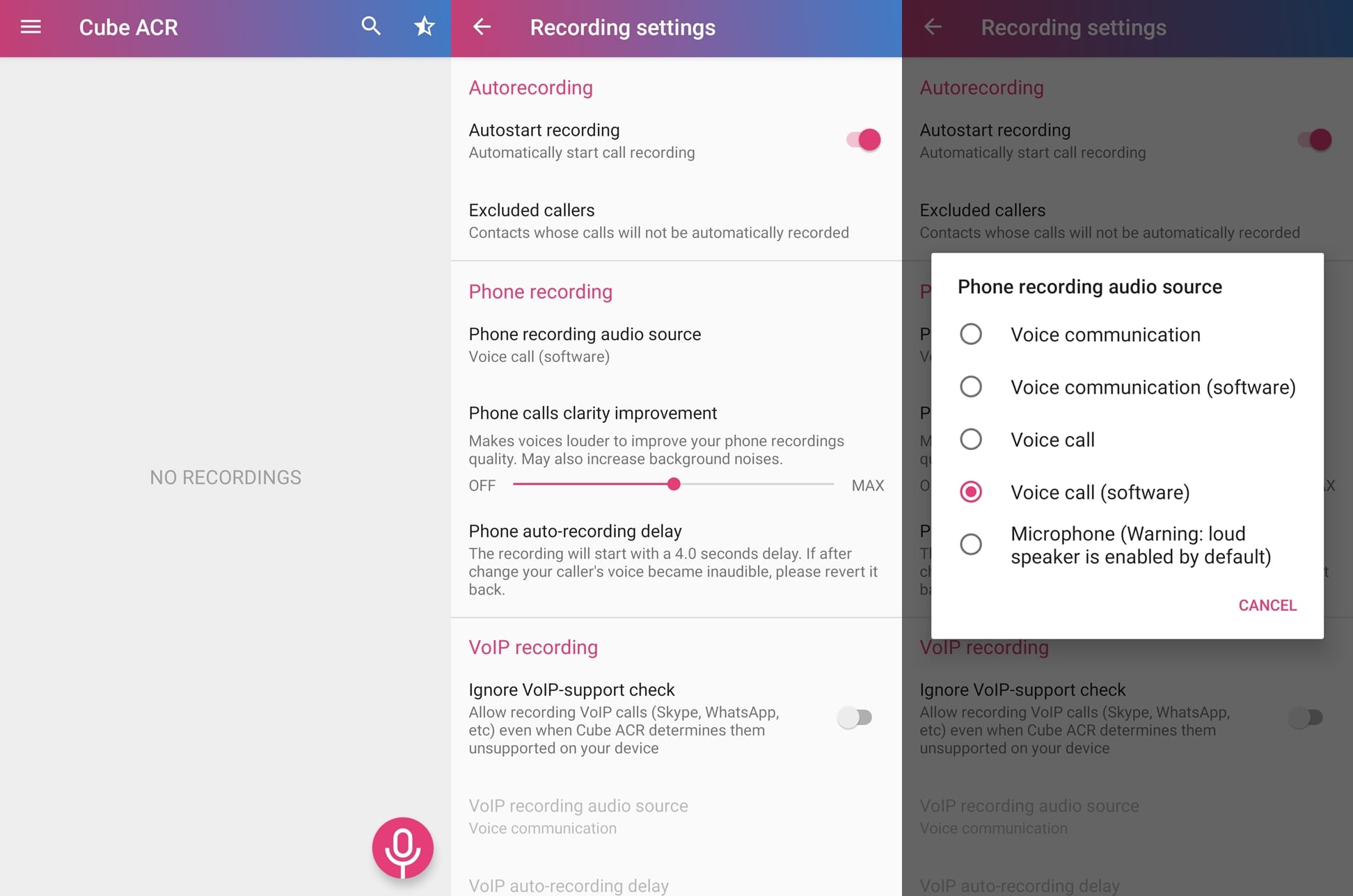
Fortunately, the app does not require you to have a rooted device to record the calls. The entire process from downloading the app to recording a call should only take a minute or so.
- Download and install the Cube Call Recorder ACR app by clicking here.
- Launch the app after it’s installed on your device.
- You’d be asked to agree to a few conditions; tap on AGREE to proceed.
- On the next screen, tap on GRANT PERMISSIONS.
- Tap on Allow for all the required permissions.
- You might see a subtle message which informs you that the application would not be able to record calls from VoIP apps.
- Ignore the message and tap on OK, CONTINUE.
- The app has a cool Geotagging feature as well; however, you could opt out of the feature by tapping on NO, THANKS or if you’re interested in the feature, simply tap YES.
- On the following screen, tap on PHONE; however, the process isn’t done just yet.
- Launch the Cube ACR app once again and then swipe in from the left edge of the screen.
- Under the Settings category, tap on Recording and then tap on Phone recording audio source.
- Select Microphone from the list.
You could begin making calls as usual and the application would automatically begin recording your calls for you.
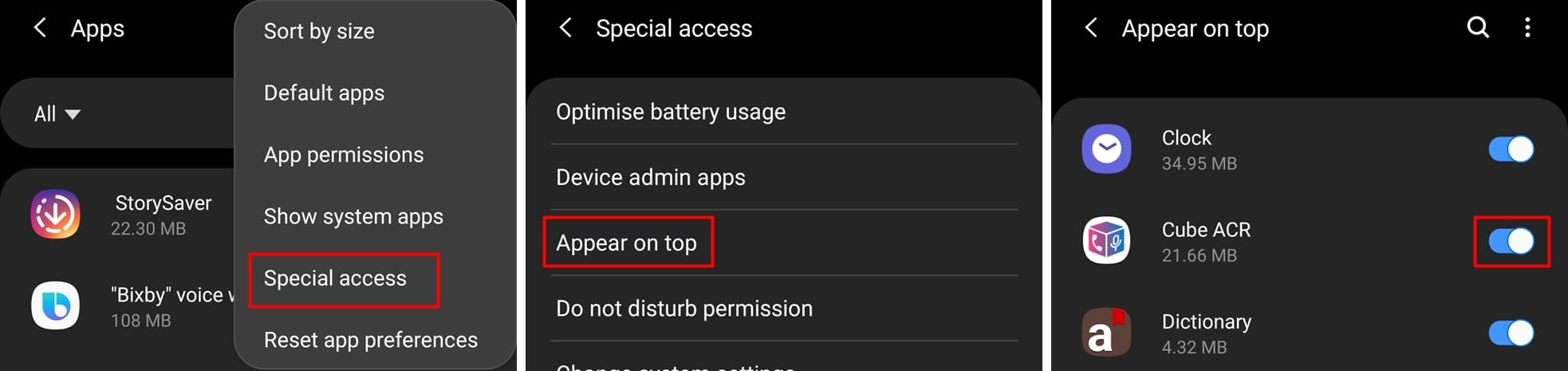
IMPORTANT: If you do not get the option to enable the app to appear on top of other apps during the setup process, you would have to enable the permission manually. Go to Settings > Apps > 3-dots icon > Special access > Appear on top. Make sure the permission is enabled for the Cube ACR application.
Best Android Apps
How to make your call recorder app keeps working alright
To make sure the app does not get put to sleep in the background by the System, you’d have to remove the application from the Optimized applications list.
To do that, Go to Settings > Apps > Tap the 3-dots button > Special access > Optimize battery usage. From the drop-down menu select All and then toggle off the setting for the Cube ACR application.
Now, your device’s system knows that you have specifically authorized the Cube Call Recorder app to be given full freedom to run in the background, so it won’t close the app in the background automatically to save battery. Yes, this means the recording app will eat slightly more battery, but it has to anyway if you want to record calls.
How to listen to your call recordings
Listening to the recorded calls is fairly simple.
- Launch the Cube ACR application.
- You’d be able to see all the recorded calls in a list.
- Simply tapping on the calls would play the call recording.
The application also has various other settings to play around with including a dark mode option. You could also opt for the premium version of the app which enables a few more options within the app and can also let you pick which format to save the call recordings in. You can also easily delete any call recording you may want to.
RECOMMENDED
- Best cases → for Galaxy S10 | Galaxy S10e | Galaxy S10 Plus
- More Galaxy S10 cases → Thin | Clear | Leather and wallet cases
- Official accessories for Samsung Galaxy S10
- Galaxy S10 price | Galaxy S10e price | Galaxy S10 Plus price














Discussion