Focus modes have been the new addition to iOS 15 that have everyone excited. This new revamped take on DND allows you to create multiple routines depending on your workflow which can then be automatically activated and deactivated through various variables.
Anything new has its own set of bugs and issues, and Focus modes are no different. If you have been using Focus modes lately, then you might have faced a bug where your contacts are notified that you have your notifications silenced when in reality, all Focus modes are inactive on your device. So how do you fix this? Let’s find out!
Why are notifications silenced when Focus is off?
This is a bug that was recently uncovered and seems to be caused by mismatched settings when using Focus modes API with third party and default apps. We have no official word on the same and Apple is yet to acknowledge this issue on iOS 15 and iOS 15.1.
How to fix ‘Notifications are silenced’ with Focus modes disabled
There are various ways to fix this bug, but the best one seems to be to delete all your Focus modes and set them up as new again. As discussed earlier, the Focus API seems to bug out when a Focus mode is turned off automatically, which in turn makes it seem that it hasn’t.
Deleting and reconfiguring a Focus mode helps fix this issue. Even if you are facing issues with the default DND mode, then deleting each Focus mode should help fix the issue for you. If not, you can use the second fix listed below. Follow the guide to get you started.
Fix #1: Delete Focus modes (create new if needed)
Open the Settings app and tap on ‘Focus’.

Now proceed to delete all your Focus modes one by one except DND. Tap on the desired focus to get started.
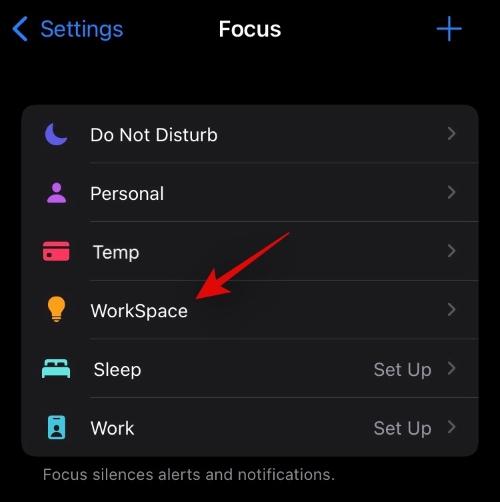
Scroll to the bottom and tap on ‘Delete Focus’.

Repeat the steps for all necessary focus modes on your device.

You can now re-add your focus modes to the concerned device and your contacts should no longer get the ‘Notifications are silenced’ message.
Fix #2: Turn off Focus for Messages
It seems that a bug with the Messages app can also cause this issue. If you are not too keen on sharing your focus mode through the messages app then you can turn off Focus for the app to help fix this issue for you. Follow the guide below to get you started.
Open the Settings app and tap on Messages.
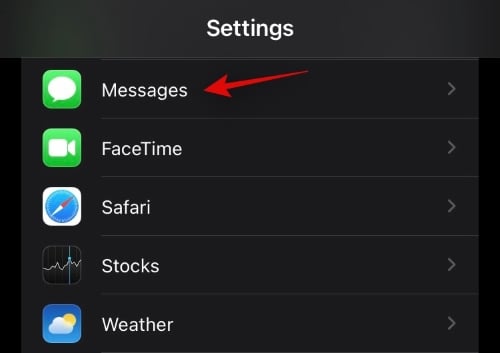
Now tap and turn off the toggle for ‘Focus’ at the top of your screen.

And that’s it! Your contacts should no longer get the message ‘Notifications are silenced’ while your Focus modes are turned off.
What else can I do?
In addition to the fixes above, you can also submit Feedback to Apple through the Feedback app. This will help the company gather more data and patch the bug in the next upcoming update to iOS 15. If you have been facing this issue for a long time then you should share some feedback with Apple.
FAQs
Focus modes are quite new and hence here are a few commonly asked questions that should help you get up to speed with this new feature in iOS 15.
I get an error ‘Focus mode may be blocking notifications’
If you get this error then there could be tons of reasons for it. The most common one is an app or contact getting blocked by default. There are also bugs faced by users that can cause the same errors, so you can fix this issue by referring to this guide from us.
List of iOS 15 Focus mode issues
If you have been having trouble getting Focus set up on your iOS device then it is likely that you are one of the rare users facing tons of issues. Here is a list of all the known issues with Focus modes on iOS 15 that should help you solve or at least identify most of your issues.
How to fix ‘focus syncing requires an iCloud Account’
This is a known issue faced by many users and it is an inherent requirement to help fix your Focus mode syncing across devices. You can find out more about the same as well as its fixes at this link.
iOS 15 Focus ‘Share Across Devices’ not working
If ‘Share Across Devices’ is not working for you then you can use this guide from us. You should not only be able to identify the cause of your issue but you should also be able to get ‘Share Across Devices’ back up and running again using the fixes listed in the guide.
11 Ways to turn off Focus
Have trouble turning off Focus modes? Then check out this dedicated guide from us. You can turn off Focus directly from your control center, the Settings app, and automation or even set up custom shortcuts that can be triggered manually. The possibilities are endless. Use the guide at this link to help you out.
We hope this guide helped shed some light on the ‘Notifications are silenced’ bug in iOS 15. If you face any issues or have any more questions for us, feel free to reach out to us using the comments section below.
Related:
- What Apps Support SharePlay?
- How to Get Rid of ‘Oil painting effect’ on iPhone 13 and 12 Camera: 4 Tips to Know
- How to Change App Icons Without Shortcuts in 2 Ways
- What Is Website Tinting on iOS 15 and How to Enable or Disable It in Safari
- What Soft Block means on Twitter? How To Do It and Why

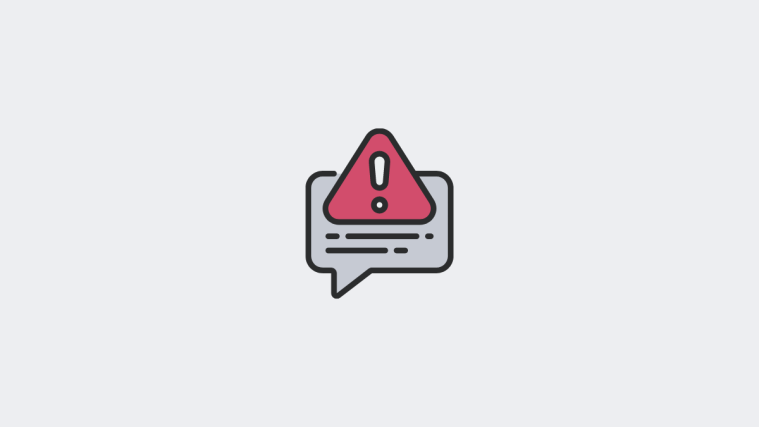




Focus is off in the control panel and in Settings+Messages but the notifications silenced still shows up on other phones in their Message. Rebooting with settings off and disabled made no difference. iOS 15.2.1
yes but did you delete the work, sleep, and personal focus modes? That is what worked for me.
I deleted all of the focus modes and checked the messages focus tab and it was off and its still telling my contacts that its silenced.
I’ve done all of the suggested and my contacts are still getting the message that my notifications are silenced.