Love it or hate it, TikTok, with all its weirdness and charm, seems to be here to stay. The app has emerged as the hottest social networking site on the planet and everyone — including the biggest celebrities and personalities — wants a piece of the action.
With so many creators on board, the platform naturally creates some insane, share-worthy videos. TikTok doesn’t mind cross-platform sharing, of course, but it puts a watermark with every video published on the site. If you’re annoyed with the watermark and are looking to get rid of the watermark for good, this little article might come in handy.
So, without further ado, let’s get to it!
Related: How to do a voiceover on TikTok?
Where is the watermark located?
If you haven’t spotted already, TikTok stamps its logo — alongside the name of the creator — on the top-left corner of every video. What’s more interesting is the dynamism of the said logo. The logo first appears on the top-left corner, of course, but it moves down to the bottom right corner in a couple of seconds.
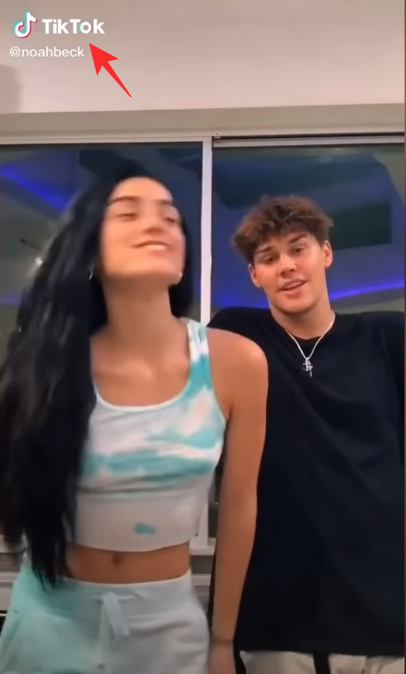
So, if you’re looking to remove it, make sure you get both the spots.
Related: How to delete TikTok drafts safely. Plus, how to save to camera roll first
Why you shouldn’t remove the watermark from TikTok videos?
We admit that the TikTok logo can come off as distracting to many and it’s tempting to get rid of it for good. However, that doesn’t mean we advocate or encourage removing it. Unless it’s your own property that you’re trying to spread on other platforms, you should consider keeping the watermark, as it serves as a way for the artist to get their due credit.
How to remove the TikTok watermark?
If you believe it’s completely fair to get rid of the watermark, you could adopt any (or multiple) of the methods mentioned below to remove the logo.
Related: What is Stitch on TikTok?
Crop it out
The easiest way to remove a TikTok branding is to crop the portions that sport the watermark. Thankfully, the TikTok watermark only appears on the top-left and the bottom-corners, which means you could cut either horizontally or vertically to get the desired result. Make sure to select the cutting areas properly. So that you don’t accidentally cut out important bits of the video.
You’ll need to take the help of a video editor to crop the video. Here’s a list of video editors on Android and iOS that can help you out.
Go online

If cropping doesn’t seem like the best way to go, you could simply hop online and try to make use of the plethora of websites waiting to serve you. MusicallyDown is one such generous website that gets the job done without much fuss. What’s even more awesome is that the website works with both TikTok and its Chinese counterpart Douyin. So, your preference for the Chinese software would never be questioned.
To remove a watermark, MusicallyDown asks you to paste the link of the video you want to cleanse. To get a link, all you have to do is hit ‘Share’ and pick the ‘Copy Link’ option. Then, come back to the website and paste it on the webpage. Now, make sure the ‘Enable video with Watermark’ option is unchecked. Double or triple-check this step as it’s the only Finally, click on the ‘Download’ button to let the website do its work and make the video available for download.
Get an app
With so many powerful handheld devices at our disposal, it’s perfectly natural to opt for a powerful app to remove the watermark from pesky TikTok videos. In almost all cases, iOS and Android offer identical apps, and here, too, we can enjoy the same.
Android

If you’re on Android, you’ll need to download Remove & Add Watermark from the Google Play Store. Be warned that it’s a rather primitive app and might not be as polished as many would like. However, the functionality doesn’t leave anything to be desired. After you fire up the app, tap on ‘Select video’ and pick the option ‘Remove watermark.’ Now, choose the video you want to remove the watermark from, see the preview of the same, and hit ‘Save.’ You can add more rectangles or items by tapping on the ‘+’ item.
iOS

On iOS, you could achieve the same results with Video Eraser. After downloading the app from the Apple App Store, fire up the app, tap on ‘More,’ and select ‘Crop video to remove watermark.’ As you’d expect, a cropping tool would pop up, with various aspect ratio options. Resize and hit the ‘Export’ button at the top-right corner. Your new video will be saved to the device.
RELATED
- What is 369 manifestation method on TikTok?
- How to get Chinese TikTok on iOS and Android
- How to add text on TikTok videos at different times?
- What Happens When You Block Someone On TikTok?

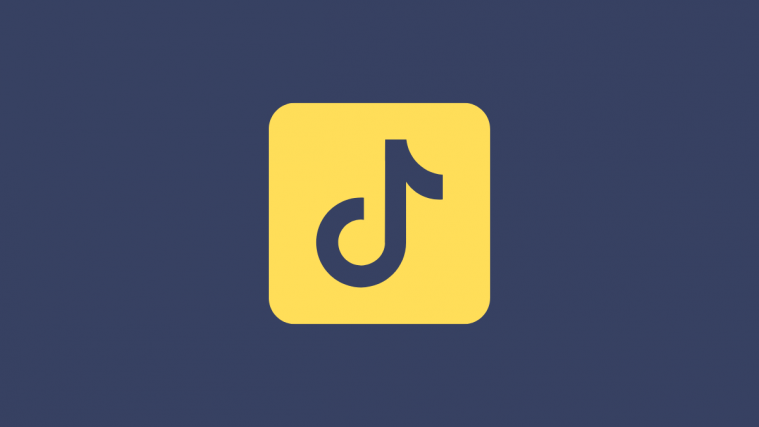




Well this is awesome post and written very well. Your point of view is very good.
Snaptik is an amazing app and you have shared awesome content. Thank you