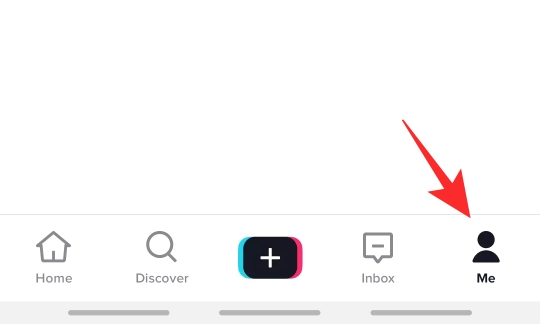There may be talks of TikTok being banned in the U.S., but that does not seem to phase the short video sharing app. TikTok is still updating its app to keep its users entertained and at the forefront of social media. Recently, TikTok has introduced a feature that has been highly anticipated. Users can now ‘Stitch’ together a new ending to spruce up old videos! Here is everything you need to know about it.
What is the new Stitch feature?
TikTok users have been asking for a way to edit old videos for a while now. And honestly, that sounds like quite a cool function. Who wouldn’t want to go back and spruce up some old videos?
The new feature lets you ‘stitch’ a new ending to your existing videos. Not just that; you can also edit other users’ videos and post them on your profile! The catch here is that the other user must allow their videos to be stitched. You can only use the stitch feature if the user has allowed it on their video.
The Stitch feature lets you add five seconds of your own recording to an existing video. You are not restricted to only add your content at the end of the video. In fact, you can stitch into the video at any point. The only restriction is that it can only be five seconds.
How to enable the stitch function on your videos
As mentioned above, in order to stitch a video, you have to first enable the setting. Only once you do can users stitch your video. Follow the guide below to enable the stitch function on your video.
Launch the TikTok app on your device and go to your profile by tapping ‘Me’ in the bottom panel. Now tap the three dots in the top right corner to open your settings.
Select ‘Privacy and safety’, then tap ‘Who can Stitch or Duet with your videos’. Here select ‘Everyone’ to let any user on the app use the stitch function on your video.
Note: Once you allow stitching, others can basically repost your videos on their own accounts. So be careful not to include any personal data that you do not want to be shared with strangers.
How to stitch a video on TikTok
To use the stitch function on someone’s video, they must have enabled the setting first. If they haven’t the stitch function will be greyed out when you go to try it. Follow the guide below to stitch a video. For this guide, we have used screenshots from Tutorials For Users‘s YouTube video .
Launch the TikTok app and locate the video that you would like to stitch in your FYP or Discover tab. Now tap the ‘Share’ button in the bottom right panel.
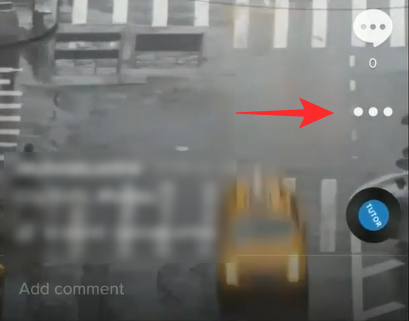
The Stitch button is located between the Duet and React buttons in the bottom panel. Tap the button to open the editing screen.

Now you can select a five-second slot anywhere in the video where you would like to stitch your own recording. Use the timeline at the bottom to scroll to where you would like to stitch in the video. Hit ‘Next’ at the top once you have selected the right section.

Now go ahead and record your video. The recording will automatically end at the five-second mark.
That’s it! You can add effects and filters as you normally would to your video. Go ahead and post the video to your account.
Who can view your stitched videos?
When you use the stitch function on other creators’ videos, you can decide who can view that video. This video will be posted to your account, which means if your privacy setting allows for ‘Friends’ then all the users in your Friends list will be able to view the stitched video.
Similarly, if someone uses the stitch function on one of your videos, they can decide the audience for that video.
What’s the difference between Stitch, Duet, and React?
Stitch, Duet, and React are all functions that help you repost another creator’s video on your own profile while giving the original creator credit. As mentioned above, the stitch function lets you insert a five-second recording anywhere within the video. The recording will take up the entire screen and basically takes the place of the original.
Duet, on the other hand, creates a separate panel for your recording beside the original video. This way you can record your video alongside the original to keep track of it.
React, is different in that it superimposes a small window on the original with your recording. This is used to create reaction videos to the original content.
We hope this article helped. If you have any queries, feel free to reach out to us in the comments below.
Related:
- itsnate TikTok Joke: What Was It and What Is The Military’s Response?
- 30 Best Trendy Tiktok Mashups on YouTube to Keep Yourself Occupied
- What Is Time Council 1265 On TikTok?
Image Credits: Tutorials For Users