With growing privacy concerns across all things online, the need to keep your accounts and passwords safe has become quite necessary. If you’re someone who uses LastPass to store your passwords but you’re looking to switch to other password managers or autofill utilities from Google or Microsoft, you wouldn’t want your passwords to remain in more than one password service.
In that case, you may want to delete your LastPass account so your passwords and other saved data remain secure. In this post, we’re going to help you delete your LastPass account, and explain what you can do after you have deleted it.
► LastPass vs: Bitwarden | 1Password | iCloud Keychain
What should you do before deleting a LastPass account?
If you no longer wish to use your LastPass account and want to keep the data you shared with the service protected from prying eyes, your best option is to delete it permanently. But before you delete it, you should export the passwords and other data that you saved on LastPass and save it elsewhere.
LastPass allows users to save passwords, WiFi configurations, notes, and form-fills as a CSV or XML file. You can either keep this file on your computer or print it for safekeeping.
For exporting your data from LastPass, log in to your LastPass account and click on ‘Advanced Options’ from the left sidebar. On this screen, click on ‘Export’.
Now, enter your master password and then click on ‘Submit’. 
You can then save the CSV file with your desired name at a preferred location.
Once you have exported all of your saved LastPass data, you can proceed to delete your account by following any of the methods below.
► Export LastPass Password to: Bitwarden | 1Password | Dashlane
How to delete your LastPass account permanently
There are two ways you can delete your LastPass account on a permanent basis and it’s dependent on whether or not you remember the Master password for your account. Make sure you export all your data from your account to your device before deleting it.
If you know your Master Password
In case you often use your LastPass account, then you might likely remember its Master password quite well and if that’s the case, you can use this method to delete your LastPass account.
To get started, go to the Account Delete page on LastPass and click on the ‘Log In’ option at the top right corner of the page. 
In the next page, enter the Email address and account password in their respective boxes and then click on the ‘Log In’ button on the screen. 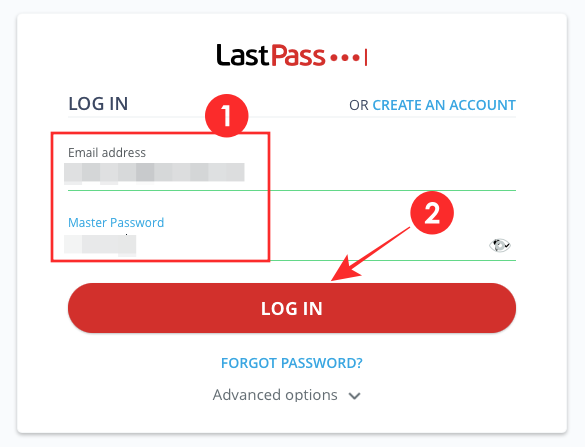
Once you’re logged in to your account, you should be taken to the LastPass Account Delete page. If not, click on this link on your web browser to get to the Account Delete page.
Inside this page, click on the ‘Delete’ option on the screen. 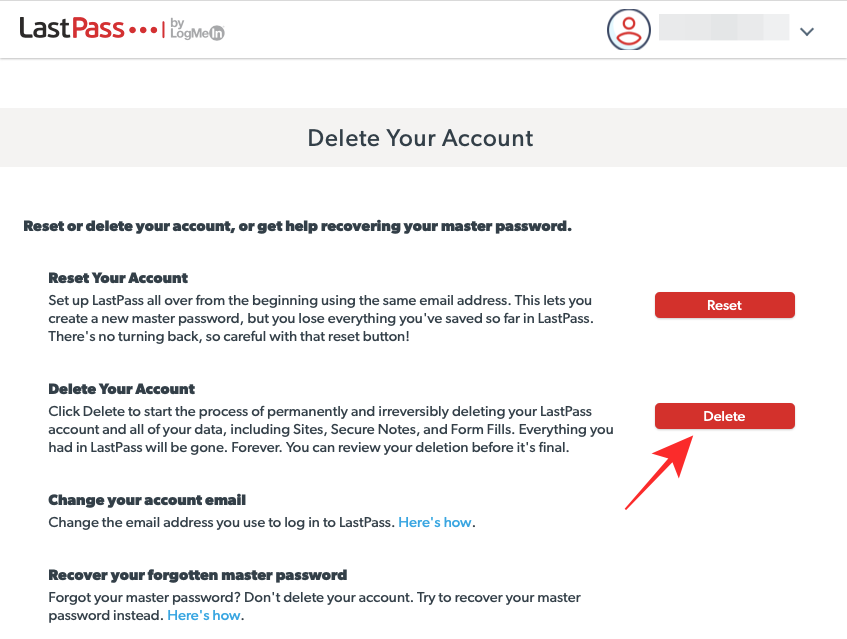
You will now be prompted whether or not you remember your LastPass master password. Since you undertook this method because you know the Master password, click on the ‘Yes’ button to confirm it. 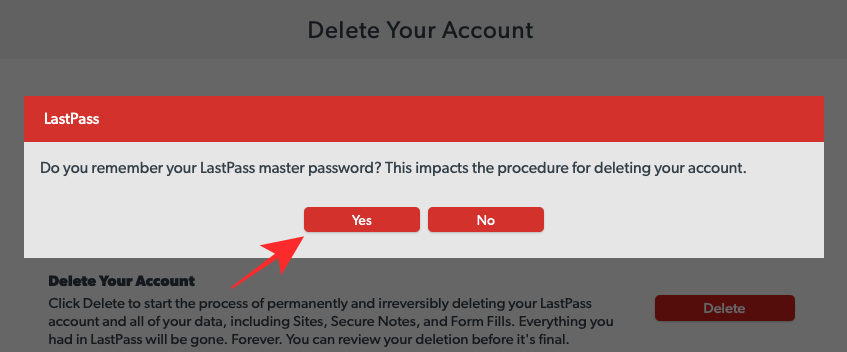
A new dialog will on the screen asking you to enter your master password, specify the reason why you’re deleting LastPass, and some additional words of feedback if you feel like doing so. 
After you have entered all the relevant details, click on the ‘Delete’ button to confirm your account deletion.
You will be asked to confirm your decision to delete your account. Click on ‘Yes’ to confirm the process. You might have to confirm once again, if LastPass asks you to at which point, click on ‘Yes’ to complete the deletion. 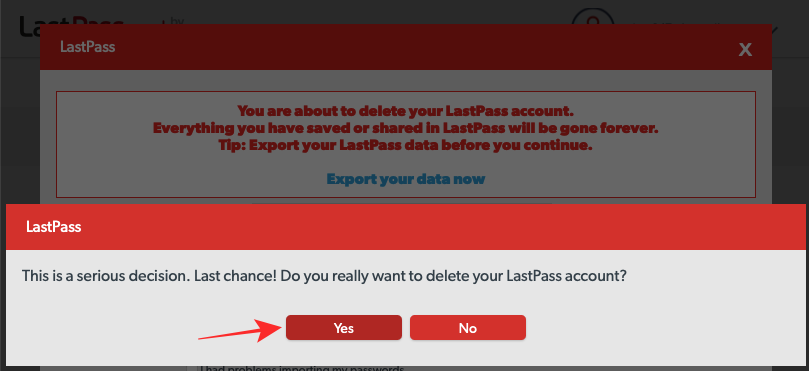
When you delete your LastPass account, an email will be sent to your registered email address letting you know that your account has been deleted. 
Your LastPass account along with all your saved data will now be deleted from your account and you will no longer be able to access it in the future.
If you DON’T know your Master Password
If you don’t use LastPass as often as you did once and you don’t remember its master password, you can still delete your LastPass account provided you do know and access the email address you used to sign up on LastPass at first.
To delete your LastPass account without knowing its Master password, go to the Account Delete page on LastPass and click on the ‘Delete’ option on the screen. 
You will now be prompted whether or not you remember your LastPass master password. Since you no longer remember it, click on ‘No’ in the dialog that appears. 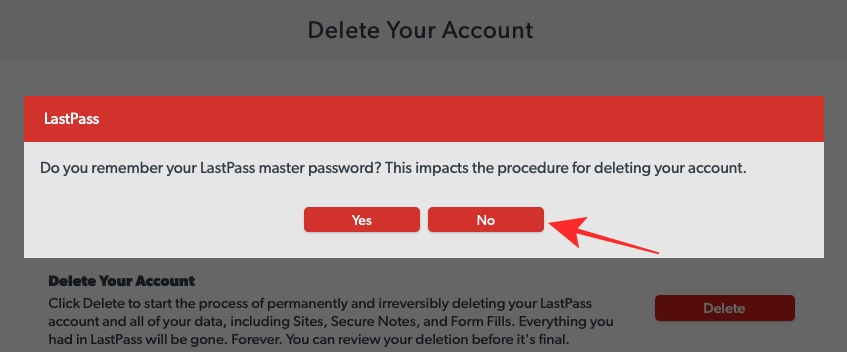
A new dialog will pop up on the screen asking you to specify the Email address of your LastPass account. Enter your email address in the text field and then click on the ‘Send Email’ button below it. 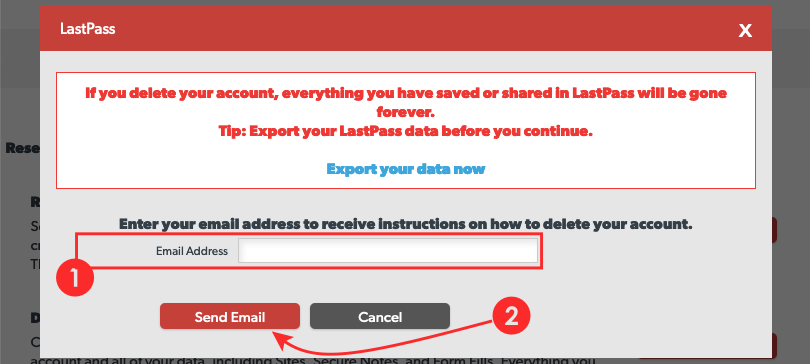
LastPass will notify you that it has sent an email to the address you specified. 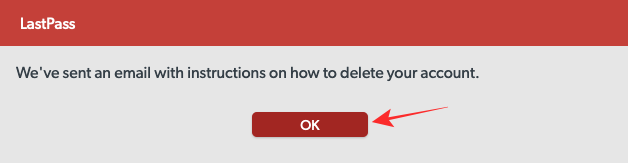
Now log in to the email address you specified on LastPass and check for an email from LastPass in your inbox.
Click on the recent-most email from LastPass in your inbox and you should be able to see your request for deleting your account.
To complete your account deletion, click on the ‘Permanently delete my LastPass account now’ link inside the LastPass message. You can also enter the page address mentioned below this link if the above link doesn’t work out for you. 
Either way, you will be taken to the ‘Delete Your Account’ page. Similar to the method above, select the reason why you’re deleting LastPass and provide some comments (optional) in their respective boxes. After all of that is done, click on the ‘Delete’ button below to complete the account deletion process. 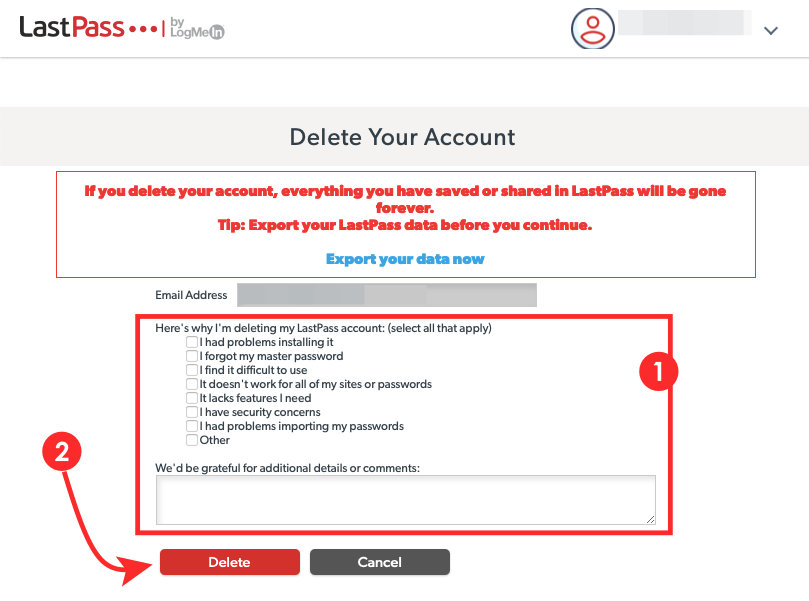
You will be asked to confirm your decision to delete your account. Click on ‘Yes’ to confirm the process. You might have to confirm once again, if LastPass asks you to at which point, click on ‘Yes’ to complete the deletion. 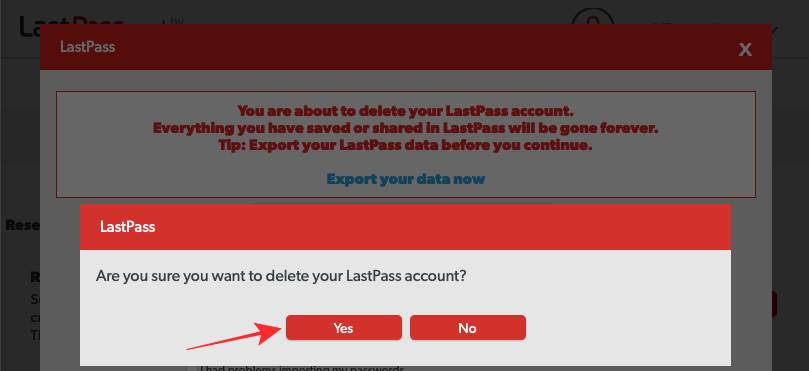
When you delete your LastPass account, an email will be sent to your registered email address letting you know that your account has been deleted. 
Can you sign up again on LastPass with the same email address?
Yes. You will be able to create another LastPass account with the same email address after deleting your existing one. The only difference will be that you will no longer have access to your saved data from your previous account and all the data that’s available on your new account will be something that’s created within the new profile.
If you had subscribed to the LastPass Premium subscription, signing in to the same email address will result in a carry-over of your existing subscription onto the newly recreated LastPass account.
What can you do after deleting your LastPass Account?
So, you have deleted your existing LastPass account permanently and you’re wondering what else you can do. If you’re wondering about what you can do with your old account, fret not, you yourself cannot access it again. You can either create a new LastPass Account with the same email address to continue your premium subscription or make a whole new account with a different email address.
If you don’t plan to use LastPass at all, you can uninstall it from all the devices you use the service on. Depending on how and where you used LastPass in the past, you can uninstall LastPass for Windows and Mac and delete its browser extensions on Safari, Google Chrome, Firefox, Opera, and more by following the instructions given on this support page.
That’s all we have to share about deleting your LastPass account permanently.
Related: How to Export Lastpass Passwords Safely





