Digital Passwords have become a norm in our modern-day society and tend to protect our private and financial data from prying eyes. iPhones allow you to save passwords and use them whenever needed using the iCloud keychain. However, there might be times you wish to view your saved passwords and manage them. Here’s how you can do that on your iPhone.
How to See Saved Passwords on iPhone
Here’s how to view all the saved passwords on your iPhone. Follow either guide below to help you along with the process.
Short guide:
- Settings > Passwords > Tap on a website > Tap password
GIF guide:
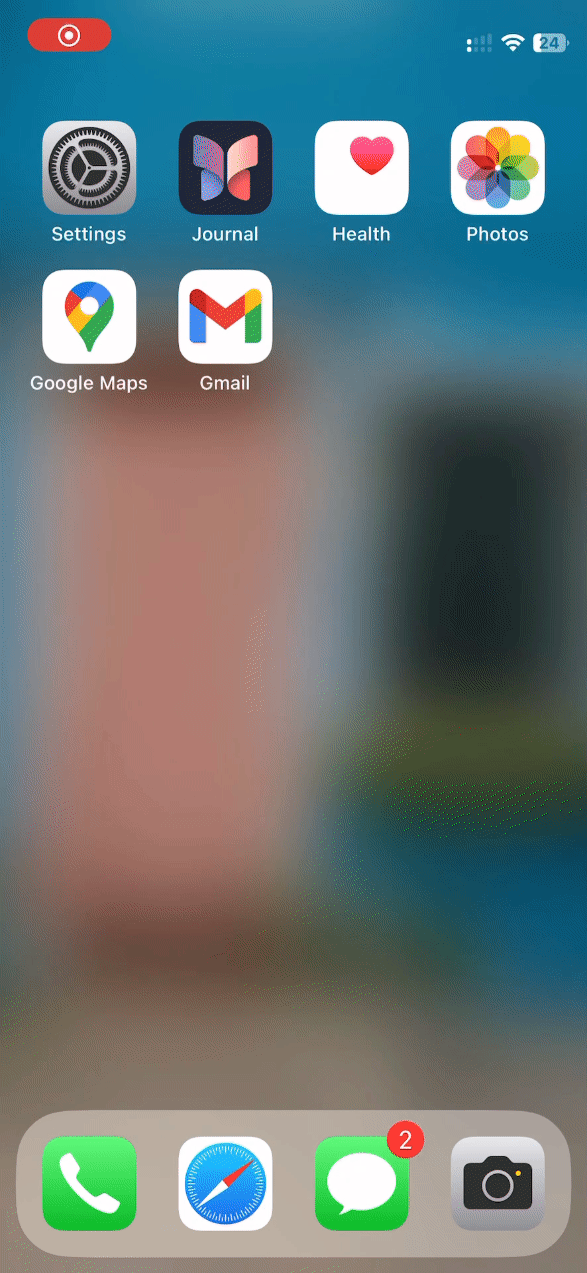
Step-by-step guide:
The step-by-step guide below will help you view saved passwords on your iPhone easily. Let’s get started!
- Open the Settings app and tap on Passwords.
- Tap on a website for which you wish to view the password and then tap on the password at the top again.
And that’s it! The password should now be visible to you.
We hope this post helped you easily view saved passwords on your iPhone. If you face any issues or have more questions, feel free to drop a comment below.









