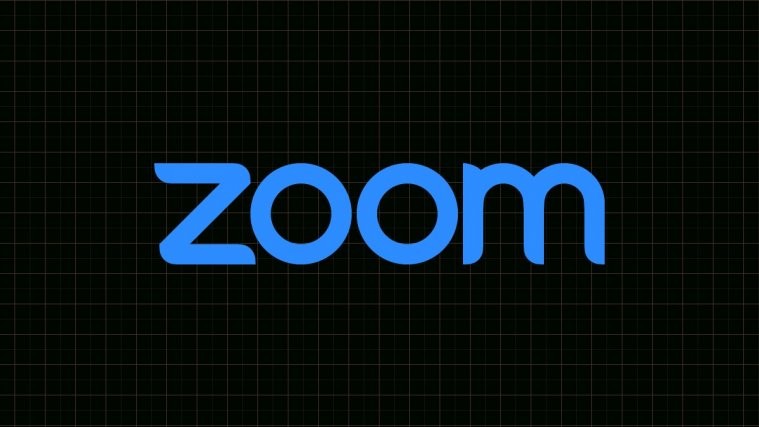Zoom, as you might already know, has risen as our favorite video conferencing tool during this ongoing lockdown period. Unlike almost all of its contemporaries, Zoom offers a pretty robust free license.
Sure, Zoom imposes a 40-minute cap on group meetings, but it doesn’t restrict the number of meetings you’re allowed to hold throughout any given day.
This lucrative introductory offer has served Zoom well, making it the most trending platform over the last couple of months. On top of offering some industry-leading features, Zoom has made it a point to make the user interface as clutterless and free-flowing as possible.
From changing the virtual background to tweaking the meeting ID — you can configure almost every aspect of your Zoom account with a couple of clicks.
Today, we are taking a look at changing the most primitive credential of your Zoom account: your login email ID. Let’s get to it.
How to change your email ID on Zoom
If you try to change your login ID from the desktop client, you’ll be redirected to Zoom’s official portal. So, we’re demonstrating the method of changing your password from the official portal itself.
On Desktop client
To access the page from your Zoom desktop client, go to Settings, click on ‘Profile,’ and hit ‘Edit My Profile.’ Now, follow step 4 below.
On Web portal
Step 1: Go to Zoom’s official website and log in.
Step 2: Click on ‘MY ACCOUNT’.
Step 3: Go to ‘Profile’ and click on the ‘Edit’ hyperlink in the ‘Sign-In Email’ section.
Step 4: Enter the new email ID and click on ‘Save Changes.’
The email ID you entered will now be your new Zoom login ID.
Zoom tips!
If you need help with hosting your first Zoom meeting and inviting people to it, check out our guide below on everything you need to know about setting up Zoom to hosting and joining a meeting, or scheduling one, or inviting people to it.
If you do want to share your video but also do not want to show your name, you can always put a picture for your Zoom meeting. Using a DP on Zoom is a better aesthetic than the text of your name. You can also change your name on Zoom easily, BTW.
Zoom also features the breakout room feature that is very helpful is your audience comes from different groups or backgrounds. If you are frustrated by Zoom’s 40 minutes restriction on the basic plan, you can look at other apps with different limits on participants and call duration, including one great alternative in Google Meet.
We know you are having great fun with Zoom backgrounds already, but did you know that you can also use a GIF for Zoom background, and even auto-change your static wallpapers with a trick.
Finally, here’s how you can view everyone in a Zoom meeting, although, it really depends on the type of device you are using for the meeting. To make your Zoom meeting funny, you can use the Snap Camera filters — after all, turning into a potato during a meeting virtually guarantees endless fun!