With the COVID-19 outbreak at large, remote conferencing platforms are the need of the hour. From big multinationals to schools in remote areas, all have been forced to adapt to a new way of life over the last month, changing the world as we know it — even providing some services for free, for that matter.
As expected, video calling applications have taken the center-stage, trying to outwit one another in the race of emerging as humanity’s savior. With these apps, you can even play games,
One of the most popular services in the segment, Zoom, has come out as a clear front runner. Its userbase has gone through the roof over the last month and we expect it to maintain the trajectory for the foreseeable future.
RELATED: How to do Zoom meeting
Due to mass migrating, learning how Zoom works has become of paramount importance. Users, who are only getting to know Zoom, can feel a little overwhelmed with the vast number of options the platform provides. So, in an attempt to lend a helping hand, we’re breaking it down for you.
Read on to learn how to schedule a Zoom meeting through the web portal, desktop client, or on Android.
How to Schedule a meeting through Web
Follow the steps below to schedule a meeting through Zoom’s official portal:
Step 1: Go to Zoom’s official website and log in with your credentials.
Step 2: Go to My Account.
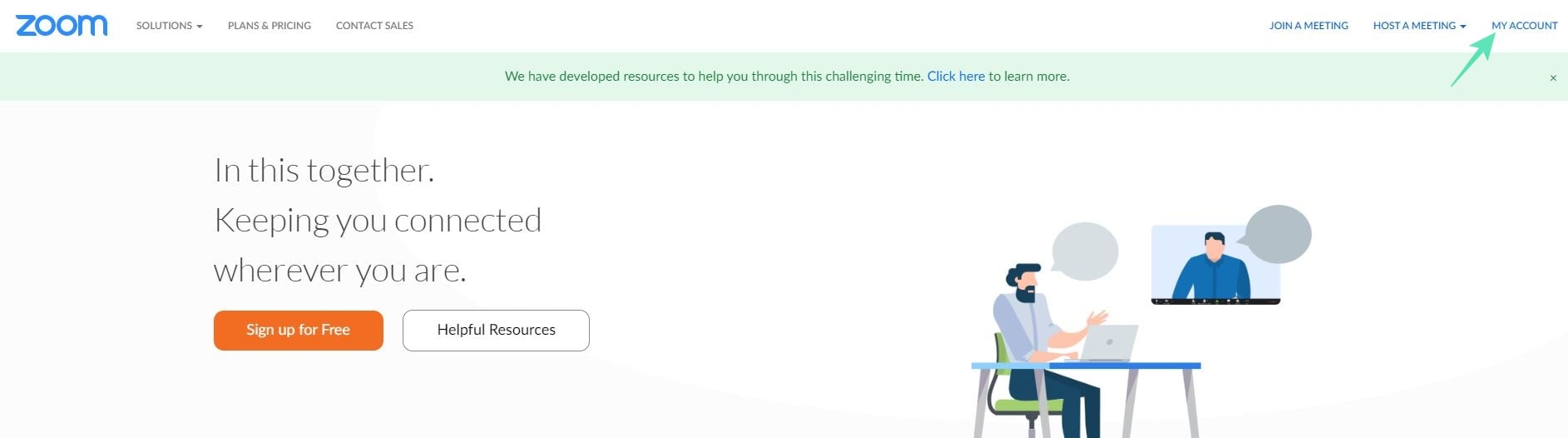
Step 3: Click on the Meetings tab and hit Schedule a New Meeting.
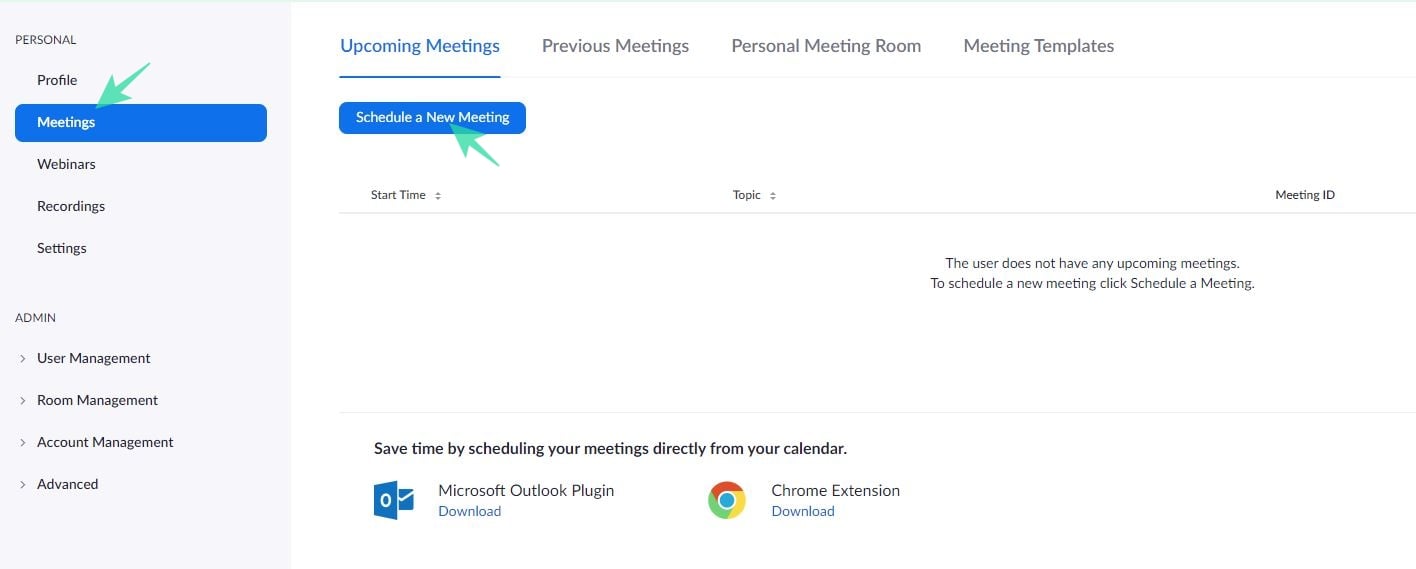
Step 4: Go through the details on the next page: set time, duration, password, video and audio options and more.

Step 5: After confirming your preferences, click Save. The next screen will give you the option to share the meeting invite with your attendees.
Additionally, you could also choose to start the meeting immediately by clicking on Start this Meeting.
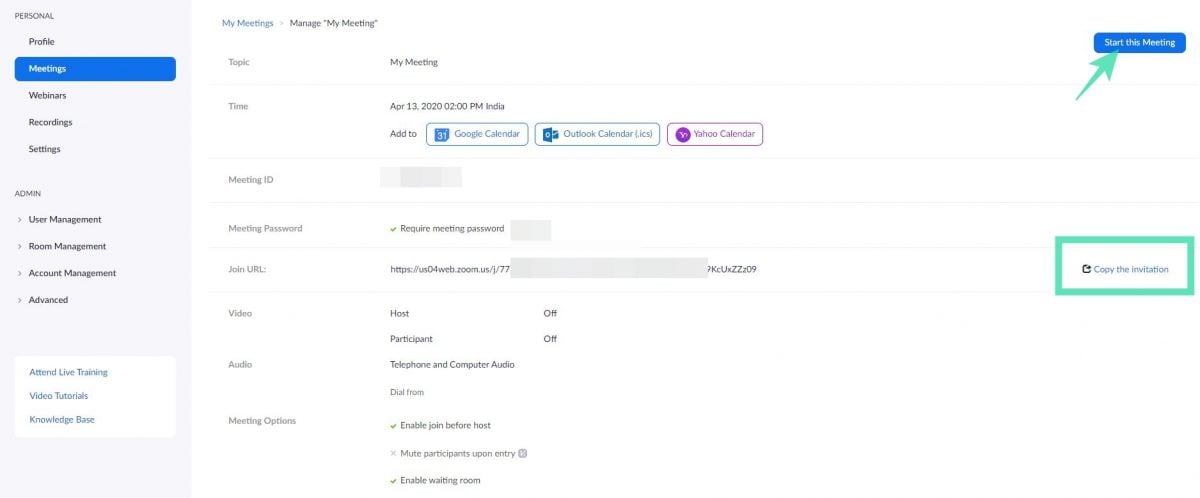
RELATED: 45 Fun games to play over Zoom online with friends
How to schedule a meeting through the desktop client (PC app)
Step 1: Log in to the Zoom desktop client with the correct credentials.
Step 2: On the dashboard, click on Schedule.

Step 3: On the next page, tweak details, such as the topic of the meeting, duration, meeting ID, password, and more.
Step 4: When satisfied with your choices, click on Schedule.

Step 5: Your meeting will be scheduled and you’ll get the option to send invites to potential attendees.

RELATED: Zoom vs Google Meet
How to schedule a meeting on Android/iPhone
There are some restrictions on the mobile platform, but scheduling meetings on it is a piece of cake. Here’s how to schedule a Zoom Meeting on Android (works on iPhone too as the UI is similar):
Step 1: Log in to your Zoom account on Android.
Step 2: Go to Schedule.

Step 3: Review the options and tap on Done.

Step 4: After your meeting is scheduled, you could add invites, start the meeting, and more.

MORE ON ZOOM:
- What is the latest Zoom update
- Download Zoom Backgrounds for Free
- How to use get Snap Camera filters on Zoom
- How to see everyone on Zoom on PC and Phone
MORE ON SCHEDULING:
- How to schedule a text message on a Samsung device
- How to schedule text messages on any Android device
- How to schedule a WhatsApp message on Android
- How to schedule dark mode on Android





