Windows Insider Program is one of the most popular open software testing programs on the planet. It allows developers to have a taste of the Operating Systems to come, which helps them in optimizing their applications and service for the best user experience.
Windows Insider Program has three release channels: ‘Dev,’ ‘Beta,’ and ‘Release Preview.’ Windows Dev builds come out fastest of the three and have the most experimental features. Today, we will tell you a little about Windows Dev builds and hopefully help you figure out their release schedule.
Related: How to Remove Bing From Windows 11
What does Windows Dev build mean?
Windows Insider Program allows any user with a Microsoft account to download experimental software. These builds bring a lot of new features — stuff that stable-build users experience months later. The Windows Insider Program also offers great flexibility and actually has three tiers for different levels of users.
The first, the ‘Dev’ tier, is meant for highly advanced users or developers. These builds get the latest features ahead of others but usually carry a lot of bugs. ‘Beta’ and ‘Release Preview’ are the other two release channels. The former is perfect for early adopters while the latter is meant for enthusiastic regular users.
If you are a developer or a mega enthusiast with an itch for the latest Windows updates, you should strongly consider subscribing to the Dev Channel. For moderate and light users, Beta and Release Preview channels are the way to go.
Related: Top Windows 11 Shortcuts To Know
How to get a Windows Dev build
To get a Windows Dev build, you must subscribe to the Windows Insider Program. Click on this link to start the signup procedure. After you have signed up successfully, you will be able to select the ‘Dev’ channel and download the latest experimental updates. Click on this link below to learn all about signing up for the Windows Insider program and getting the Dev builds.
How often do you get Dev updates?
Truth be told, it is a tricky question to answer since Microsoft has not committed to delivering these updates at a fixed time. The release date of these updates depends on the developers of the OS. Whenever a new feature or improvement is finalized, the developers push it to the Dev build. Users who have subscribed to the Dev channel then get the update on their Windows PC.
Security improvements, minor feature improvements, performance increments, and major feature rollouts — all of the aforementioned are a part of a Dev update. So, when there is development in any of the sectors, your Windows PC will get an update.
Dev builds are highly unpredictable and are released on a daily, weekly, bi-weekly, or monthly basis. And most importantly, Windows will not even bore you with the details unless a major update is being rolled out. So, keeping these things in mind, it is almost impossible to predict the release dates of Dev builds. The only certainty is that Dev builds will give you access to the latest developments before any other Windows Insider build.
Related: What Windows 11 Services to Disable Safely and How?
Can you pause Dev build updates?
If you are tired of messing around, there is a way for you to pause Dev build updates.
After you switch from the stable channel to Dev, all Dev updates are pushed as standard windows updates. So, you simply have to find a way to pause Windows updates and you will be good to go.
It is to be noted that you cannot pause Windows updates indefinitely. You can only pause it for a week. After that, you will have to follow the procedure all over again.
How to pause Dev build updates
To pause an update, first, press the Windows + X button and then go to ‘Settings.’
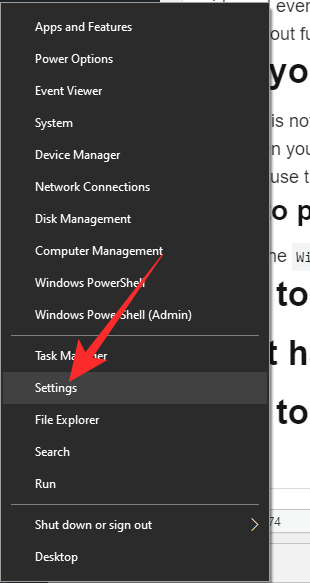
Now, click on ‘Update & Security.’
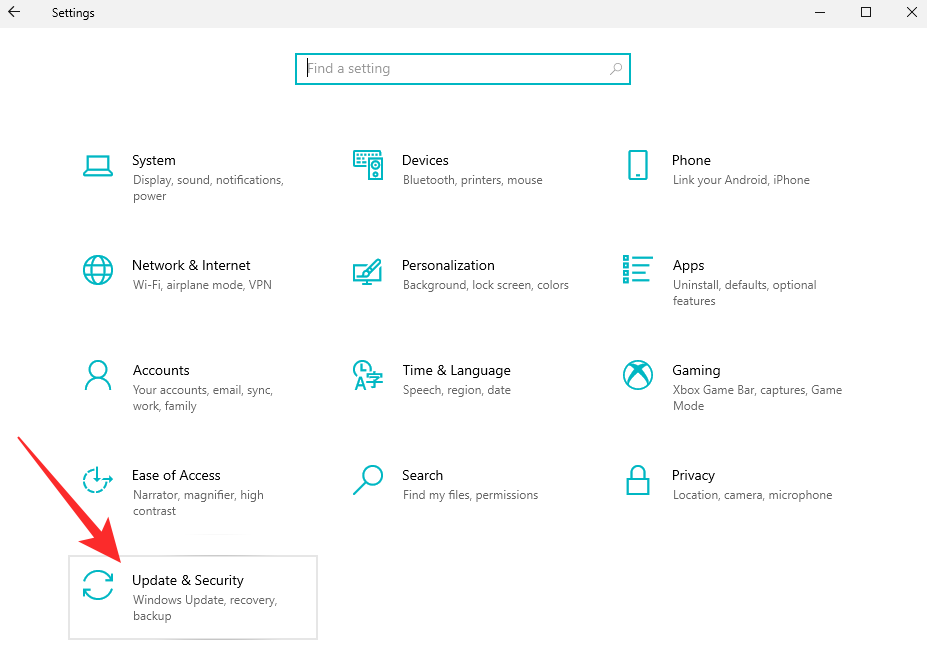
Then go to the ‘Windows Update’ tab on the left of your screen and select ‘Pause updates for 7 days’ on your right.
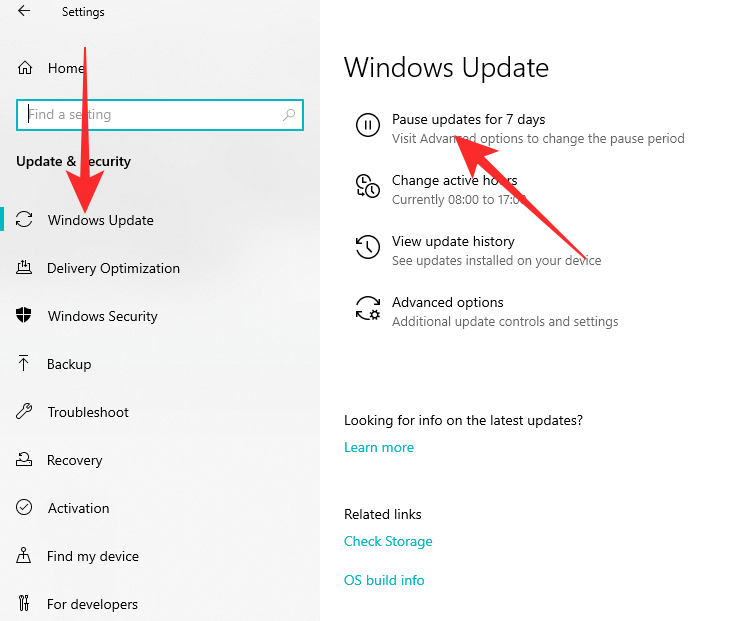
That is it! The updates will be paused right away.
Related: How to Clean Registry on Windows 11 [4 Ways]
Are Dev updates stable for daily use?
As we have mentioned, the Dev build is the quickest to give you access to performance improvements and new features. This also means that Dev updates are not extensively tested before being rolled out to the testers. So, if you are looking to install a Dev build on your work laptop, we would strongly advise against it. For the perfect blend of important updates and reliability, consider trying the Beta build.
RELATED












Discussion