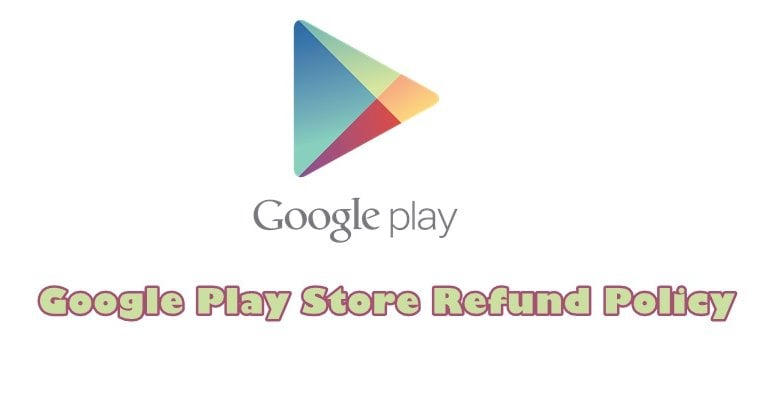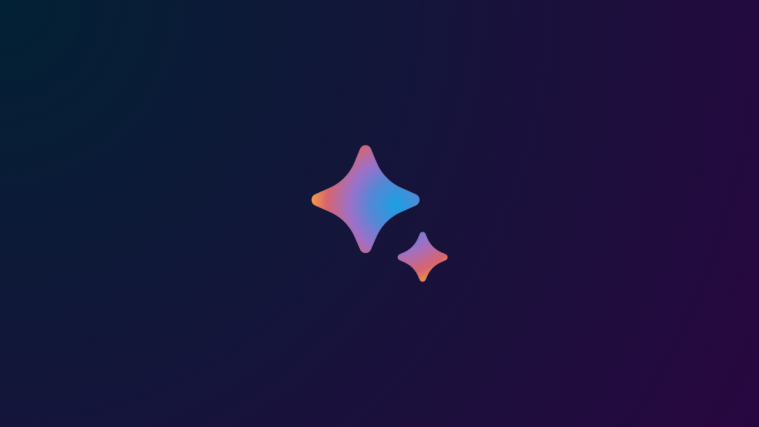So you were all excited to try the new purchase you made on Google Play Store – apps, games, movies, etc. but for some reason, after downloading the app or game, you don’t like it, or it’s not working properly on your device. So, what do you do?
Well, don’t worry. Google, like all other online and some offline stores, has a refund policy and allows you to apply for a refund but of course, it has certain terms and conditions. For starters, the refund process should be initiated within 48 hours of the purchase.
Check out: How to do Google reverse image search on Android
Let’s dive deep into the world of Google Play Store refund policy.
How to get refund for Google Play apps and games
There are three ways based on a different time period to request a refund for Google Play app or game purchase.
Method 1: Within 2 hours
The first method is very simple and you can ask for a refund directly from the Google Play Store. However, as mentioned above, the refund process should be initiated within 2 hours of purchase. Oh! Don’t whine. Two hours give you enough time to judge an app or a game.
Check out: Cool hidden features of your Android device
Moving on, to get the refund within 2 hours of purchase, follow the steps:
- Open the Google Play Store app.
- Tap the hamburger icon (three horizontal lines) at the top left to open the menu.
- Select Account and tap Order history.
- Select the app or game you want to return and tap Refund.
- Tap yes to uninstall the app and your money will be refunded to your account within the appropriate timeline (mentioned at the end). You will also receive an email confirming the cancellation of your order.
You can also search for the app in the Google Play Store and tap Refund button. If the refund button is missing, it indicates you have missed the 2-hour deadline and it’s time to move to the next method. Also, in case, this is the second time you are opting for a refund for same app/game, you won’t be able to access the refund option as you can initiate the refund process only once for an app, the second time purchase is non-refundable and permanent.
Check out: High battery usage by Android? Here’s how to fix it.
Further, don’t make frequent refund requests as Google will ban you.
Method 2: Within 48 hours
If you have crossed the 48-hour limit, there is still chance to get a refund. However, for this method, you would have to use a web browser either from your Android device or from a desktop. To do so, follow the steps:
- Open the Google Store account page using this link. Login with the account from which you made the purchase.
- Once you have successfully logged in, scroll down to “Order History” tab and find the order you want to return.
- Tap More present at the right side of the order.
- Select Report a problem from the menu.
- Further, complete the form and choose the option that describes your reason for a refund.
- You will get a message saying “Thank you for sharing your concerns”. You will also receive an email about your refund.
If everything goes well, you will get a mail within 15 minutes, in case you don’t get it within 15 minutes, don’t worry, Google has kept maximum 48 hours of time period to take the action.
Check out: How to merge or delete duplicate contacts on Android
Method 3: After 48 hours
If luck favors you (read developer), you can still get a refund, but you will have to contact the developer of the app directly and ask them for the refund. This method unlike the above two doesn’t guarantee 100% success rate. Also, remember, being polite doesn’t hurt.
Check out: How to enable or disable app preview messages on Android
To contact the developer, follow the steps:
- Open the Google Play Store app.
- Search for the app whose developer you want to contact for a refund.
- Open the app.
- Scroll down and you will find an option “Send email” or in some cases Developer email.
- Write to the developer in a polite way explaining the reason for refund. Kindly note, it’s totally up to the developer to grant you refund.
If you want to get a refund for in-app purchases in apps and games, there is no 2-hour time limit for it. Plus, it’s difficult to get a refund, however, you should try the method 2 and 3 listed above for in-app purchases.
Also read: How to recover notifications cleared from notification bar on Android, including Samsung devices
How to get refund for Google Play Movies and TV
For Google Play Movies and TV shows, Google has been generous enough to give you plenty of time to decide whether you want to keep the purchase or not. However, you shouldn’t have started watching the content, else you are not eligible for the purchase.
The general rule applicable to most of the countries is to apply for a refund within 7 days of purchase without watching it. However, it is 10 business days for Italy and 14 days in Denmark, Finland, Germany, Norway, Portugal, and Sweden. Further, if your movie or TV show is defective or not as stated, you can request a refund within 120 days of your purchase.
Check out: How to scan documents using Android phone and store them online for easy access.
Unlike apps, you cannot request a refund for Movies and TV shows via the Google Play Store app, you have to apply for a refund through a web browser by following the steps mentioned in the Method 2 listed above.
How to get refund for Google Play Music
Similar to Google Play Movies and TV purchase, you can initiate a refund process for any individual song purchase within 7 days, if and only if you haven’t downloaded it or played it within 7 days. To initiate a refund process, follow the steps in the Method 2 listed above.
If, however, you want a refund for Google Play Music subscription, well that’s not possible. But, yes you can cancel the future subscriptions as Google will renew the subscription automatically.
Check out: How to sync clipboard between your computer and Android device
To cancel the subscription from your Android device, follow the steps:
- Open the Google Play Music app on your device.
- Tap the hamburger icon (three horizontal lines at top left corner).
- Select Settings followed by Cancel Subscription.
Once you cancel the subscription, you will have access to Google Play Music until the end of the billing period for the current month. After that, you won’t be able to access music you downloaded to your device. To access them, you would have to subscribe again.
Check out: How to find version number of an app installed on your device
How to get refund for Google Play books and Newsstand
For Google Play Books, you can return an individual book within 7 days of purchase if you haven’t started reading the book. To initiate a refund process, you need to follow the Method 2 listed above for apps. If for some reason, the book is defective and doesn’t work, you can request a refund at any time.
Check out: Useful WhatsApp tips and tricks that you should know
Google doesn’t issue a refund for individual content purchased through the Google Play Newsstand, however, if there is a defect in the content, then Google does initiate a refund. You need to contact Google by following the steps listed above in Method 2.
Google Play Newsstand active subscriptions can be canceled at any time but they won’t be refunded unless there is an issue with the content or you cancel within the first 7 days of a monthly subscription.
Check out: Facebook app: Tips and tricks you should know
To cancel Google Play Newsstand subscription, follow the steps:
- On your browser (Desktop or on Android), open this page and log in with your account.
- Under subscription tab, unsubscribe from Google Play Newsstand.
How to contact Google Play support team
If for some reason, your issue about the refund is not resolved, you can contact the Google Play support team here. Select the issue that you are facing and Google will direct you with further directions.
Refund timelines
Like any other online transaction, the refund amount will take some time to reflect in your account as it will be sent via the same payment method used to make the purchase. For instance, credit/debit cards will take 3-5 business days to reflect the balance, online banking will take 4-10 business days and Paypal will take 3-5 business days.
Check out: Instagram tips and tricks for beginners
You can check the refund status here. If the status is shown as “Refunded”, money has been refunded to your account.