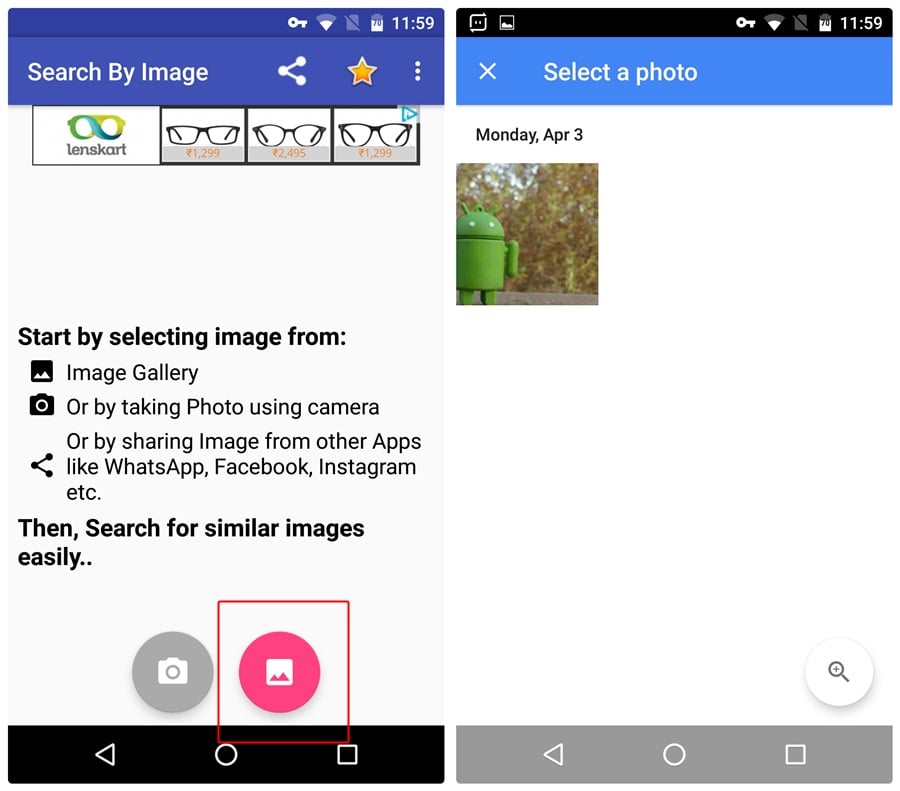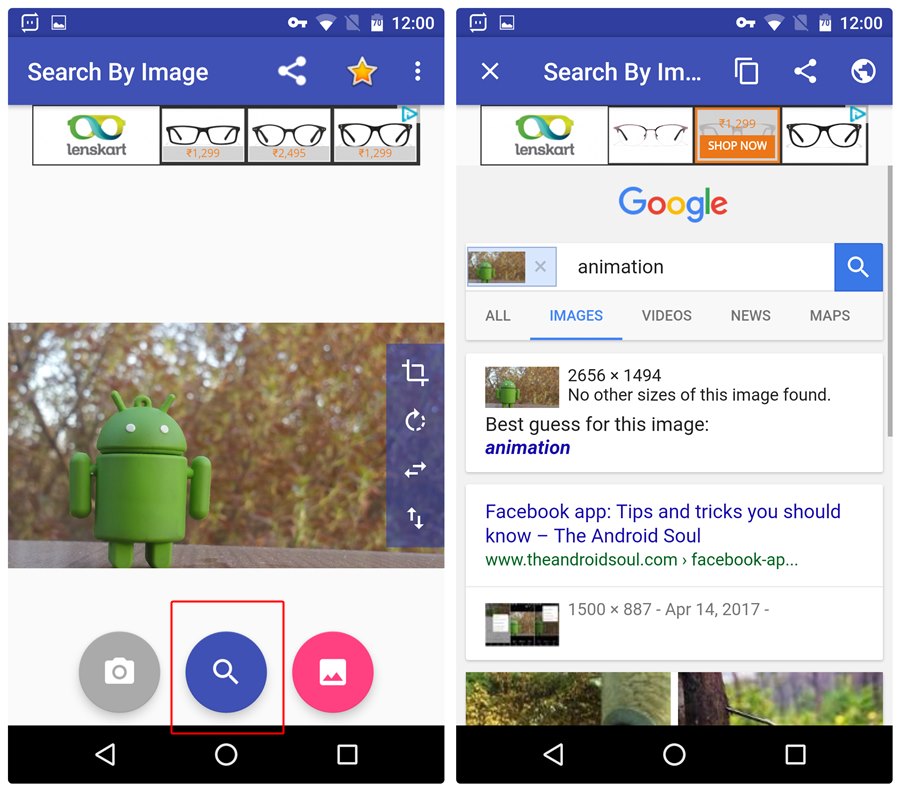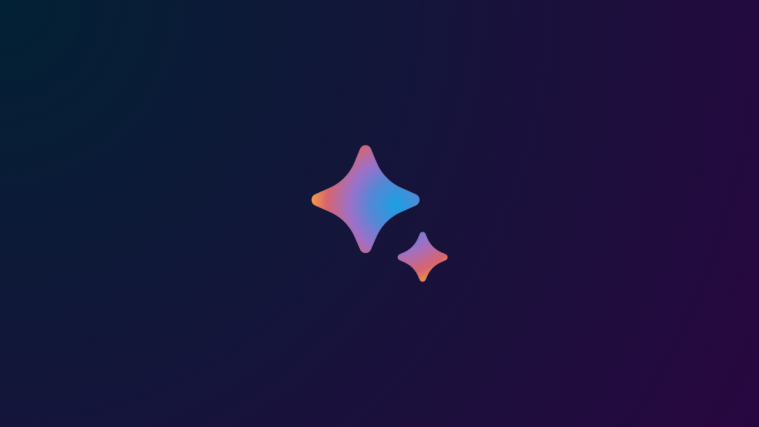Google reverse image search in simple words lets you search by images instead of keywords. Meaning, reverse image search tool takes an image as an input (new picture or locally stored image) and shows all the other web pages on the Internet that have similar images i.e. it searches for visually similar images. Moreover, you can use the reverse search option to find the original source of an image and know about the approximate date when the picture was uploaded on the internet. If you have ever used Google reverse image search on the desktop, you would know how helpful it is.
Considering the practicality of the app, one would expect it to be available on Android device as well. But it’s not. If you open the mobile version of Google on Android, it doesn’t let you do a reverse image search.
So how do we solve this cute little problem? Well, for starters, Android never disappoints you. There is a solution for almost everything on Android.
Also read: Android apps that transfer data wirelessly between Android and PC
To use Google reverse image search on Android, you need to download a third party app from Google Play Store. There are many apps out there like Search By Image by Palm Team, Image search and Search by image by sky apps which do the job perfectly. We would suggest Search by image by Palm team as it is user-friendly and allows you to rotate and crop the photos before uploading.
How to use Search by Image app on Android
To do a reverse image search using Search by Image app, follow the steps:
Step 1. Install Search by image by Palm team from the Play Store.
→ Download Search By Image by Palm Team Android app
Step 2. Open the app. The app gives you two options; you can either take a new picture and find its visually similar images or upload a locally stored photo. We will go with the second one. Tap the “pink gallery” icon to upload an image.
Step 3. Select your image and tap the purple search icon at the bottom to search the image on the internet. The app will automatically do the reverse image search and if there are visually similar images or a website that hosts the image on the internet, you will get an appropriate result.
Also read: Facebook app: Tips and tricks you should know
By default, the search results will be shown inside the app, however, you can modify the settings to view results in Chrome browser. The app further provides you an option to copy the URL for future use. In addition to that, there is a direct share feature in the app that allows you to share the result link with others.
Tip: You can also upload the image directly to the app by sharing it from any other app using the Android “Share” option.
If you don’t want to download an app, there’s also a web service that lets you do reverse image search on Android device. Click here to go to the website.
Let us know your thoughts in the comments section below.