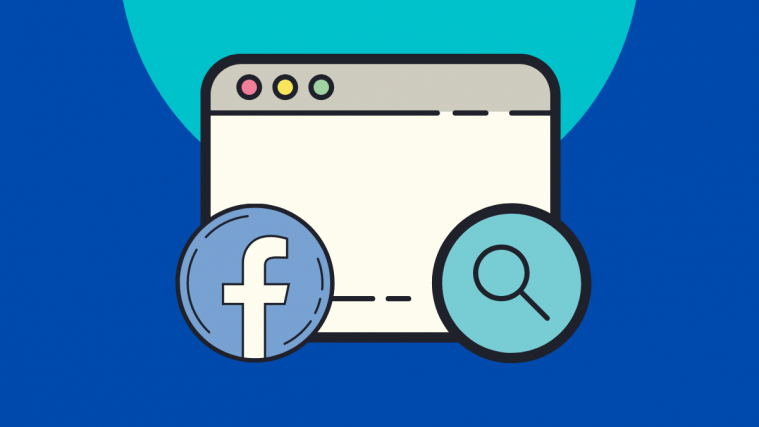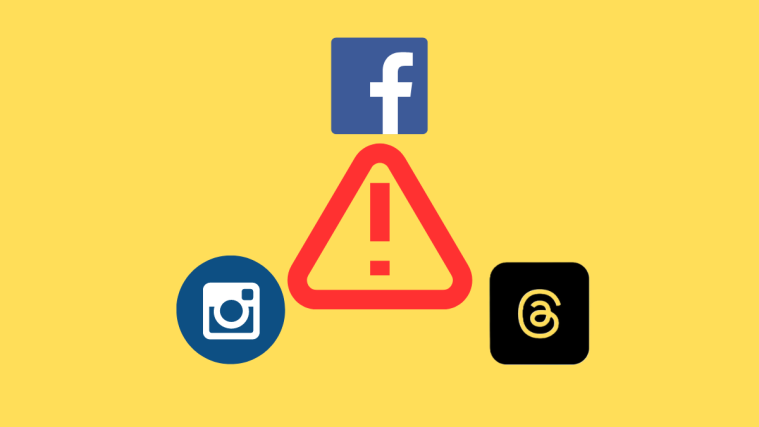What to know
- For privacy reasons, Facebook doesn’t offer an official to reverse search an image that’s posted on it.
- There are other ways to find a Facebook profile associated with an image – using the Image File Name and Google’s image search tool.
- You can also take advantage of alternative search engines like Bing, Yandex, and TinEye to reverse image search.
Sometimes, a picture may lead you to ponder about what it is, who it belongs to, and where it was first found. This is where reverse image searching comes in handy as you can find more information about someone or something, or check if the picture hasn’t been reused by others online.
The following post will help you understand Reverse Image Search, how you can use it to trace a picture from Facebook back to its source and verify its authenticity.
Related: How To Delete Your Facebook Account Permanently
What is Reverse Image Search?
Reverse image search is a technique that yields more data on a particular image like where it appeared first, who uploaded it and who’s in the picture. The process involves either uploading the picture or the image URL, which an algorithm then compares with thousands of similar images before returning results and matching images.
The technology can save you hours of research trying to find out what word-combination can yield the perfect result and also helps you find older images of yours that were re-used in ways you might not be happy about. Reverse image search, when rightly used can bring to you valuable details regarding a picture that you might not be able to find otherwise.
Related: How To Unfriend Someone On Facebook
Can you Reverse image search on Facebook?
Yes and no. Facebook has a hidden way of reverse image searching and if you’re lucky, you will be able to figure out who posted the image first or where all did it get posted from. However, Facebook’s reverse image search doesn’t exactly work similarly to that of Google’s reverse image search algorithm which can instantly go through thousands of pictures in its library to find the relevant details for you.
Another important thing you need to understand is that you won’t be able to completely search your image through Facebook to get your results. That’s because Facebook’s privacy policies restrict you from searching for anything that’s not public or you don’t have access to. That is why you can only find info for an image if it was posted by a public profile or is visible to your profile through your friend or “friend of friends”.
Related: How To Change Your Birthday On Facebook
How to use reverse image search on Facebook [3 methods]
If you think you will benefit from a reverse image search on Facebook, follow the methods listed below carefully to find a Facebook profile associated with an image and all the other relevant details.
Method 1: Using the Image File Name on Facebook
Facebook assigns a unique ID for everything that’s hosted on its platform. This includes user profiles, photos, videos, and posts that are uploaded on the social networking site. These unique IDs are what distinguishes one photo from the other and any image that you have downloaded from Facebook will have its own unique ID in the form of its file name.
If you have the unique file name of a Facebook image, then you can find the source of the image.
- To reverse image search for a picture on Facebook, locate the picture, and open it in a new tab/window. You can do this by right-clicking on the image and then selecting Open Image in New Tab from the menu.
- When the image loads on a new tab, head over to the address bar on this tab and you will see three strings of numbers, all of which are separated by underscores and followed by “.png” or “.jpg” in the end.
- Of these three strings of numbers, the middle of the second set is what you need to ID the Facebook profile who posted it. This is basically the Facebook Profile ID of the user who uploaded it.
- Copy the profile ID from the file name on the address bar as mentioned above and paste it alongside the following address in the address bar. You can open a new tab or window to do this.
https://www.facebook.com/photo.php?fbid=<Profile ID>
Note: Do NOT include the arrow signs “<” and “>” while entering the profile ID on the address bar.
- If you have entered it correctly, you will be taken directly to the profile that posted the image. You need to bear in mind that you can access someone’s profile only if their account is set to public or if they are your friend or friend of friends.
Method 2: Using Google’s reverse image search tool
If the above method doesn’t work out for you, then we would want you to try Google’s own image search algorithm to get more information on a particular Facebook image. This is similar to searching a query on Google and getting relevant results for it.
- To get started with this, you will first need to access the image you want to know more details of and there are two ways to search with it.
- If the image is already available online, you can search with it on Google by right-clicking on the image and selecting Search Google for image.
- Unfortunately, this option will only be visible if you’re using Google Chrome and if that’s not your primary browser, you can try the second method of search, which is uploading the image for search.
- If the image is uploaded online but you’re not using Google Chrome, then save the image onto your computer to proceed to the next step.
- If the image is on your computer, go to https://images.google.com and click on the Camera icon inside the search bar.
- When a new window opens, click on Upload an image at the top and then hit Choose File.
- Select the image you want to use the reverse search with and Google will show you results across the web once you upload an image.
- Your work isn’t complete if you just upload the image onto Google as your primary objective is to search for its source on Facebook. To do so, type “site:facebook.com” in the search box adjacent to your uploaded image.
- This will show you results only from Facebook and when you do, scroll through the results to look for the profile you were searching for.
Method 3: Using alternative search engines
If searching for a particular image via Google didn’t get you the results you needed, you can check out other search engines that can be more helpful in scouring social media sites like Facebook. Microsoft’s Bing.com can become resourceful for a specific genre of images while Yandex can be useful for regions where people use non-English search.
You can also take advantage of dedicated reverse image search engines like TinEye, SauceNAO, and RevIMG which are designed for you to search for information by uploading an image. Of the three specialized image search engines, RevIMG is the only one that is available for a fee starting at $49 a month as it claims to employ an algorithm that can search for a query categorically.
Related: How To Change Your Facebook Name
Things you should know before reverse-searching a Facebook image
As this Reddit user explains it, the technology behind image searching is still finicky and for you to make the most of it, you first need to consider a few things. This should help you figure out a better way to find the info you’re looking for and find the source of an image or the places it has been reposted on.
To yield the result you’re looking for, you should make sure that
- File name stays intact or matches the original name in some way
- Dimensions of the image remain the same
- The color profile of the uploaded image is the same as the original image
- Facebook profile of the user you’re searching for is set to public for the search to take place
- The person you’re searching for has some kind of online presence
- The image source is more or less the same; in this case Facebook
Related: How To Temporarily Disable Facebook
Searching for items to buy? Try Google Lens instead
If the subject of your image isn’t a man but an object, Google offers an easier tool to search for inanimate things and even pets, through Google Lens on your phone. Be it objects, toys, furniture, appliances, electronics, outfit, food, or anything, you can make use of Google Lens to find more details on a certain product.
Google Lens is available on both Android and iOS, thus letting you scan things around you or on your phone before fetching you all the relevant results.
Facebook Reverse Image Search: FAQ
If you’re still on the ropes about using reverse image search on Facebook, then we’ve compiled the following questions that people across the internet often search on this matter.
Why should you use Reverse Image Search?
If you’re wondering where exactly would you want to imply the power of Reverse image search, then rest assured that there are a bunch of use-cases for it. These include:
- to locate the source of a picture
- to find the user who uploaded an image
- to find a person present in the picture
- to get more information about the image
- to get access to a higher quality/resolution version of the image
- to find all web pages where the image got published
- to gather more information on unidentified products
- to debunk falsified images
- to ensure that others have posted your image by complying with copyright regulations
Can you reverse search an image on Facebook directly?
No. Facebook doesn’t natively offer a reverse image search function and we can be sure that such a feature won’t come anytime soon because there will be a ton of privacy concerns if such a functionality is made available on the social platform.
You can manually locate the profile ID of the Facebook user who uploaded the image by following Method 1 above. But unlike Google’s reverse image search algorithm, there’s no dedicated tool to search for profiles by uploading an image on Facebook.
Are the methods mentioned above reliable?
While the methods mentioned above are quite easy to follow, we can’t say the same about the results you will end up with. Firstly, trying to scour through Facebook Profile IDs or Google searches will only get you results from publicly visible accounts.
The method using profile IDs should at least help you narrow down the profile the image was downloaded from but if that same profile isn’t accessible from your account, you won’t be able to verify if the image was their’s unless you add them as your friend. Your mileage may thus vary because most Facebook users will have currently set their accounts as private.
Secondly, if the image you have in hand is different from the originally uploaded content, then you may find it hard to get to its source. Slight changes in color, dimensions, and file name can alter your search query and you will end up getting false or no information at all.
Can you find people who posted a photo?
Yes, if you’re lucky. Like we explained above, you can accurately get to the original user who posted an image if you have the file name of the picture. If you have that, you can use Method A above to pinpoint the exact profile the image was downloaded from and access it within their profile if it’s set to public.
Even if the profile is private, you can know for sure that this is the user who uploaded that particular image. But there’s no way to know if they were the source of the content. You will only see the profile whose image you or someone else downloaded.
Can you stop others from reverse searching your images?
So you uploaded a bunch of pictures online but after some time, you no longer wish that someone views and tries to find you using your picture. Yes, you can do that by setting your Facebook account as private. You can take care of the following things to make sure your photos and other posts aren’t visible to anyone other than your friends:
- Set Friends as the default option for Who can see your future posts? under Settings > Privacy
- Select ‘Limit Past Posts’ under Settings > Privacy > Your Activity > Limit the audience for posts you’ve shared with friends of friends or Public.
- Clear the check boxes next to your personal information and photos under Profile > Edit Details to prevent them from showing on search engines
If you upload an image reverse image search, is it public?
If you’re using a search engine like Google or TinEye to reverse process an image, then you can rest assured that your image is only available for you to be seen and will only be there for a single session. This means that no one else will have access to the image you uploaded and your image is not public.
However, if you shared a link of your search query on some of the search engines to someone else, that person will be able to access the image you upload, but for a short period of time.
If the image you searched was uploaded using a link, it is public since the search engine was able to fetch your results because the link is visible to anyone online.
Ask around. Don’t be a creep 😛
Can you imagine a stranger finding your name and tries to contact you based on a photo you posted online? No, right? Indeed so. If what you’re searching for is really something you’re interested in, you shouldn’t shy away from asking others about them. Ask around and post a question asking people where they saw a particular image. That’s the most appropriate way to obtain information.
Do you have any other queries on Facebook reverse image search? Hit us a question in the comments below.
RELATED
- Can You See Who Views Your Facebook Profile or Page? [Explained]
- How To Post on Instagram from Phone, PC and Facebook
- Does Deactivating Facebook Deactivate Messenger?
- How To Find Drafts on Facebook App
- How to Turn Off Friend Suggestions on Facebook App and the Web
- How To Delete Thug Life Game
- How To Repost On Facebook