Facebook lets you save your posts as drafts – a feature that you can use whenever you get interrupted while sharing your thoughts on the platform. However, accessing these drafts can be annoying as there’s no clear option to look for the posts you saved earlier.
In this post, we’ll explain how you can create a draft on Facebook and where you can find the drafts you saved so that you can continue working on them.
How to save a post as draft on Facebook [3 methods]
Creating a draft involves the same process that you may have to go through when creating a new post on Facebook. You can create post drafts on Facebook across multiple devices like your computer, an iPhone, or an Android device. Depending on the device you’re using Facebook on, you can save a draft on Facebook by following these instructions.
Method 1: Using facebook.com on the web
- To save a post as a draft on Facebook’s web client, open facebook.com on a web browser and sign into your account.
- Once you’re logged in, click on the “What’s on your mind?” text box underneath the Stories section.
- When you do that, you should see the Create post box on the screen where you can start typing the post you want to save as a draft and add images and other content to it.
- At any time during the creation of the post, you can pause it and save the post as a draft by clicking the X icon at the top right corner of the Create post box.
- This will save the post you typed as a draft on Facebook’s web client and you will be able to see a preview of the text you typed on it on your home feed.
This draft will be accessible for as long as you don’t close the browser tab where Facebook is open.
Method 2: Using the Facebook app on Android
- To save a draft on your Android device, open the Facebook app on your phone.
- When the app opens, tap on the “Write something here” text box at the top.
- This will open the Create Post screen where you can type the post you want to create.
- When you’re done typing and adding other forms of content, you can save this post as a draft by tapping on the Back (left-facing) arrow at the top left corner.
- You will now see a prompt at the bottom asking you whether you wish to save this post. From this prompt, select Save as draft.
A notification will be sent to you on Facebook about your saved draft.
Method 3: Using the Facebook app on iPhone
- To create a post draft on iOS, open the Facebook app on your iPhone.
- When the app opens, tap on the “Write something here” text box at the top.
- This will open the Create Post screen where you can type the post you want to create.
- When you’re done typing and adding other forms of content, you can save this post as a draft by tapping on the X icon at the top left corner.
- You will see a prompt on the screen asking you whether you wish to save the post as a draft or discard it completely. On this prompt, tap on Save Draft to store the post you created inside the Facebook app.
- When your draft is saved, you will see a notification about it on Facebook.
How to find saved drafts on Facebook [3 methods]
When you save a post as a draft on Facebook, you will be able to access it from within the app at a later time on the device you saved it in.
Method 1: Using facebook.com on the web
Facebook’s web client only stores the posts you saved as drafts for as long as you’re logged in to your account.
- If you saved a post as a draft during your current session, you can access it again by first going to Facebook’s home page. A draft you created on the home page won’t be accessible on any other section inside Facebook’s web client.
- On the home page of Facebook, click on the text box where you generally create posts underneath the Stories section.
- If you had previously saved a draft on the web and you haven’t closed the Facebook tab or used other Facebook features since then, clicking on the text box should open the Create Post screen where you’d see the draft you saved earlier.
This draft won’t be accessible if you have closed the tab where you had created the post as a draft, refreshed it, or opened some other Facebook link.
Method 2: Using the Facebook app on Android
When you save a draft on the Facebook app on Android, you will instantly get a notification from the app that you can use to open the draft. Unlike on the web, your drafts will be available for a certain time even regardless of whether or not the app was closed since creating the draft.
- To open the drafts you previously created, open the Facebook app on your Android device and tap on the Bell icon at the top right corner.
- When the Notifications screen appears, tap on the “You have a draft saved” alert.
- This will open the Drafts screen which shows all the posts you created but didn’t publish on the Facebook app on Android. Here, you will see a preview of the drafts you saved recently along with the number of days left for them to get deleted. To open a draft, tap on a saved item from the Drafts screen.
- You can also remove drafts from the Facebook app by tapping on the 3-dots icon.
- To remove the selected draft, select Discard draft from the overflow menu.
- To confirm the deletion, tap on Delete in the prompt that appears.
Method 3: Using the Facebook app on iPhone
Drafts on the iOS version of Facebook work slightly differently from how it does on Android. While all your discarded posts were accessible inside the Drafts screen on Android, Facebook’s iOS app doesn’t offer such a section that lists your saved drafts. When you save a draft on the iOS app, you won’t see an alert on the Notifications screen about the draft like you would on the Android app. So, the only way to open the draft you recently saved will be to open the Create Post screen.
- To access your saved draft on iOS, open the Facebook app on your iPhone and tap on the “What’s on your mind?” text box at the top.
- When you do that, you should see the Create Post screen which will show up with the text and content you previously saved as drafts on the Facebook app.
If this screen doesn’t show your last draft, then you may have lost it for good at which point it isn’t recoverable.
How to save and find drafts on a Facebook Page
Unlike on your personal account, Facebook offers a dedicated option to save posts as drafts when dealing with pages you operate. If you’re the administrator of a Facebook Page, you can save and create any number of drafts before publishing them to a page using the Drafts feature.
Step 1: Save a draft on Facebook Page
- To save a draft to your Facebook page, open facebook.com on a web browser and sign into your Facebook account. This won’t work with the Facebook apps on iOS or Android as neither app versions offer the ability to create or view drafts on a page.
- When your Facebook homepage loads up, click on the Pages tab from the left sidebar.
- This will open the Pages and profiles page on the screen. Here, click on Meta Business Suite from the left sidebar.
- When the Meta Business Suite homepage opens, click on the Create post button.
- On the Create post screen, start creating the post by adding content to the Post details box. You can add text, emojis, location, images, links, and other content to the post you’re about to save.
- At any time, you can save this post by scrolling down to the bottom and selecting Save as draft inside “Scheduling options”.
- Once Save as draft is selected, click on the Save button at the bottom.
The post you created will be saved as drafts inside the Meta Business Suite.
Step 2: Find your saved drafts
- To find and access the drafts you saved on your Facebook page, open facebook.com on a web browser and click on the Pages tab from the left sidebar.
- On the next page, click on Meta Business Suite from the left sidebar.
- When the Meta Business Suite homepage opens, click on the Posts & stories tab from the left sidebar.
- Inside the Posts & stories page, click on the Drafts tab at the top.
- You’ll now see all the drafts you’ve saved on your Facebook page. To continue working on a saved draft, click on Edit post on the draft you want to open.
- You can also instantly publish, schedule, or delete a draft by clicking on the 3-dots icon on a selected draft and choosing the relevant options that show up in an overflow menu.
FAQs
How many drafts can you save on Facebook?
The number of drafts you can save on Facebook depends on the device you use to save drafts. If you’re using Facebook’s web client or its iOS app, you can only save one draft at a time on the device.
Facebook’s Android app, on the other hand, lets you save multiple drafts on your account for up to 3 days. So, if you plan on uploading multiple posts on Facebook, you can create and save any number of drafts using the Facebook app on Android.
This, unfortunately, won’t be possible with Facebook’s iOS app or its web client on a desktop. The platform also doesn’t offer a way to access drafts created on other devices, meaning drafts that you create on one device (let’s say on Android) will only be accessible on that device (Android), not on other devices (iOS or on the web).
How long can you keep drafts on Facebook?
Drafts you save on Facebook don’t last forever and will only be accessible for a limited time. The amount of time your draft is saved for is different across different devices you use Facebook on.
On Android: Your drafts will last for up to 3 days since you first saved them. After the 3-day period, the drafts will expire and will be discarded from the Facebook app.
On iOS: The draft you save on your iPhone will also last up to 3 days from the time you first save it. Since you can only save a single draft on the iOS version of Facebook, the draft that’s saved will be accessible from the new post box on the app.
On the web: The draft you save will only be accessible for as long as you keep the browser tab of Facebook open. If you closed Facebook after you created a draft on its web client, the draft you initially created will be lost forever and you cannot recover it later.
What is the maximum size of a draft on Facebook?
The maximum size of a draft on Facebook should be the same as the maximum size of a post that can be uploaded from a personal account. This means you can create and save posts with up to 63,206 characters at any time and if you’re using its Android app, you can create multiple drafts of different lengths.
That’s all you need to know about saving and finding drafts on Facebook on iOS, Android, and on the web.
RELATED
- How To Change Your Name On Facebook: Everything You Need To Know
- How to Export Your Facebook Text Posts to Google Docs, WordPress, or Blogger
- Facebook Reverse Image Search: How To Find Someone With A Picture
- Can You See Who Views Your Facebook Profile or Page? [Explained]
- How To Post on Instagram from Phone, PC, and Facebook
- How To Delete Your Facebook Account Permanently

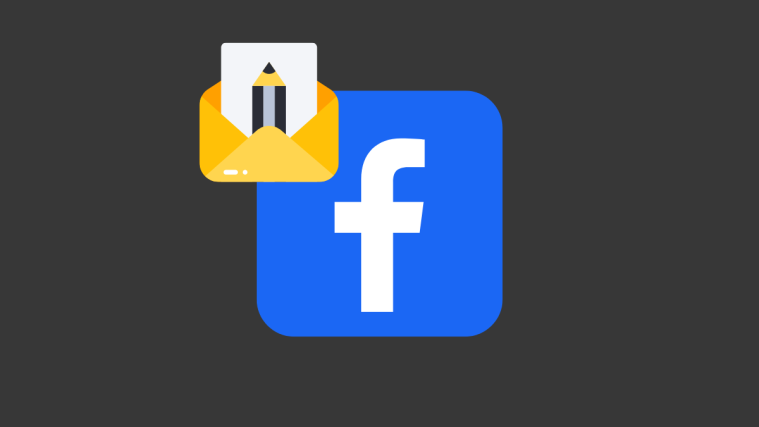




























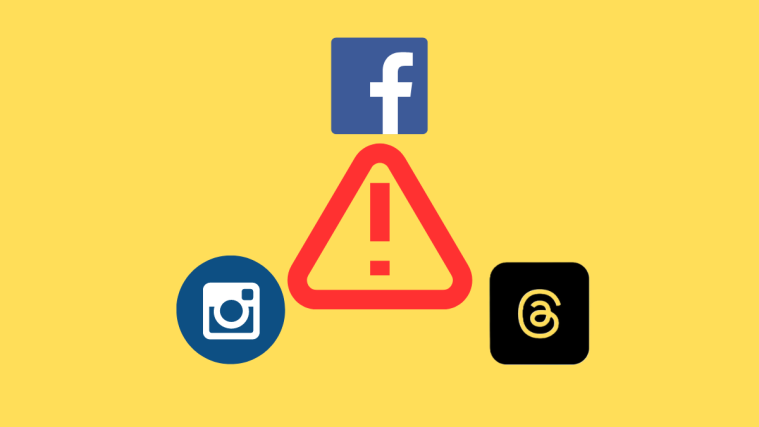



My drafts never last 3 days. I made 6 drafts last night and they are all gone. So frustrating.
Totally dumb that you have to wait for a notification to access a draft.
This is total garbage.
There is no notification for a saved draft.
This article is full of lies or people with very special phones.
Also as I’m typing this there are incessant ads all over the place probably because this is a desperately pathetic website grabbing anything they can regardless of denizens.
Garbage info from a garbage site
I agree. I can find no notification on my iPhone about a saved draft. Very frustrating indeed.
Thank you for this. Very helpful where FB Help wasn’t.