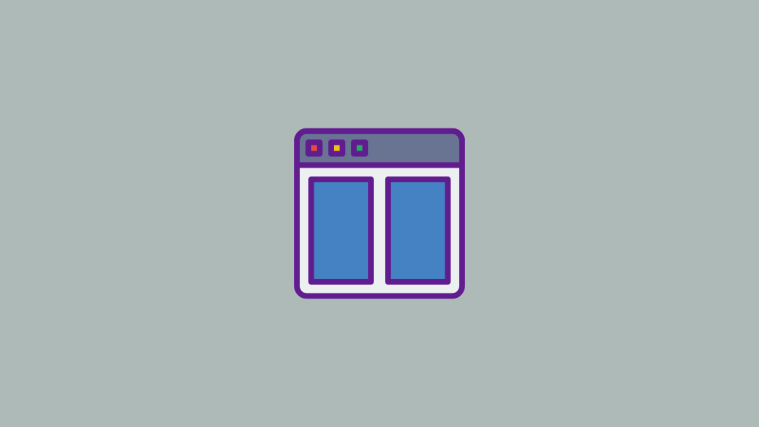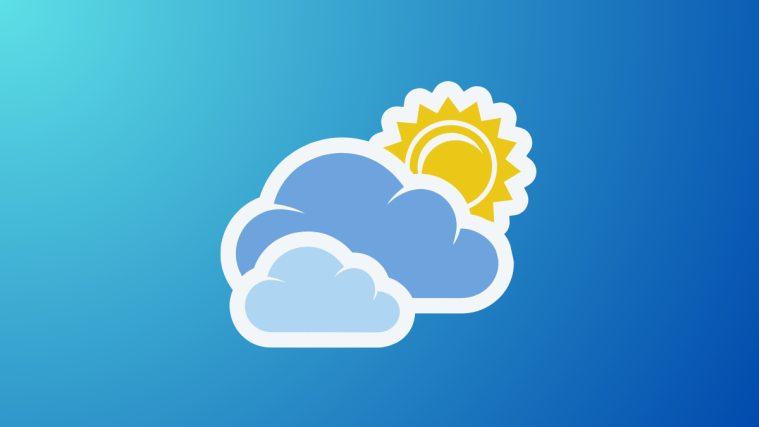iOS 16 has brought along a ton of changes which has got many people looking for improvements to multitasking on iOS devices. Though Apple has introduced numerous new features in the past few years to iOS, multitasking is still lacking many of the basic features now staple on Android devices.
This includes the ability to use Split Screen and run two apps simultaneously on your device. So does iOS 16 finally change this? Let’s find out!
Does iOS 16 have Split Screen?
Unfortunately no, iOS 16 does not seem to have Split Screen as a feature yet. Split-screen and other multitasking features still seem to be restricted to iPadOS and there seems to be no way to get them on iOS devices.
iOS users still have to rely on their phone’s RAM management to keep apps running in the background while switching between them to source the necessary data. Additionally, there have been no rumors or speculations to suggest that Split Screen will be introduced in the future which means a long wait time before there is even a possibility of using Split Screen on iOS devices.
Why is there no Split Screen for iOS devices?
iOS multitasking seems to rely on the screen real estate a lot, and though most iPhones possess the processing power offered by iPads, the screen size is simply not up to par. Apple will have to make significant changes to the way apps are handled in multitasking to make Split Screen a reality.
Additionally, the vertical Split Screen will also introduce issues with existing gestures like the ones used for reachability and control center. These will also need to be fine-tuned and revamped to make way for the true Split Screen on iOS devices.
Is there any way to get Split Screen on iOS?
If you’re desperate, you can either use a third-party web browser or jailbreak your device. Let’s take a closer look at these methods.
Method 1: Use a Split Screen web browser
There are a few third-party web browsers that offer the ability to view two web pages in the split-screen format. Use the steps below to help you test out the same on your device.
Note: Please keep in mind that such third-party apps can have compromising privacy policies and can log your browsing data. We recommend you go through their documentation to ensure that their privacy policy meets your requirements.
- Split View Multitasking Screen | Download Link
Simply download the web browser linked above and launch it on your device. You will be greeted by the split view where you can now visit two different websites and multitask as you like.
Here are a few alternatives to ensure you can find a browser that best fits your needs.
- Split Screen | Download Link
- Split Screen View | Download Link
- SplitApp | Download Link
Method 2: Jailbreak your device
Your last resort would be to jailbreak your device but it is not a recommended solution. This is because not many tweaks out there offer the ability to use Split Screen on your devices, and the ones that do, are paid and not up to par.
Additionally, jailbreaking your device requires you to run an older version of iOS which leaves your device with outdated security patches. Jailbreaking also grants root-level access to your file system which is another weak link in your device’s security that could be exploited.
Thus the risks of jailbreaking for Split Screen outweigh its benefits which is why it is not a recommended solution at this point. If you still would like to jailbreak your device, we recommend you use the guide offered by r/jailbreak at this link.
Tips to multi-task on iPhone without split-screen
Since there’s no native way to split your iPhone’s screen into two, you may have to suffice with other ways to multitask on your device.
Use Picture-in-Picture (PiP) Mode
When you’re watching a video from an app, one way you can multitask alongside the app you’re playing is to use the built-in Picture-in-Picture (PiP) Mode on your iPhone. When this mode is enabled, the video you’re currently viewing will minimize to a small floating window that can be dragged to any edge of your screen. This way, you can continue viewing the video while switching to another app for multitasking.
You can use PiP Mode on any iPhone as long as it runs on iOS 14 or later. To use this feature, go to Settings > General > Picture in Picture and turn on the Start PiP Automatically toggle.

After you’ve enabled this option, you can open any supported video app on your iPhone and start playing content. To minimize the video to a floating window, swipe up from the bottom to go to the home screen. The floating window should now appear on your screen and you can drag it to any part of your screen while using another app in the foreground.

Currently, you’ll be able to use PiP Mode on a bunch of iOS apps including Apple TV, HBO Max, Disney+, Netflix, Amazon Prime Video, SHOWTIME, Hulu, ESPN, and more.
Use quick-swipe gestures to switch between apps
You can also multitask with different apps by easily switching between them right within the app you’re currently. This way, you don’t need to go to the home screen or open the Recent Apps screen to move between multiple apps. You can do that by swiping left or right from the bottom edge.

When you swipe left/right, the app you previously opened should appear on your screen. You can swipe multiple times on the bottom edge to instantly switch to another app at will.

We hope this post helped you get familiar with the lack of Split Screen on iOS 16. If you have any more questions, feel free to drop them in the comments section below.
RELATED:
- How to Blur the Home Screen Background on iPhone on iOS 16
- How to Copy Edits in Photos App on iPhone on iOS 16
- How to Fix Weather App Battery Drain on iOS 16
- How to Add Your Vision Prescription on Health App on iPhone on iOS 16
- How to Prevent the Side Button From Ending Calls on iPhone on iOS 16
- iOS 16: Is It Safe to Install an App From its Official Website Instead of App Store?
- How to Remove Duplicate Photos on iPhone on iOS 16