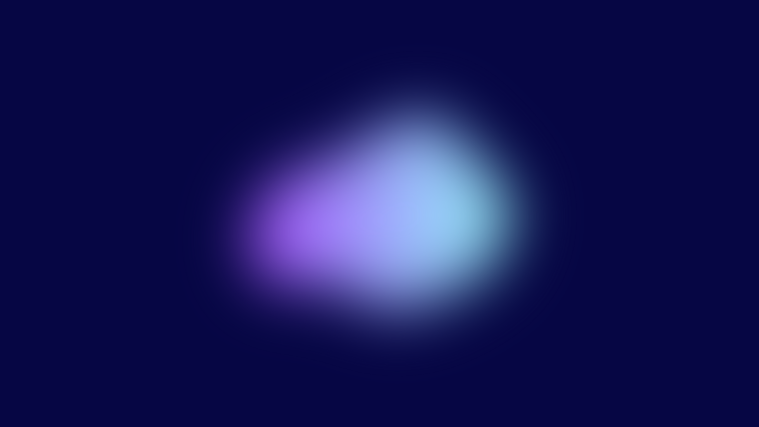Bright or flashy wallpapers do have their appeal, especially if you like being expressive with brilliant colors or vivid images. But if they are excessively bright, then it could compromise the legibility of the icons on your home screen.
In another scenario, if you are someone who uses personal photos as wallpapers, the misplaced icons on your friend’s or family member’s face could also engender some unsightly effects.
With iOS 16, among the plethora of new features, Apple has introduced a “Legibility Blur” option to end all troubles related to home screen wallpaper by blurring the background image. It is a hassle-free way to keep your original wallpaper without the need to endure any readability issues.
In this post, we will show you what you need to do to blur the home screen background on iOS 16.
How to blur the home screen background on iPhone
- Required: iOS 16 update
Open the Settings app on your device.
![]()
Scroll down and select Wallpaper.
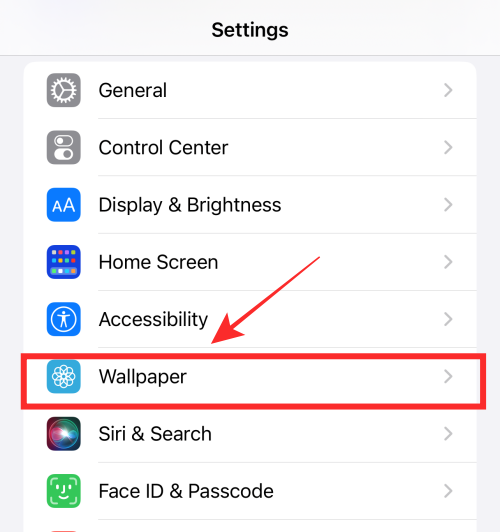
You will see two preview screens, one of the Lock Screen and the other of the Home Screen. Tap on the Home Screen preview.
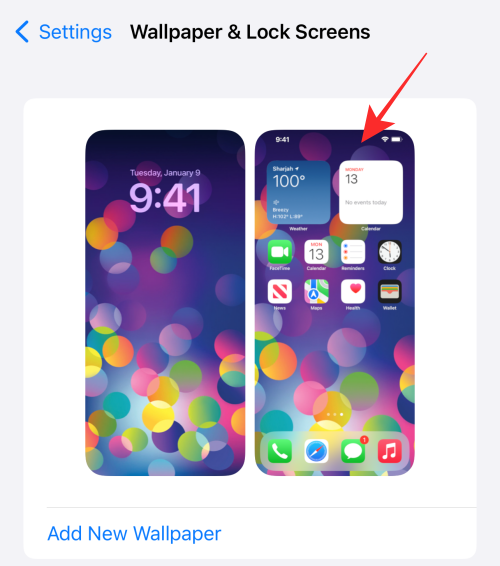
Tap on Legibility Blur: OFF label to turn in “On”.
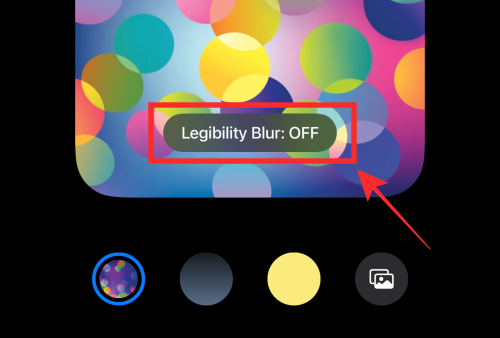
When the Legibility Blur turns “On”, the background conspicuously gets blurred to improve readability.
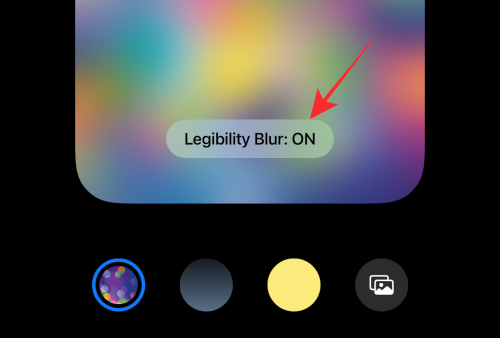
Can you apply “Legibility blur” to all wallpapers?
No, the Legibility Blur option is only available if your lock screen and home screen use the same wallpaper.
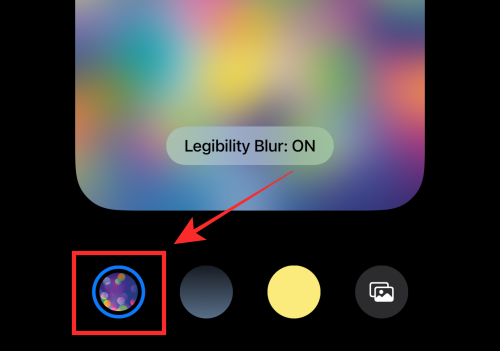
If you customize your Home Screen wallpaper with a different wallpaper using the options –color gradient options or photo from camera roll available under Settings (as shown below), the legibility blur will not be available as a configuration option.
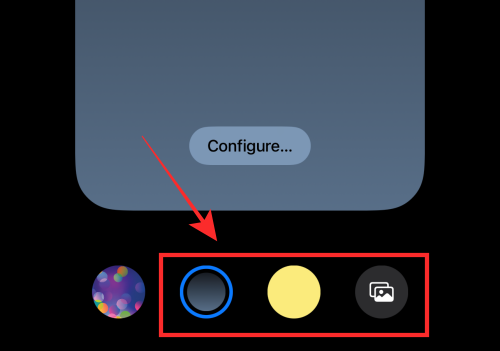
That’s all! If you have any feedback, drop them in the comments!