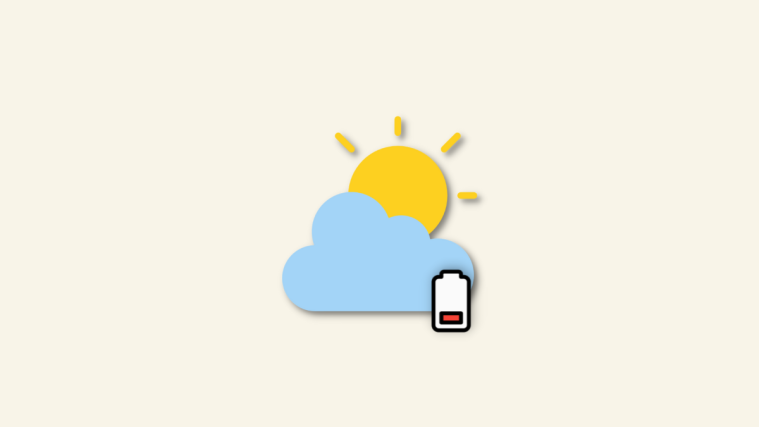The iOS weather app received a major overhaul with the release of iOS 16. You now can add weather widgets on the home screen, check detailed weather analysis, and even receive severe weather notifications for your current location.
All these improvements however seem to be taking their toll on batteries where users seem to be losing a considerable amount of charge as the weather app functions in the background. So how do you fix it? Let’s find out!
Related: 5 Ways to Copy Something from a Photo or Video on iPhone on iOS 16
How to fix weather app battery drain on iPhone or iPad
Here’s how you can try and fix the weather app battery drain on your iOS 16 device.
Fix 1: Turn off Severe Weather notifications
Let’s start by turning off server weather notifications for the weather app. This should help fix most of the excessive battery drain on your device as it seems to be the number one culprit for most users. Follow the guide below to help you along with the process.
Open the Weather app on your device and tap the menu icon in the bottom right corner.
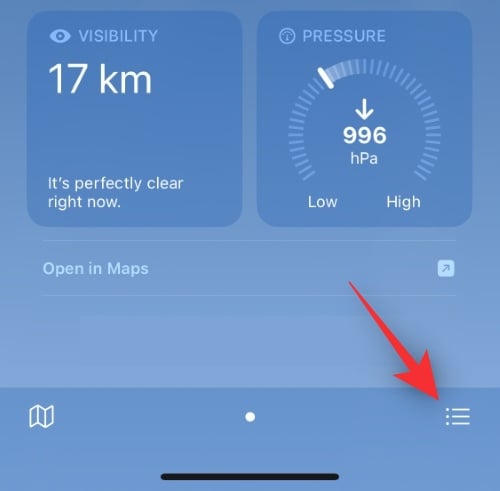
Now tap the 3-dot () icon.
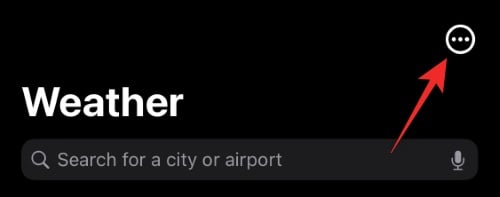
Select Notifications.
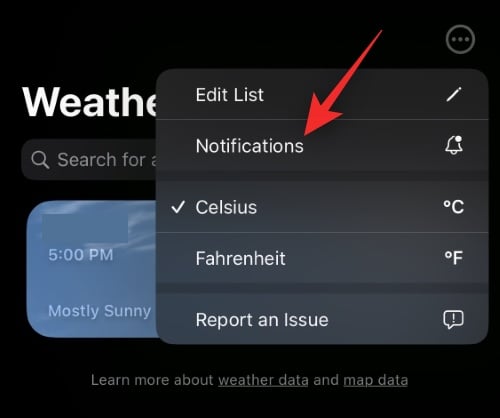
Now turn off the toggle for the following listings.
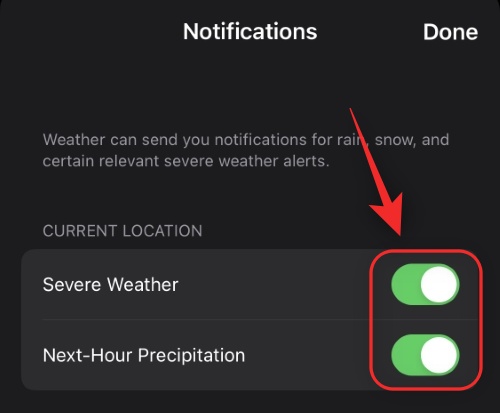
- Severe Weather
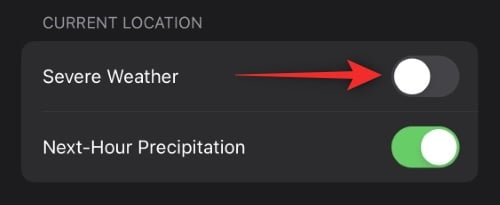
- Next-Hour Precipitation
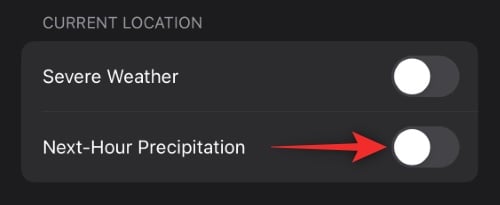
If you have custom locations added to the app then tap on the same under YOUR LOCATIONS.
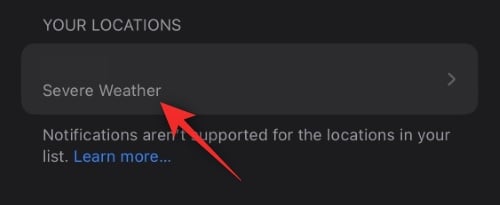
If not then tap Done.
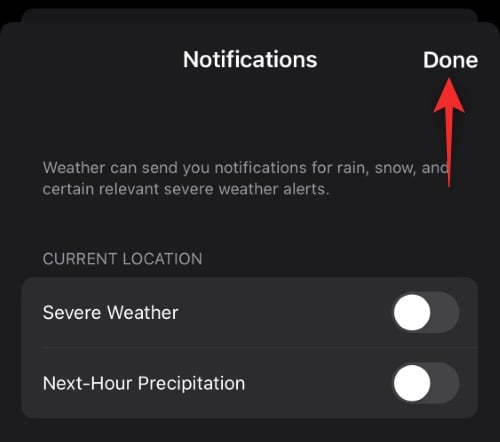
Turn off the toggle for Severe Weather.
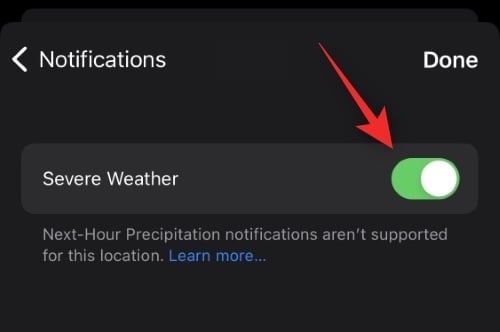
Tap Done.
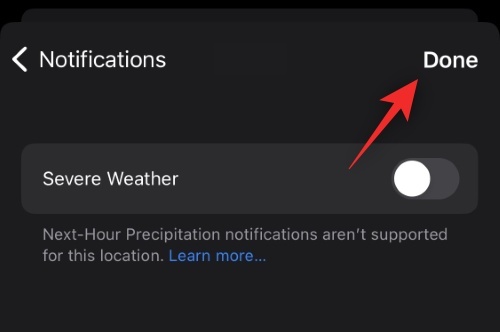
We now recommend you restart your device. Here’s how you can do that depending on your current device.
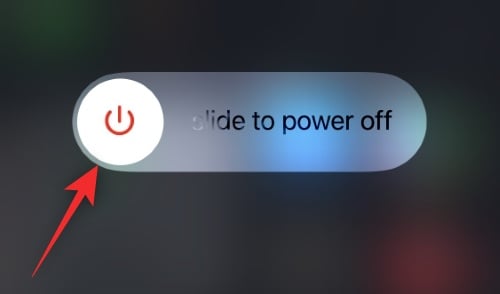
- For devices with a home button: Hold down the lock button and use the slider to Power Off your device. Wait for 10s and power on your device.
- For devices without a home button: Press Volume Up and then Volume down quickly. Now press and hold the Lock button. Use the slider to power off your device and then turn it on after 10s.
Once restarted, the weather app should drain significantly less battery on your device.
Related: How to Use Shareplay in Messages App on iPhone on iOS 16
Fix 2: Modify location permissions
We now recommend you modify your location permissions. If you like getting location-based weather alerts then you can use the While using the app option, else we recommend you turn off location permissions for the weather app completely.
You can then add a custom city to the app so you can track the weather of your current location easily. Use the guide below to help you along with the process.
Open the Settings app, scroll down and tap Weather.
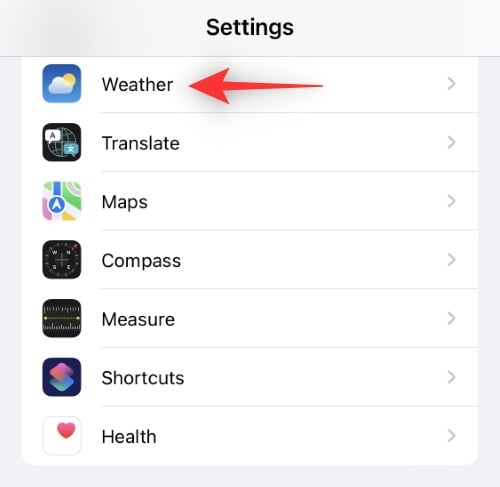
Tap Location.
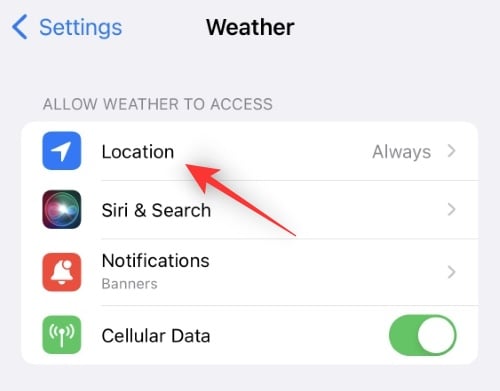
Now select one of the options depending on your preferences.
- While using the App: The weather app will request and use your location only when the app is opened.
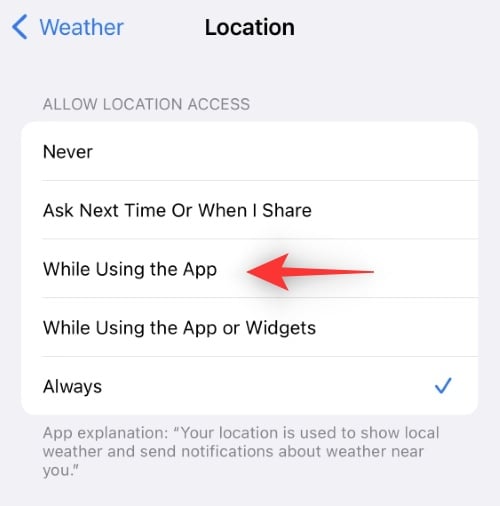
- While using the App or Widgets: The weather app will use your current location when you’re viewing the weather widgets or using/opening the app.
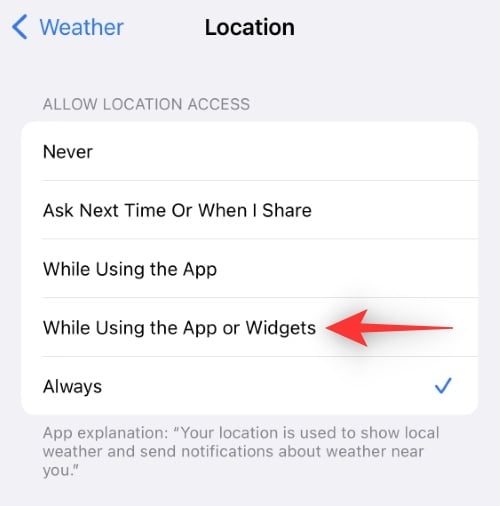
- Never: The weather app will never use you or access your current location.
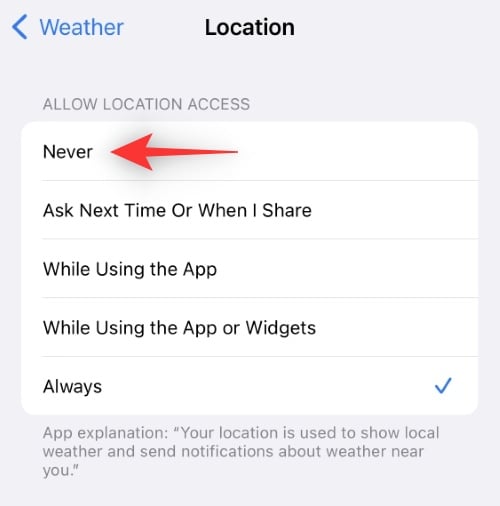
Once selected, close the Settings app and restart the Weather app if open.
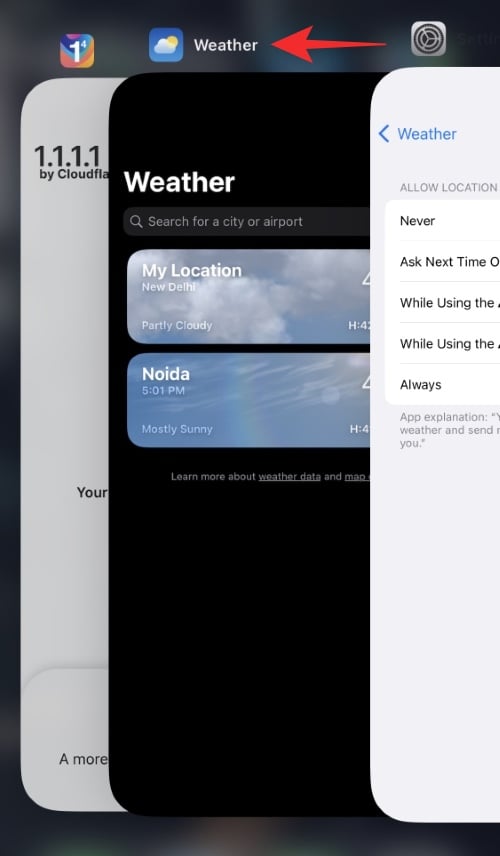
And that’s it! Denying or restricting location permissions should help reduce the battery drain caused by the weather app on your device.
Related: Related: How to Open Links From a Video on iPhone on iOS 16
Fix 3: Disable the weather widget
This comes as a drastic measure but is known to significantly improve battery usage on many devices running iOS 16.
We recommend you remove the weather widget from your lock screen and see if your battery drain gets fixed. Use the steps below to help you along with the process.
Unlock your device and tap and hold on to the lock screen. Tap Customise.
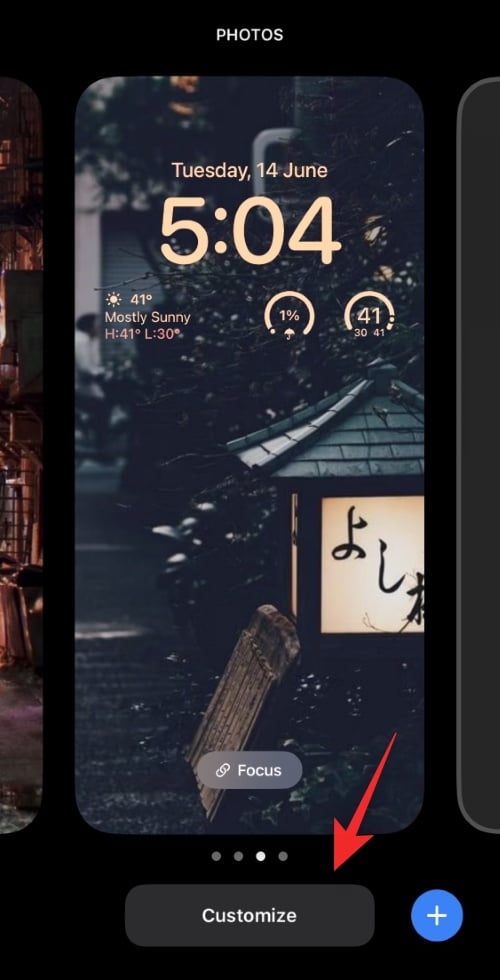
Tap on the Widgets area.
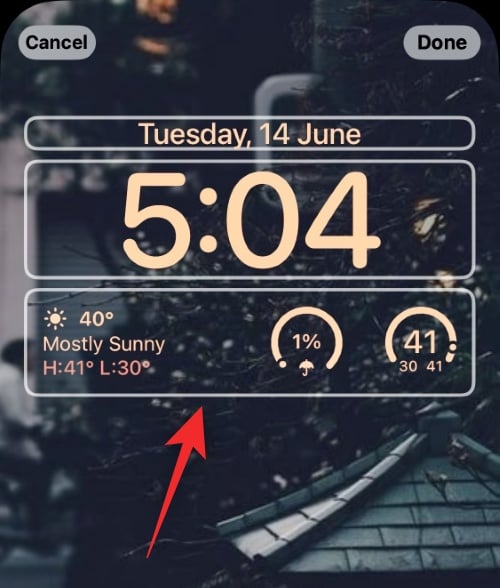
Now tap the Remove (–) icon beside your weather widget.
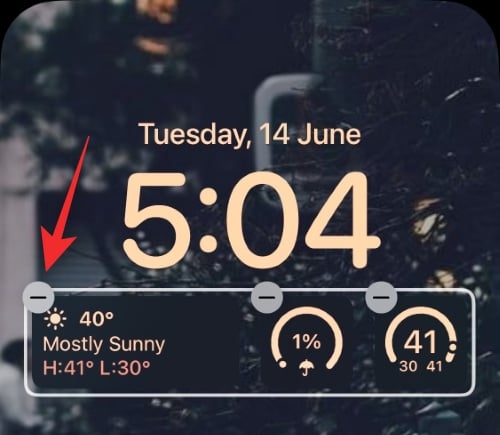
Continue removing weather widgets if you have more than one widget added to your lock screen.
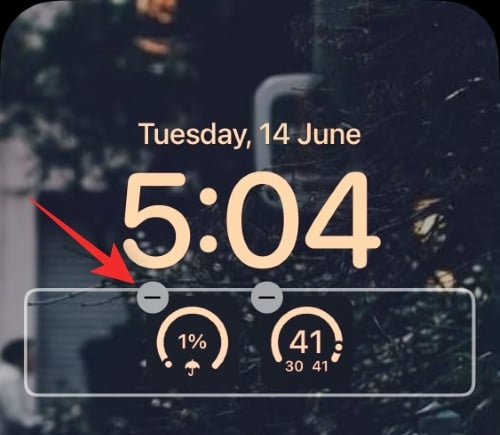
Tap Done.
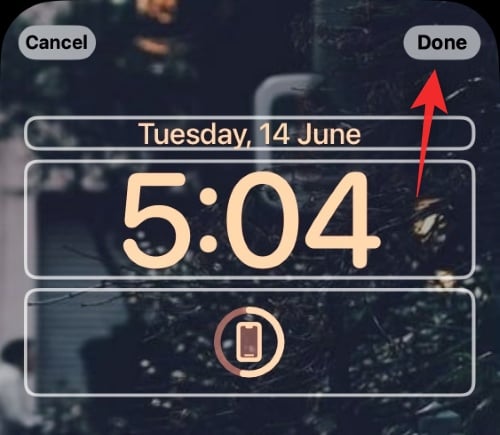
Once the widgets are removed, your device’s battery life should significantly increase in the coming hours.
Fix 4: Disable the weather lock screen
If you use the weather animated wallpaper on your lock screen then we recommend you switch to something else temporarily. Once the app has been well optimized in the coming updates, you can use the wallpaper again without any excessive battery drain.
Here’s how you can get started on your device.
Unlock your device and tap and hold on the lock screen. Swipe to the left or right to view your custom lock screens.
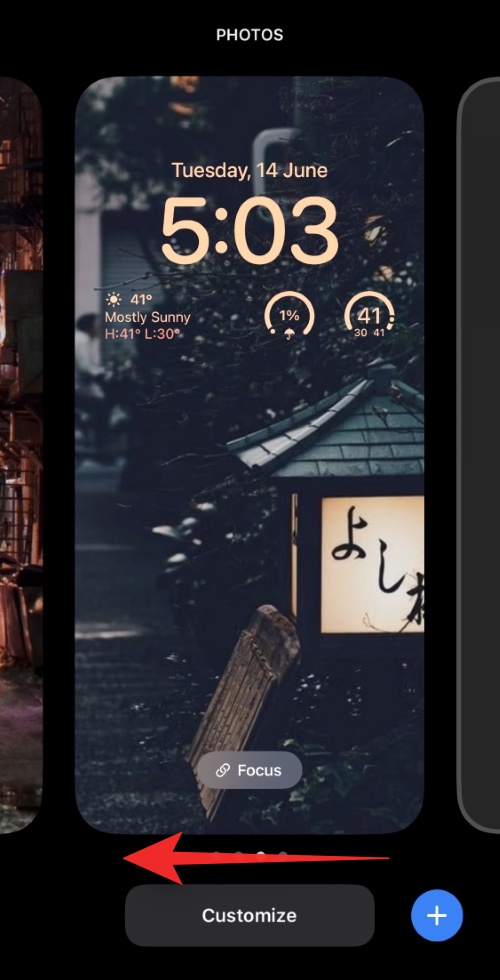
Choose a different lock screen for your device.
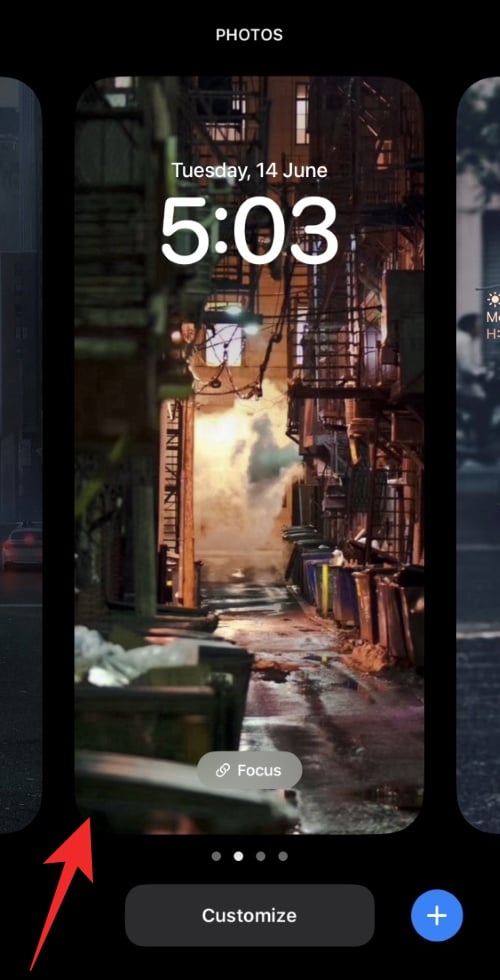
If you do not have other lock screens set up on your device, then tap the Plus (+) icon to create a new one.
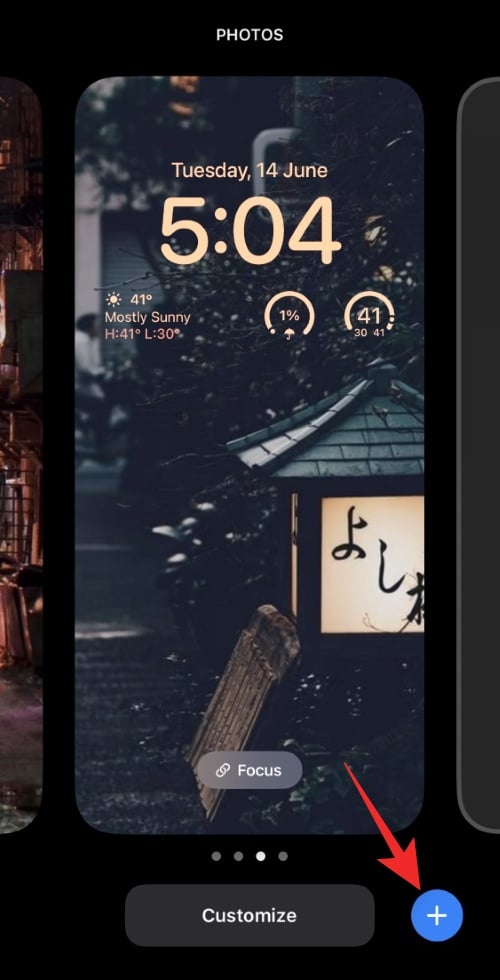
And that’s it! Once you switch to a different lock screen you should see a significant improvement in your device’s battery life.
Fix 5: Check for other culprits
At this point, if you’re still facing excessive drain then chances are that the weather app is not the cause for your issue. We recommend you look into other culprits by visiting Settings > Battery. You should be able to view the % of your battery used by each app on your device in the last 24 hours.
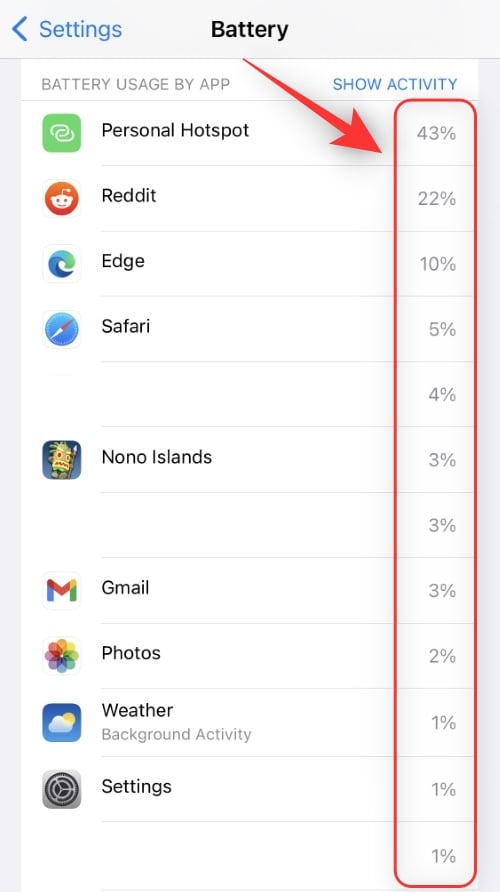
You should also be able to view a graph for the same at the top of your screen.
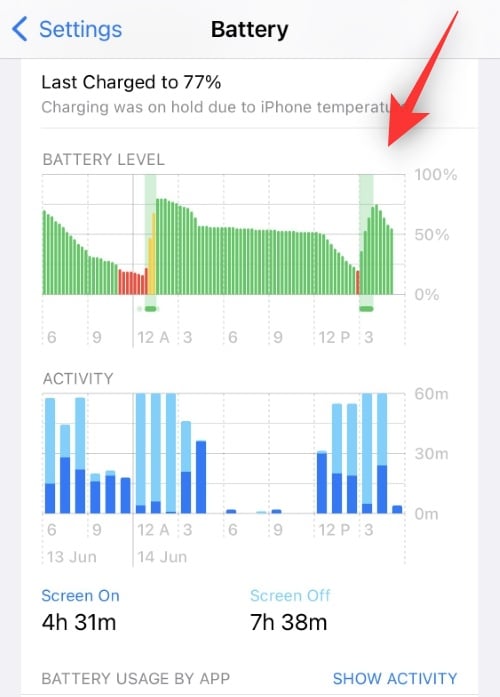
Some known apps causing excessive battery drain on iOS 16 have also been listed below. If you have and use any of these apps, we recommend you try troubleshooting their permissions and restricting background activity to see if that fixes the battery drain for you.
- Facebook Messenger
and more. We recommend you refer to the statistics in your battery app for further information on which installed app is using the most battery on your device.
Why does the weather app drain battery on your iPhone on iOS 16?
There are a couple of major reasons why the iOS 16 weather app is draining the considerable battery on your device. Here are some of the prominent ones to help you get up to speed.
1. iOS 16 beta stages: The OS is fairly new and in its beta stages. Apps and background services haven’t been optimized properly and many announced features are still missing from the OS. This is one big reason why not only the weather app but other apps will also be draining the excessive battery on your device.
2. Weather widget: The weather lock screen widget seems to be unoptimized for now as it constantly fetches data in the background for your current location. This in turn makes your device lose battery much faster than intended.
3. Animated weather wallpaper: Another issue seems to be the animated weather wallpaper for your lock screen and home screen. Constant animations as well as fetching of data regularly in the background seem to lead to excessive battery drain on devices running iOS 16.
4. Severe weather notifications: Apple’s new feature helps you notify you about severe weather conditions in your area using push notifications. This feature however requires constant background updates along with fetching regular data. Due to the current unoptimized nature of the app, this also leads to excessive battery drain on iOS 16 devices.
FAQs
Here are a few commonly asked questions about the weather app’s battery drain on iOS 16 that should help you get up to date with the latest information.
Can I enable severe weather notifications without excessive battery drain?
Severe weather notifications can be of high importance in many areas of the world. As a workaround, you can manually add your current location to the weather app and then turn on Severe Weather notifications for the same.
This will help ensure that your location is not required or sourced in the background when receiving severe weather notifications which should help curb the battery drain on your device.
When do you receive severe weather notifications?
Any severe weather conditions with an issued warning from your dedicated government authority will qualify for a severe weather notification. Additionally, severe conditions that pose a risk to life will be sent to your device regardless of an issued warning.
We hope this post helped you reduce the battery drain caused by the weather app on your device. If you face any issues or have any more questions, feel free to drop them in the comments below.
RELATED:
- 30 Must-know iOS 16 Features!
- How to Add Your Vision Prescription on Health App on iPhone on iOS 16
- How to Turn On Dark Mode on a Lock Screen on iPhone on iOS 16
- How to Convert Currency Using the Camera on iPhone on iOS 16
- How to Use Focus Filters on iPhone on iOS 16
- How to Customize Lock Screen Font on iPhone or iPad on iOS 16
- How to Schedule an Email on Apple Mail on iOS 16
- How to Get Old Notifications View Back on iPhone on iOS 16 With ‘List View’