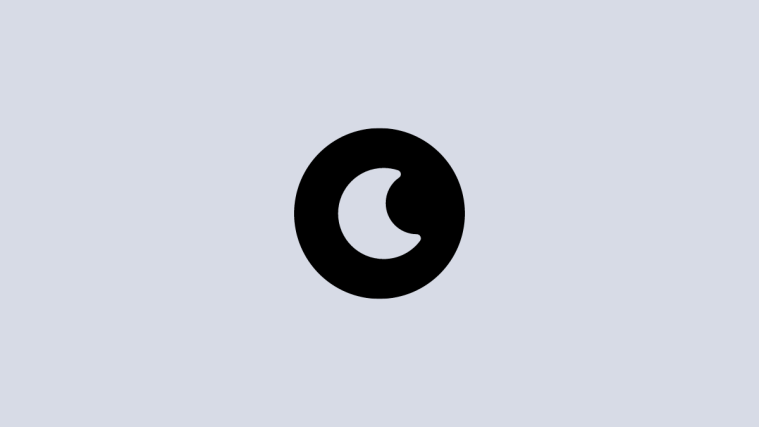There is something so charming about the phone display when it is in the dark mode. With iOS 16, Apple hopes to elevate the hypnotic effect of dark mode by giving a special dark mode appearance to live wallpapers.
In the iOS 16 update, Apple has given us an option to enable a dark mode appearance to a selected live wallpaper available under Collections. The effect of the dark mode appearance on this wallpaper is so stunning, that we are curious to see whether the feature would be made available for more Collections or even custom wallpapers.
For now, let us explore the dark mode appearance as is available in the beta version.
How to enable dark mode on a lock screen
- Required: iOS 16 update
To begin, unlock your phone with Face ID or passcode but stay on the lock screen (do not open the home screen yet).
Tap and hold anywhere on the lock screen.

Tap on the “+” (plus) button on the bottom right.
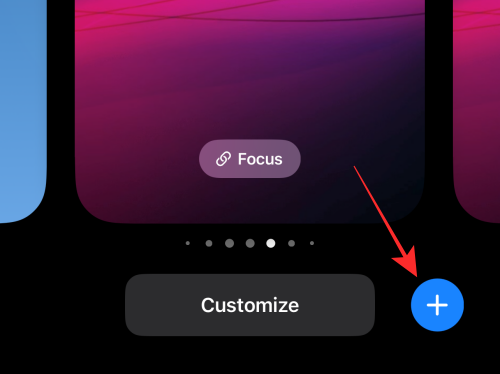 .
.
Alternatively, open the Settings app and then select Wallpaper > Add new wallpaper.
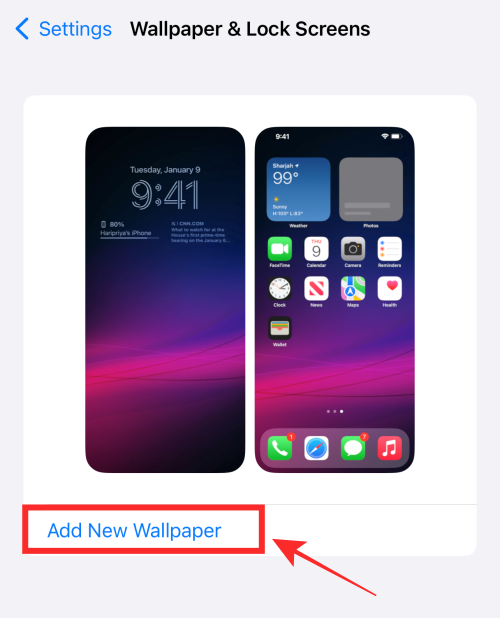
Next, Scroll down the overflow menu until you see Collections. Swipe left on the row of wallpaper options available under Collections.
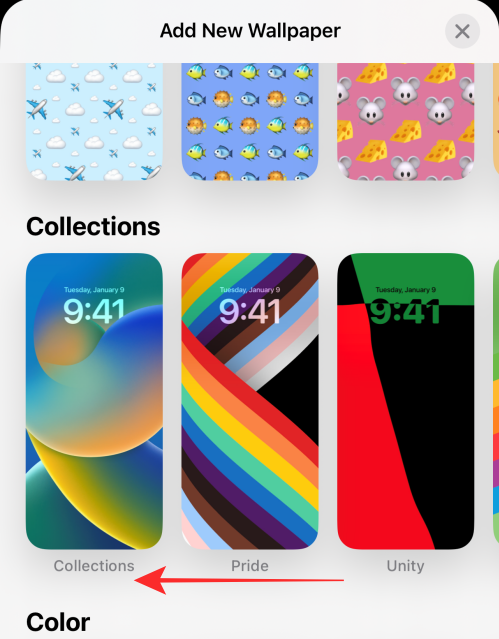
Tap on the wallpaper shown below. (It is a neon-themed wallpaper showing a bokeh effect; available as the last wallpaper under Collections).
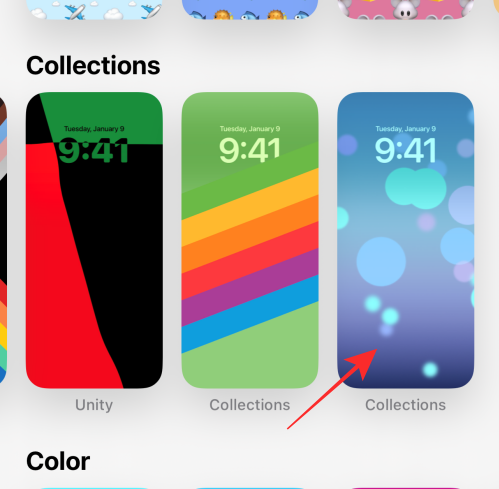
Tap on the “…” (ellipsis) button on the bottom right.
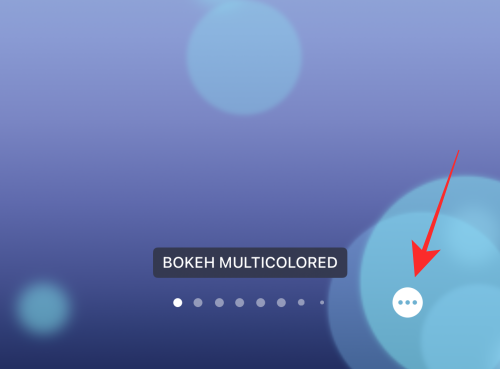
Select Appearance on the overflow menu.
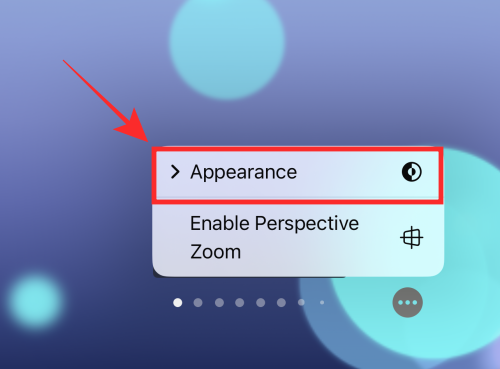
You will see three options on the overflow menu — Dark, Light, and Automatic (selected by default). Tap on Dark.
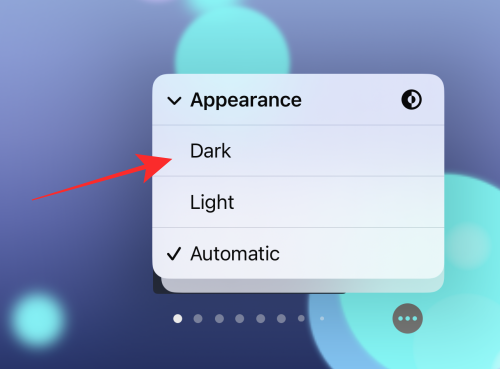
The first (default) slide is called BOKEH MULTICOLORED. You have the option to select a different bokeh featuring a single color in the following slides.
To select a single-colored Bokeh wallpaper, swipe to the left from the BOKEH MULTICOLORED slide.
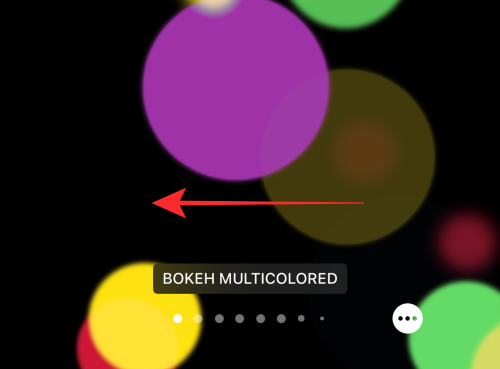
Tap Done on the top right when you have selected your slide.
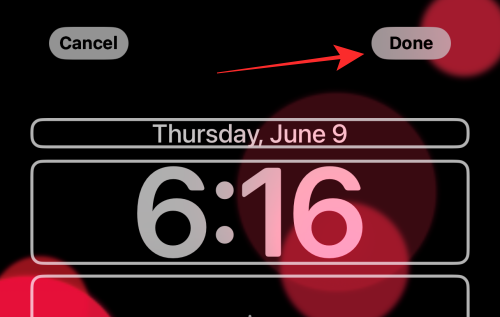
And that is how you can try the dark mode appearance on iOS 16!
The overflow menu with the Color option on the top row will show up as shown above. The steps are the same from this point. Follow the guide above to create a solid color wallpaper for your lock screen.
And done, that’s it! We are so excited to see the full scope of the dark mode appearance feature for lock screen wallpapers when iOS 16 officially comes home! Share your feedback and suggestions with us in the comments!