SharePlay has been one of the most popular features of iOS since it was introduced with iOS 15. SharePlay allows you to share and view content simultaneously with your contacts without needing additional services.
This made it quite easier for users to connect and spend time with each other, especially during the pandemic. However many users wanted to use SharePlay without being on a Facetime call which is now possible thanks to the release of iOS 16.
You can now use SharePlay within the Messages app which takes away the hassle of initiating a Facetime call every time you wish to watch or listen to something together. Here’s how you can get started with SharePlay in Messages.
How to use SharePlay in Messages
There are a few requirements for SharePlay. We have listed them below, if you can meet these requirements then you can follow the subsequent guide to use SharePlay in Messages.
Required
- iOS 16 update
- iMessage enabled on your device
- Compatible app to share content or media files in SharePlay
Note: If you’re using a paid service then the recipient also needs to have a paid account with the service to access the desired content.
- Internet connectivity
- Regional access to the shared content
Note: You won’t be able to view content with your friends residing in different regions of the world that don’t have access to the shared content due to geo-restrictions in certain services.
Step-by-step guide
Open the desired app from where you wish to view and share content. We will be using Spotify for this example. Once you’ve found the content you wish to share, tap the Share Sheet icon.

Tap More.
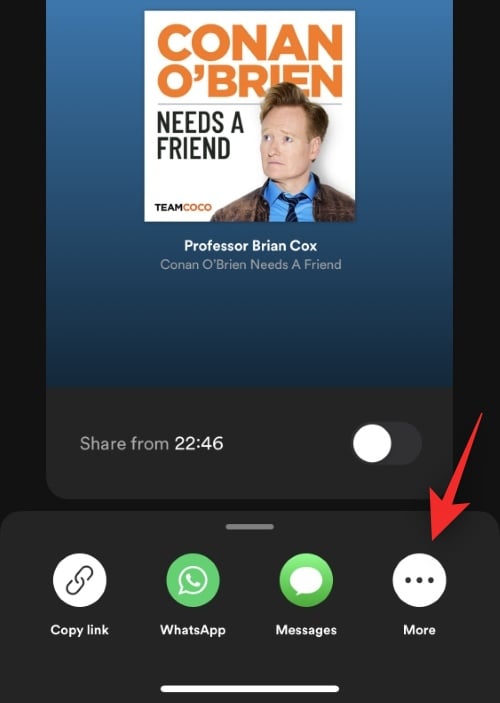
Now tap SharePlay.
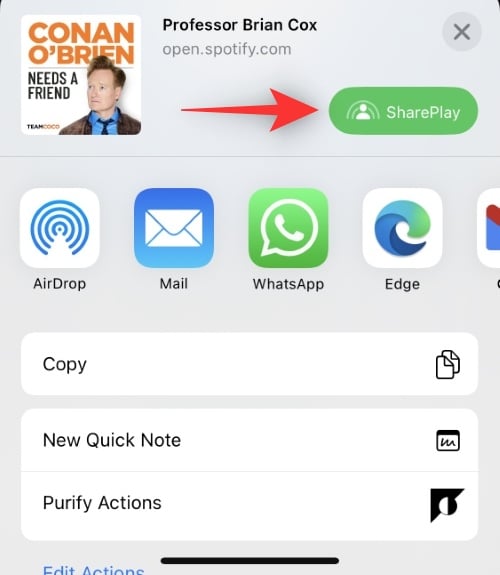
Enter the recipient’s name or contact info at the top.
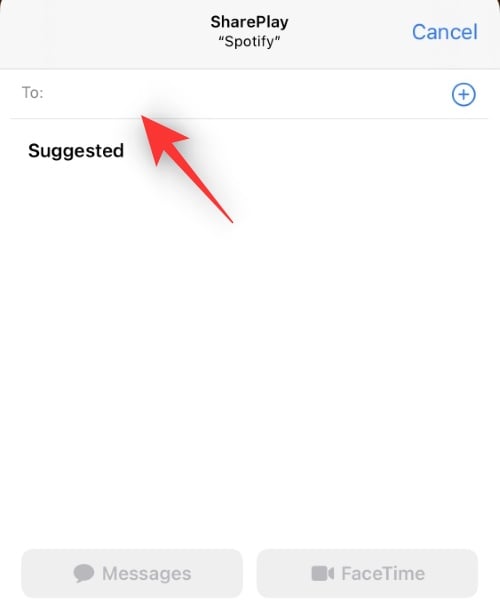
Once added, tap Messages.
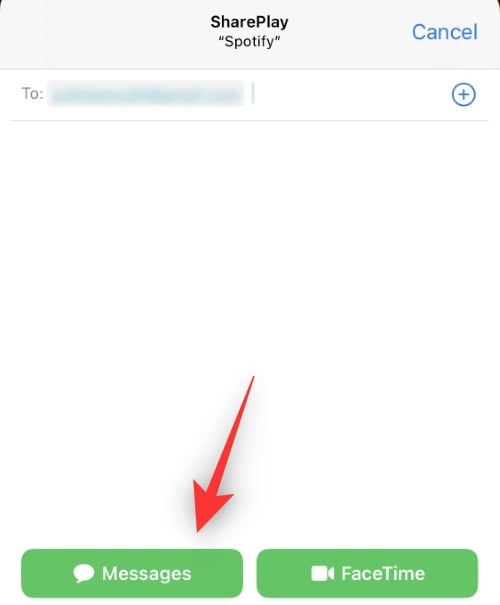
You will now be taken to your conversation with the recipient in the Messages app. The link should already be attached to your current message. Type in the additional text as needed.
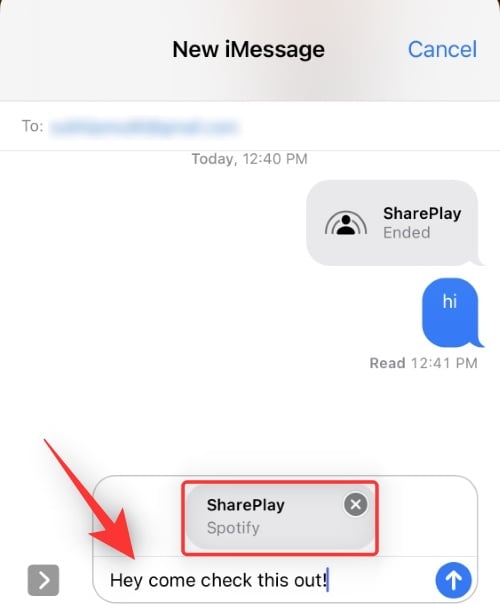
Tap the Send icon once done.

The selected media will now be shared with the recipient and they should now be able to join the same using the link you sent. You will get a calling bar at the top of your screen which will help you manage the current SharePlay session.

And that’s it! You can now use SharePlay in the Messages app.
What controls do you have when using SharePlay?
When watching, listening, or viewing the content in SharePlay, you have the following features and controls at your disposal.
- Simultaneous Synced Playback: The audio or video will play on both ends simultaneously so all the participants can view or hear the same moments at their end.
- Shared playback controls: Each participant has access to the general playback controls of the media including Pause, Play, Seek, and more.
- Smart Volume: If you’re on a Facetime call or another call with the recipient then you also get access to smart volume which automatically adjusts your media audio to minimize interruptions during your voice chat.
Note: Smart Volume might not be supported by some third-party apps.
FAQs
Here are a few commonly asked questions about using SharePlay in Messages that should help you get up to date with the latest information.
Which apps support SharePlay in Messages?
Most content services, podcast apps, music apps, and video apps now support SharePlay on iOS. Additionally, all stock apps from Apple including Apple Music and Apple TV support SharePlay in Messages.
Do I need to be on a call to use SharePlay in Messages?
No, this is the best part of using Messages. You do not have to be on call with someone to use this feature. You can simply text each other while viewing the desired content or choose to connect through other means like Discord, Twitch, or a simple phone call in the background.
What else can I do with SharePlay in Messages?
Apple has also introduced the ability to collaborate on projects and files with multiple users using SharePlay. This means you can share presentations, documents, excel sheets, and more using SharePlay and have everyone in the conversation collaborate and participate in the same.
We hope this post helped you get familiar with SharePlay in Messages. If you have any more questions, feel free to drop them in the comments below.
RELATED
- How to Start, Use and End Shareplay on FaceTime
- 14 Ways to Fix SharePlay Not Working Issue
- What Apps Support SharePlay?
- How to SharePlay Something in Apple Music Very Quickly
- How to Listen to Music on FaceTime Using SharePlay
- How to Watch Movies on FaceTime: Step-by-step Guide





