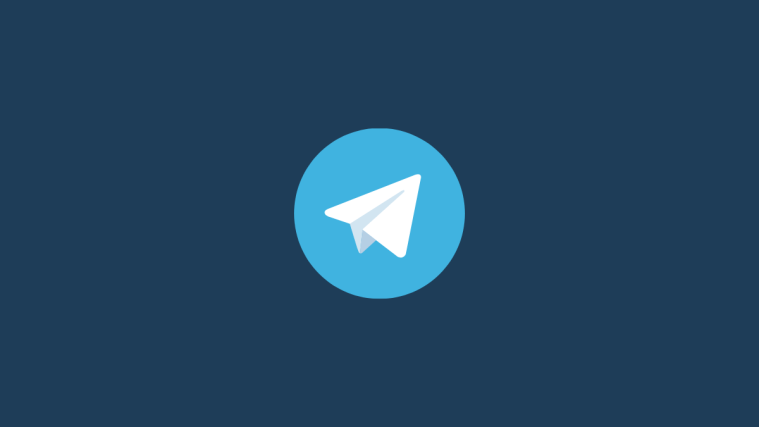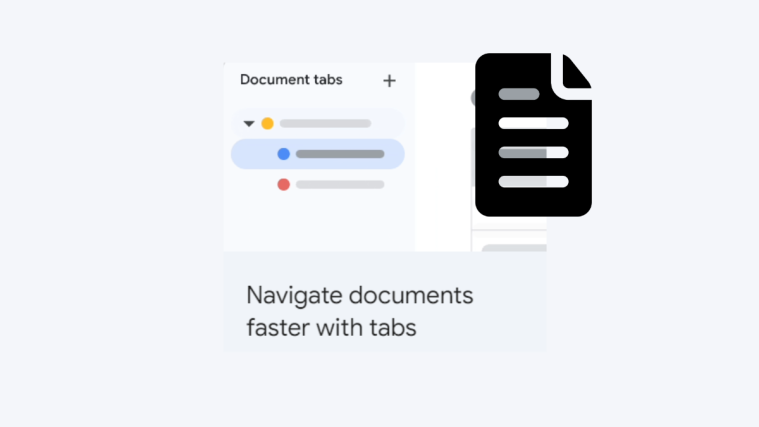What to know
- You can delete your Telegram account either instantly or let the service delete your account automatically after a certain period.
- To delete your account instantly from your phone/PC, go to my.telegram.org/auth on a web browser > enter your phone number > Next > copy the confirmation code from Telegram app > paste it on Delete account page > Delete account > Delete My Account > Yes, delete my account.
- To let Telegram delete your account automatically, go to the Telegram app > Settings > Privacy and Security > Delete my account > If away for > 1 month.
Deleting your Telegram account can be a little bit more complicated than you may realize. While the Telegram app does have the option to delete your account automatically, this option is only useful if you want the service to delete it after a certain period. If you wish to delete it instantly, you will need a web browser to get things done.
Here’s everything you need to know about deleting the Telegram account and how you can delete it across multiple devices.
Can you delete a Telegram account?
Yes, you can delete your Telegram account. There are two ways of deleting your Telegram account:
- Delete account manually using Telegram’s web app – The only way to permanently delete your Telegram account instantly is by visiting the Telegram Web Portal from a web browser.
- Delete account automatically from the Telegram app on your phone or PC – There’s an “If Away For” option available inside Telegram settings that you can use to initiate an automatic deleting mechanism for your Telegram account. However, this automated mechanism takes at least 1 month to delete your account, with added caveats.
In this guide, we will cover both of these options in detail. We will also talk about a quick and easy way of backing up your chat histories before you begin deleting your Telegram account.
Related: How to Fix This Channel Cannot Be Displayed Issue on Telegram
Export your Telegram chat history first: Step-by-step guide
Before you proceed, it’s important to know that if in case you wish to save a chat before pulling the plug on your Telegram account, you can do so by using Telegram’s export chat service.
Telegram’s export chart is a really useful way of saving a complete chat on your PC. Along with text messages, this exported file can also include elements like videos, photos, GIFs, stickers, files, etc. However, since this chat is exported either as an HTML or a JSON file, the export chat feature is available only in Telegram’s PC app. It’s also worth noting that only HTML files can be read by normal users, while JSON is a machine-readable file.
Let’s see how to export chat from Telegram in the HTML format so you revisit it anytime you want.
- Open the Telegram app on your PC and click on the chat you want to export.
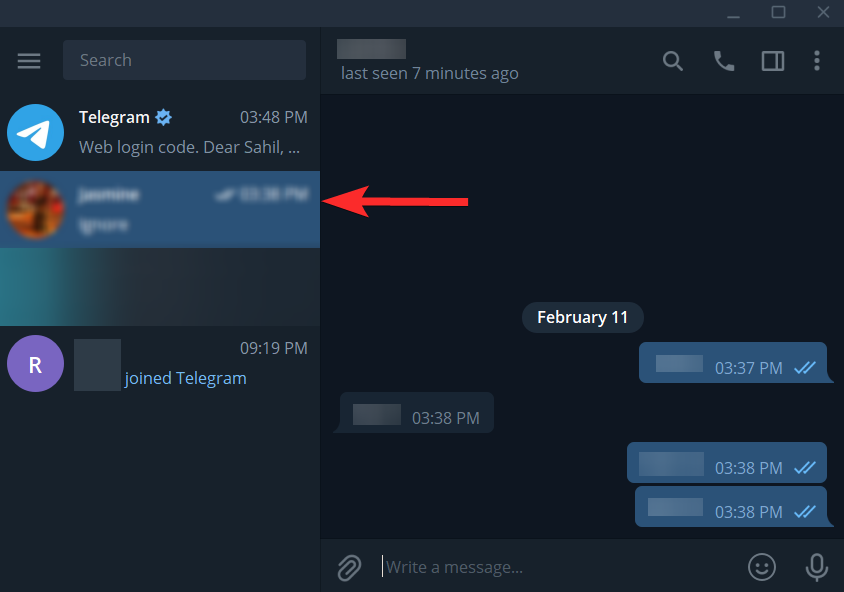
- Click on the 3-dots icon at the top right corner.
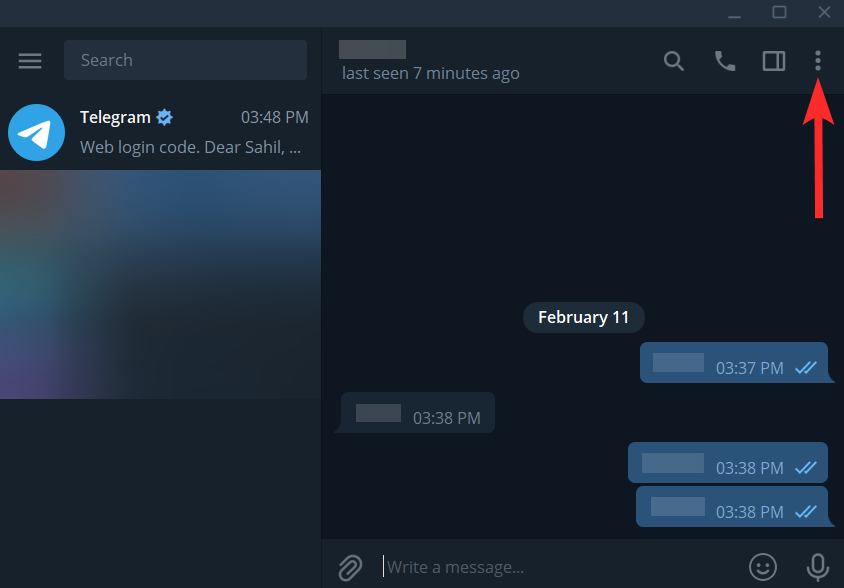
- Click on Export chat history.
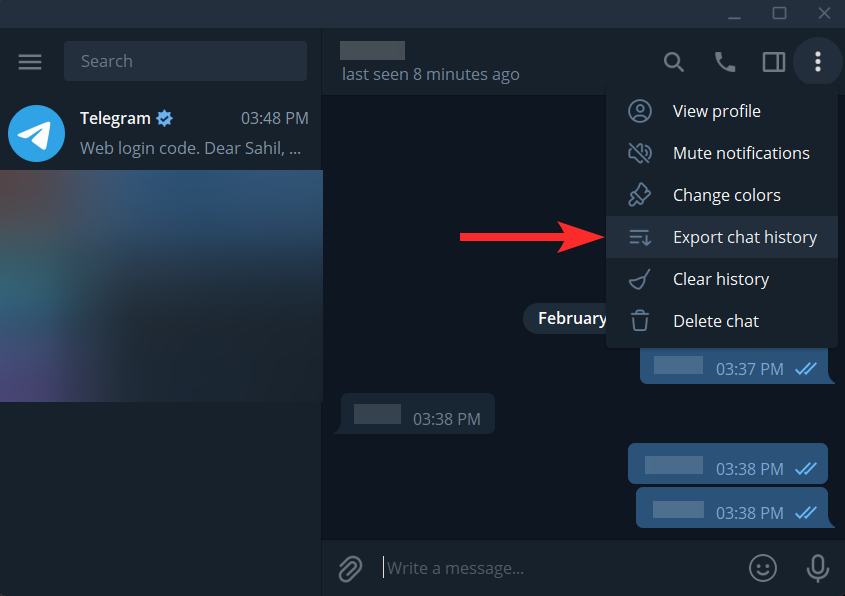
- You will see a pop-up indicating Chat export settings. From here, you can choose additional items you want to export like Videos, Voice messages, etc. You can also change the size limit of your file by dragging the seek bar.
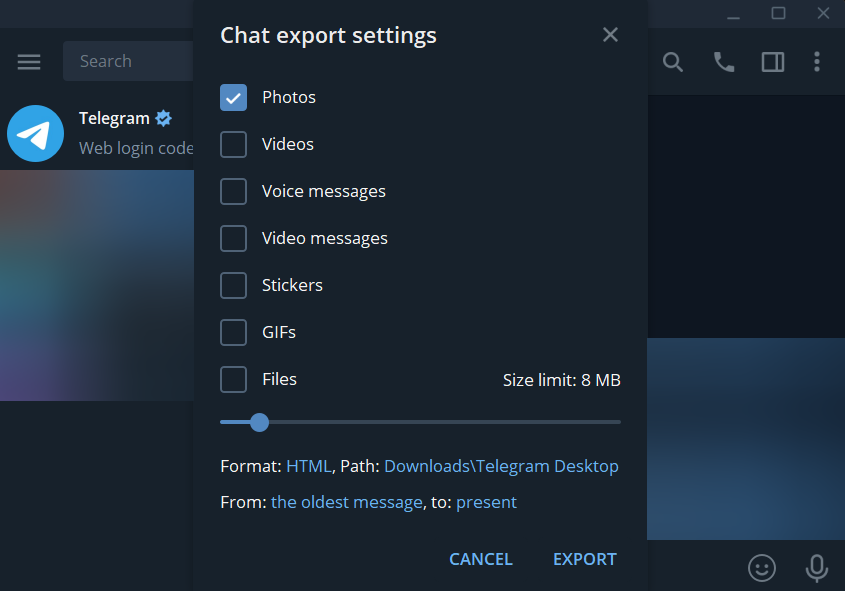
- Click on the Path link (blue-colored exporting address).
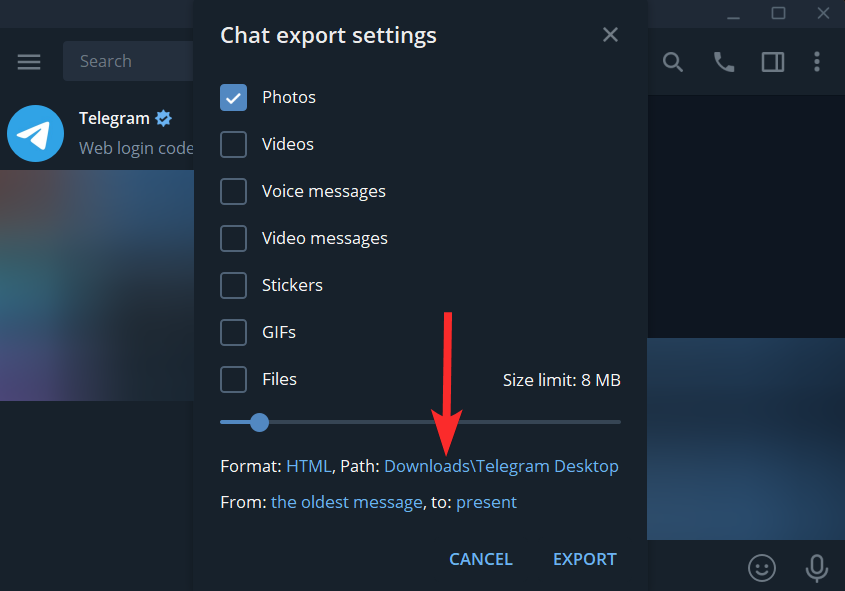
- Navigate to the location where you want to export the chat history. Here, click on Select Folder.
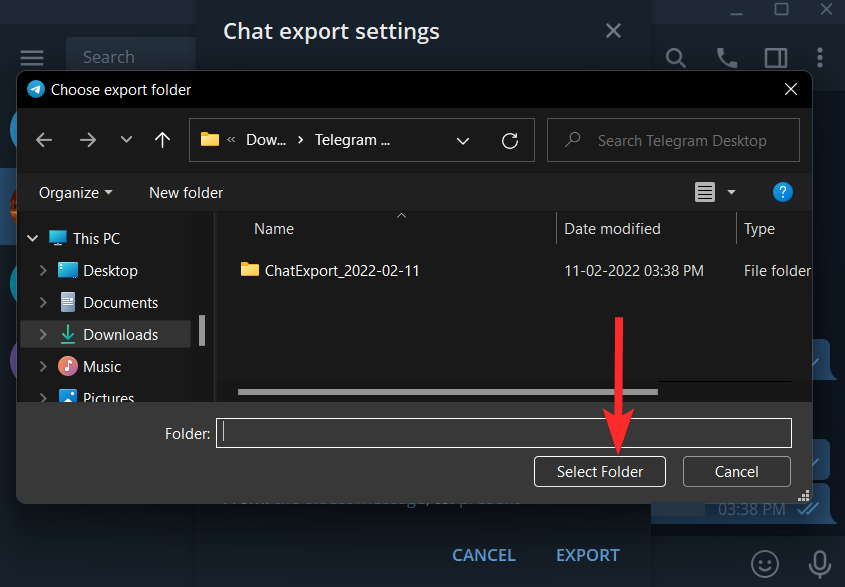
- Click on Export.
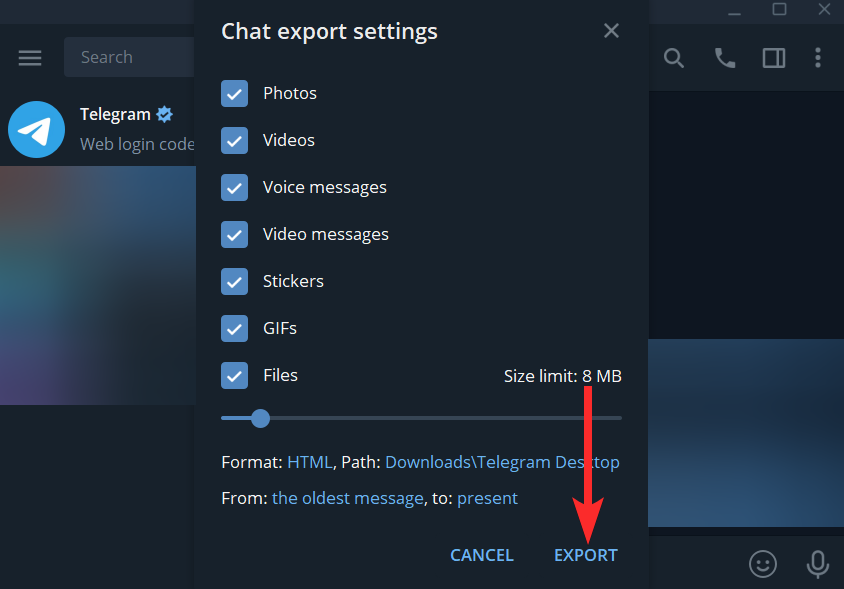
- The chat history has now been exported. Click on Show My Data to open the export location.
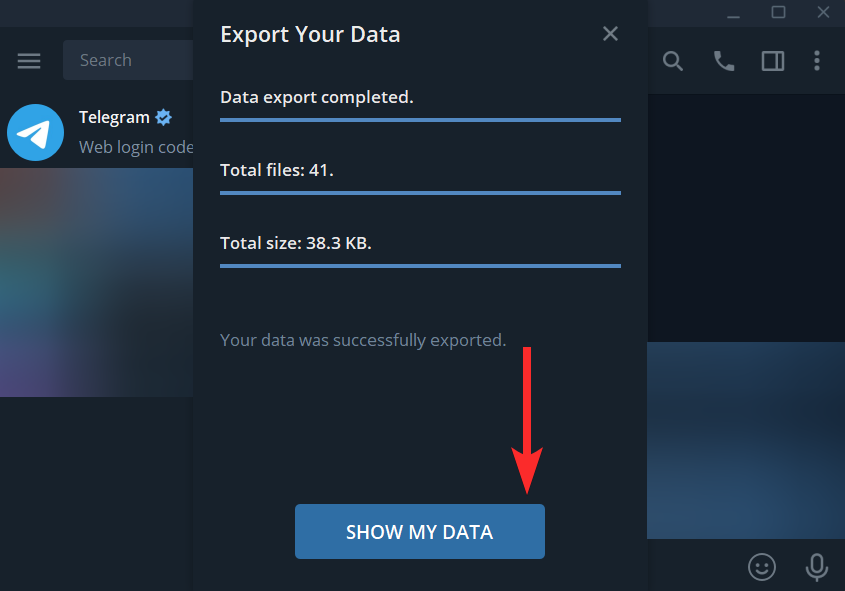
- Double-click on the messages file to open it.
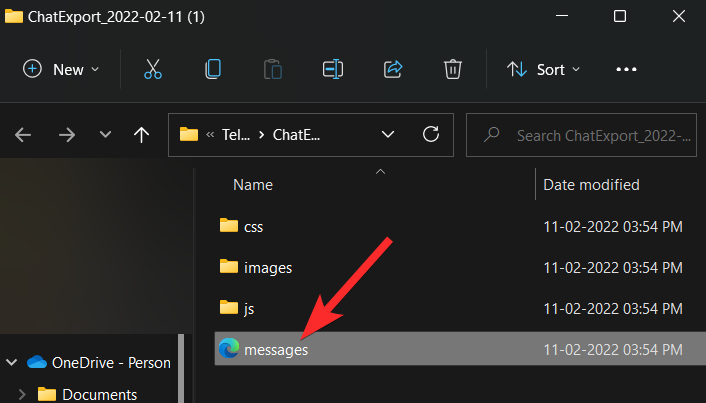
- Your chat history will be opened in your default web browser.
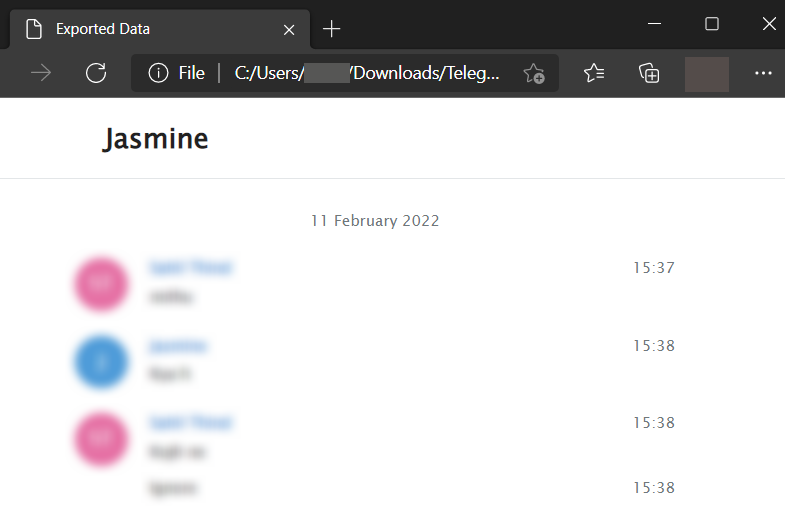
Related: How To Send Disappearing Messages on Telegram
How to delete your Telegram account instantly [3 methods]
For some users, it might not be realistic to wait a month or even longer to delete their Telegram account. In that case, Telegram also allows you to instantly erase your account and its data along with it. This can be done using the Telegram Web Portal.
Let’s see how you can delete your Telegram account instantly using your mobile device and from your PC.
Method 1: On Android
- Open a web browser app on your Android device.
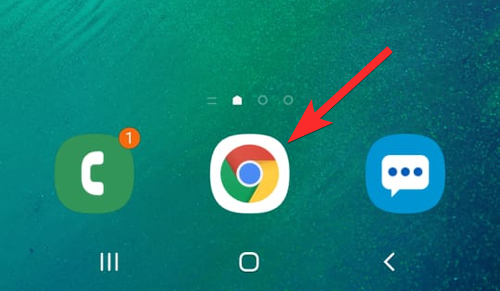
- Visit the Telegram Web Portal at: https://my.telegram.org/auth.
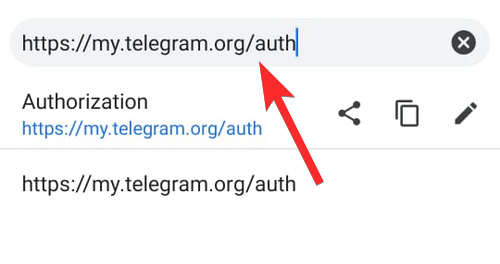
- Enter your phone number in the international format. International format is: +(country code)(city or carrier code)(your number)
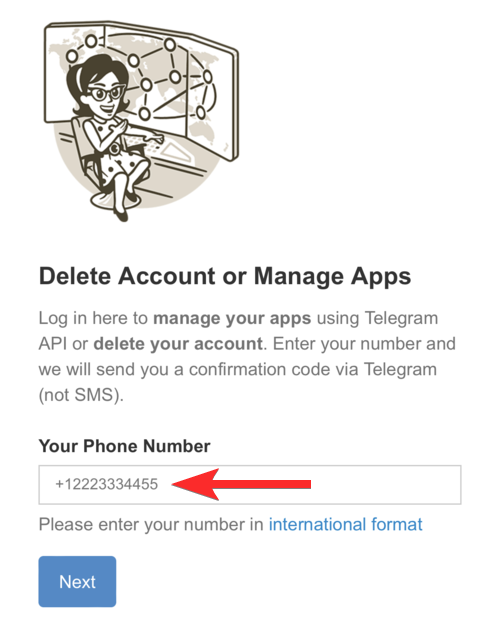
- Tap on Next. This will send a confirmation code to your Telegram app.
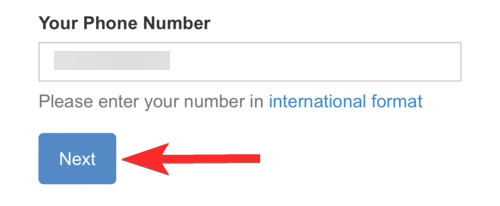
- Open the Telegram app from your phone and tap on Telegram.
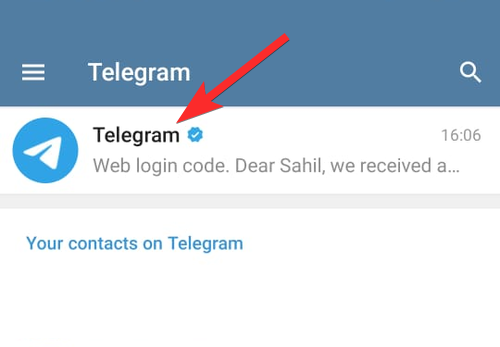
- Long-press on the login code until the blue selection marker appears.
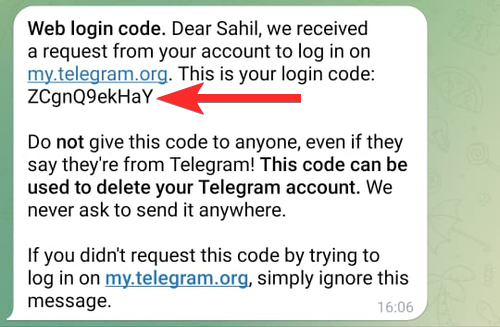
- Tap on the login code to select it. Then tap on Copy to copy this code.
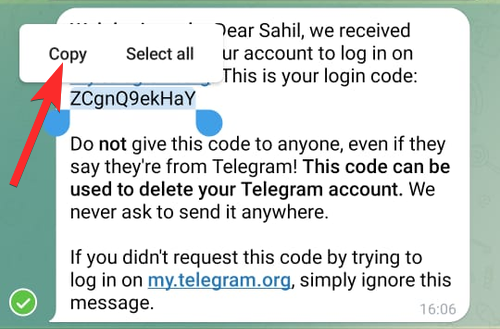
- Go back to your web browser.
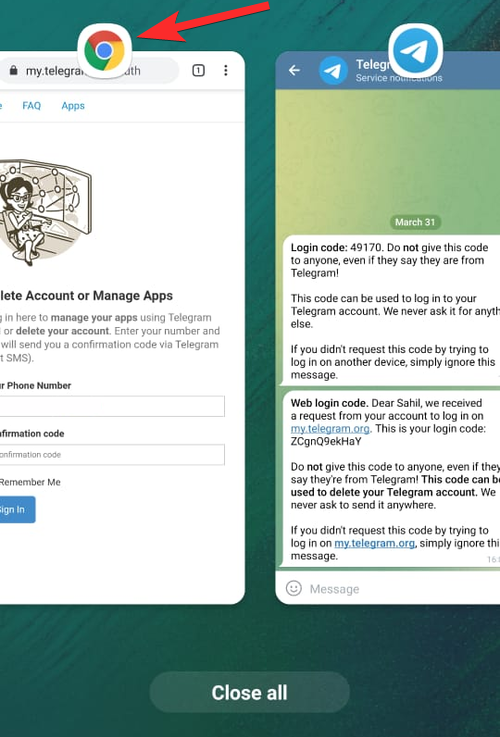
- Long-press on the text field marked as “Confirmation code” until you see the ‘Paste’ option.
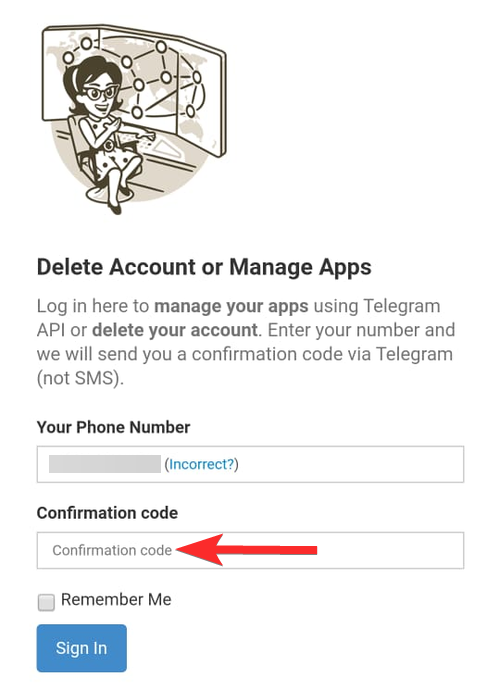
- Tap on Paste.
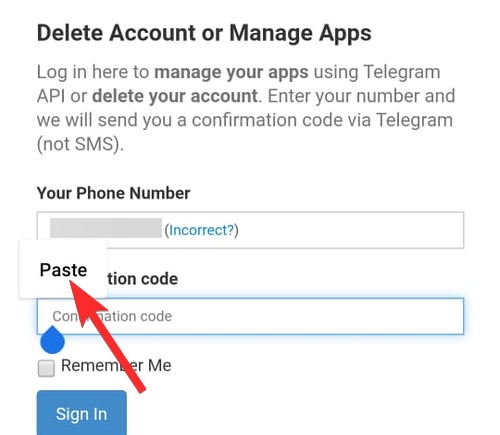
- Tap on Sign In.
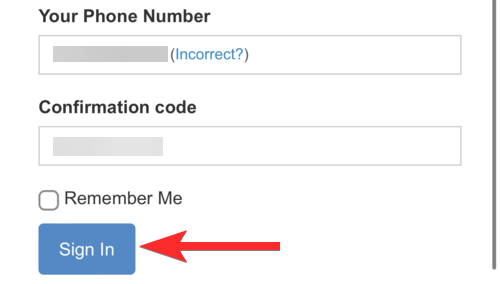
- Tap on Delete account.
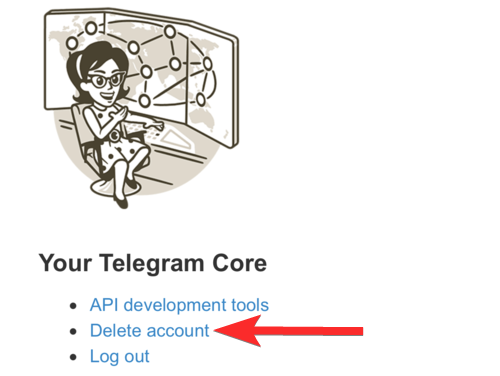
- Tap on Delete My Account.
Note: The ‘Why are you leaving?’ text box is optional and can be ignored.
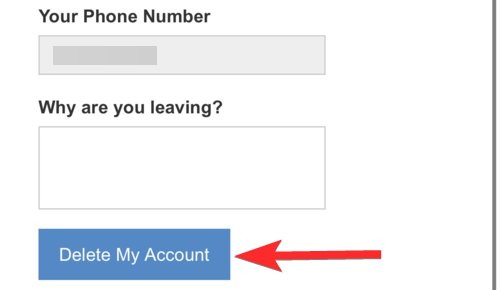
- In the pop-up, tap on Yes, delete my account.
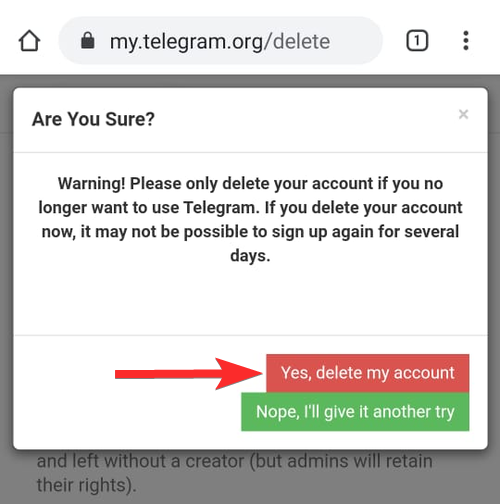
- Your Telegram account has now been deleted.
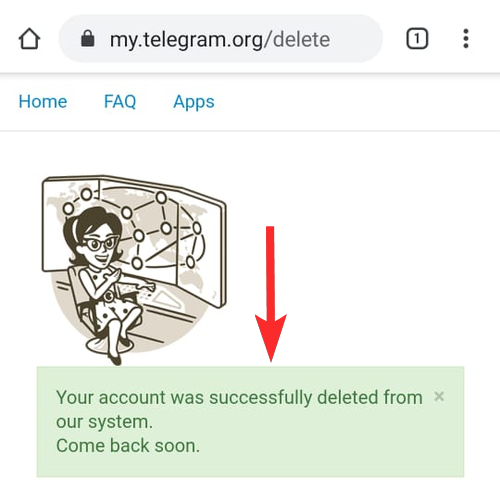
Method 2: On iPhone
- Open a web browser app on your iPhone.
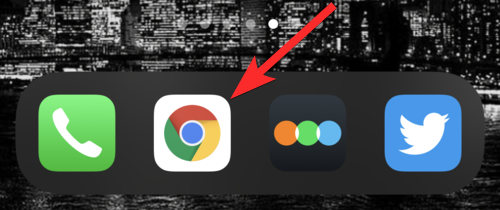
- Visit the Telegram Web Portal at: https://my.telegram.org/auth.
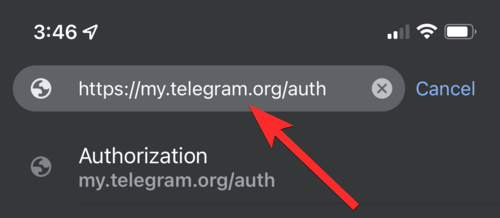
- Enter your phone number in the international format. International format is: +(country code)(city or carrier code)(your number)
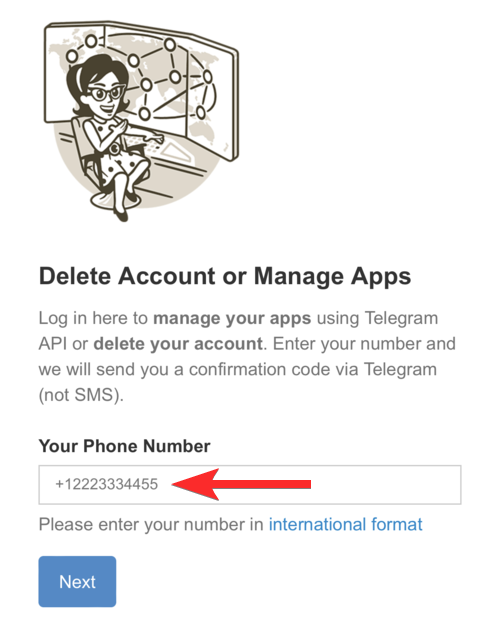
- Tap on Next. This will send a confirmation code to your Telegram app.
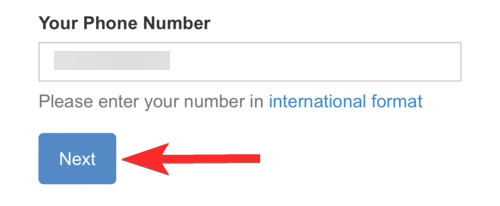
- Open the Telegram app from your phone and tap on the Telegram chat.
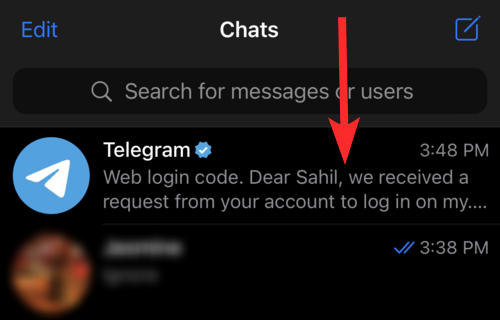
- Long-press on the message containing the login code until you see an additional set of options appear around the message.
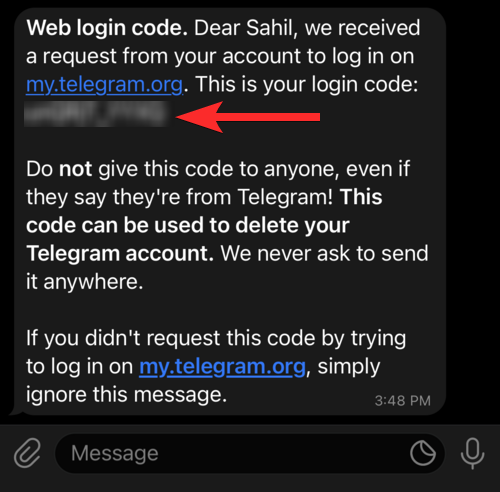
- Long-press on the login code until the blue selection marker appears.
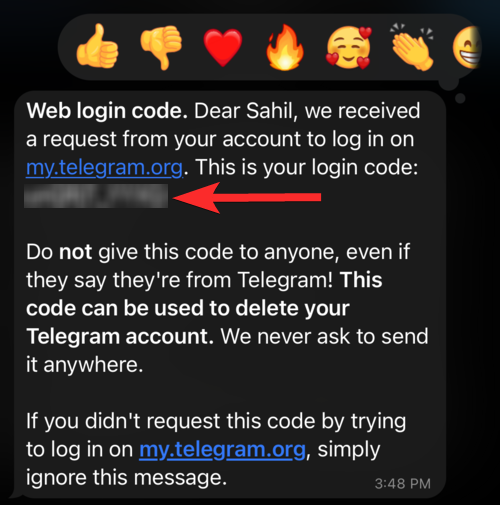
- Select the login code and tap on Copy.
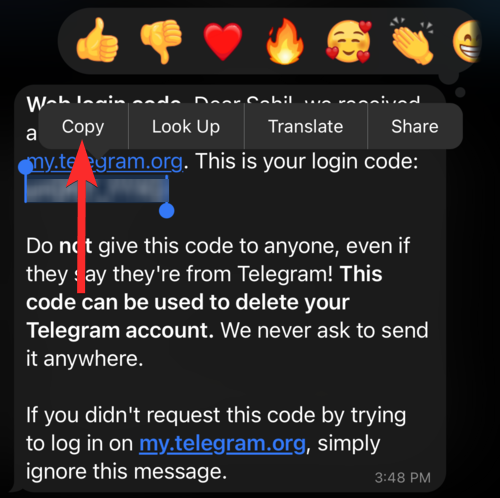
- Go back to your web browser.
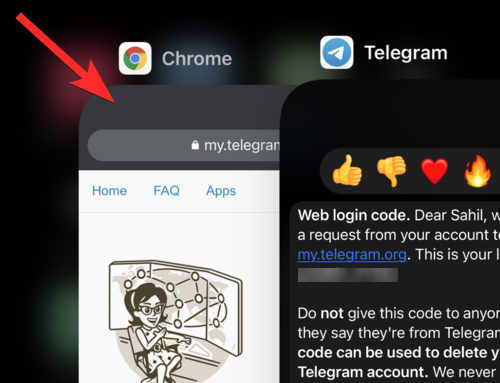
- Long-press on the text field marked as “Confirmation code” until you see the ‘Paste’ option.
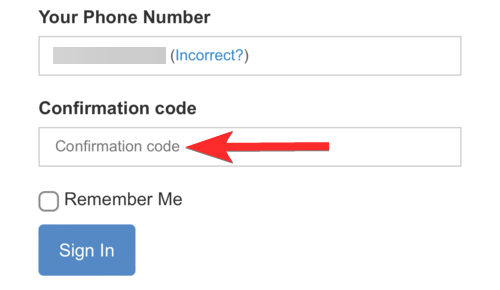
- Tap on Paste.
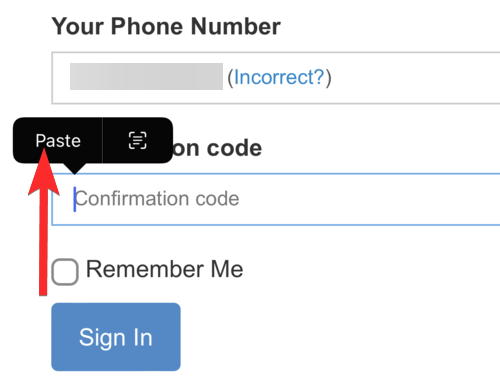
- Tap on Sign In.
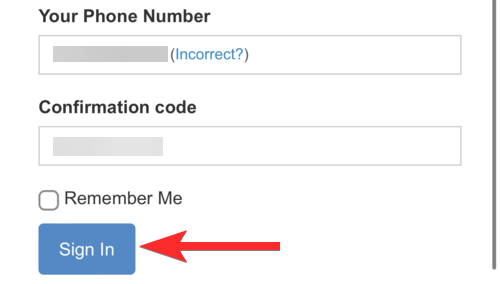
- Tap on Delete account.
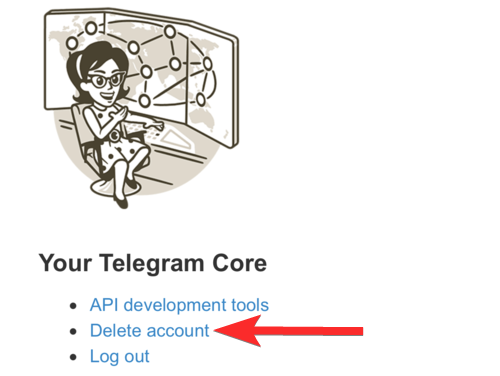
- Tap on Delete My Account.
Note: The ‘Why are you leaving?’ text box is optional and can be ignored.
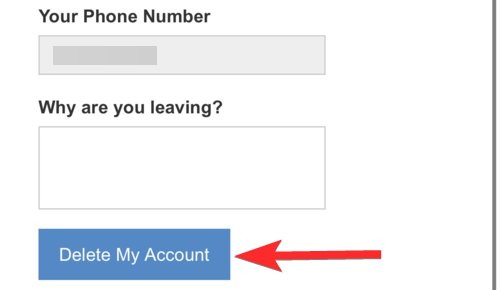
- In the pop-up, tap on Yes, delete my account.
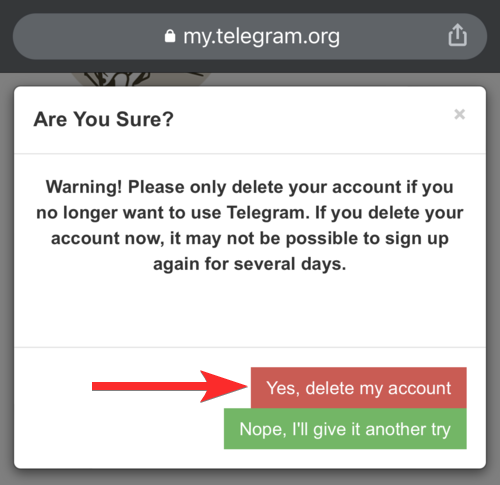
Your Telegram account has now been deleted.
Method 3: On PC
- Open Google Chrome or any other web browser on your desktop.
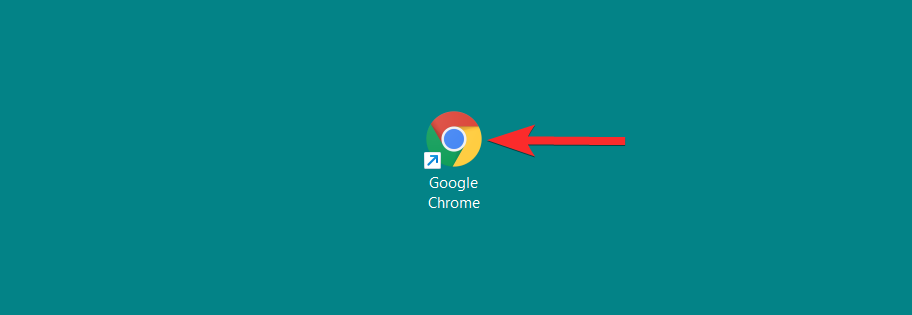
- Visit the Telegram Web Portal at: https://my.telegram.org/auth.
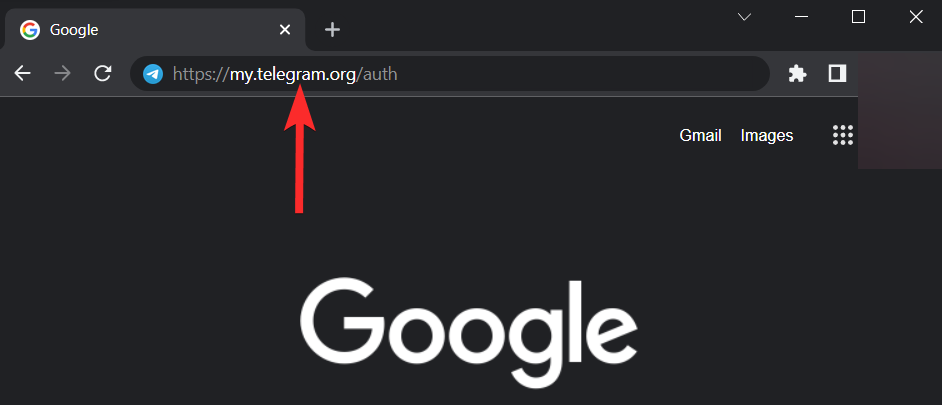
- Enter your phone number in the international format. International format is: +(country code)(city or carrier code)(your number).
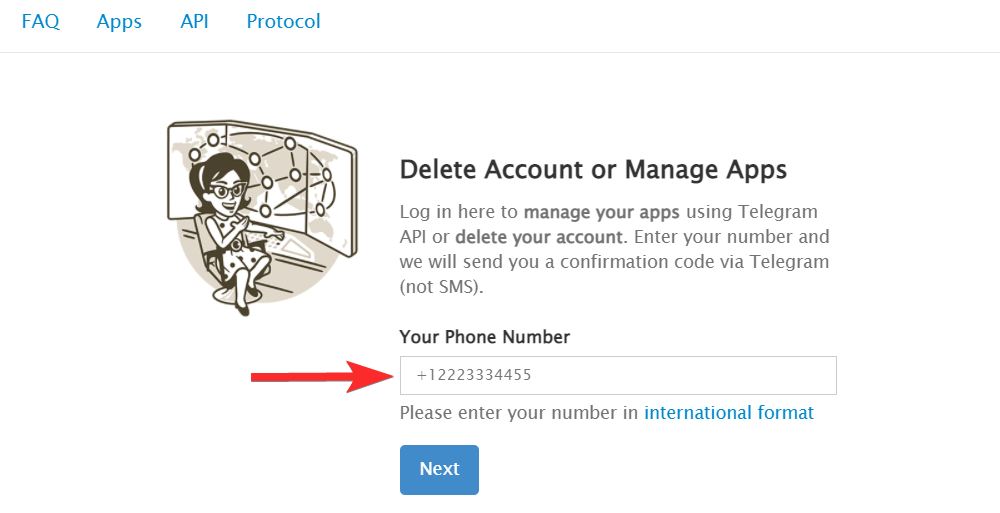
- Tap on Next. This will send a login code to your Telegram Desktop app.
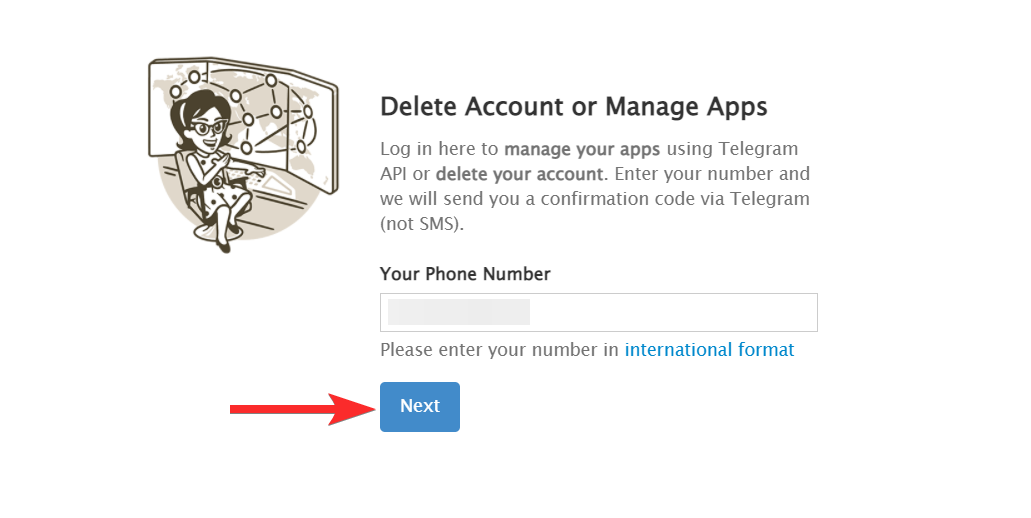
- Open the Telegram Desktop app from your PC and tap on the Telegram chat.
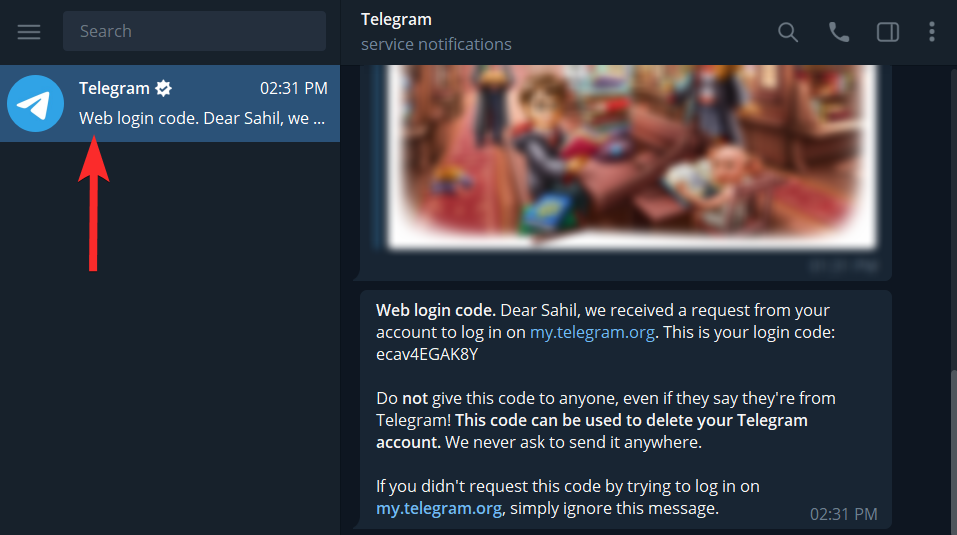
- Find the message containing the login code. Then, double-click on the log-in code to highlight it.
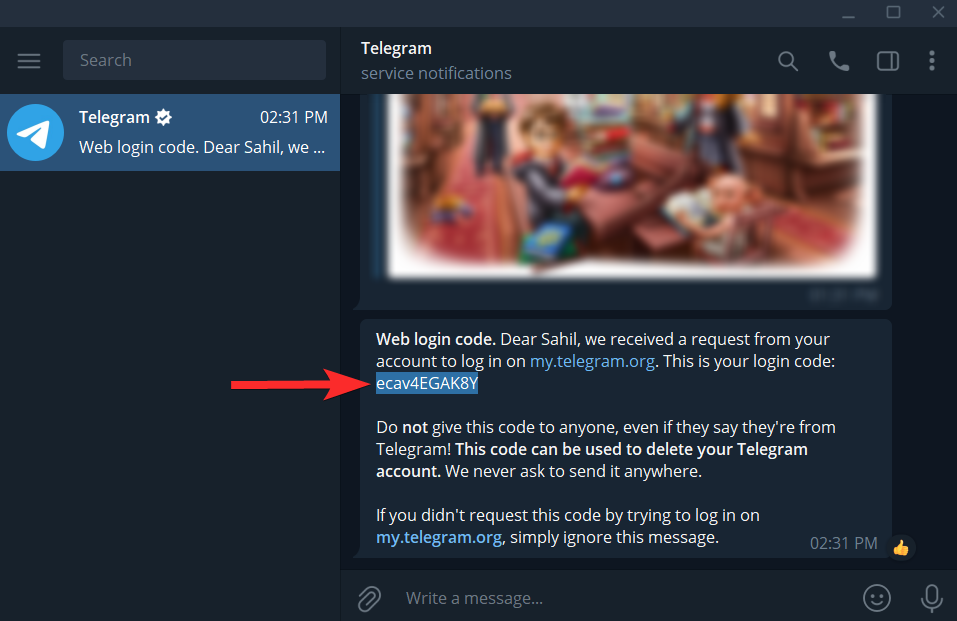
- Right-click on the highlighted code and select Copy Selected Text.
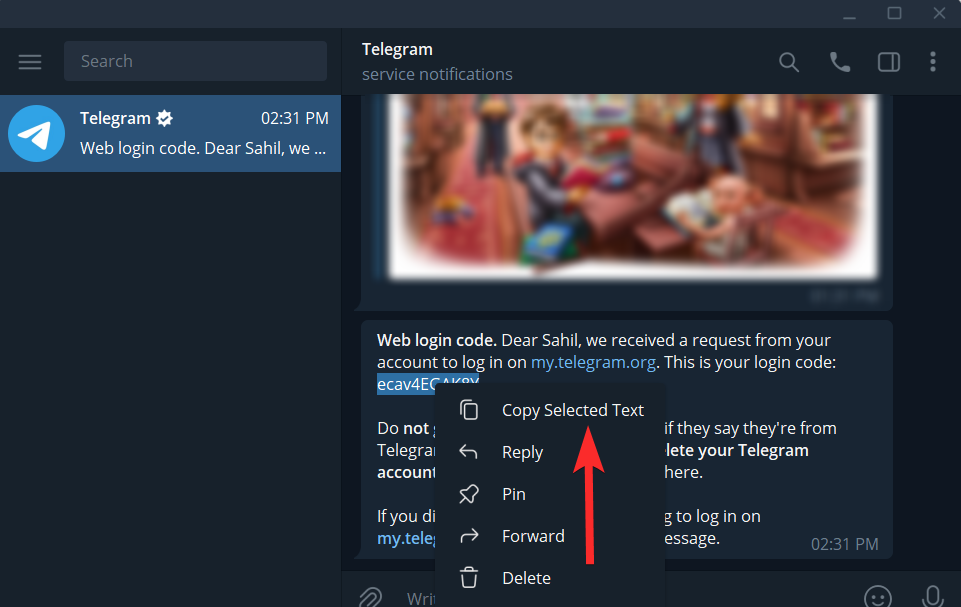
- Now, back to your web browser, click on the Confirmation code, and press
CTRL + Vfrom your keyboard to paste the code.
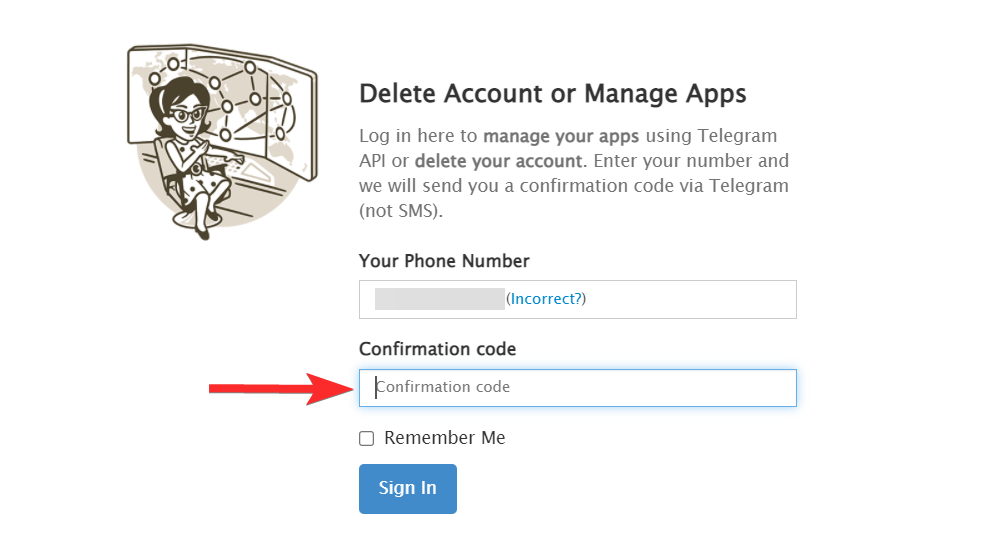
- Click on Sign In.
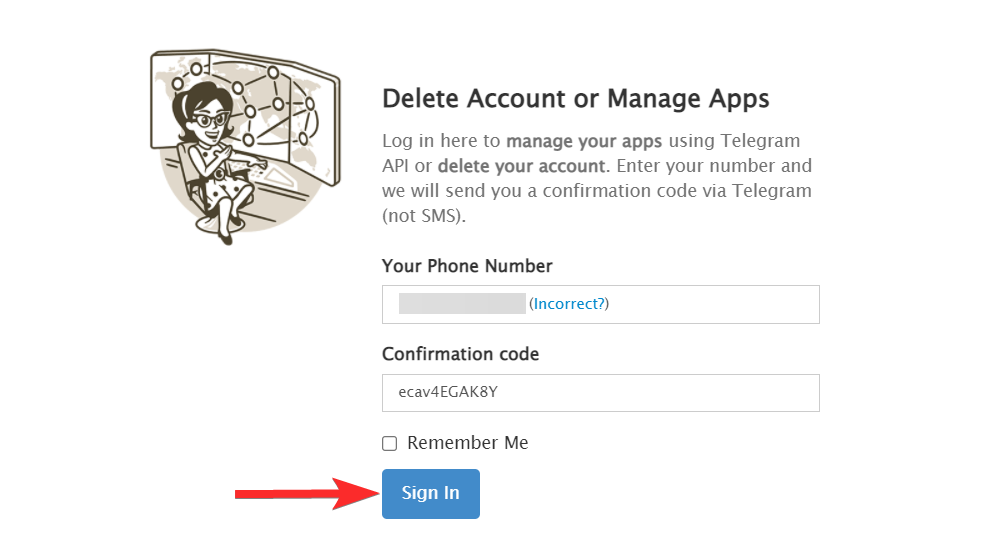
- Click on Delete account.
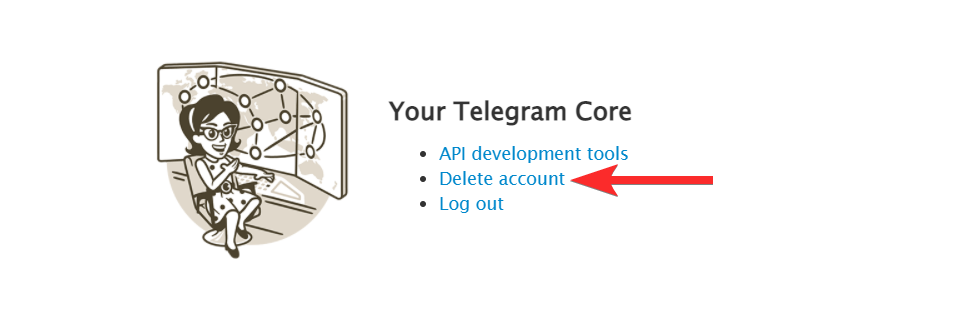
- Click on Delete My Account. Note: The ‘Why are you leaving?’ text box is optional and can be ignored.
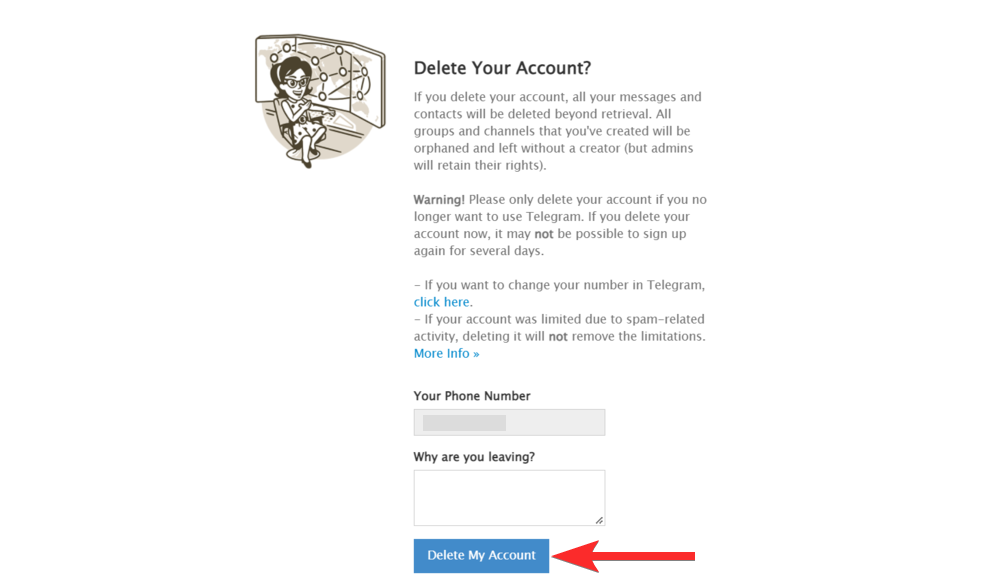
- In the pop-up, tap on Yes, delete my account.
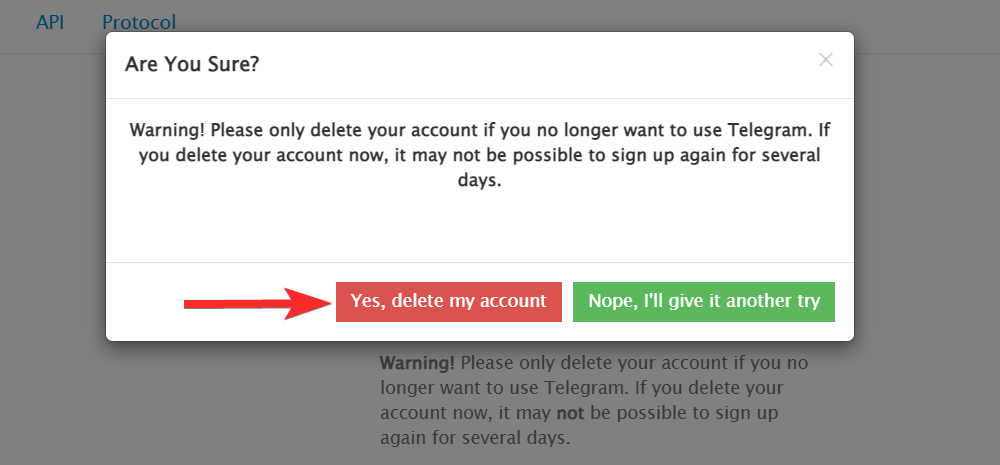
- Your Telegram account has now been deleted.
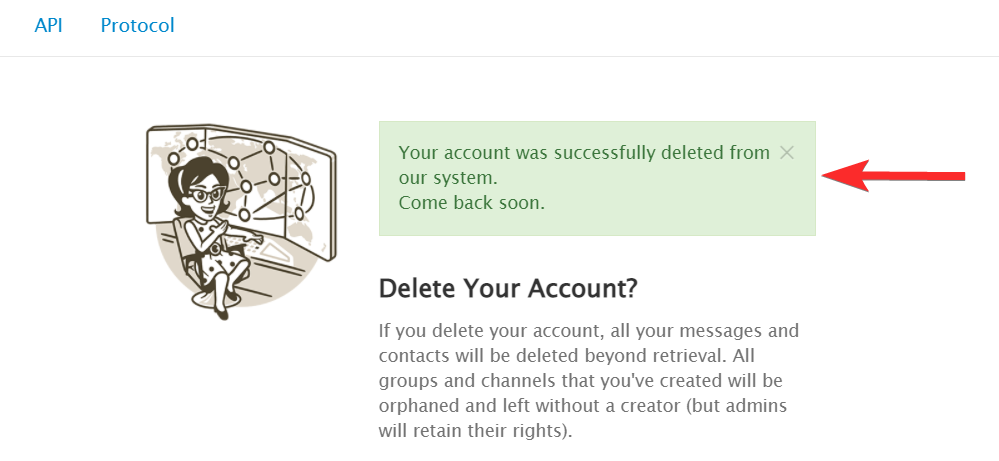
How to delete your Telegram account automatically [3 methods]
By default, Telegram is set to delete your account in case you don’t come online for six months. This will occur automatically. It means that starting from now if you do not come online on Telegram at least once in 6 months, then your account will be deleted along with all your messages and contacts.
Let’s see how you can access this setting on various devices and change the set time according to your preference.
Method 1: On Android
- Open the Telegram app on your Android device.
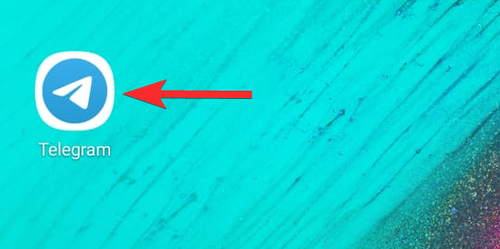
- In the Telegram app, tap on the 3-lines icon located at the upper-left corner.
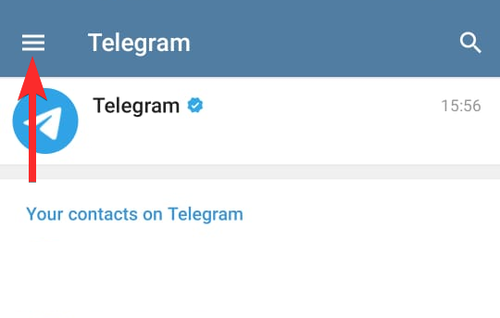
- Tap on Settings.
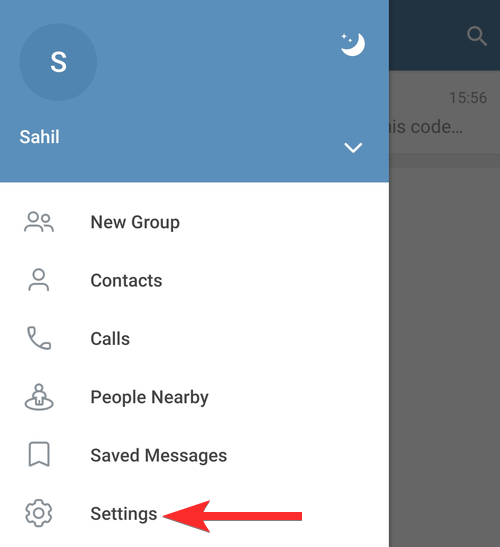
- In Settings, tap on Privacy and Security.
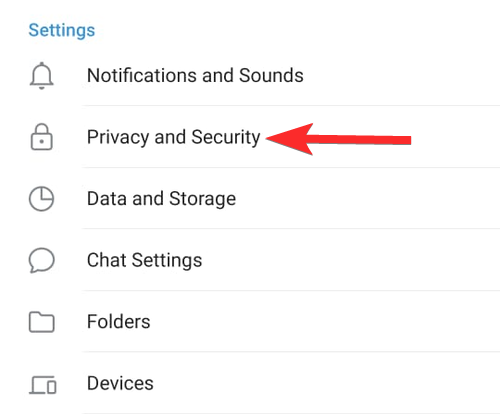
- Tap on the If away for option.
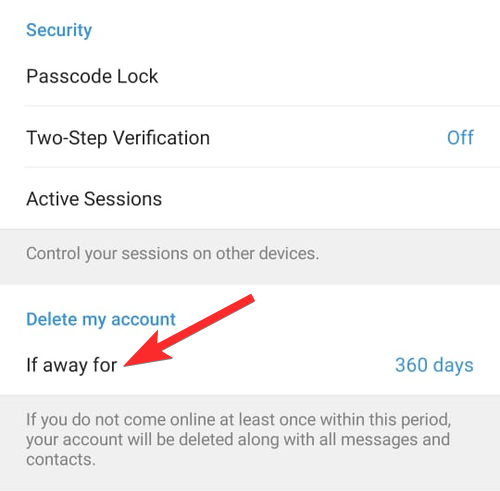
- Choose the period of inactivity after which you want Telegram to delete your account and tap on it. For this guide, we will choose 1 month.
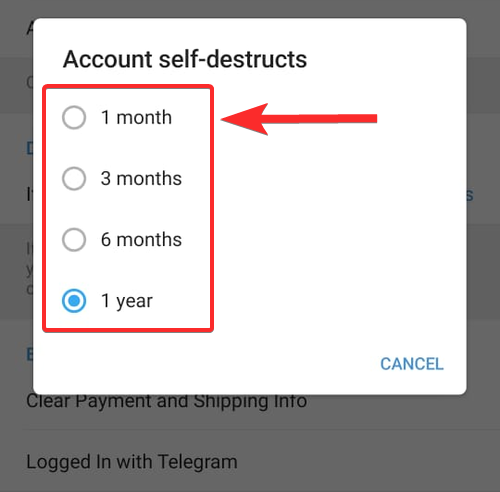
- The ‘If away for’ setting has been set to 1 month.
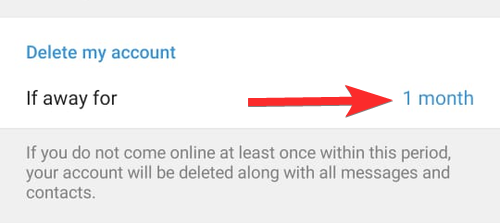
Method 2: On iPhone
- Open the Telegram app on your iPhone.
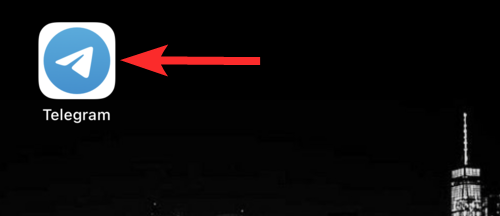
- Tap on the Settings tab in the lower-right corner of your screen.
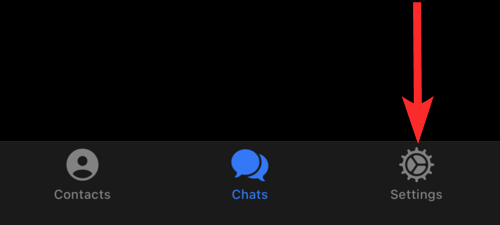
- Scroll down and tap on Privacy and Security.
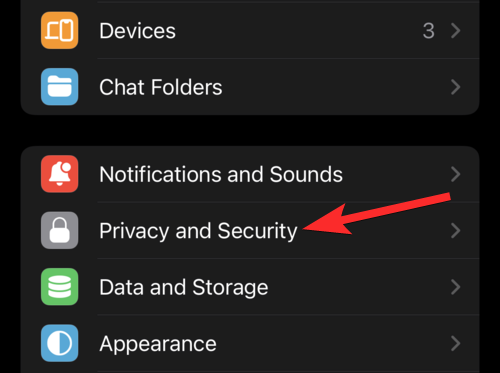
- Tap on If Away For.
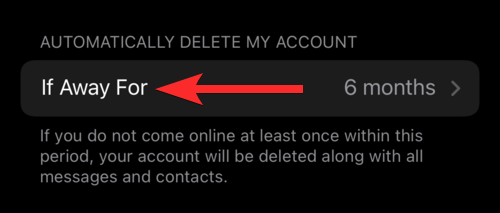
- Choose the period of inactivity after which you want Telegram to delete your account and tap on it. For this guide, we will choose 1 month.
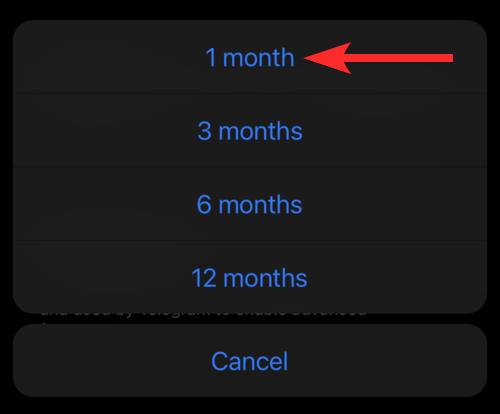
The ‘If Away For’ setting is now set to 1 Month.
Method 3: On PC
- On your PC, search and open the Telegram Desktop app.
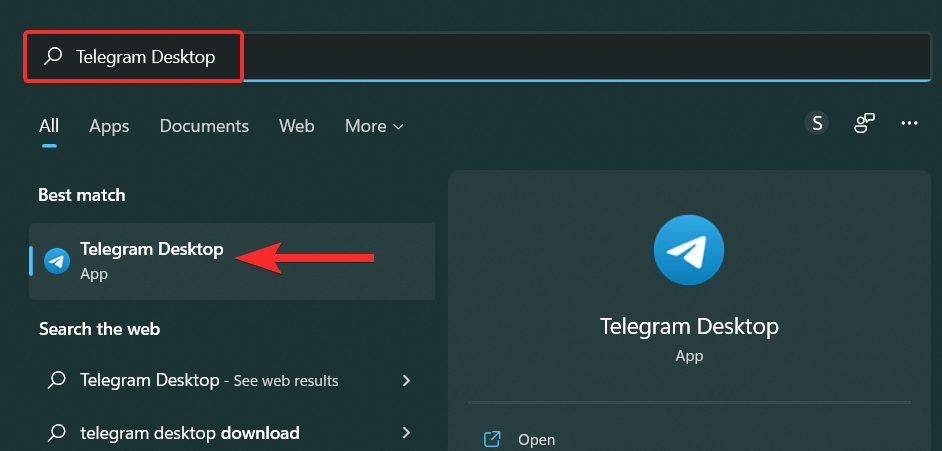
- In the Telegram Desktop app, click on the 3-lines icon located at the upper-left corner.
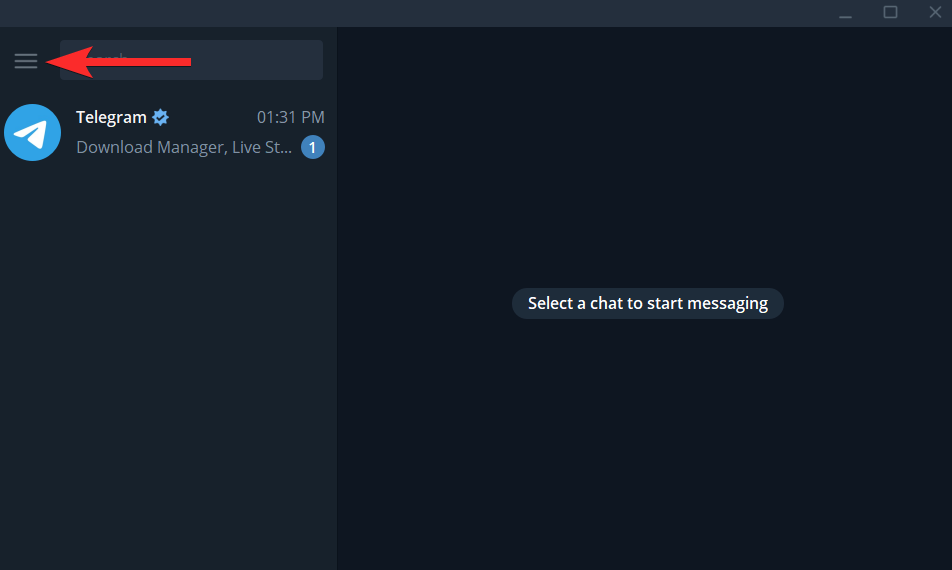
- Click on Settings.
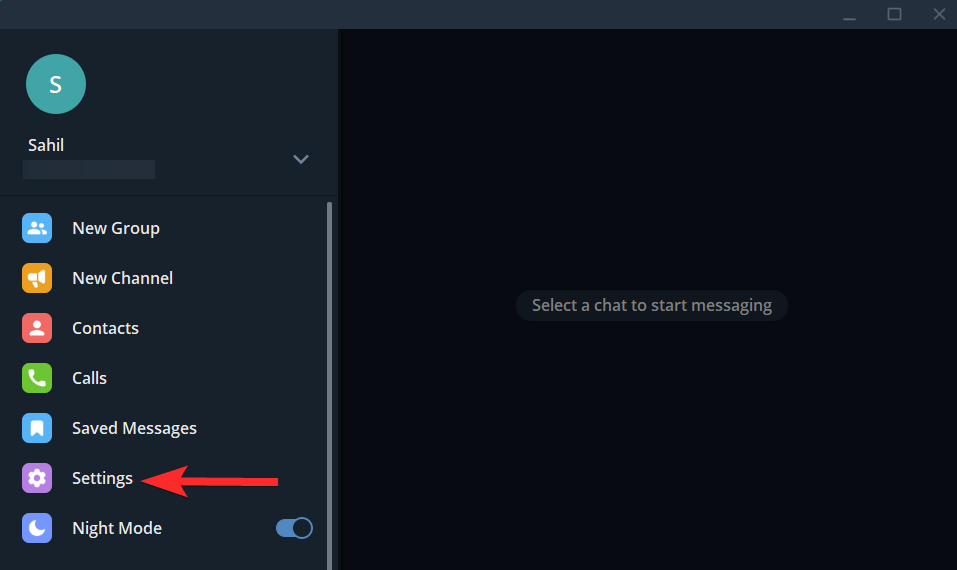
- In Settings, click on Privacy and Security.
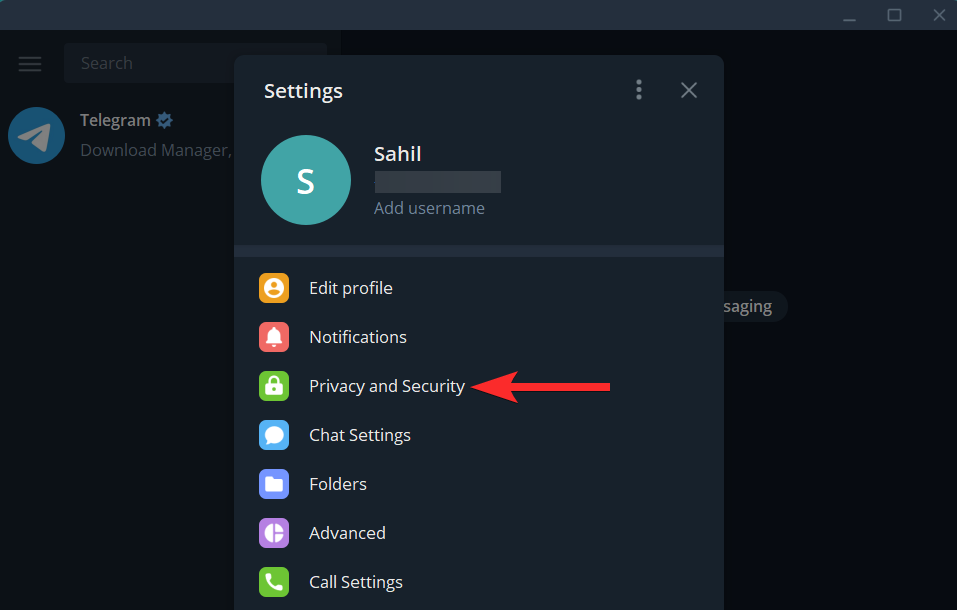
- Scroll down and click on If away for located under “Delete my account”.
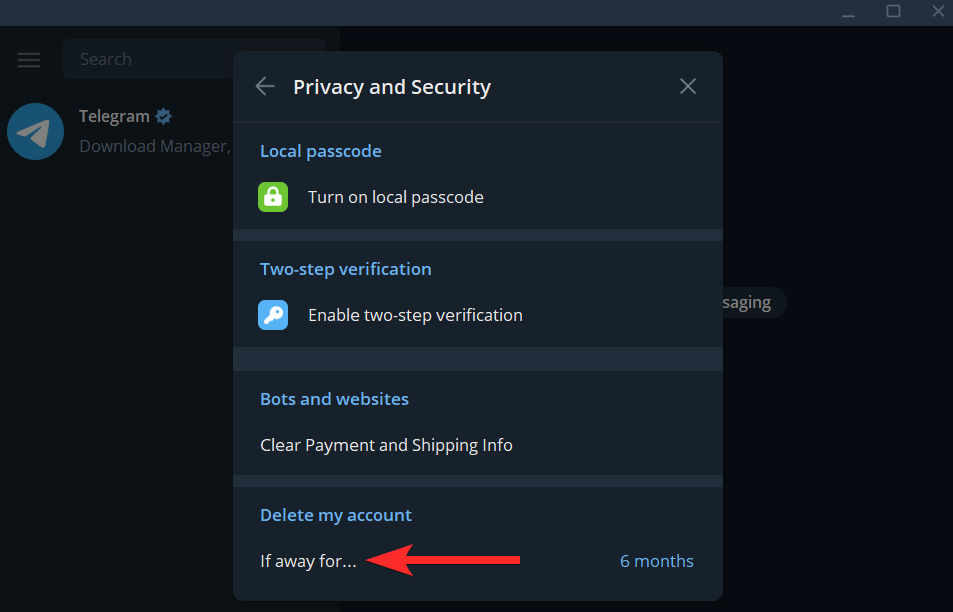
- Choose the period of inactivity after which you want Telegram to delete your account and click on it. For this guide, we will choose 1 month.
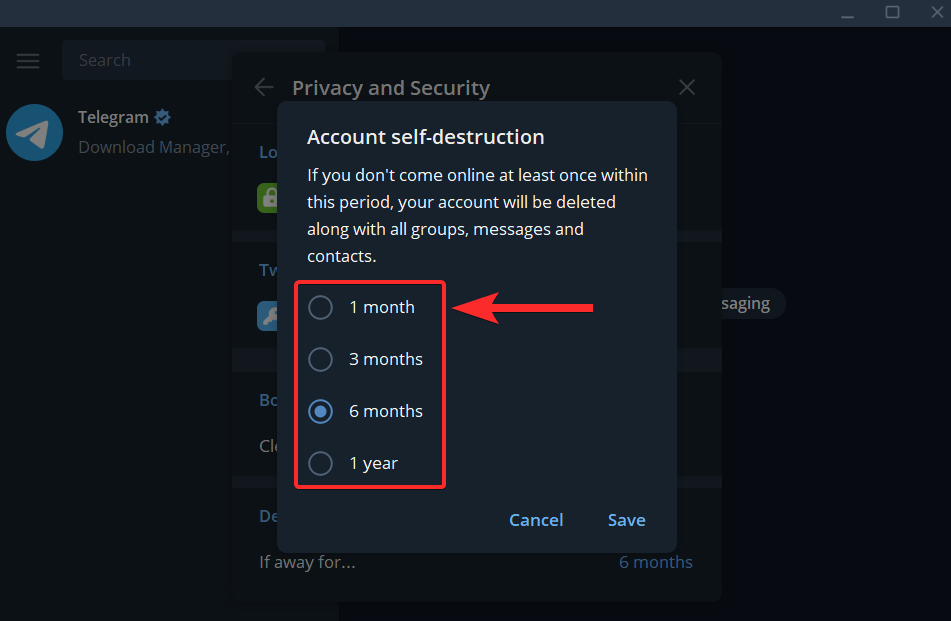
- Finally, click on Save to apply the changes.
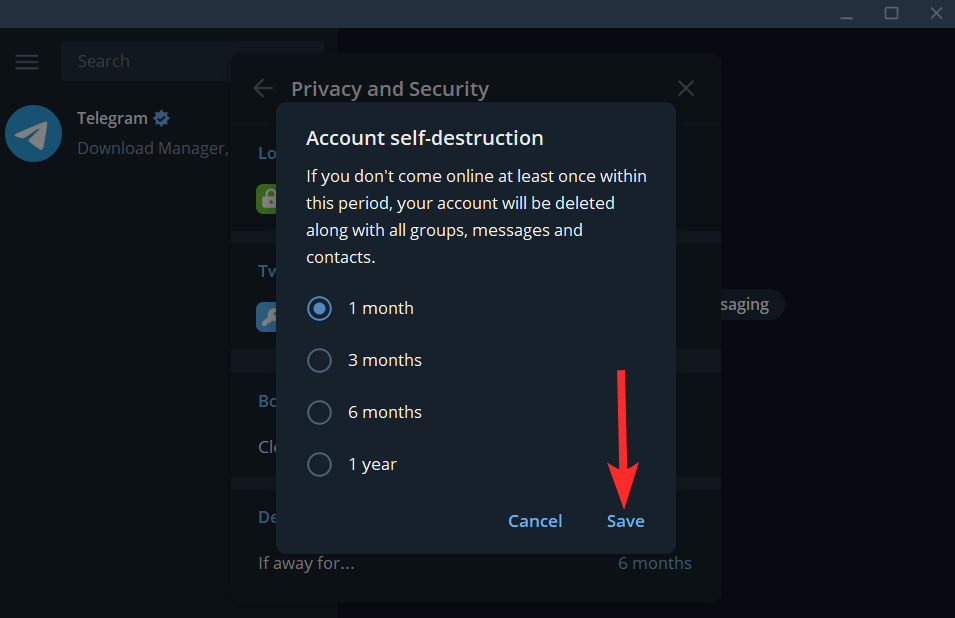
- The If Away For setting has been set to 1 Month.
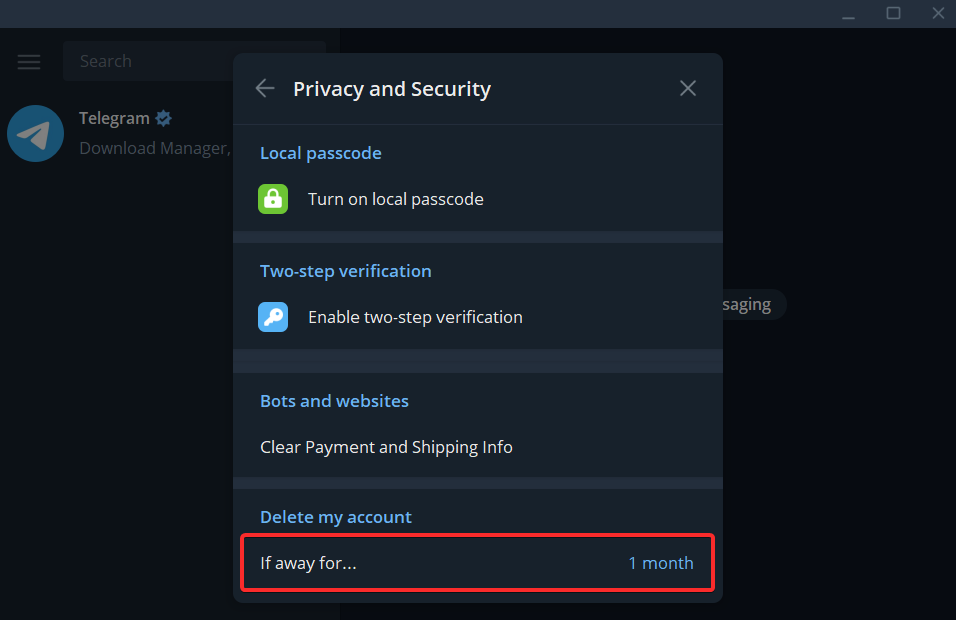
FAQs
What happens when I delete my Telegram account?
Deleting your Telegram account will erase all your messages and contacts on Telegram beyond retrieval. All the broadcast group channels created by you will no longer have you as a creator. However, other admins will still retain their rights.
If I simply uninstall the Telegram app, will that delete my account?
Yes, indeed. As explained in Method 2 above, if you do not use Telegram for 6 months (default period, unless changed), your account will get deleted automatically. So, if you simply uninstall the Telegram app (on all your devices, btw) and do not use Telegram with that account on any device for 6 months (once again, default period), then your account will get deleted automatically.
Will logging out delete Telegram chats?
No, logging out of Telegram will not delete your normal chats. However, all Secret Chats will be deactivated.
When can you sign up for a Telegram account again?
You can sign up for Telegram again after deleting your account almost immediately. However, Telegram will give you the following warning while deleting your account:
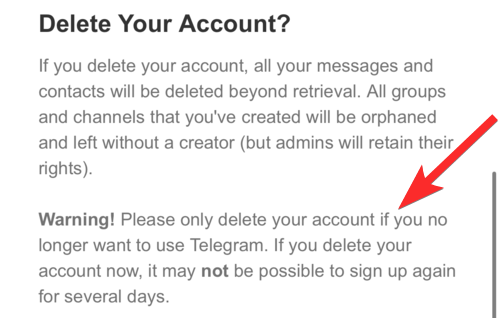
We found that you can sign up for Telegram again as soon as you delete your account for the 1st time. However, if you have deleted your account multiple times, you will be required to wait a few days before you can sign up again. So, do proceed with caution.
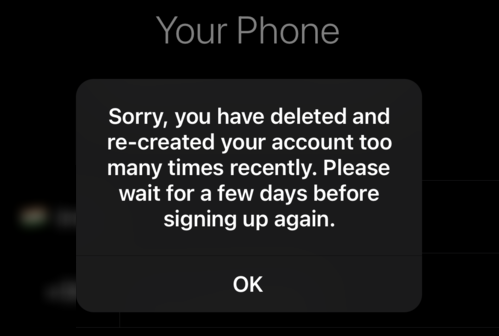
What happens to secret chats when you delete your Telegram account?
When you delete your Telegram account, not only secret chats but all your normal chats and broadcast channels will be erased beyond retrieval. These chats will not be restored even if you decide to sign up for Telegram again.
How many times can you change ‘If Away for’ in Telegram?
The ‘If Away For’ setting can be changed as many times as you wish. You can change this setting from both the Telegram mobile app and the Telegram Desktop app. Changing this setting from one app will reflect in the other app as well.
We hope that by the end of this article, you will be able to delete your Telegram account and clarify queries regarding the same. If you have any more questions, feel free to reach out to us using the comments section below.
Related: