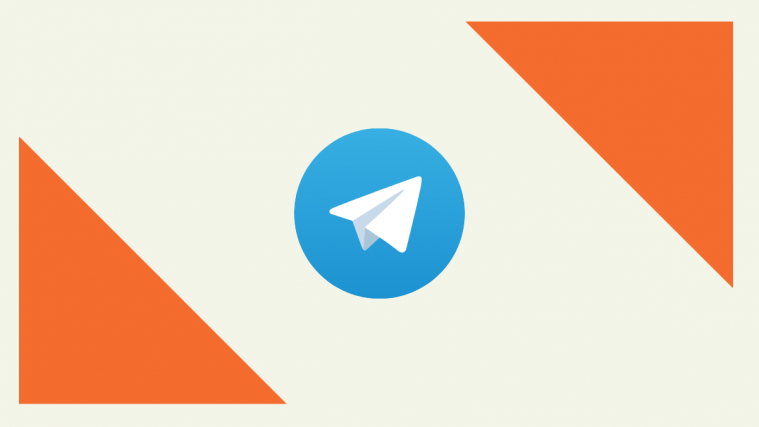Telegram has been looking to capitalize on Whatsapp’s change to its privacy policy by encapsulating leaving users. The company is also looking to compete with Clubhouse, the all-exclusive social media platform, and the latest release to Telegram seems to be a step in the right direction.
Telegram has now introduced the ability to hold a voice chat within groups and channels with unlimited users. This allows you to host worldwide chats where millions of users can tune in at any given point in time. Telegram aptly terms this as a new version of a ‘digital radio station’. There also some much-needed additions to the service including moderating capabilities when hosting voice chat. If you are looking to make the most of these new features then we have the perfect guide for you. Let’s get started!
How to use new voice chat in Telegram
There are various ways to use the new voice chat in Telegram. Follow one of the guides below that best suits your needs.
Host limitless voice chat
Limitless voice chat capabilities were already available to single users direct messaging with each other, but now this feature is also available to Channels and Public groups. Here’s how you can start limitless voice calls in your Telegram public group or channel.
Required
- Telegram v7.6 or higher | Download Link for Android | Download Link for iOS
Guide
Update your telegram to the latest version ie: 7.6. Once updated, open the app and navigate to the channel or group where you wish to start a voice chat.
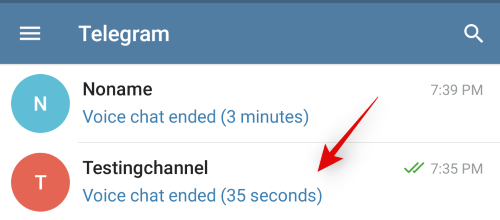
Tap on the group/channel’s name at the top.
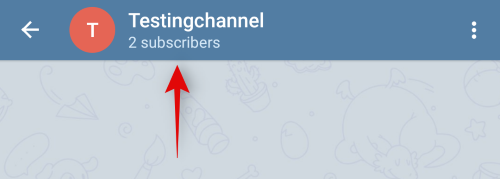
Now tap on the ‘3-dot’ menu icon in the top right corner.
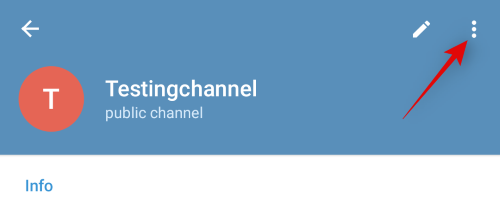
Tap on ‘Start Voice chat’.
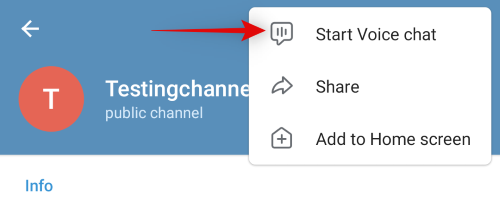
Tap and select the account you wish to use to represent yourself in the voice chat.
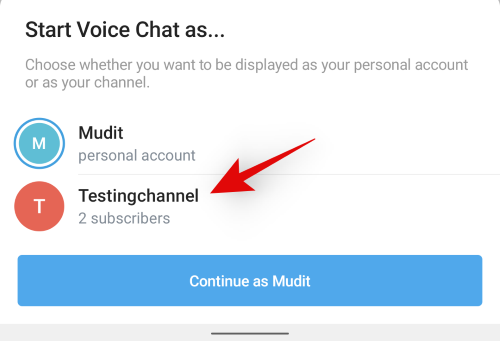
Note: This option will only be available to users that have multiple Telegram channels or groups.
Tap on ‘Continue as xxxx’ once you’ve made your decision.
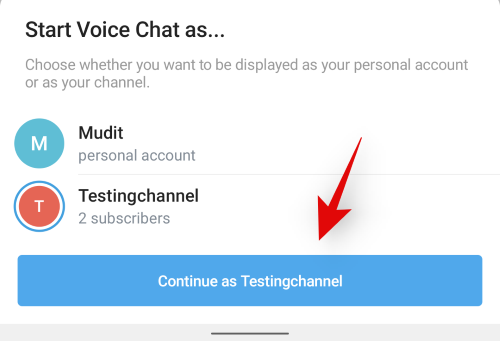
And that’s it! You will now be in a limitless voice chat with your entire group or channel.
Raise hand
Keeping in line with the new features introduced by most video and voice chat services, Telegram too now has the ability to raise your hand This can help you get noticed in a public channel where you are the attendee and do not have speaking rights. The admin of the channel/group will be notified once you raise your hand and they can then allow you to speak at their own restriction.
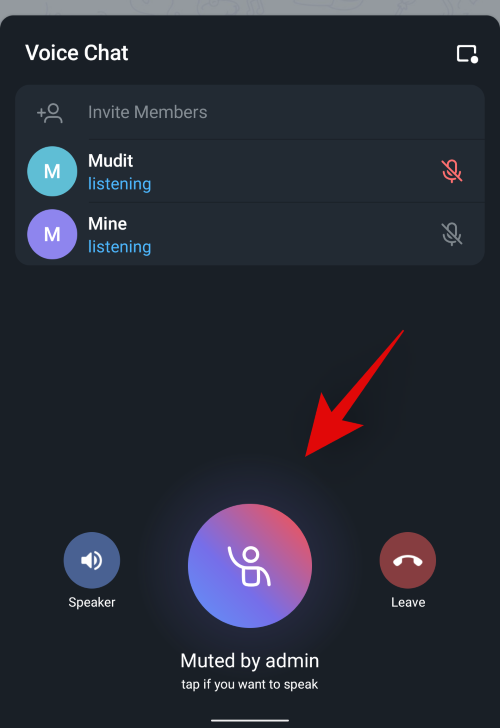
To raise a hand, simply tap the ‘Raise hand’ icon once you are in the voice chat as shown above.
The admin will get a notification beside your name which can then be approved at the right moment.
Record voice chats
Telegram also allows you to record voice chats. This is a nifty feature that can be used to record important talks which can then be referred to in the future. Recording voice chats can also help you identify malicious users and block them from your channel/group.
Note: Only admins can initiate a recording for an ongoing voice chat.
Start a recording
Open Telegram and initiate a voice chat as instructed above. Once the voice chat has started, tap on the 3-dot menu icon at the top. It will be in the top right corner for Android users and the top left corner for iOS users.
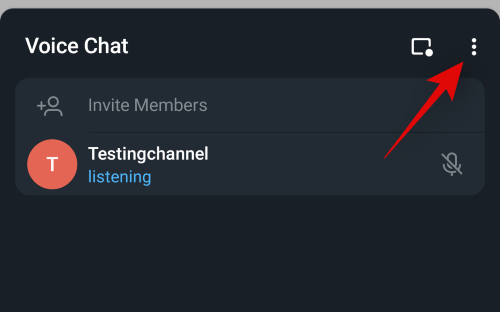
Tap on ‘Start Recording’.
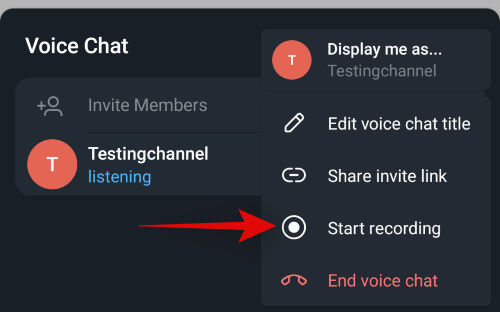
Enter a name for your recording.

Tap on ‘Start’ once you are done.
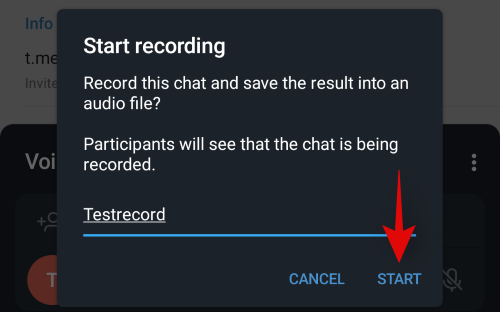
And that’s it! Your recording will now be initiated and stored in your saved messages within Telegram.
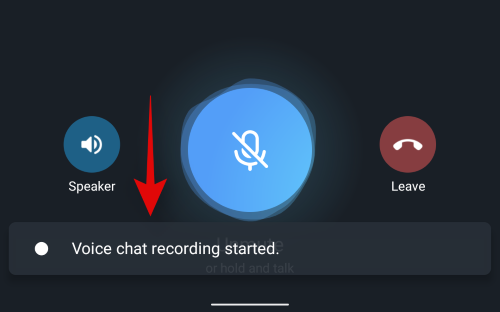
End a recording
Tap on the ‘3-dot’ menu icon at the top.
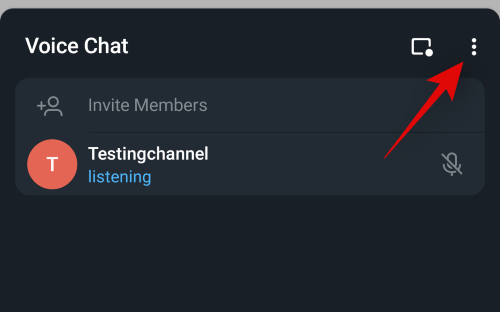
Now tap on ‘Stop recording’.
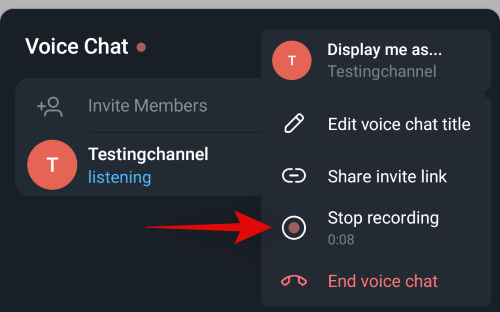
Confirm your choice by tapping on ‘Stop’.
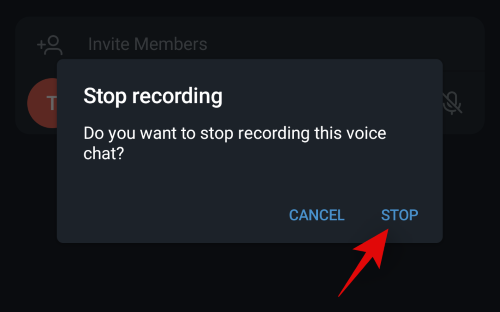
The recording will now be stopped and should show up in your saved messages within Telegram.

Set a custom title for your voice chat
You can also set a custom title for your limitless voice chat within Telegram. This is a nifty feature that can help your group/channel members know what you are discussing in the current voice chat. Follow the guide below to get started.
During a voice chat, tap on the ‘3-dot’ menu icon at the top.
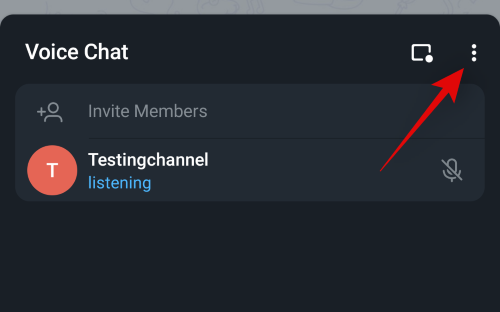
Tap on ‘Edit voice chat title’.
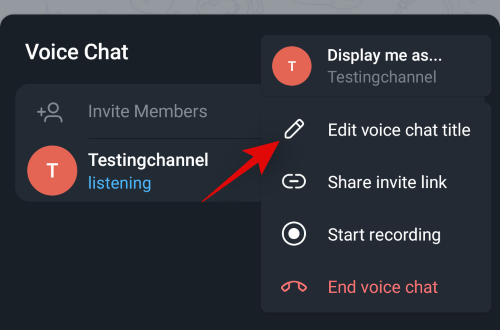
Enter an appropriate name for your current voice chat.
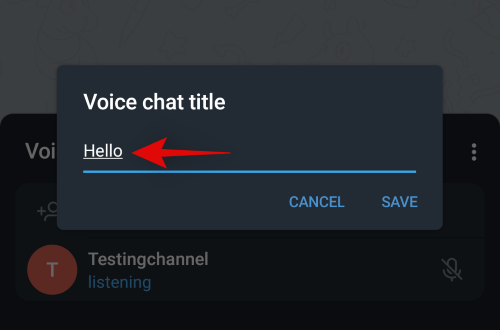
Tap on ‘Save’ once you are done.
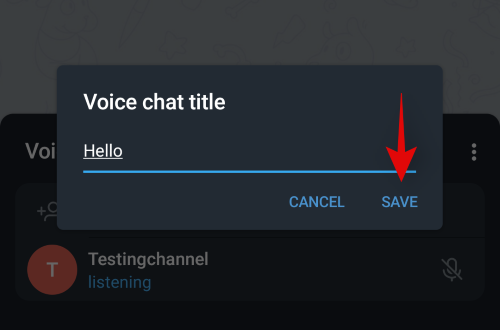
And that’s it! The change should now be reflected at the top of your calling screen.
How to moderate Telegram voice chats
What happens when a celebrity wishes to join in on a voice chat? How would they avoid any unwanted attention? Well Telegram has thought about this and it now allows you to use different identities when joining a voice chat….well not exactly, but you can join as a channel or a group, so you can simply create a dummy group or channel and avoid unwanted attention.
Send personalized links
By default, all public members joining your particular voice chat will be muted by Telegram. However, filtering users that you want to give speaking rights can be challenging if more and more users are joining in. Hence, Telegram allows you to send personalized invite links to users that have in-built code to give the invited user either the right to speak or only listen during the voice chat. Here’s how you can send out personalized links.
Start a voice chat in Telegram as you normally would, and then tap on the ‘3-dot’ menu icon at the top.
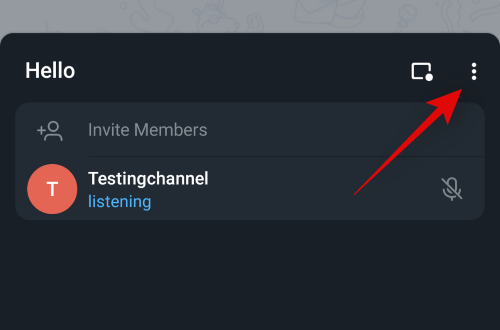
Tap on ‘Share invite link’.
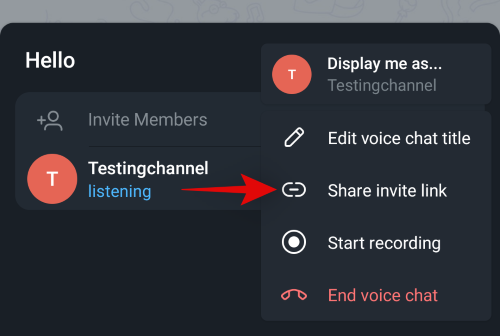
Now tap and select if you wish to give users speaking rights or not, at the top.
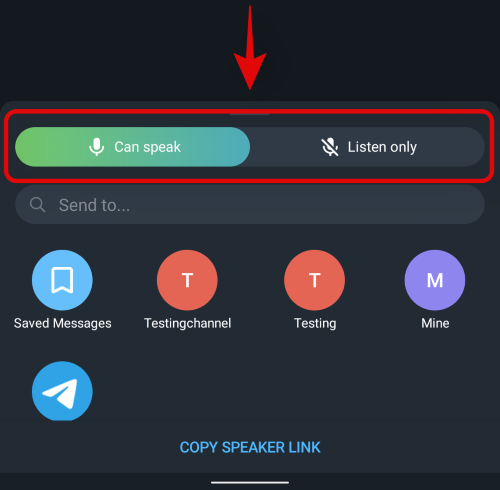
Once selected, tap on the contact you wish to invite at the bottom of your screen. Alternatively, you can also tap on ‘Copy Listener/Speaker link’ at the bottom of your screen to share the link through any other means.

And that’s it! The invited user joining the voice chat using your sent link will be automatically moderated according to your preferences.
Join as a channel instead of a personal profile
This is a neat addition to help users avoid unwanted attention. It is also a great way for celebrities to provide their input during voice chats without drawing any unwanted attention from fans which could cause their inbox to be flooded with fan mail. Here’s how you can join as one of your channels.
Note: It seems, only admins can change who they appear as. So if you wish to change your identity during a voice chat, make sure that you have administrative privileges or that you are the admin of the channel yourself.
Required
- A temporary/pseudonym channel. You can easily create a new one within Telegram.
Guide
Join a voice chat in Telegram as you normally would. Once joined in, tap on the ‘3-dot’ menu icon at the top of your screen.
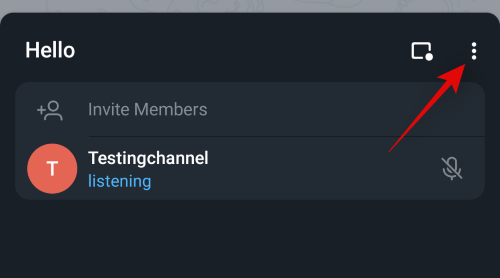
Tap on ‘Display Me As…’.
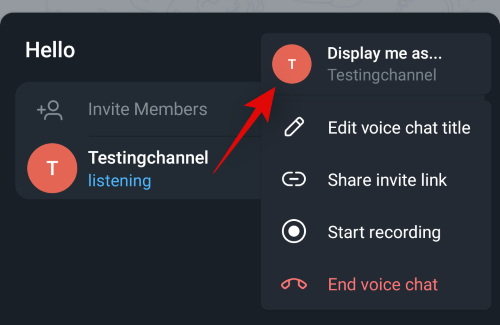
Now tap and select one of your channels.

Finally, tap on ‘Continue as xxxx’.
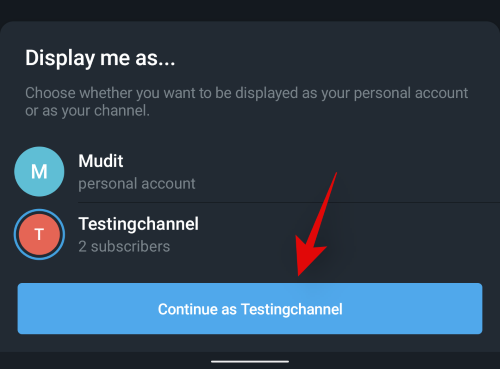
Your identity will now be changed in the current voice chat.
We hope this guide helped you get familiar with Telegram’s new voice chat features. If you have any more questions, feel free to reach out to us using the comments section below.