Telegram has a bunch of features going for it and besides letting you send and receive messages, it offers means to provide you with the latest updates on news, entertainment, sports, politics, business, or other content. This is largely possible because of Telegram Channels that support huge audiences and let you share large-sized files.
Although anyone in the world can join a Telegram Channel and access anything that’s being shared inside, you may be met with the “channel cannot be displayed” message for some channels. But why does that happen and more importantly, how do you fix that? That’s what we’re going to talk about in this post.
Why do you see the “Cannot Be Displayed” message on certain Telegram channels?
While Channels are designed to share news and content that interests everyone, some channels inside Telegram are used to spread pirated media, explicit content, or in the worst case, spread violence and hatred messages. Telegram takes safety and copyright infringement seriously, and if finds that a channel is being used for any illegal activity, it takes down the channel either by hiding it from general view or banning it entirely.
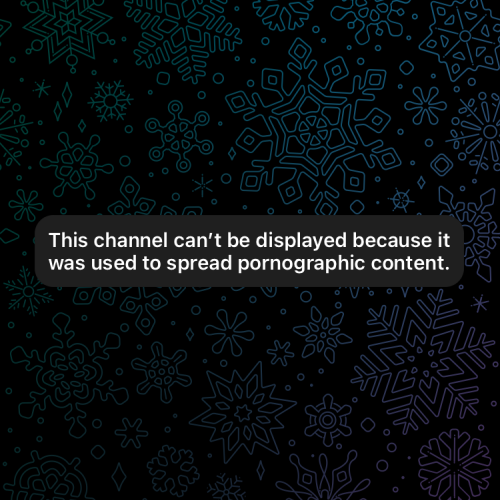
So, if you’re seeing the “This Channel cannot be displayed” message inside a channel, it’s probably because:
- The channel is found spreading illegal and explicit content.
- The channel distributes copyrighted content without permission.
- The channel was found to spread violence and hate speech.
- The channel is banned or restricted by your local law enforcement/government.
- Your device (iOS, macOS, and other Apple devices) is configured to block restricted content shared inside the channel.
- You’re using the Play Store or App Store version of the Telegram app on your device.
Related: How To Use Voice Chat on Telegram
How to fix the “Cannot Be Displayed” issue on Telegram
There are a bunch of ways you can fix the “Cannot Be Displayed” issue inside Telegram.
Fix 1: Enable sensitive content or disable filtering
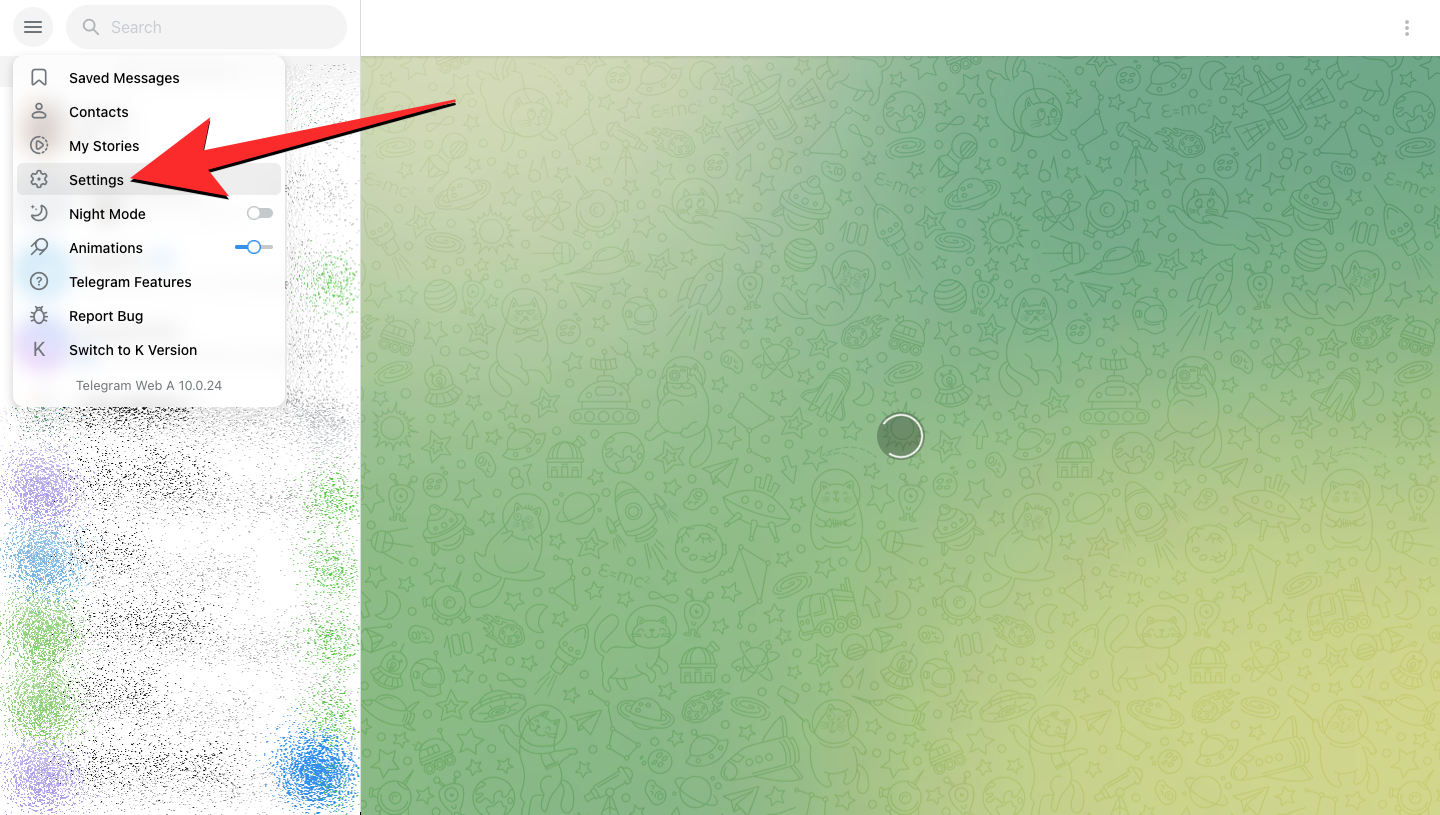
The first thing you can do to access channels that show as “Cannot Be Displayed” inside Telegram is to check whether you can manually disable content filtering on your Telegram account.
- Open the Telegram app on your phone/desktop or go to Telegram’s WebK or WebA web apps on a web browser on your phone or PC.
- Inside the phone/desktop app or web app, tap or click on the 3-lines icon at the top left corner of the UI and select Settings.
- On the Settings screen, select Privacy and Security.
- Inside Privacy and Security, locate the “Sensitive content” section and check the Disable filtering box.
- You can now go back to Telegram’s home screen and see whether the channel or content you wanted to access is now available.
If you’re unable to locate the Disable filtering option, it’s likely because Telegram has disabled this option because of your region-specific restrictions. If that’s the case, you can proceed to the subsequent methods provided below.
Related: How To Share Screen on Telegram
Fix 2: Try using Telegram on other devices
The unavailability of certain channels may also happen because of certain devices that you use to access Telegram.
- If you own multiple devices, you can try installing the Telegram app on them. You can download and use Telegram for the following platforms:
- Download Telegram for Android from Google Play
- Download Telegram for iOS/iPadOS from Apple App Store
- Download Telegram for macOS from Apple App Store
- Download Telegram for Windows from Microsoft Store
- Once installed, you can check whether the channel or sensitive content you were trying to access before now opens.
- If not, you can try Fix 1 inside the newly installed app to check and turn on the “Disable filtering” option if available on this app.
Related: How To Send Disappearing Messages on Telegram
Fix 3: Use a VPN and set it to another country

In regions where content is heavily filtered, Telegram applies restrictions to some channels that prevent users from viewing anything in a channel if they hail from such a region or their account was created with the region’s phone number. If you’re in a region where specific content is restricted by Telegram, you can dodge this restriction by using a VPN app.
Since most VPN apps allow users to set their location to anywhere else in the globe, they can try to access the content shared from the channel that’s restricted. While it isn’t guaranteed that a channel will be instantly accessible by changing countries on a VPN app, you can check whether this works by keeping the VPN enabled for a few hours so that Telegram registers the new IP address you’re using it from which may have worked for some users.
Fix 4: Install a non-store version of Telegram app

There are some copyrighted content that may be categorized as sensitive on the official App Store or Play Store versions of Telegram. The same content may, however, be accessible when you side-load the non-store version of the Telegram app on your device. In case, the above fixes didn’t help resolve the “Cannot Be Displayed” issue, you can uninstall the existing version of Telegram from your device and then follow the steps below:
- Depending on the device you want to use, download and manually install the Telegram app from Telegram’s website using the links below.
- Download Telegram for Android [not the Play Store version]
- Download Telegram for macOS [not the App Store version]
- Download Telegram for Windows [not the Microsoft Store version]
- Download Telegram for Linux
- Once the app is installed on your preferred device, sign in using your existing account.
- After you sign in, you can check whether the sensitive content is now accessible on this version of the app.
- If not, try Fix 1 to see if the Disable filtering option is available. If yes, turn on this feature and check again.
Fix 5: Use Telegram on the web

In case you’re still unable to access certain channels cause of the “Cannot Be Displayed” issue, you can try using Telegram’s web apps to see if this content is viewable. Telegram’s web app has no restrictions and provides access to all kinds of content, even on restricted platforms like iOS and macOS.
In our testing, we found out that the channels that are marked as “cannot be displayed” on the iOS version of Telegram, show up normally when you access Telegram’s web app on the same device.
- Open the WebK or WebA version of Telegram’s web app on a web browser on any device.
- Sign in to your Telegram account using your phone number on an Android or iOS device. If you’re on a desktop, you’ll need to scan the QR code shown on the desktop using the Telegram app on your phone by going to Settings> Devices > Link Desktop Device.
- After you sign in, search the channel you want to access and see if it displays the sensitive content. Telegram’s web app lets you access sensitive content without any kind of restrictions unless your region strictly limits such content.
Fix 6: Use Telegram from a non-restricted country

If the country or region you reside in has restrictions, these restrictions will only apply when you use this country’s phone number to sign up for an account on Telegram. You can bypass this issue by using a different phone number to create a new Telegram account. If you don’t own a SIM card from another country, the only option is to gather access to a virtual phone number.
- Install any of the following apps that let you create a phone number for free. Not all apps in this list may be available for your region and they all may have some limitations of their own.
- When generating a virtual phone number, make sure the country you choose to create a number supports access to sensitive content on Telegram.
- Once you’ve generated a new virtual phone number, open the Telegram app or web app on your device and create a new account using the virtual phone number.
- After you sign in, search the channel you want to access and see if it displays the sensitive content.
Note: Be wary of the channels you visit
Telegram, like other online platforms, moderates the content that’s posted on it. Since not all channels are created with the same intentions, the messaging app takes down those channels that share pirated media, pornographic content, shares hate speech, or are involved in any kind of illegal activity. If the channel you want to access has anything to do with such activities, we suggest you steer clear of such channels in the future.
That’s all you need to know about fixing the “This channel cannot be displayed” issue on Telegram.
RELATED
- How To Set Up Telegram
- How to Join Telegram: Step-by-step Guide With Pictures
- How To Edit Sent Messages in Telegram on iPhone, Android, and computer
- How to Start and Join Live Voice Chat on Telegram
- How to Use Live Voice Chat on Telegram






Why is “Telegram” appearing at top of display on all screens of my Samsung Galaxy? How can I eliminate this intrusion?