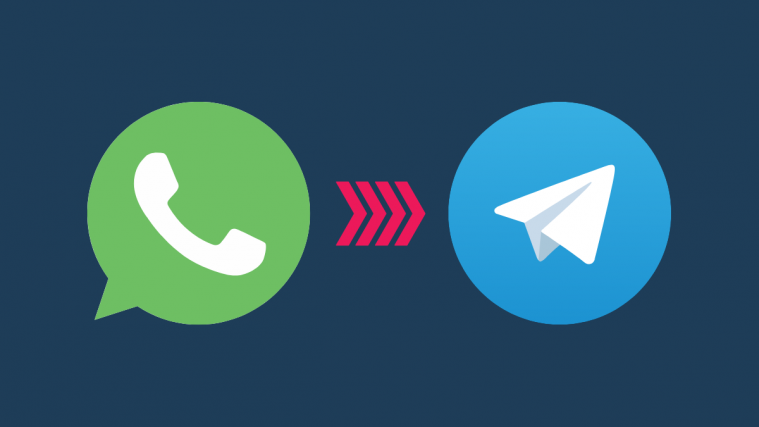Millions of users are jumping ship and moving away from WhatsApp after its latest privacy policy update. WhatsApp’s pushback saw an increasing preference for more privacy-centric messaging apps like Signal and Telegram both of which collect fewer data from its users and offer better security for all your communications.
However, there’s one thing that might be holding you back from moving away from WhatsApp – your WhatsApp chat history. If you’re like us, you would indeed want to cherish the messages you exchanged with your loved ones and the memories you made in the past.
So, can you move your WhatsApp chat history onto Telegram, and if so, how can you do it? That’s what we’re going to help you with within this post.
Related: Signal vs WhatsApp vs Telegram: Privacy, Permissions, Data Collection, and More
Can you transfer WhatsApp Chats to Telegram?
Yes. Thanks to Telegram’s latest update, everyone can move their chat history from WhatsApp to Telegram. This is possible using WhatsApp’s ‘Export chat’ functionality which lets Telegram import your messages in the same form as they were sent on WhatsApp.
How to Move WhatsApp Chat History to Telegram
The migration method used for transferring your messages and media from WhatsApp to Telegram is basically the same on Android and iOS but they differ minutely. Like WhatsApp, you can also import your Line and KakaoTalk chats onto Telegram with the latest update.
Depending on what smartphone you own, here’s how you can bring WhatsApp chat history to your Telegram account.
On Android
Before you start transferring your WhatsApp chat to Telegram, make sure you’re running the latest version of Telegram on your Android device. The feature comes as part of version 7.4.1 of Telegram that rolled out to users on January 28, 2021. You can update the app to its newest version using the Google Play Store.
Once that’s taken care of, you can go ahead and start transferring your WhatsApp chat history. To do that, launch WhatsApp on your Android phone and open a conversation – an individual chat or a group chat.
Inside the chat screen, tap on the 3-dots icon at the top right corner.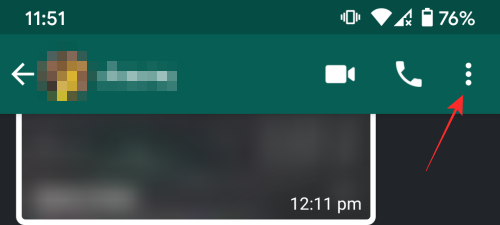
When a menu appears on the screen, select the ‘More’ option. 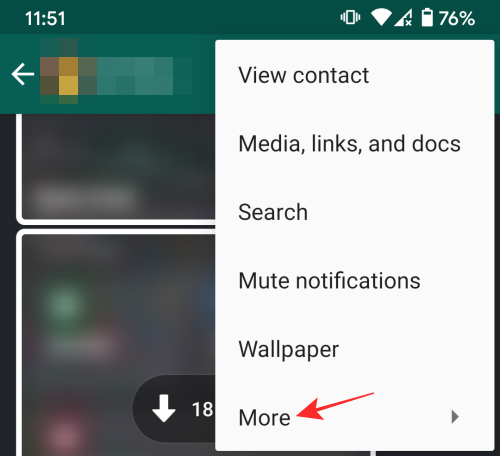
In the next list of options, tap on the ‘Export Chat’ option to copy the contents of the selected chat. 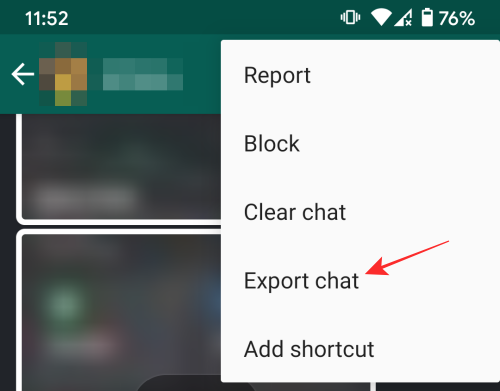
WhatsApp will ask whether you wish to export the selected chat with or without the media included in it. Choose either ‘Without Media’ or ‘Include Media’ depending on how you wish to export the chat. 
WhatsApp will now prepare the list of items that are to be exported and once ready, the Android Share Menu will now pop up from the bottom of the screen.
Tap on the Telegram app from the Share Menu. Alternatively, if the person’s or group’s Telegram shortcut (you want to export the chat to) is already available in the Share menu, tap on that instead. 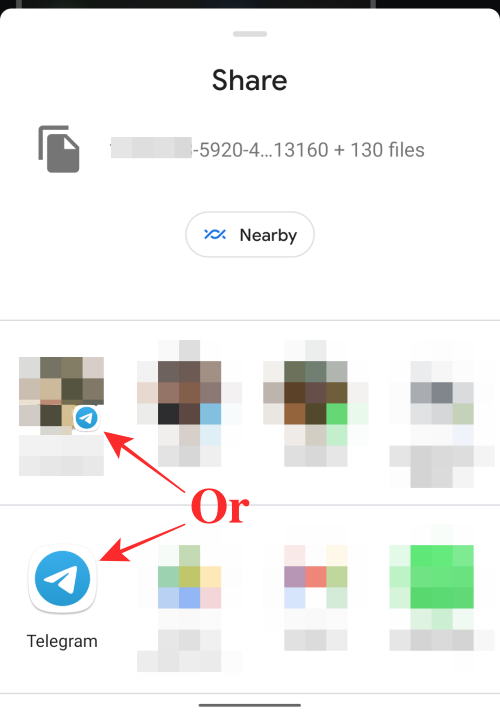
When the Telegram app opens, choose the chat you want to import into. 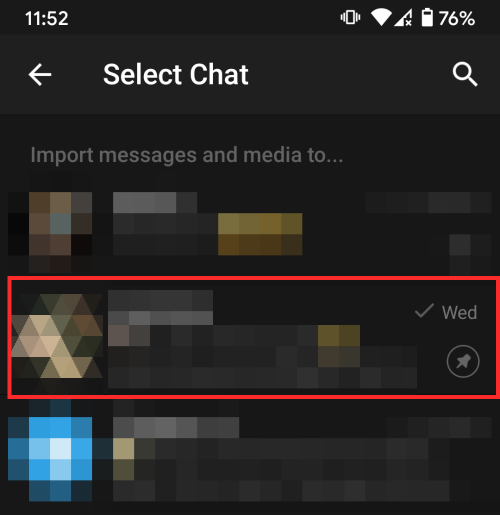
Telegram will ask whether you want to import the WhatsApp chat into the selected Telegram chat. If you chose the right chat to import to, tap on the ‘Import’ option. 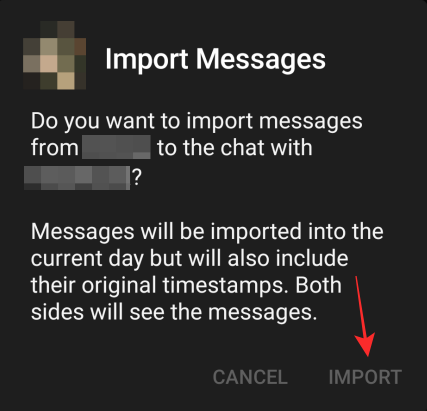
Telegram will now start importing your WhatsApp chat onto its own app. 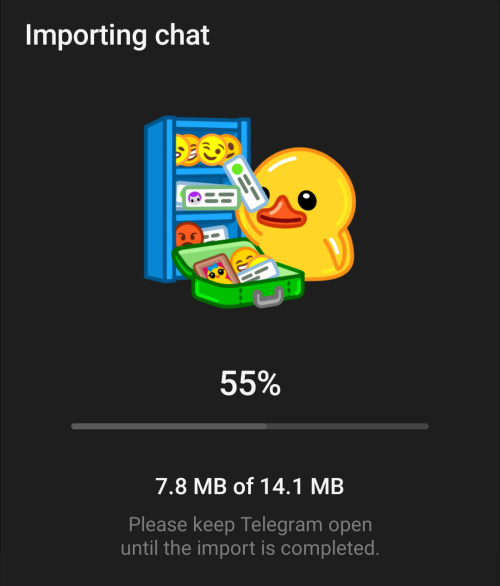
When importing process is complete, you will be shown a message that reads “Chat imported successfully”. Tap on the ‘Done’ button to close the dialog.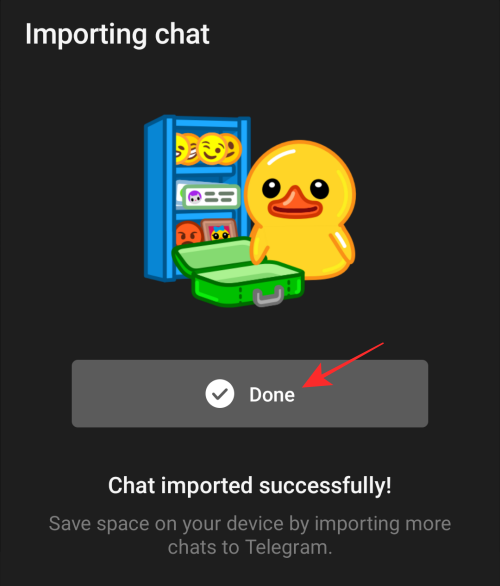
All your imported chats from WhatsApp will now appear inside Telegram.
On iOS
To be able to transfer chats from WhatsApp to Telegram on your iPhone, you need to run version 7.4 of the Telegram app for iOS. You can download and install the latest version of the Telegram app using the App Store.
After the Telegram app has been updated, launch WhatsApp on your iPhone and open a conversation.
Once you’re inside a chat, tap on the contact name or group name at the top of the chat. 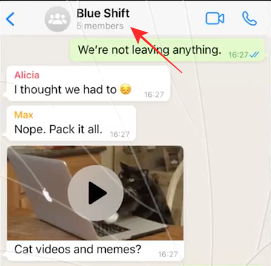
Inside the Contact Info or Group Info screen, tap on the ‘Export Chat’ option. 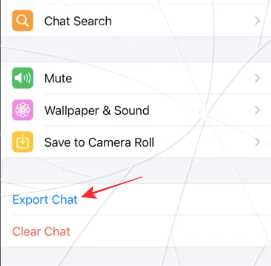
WhatsApp will prepare a ZIP file containing all of your messages in the selected chat. Once the export file is ready, the iOS Share Sheet will pop up from the bottom of the screen.
On the Share sheet, select the Telegram app. 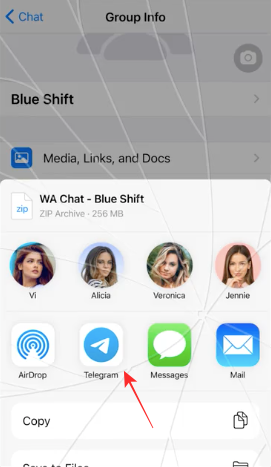
Next, tap on the Telegram conversation you want to transfer the WhatsApp chat into.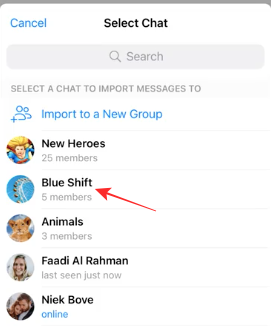
Confirm the transfer by tapping on the ‘Import’ button in the dialog that pops up.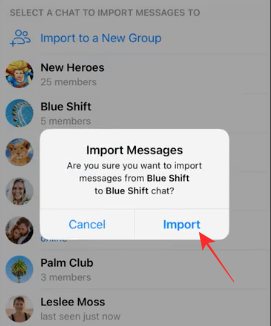
Telegram will start importing your WhatsApp chat and transfer progress will be shown on the screen. 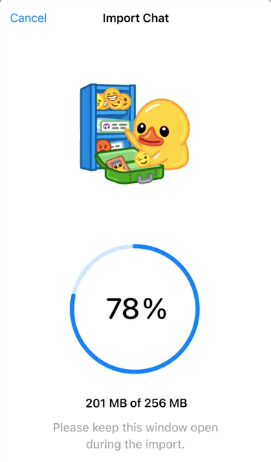
When all of the messages have been imported to Telegram, “The chat has been imported successfully” message will appear. Tap on the ‘Open Telegram’ button at the bottom to check your imported messages directly on Telegram. 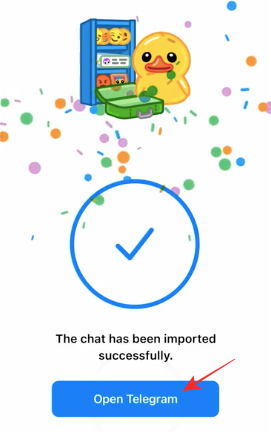
Who can see your imported Chat History?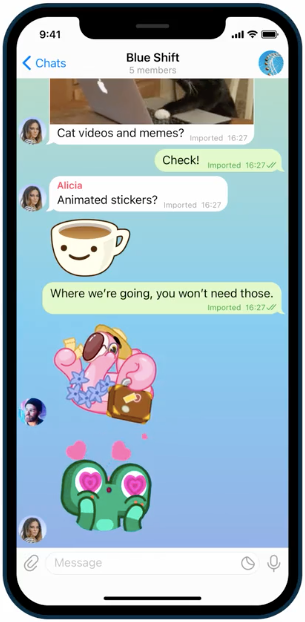
When you transfer a WhatsApp chat to a Telegram conversation, all the members of the selected conversation will be able to see the messages. This means, if you imported the chat history of a chat on WhatsApp to a Telegram chat, the other person in the selected chat on Telegram will be able to view the imported messages.
The same thing works for group chats as well. If you or any of the members of a group import a WhatsApp chat on Telegram, the messages will be visible for all chat participants.
How will your WhatsApp chat look on Telegram?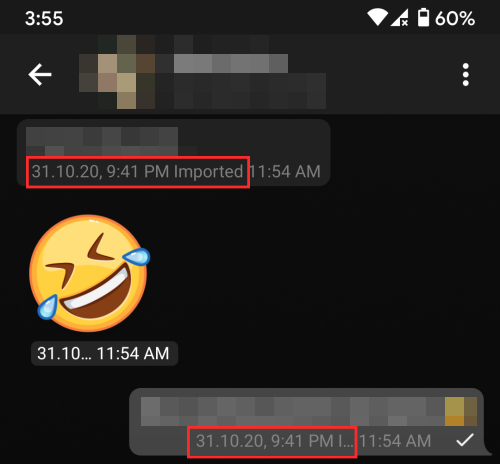
Messages transferred from WhatsApp to Telegram will be labeled as “Imported” under each of them. While all the chats will bear the original timestamps that they were sent on, they will appear on the current day (the day you chose to import the chat) instead of the day they were originally sent on.
While they may not appear with the same date, imported chats will behave the same way as other Telegram messages and you will be able to differentiate who sent what. If you chose to include your WhatsApp media when importing, they will also appear under the ‘Media’ tab inside a Contact info page.
Do you need additional storage space to move chats to Telegram?
No. Unlike WhatsApp or other messaging apps, Telegram is a cloud-based chatting app and all of your chats are stored on the cloud and accessible from anywhere.
This means, even if you move your WhatsApp Chat to Telegram, it doesn’t occupy any extra space on your iPhone or Android device. This applies to not just your messages but also the media files that were imported from WhatsApp including all your photos and videos.
That’s all we have to share with you about moving chats from WhatsApp to Telegram. For more coverage on the messaging app, check out our dedicated Telegram section.
RELATED
- How To Get Started With Telegram: Step-by-step Guide With Pictures
- How to Join Telegram: Step-by-step Guide With Pictures
- How to Use Live Voice Chat on Telegram
- How to Start and Join Live Voice Chat on Telegram
- How Does Telegram Make Money?